Denon AVR-X1800H User manual
Other Denon Stereo Receiver manuals

Denon
Denon AVR-2106 Instruction Manual

Denon
Denon AVR-X3200W User manual

Denon
Denon AVR-X2600H Series User manual
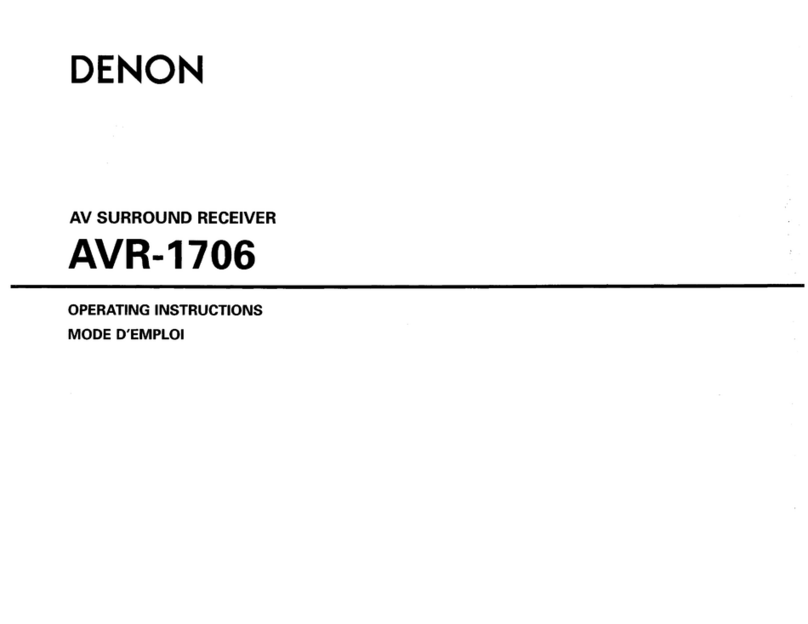
Denon
Denon AVR-1706 User manual

Denon
Denon AVR-1082 User manual

Denon
Denon AVR-X540BT User manual

Denon
Denon AVR-1912 User manual

Denon
Denon AVR-X2300W User manual
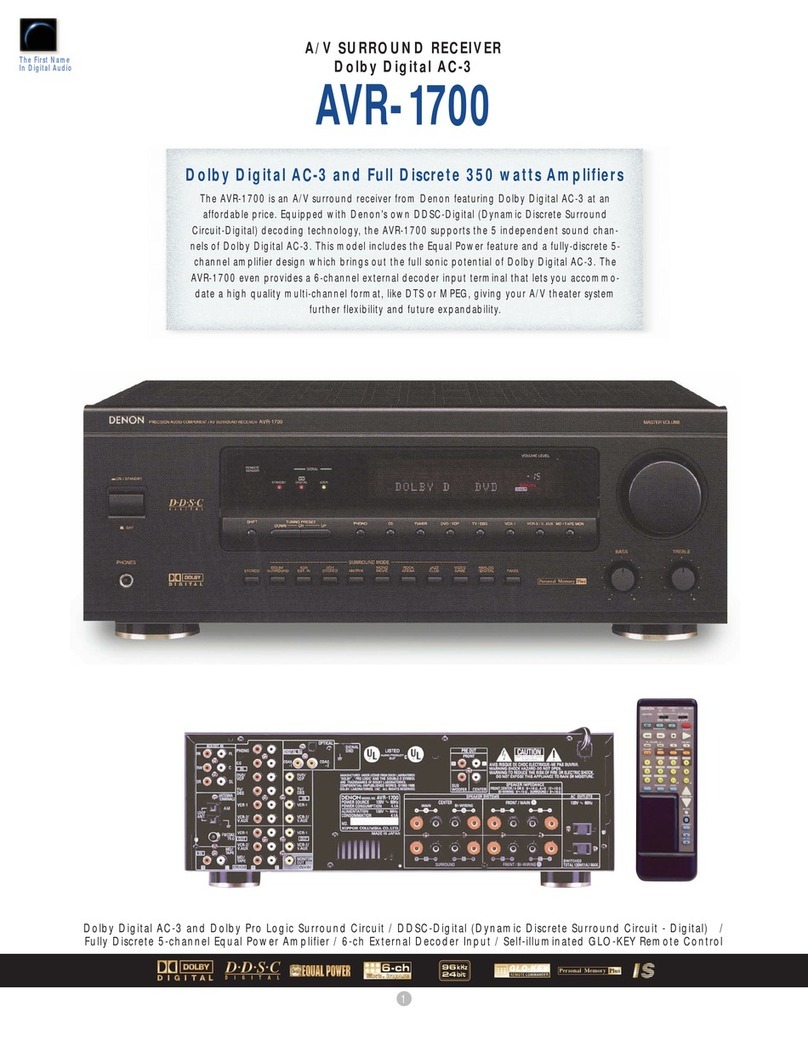
Denon
Denon AVR-1700 User manual

Denon
Denon DRA-800H User manual
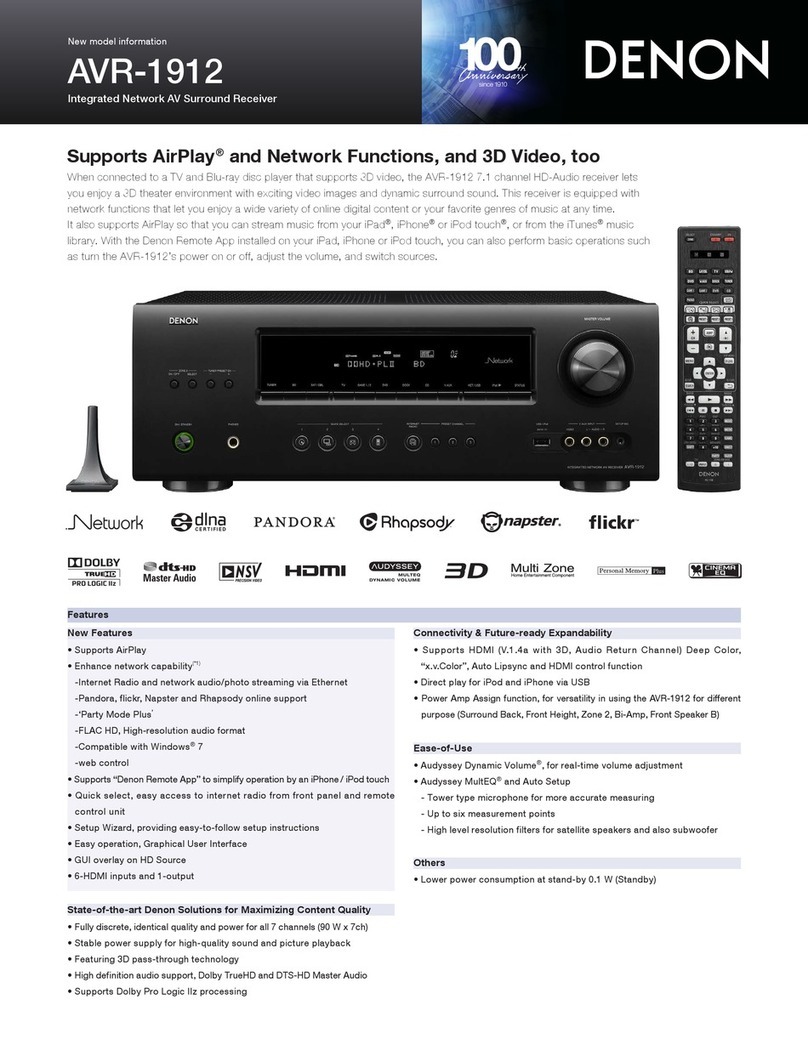
Denon
Denon AVR-1912 User manual

Denon
Denon AVR-1706 User manual
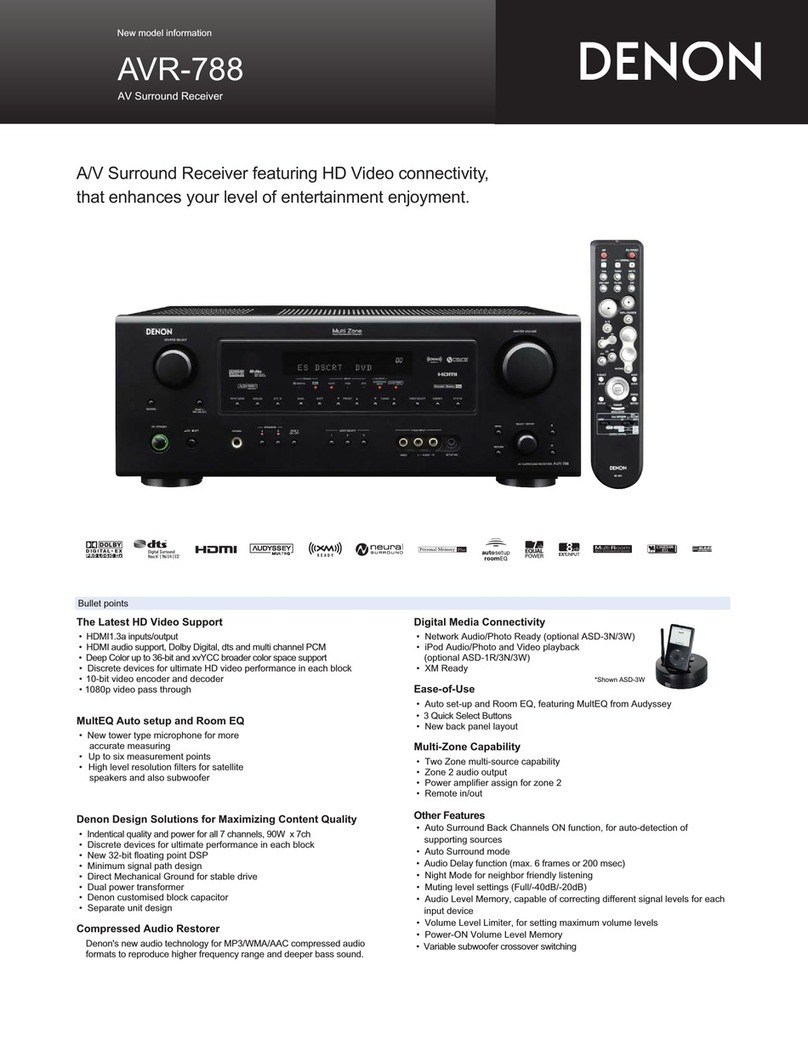
Denon
Denon AVR 788 - AV Receiver User manual
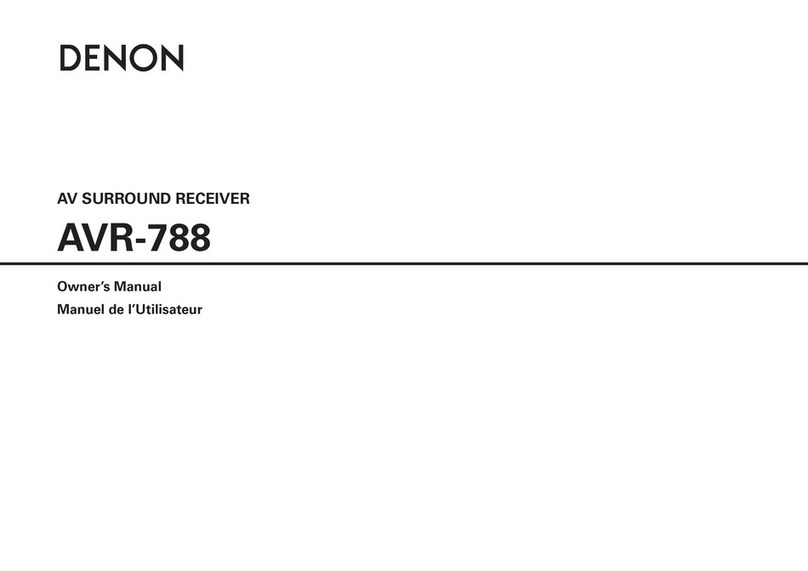
Denon
Denon DHT-788BA User manual

Denon
Denon AVR-X8500H Quick start guide
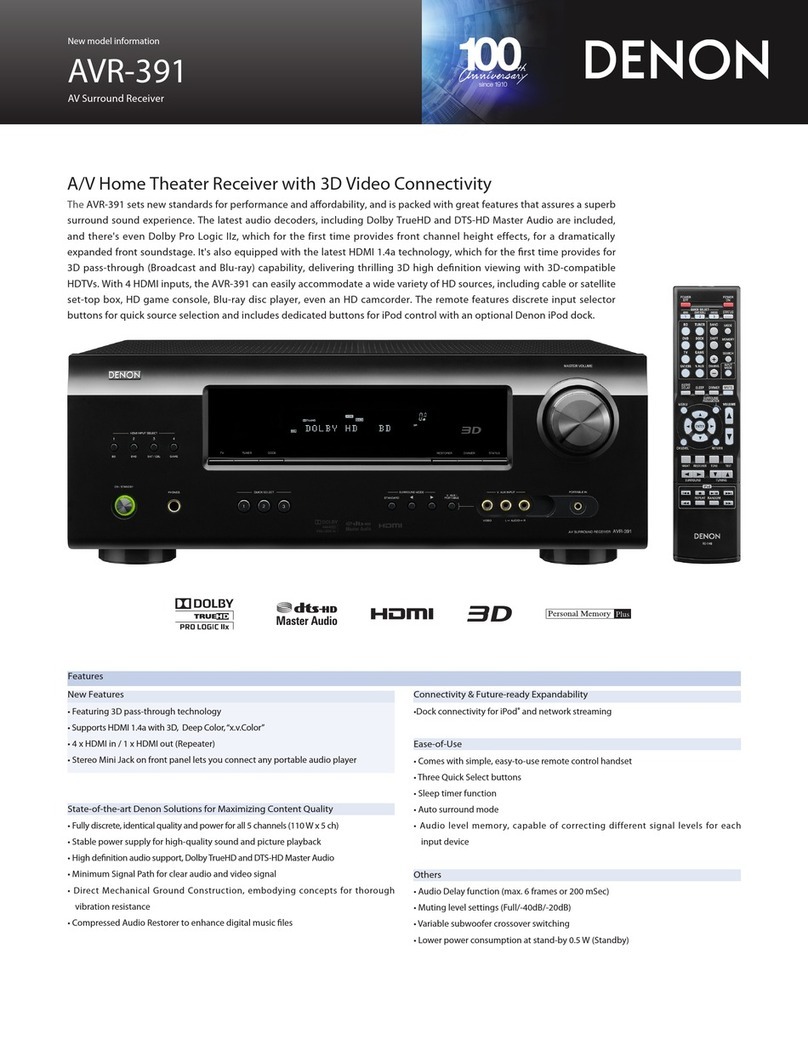
Denon
Denon AVR-391 Dimensions

Denon
Denon AVR-X2100W User manual

Denon
Denon AVR-1712 User manual
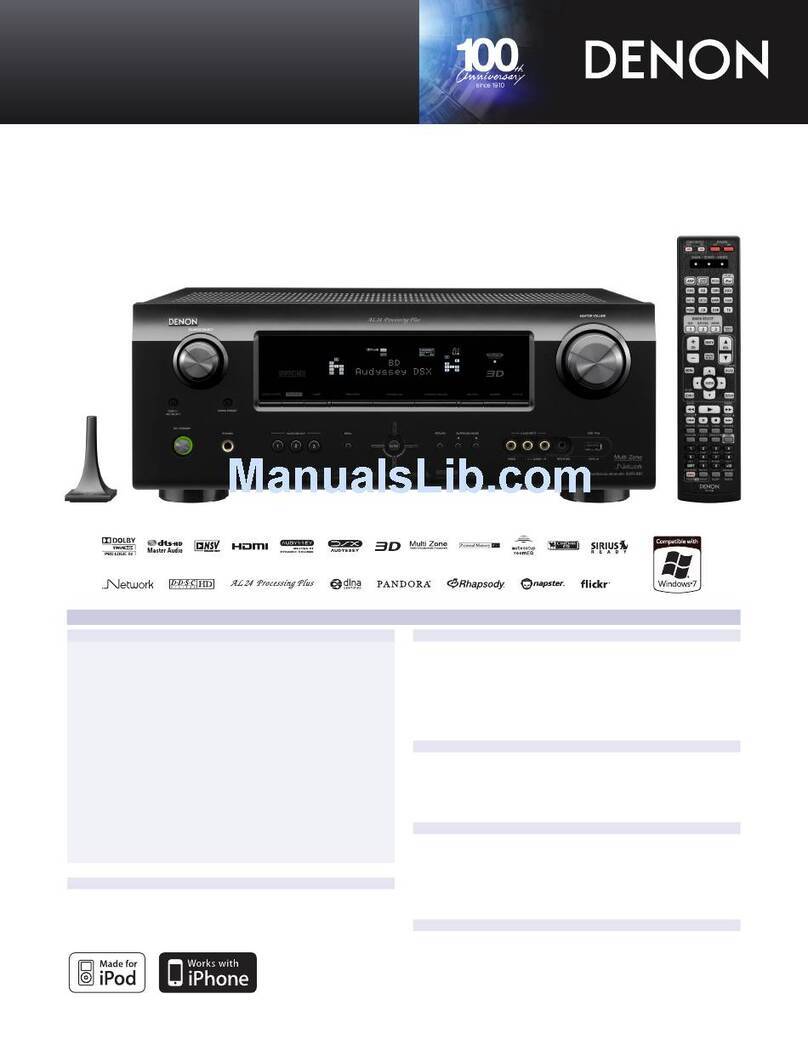
Denon
Denon AVR-991 User manual

Denon
Denon DRA-297 User manual
Popular Stereo Receiver manuals by other brands

Sony
Sony STR-DE535 - Fm Stereo/fm-am Receiver operating instructions

Pioneer
Pioneer SX-1000TA operating instructions

Yamaha
Yamaha MusicCast TSR-5B3D owner's manual

Sony
Sony STR-DG500 - Multi Channel Av Receiver Service manual

Sherwood
Sherwood Newcastle RX-770 operating instructions

Panasonic
Panasonic AJSD955B - DVCPRO50 STUDIO DECK Brochure & specs

























