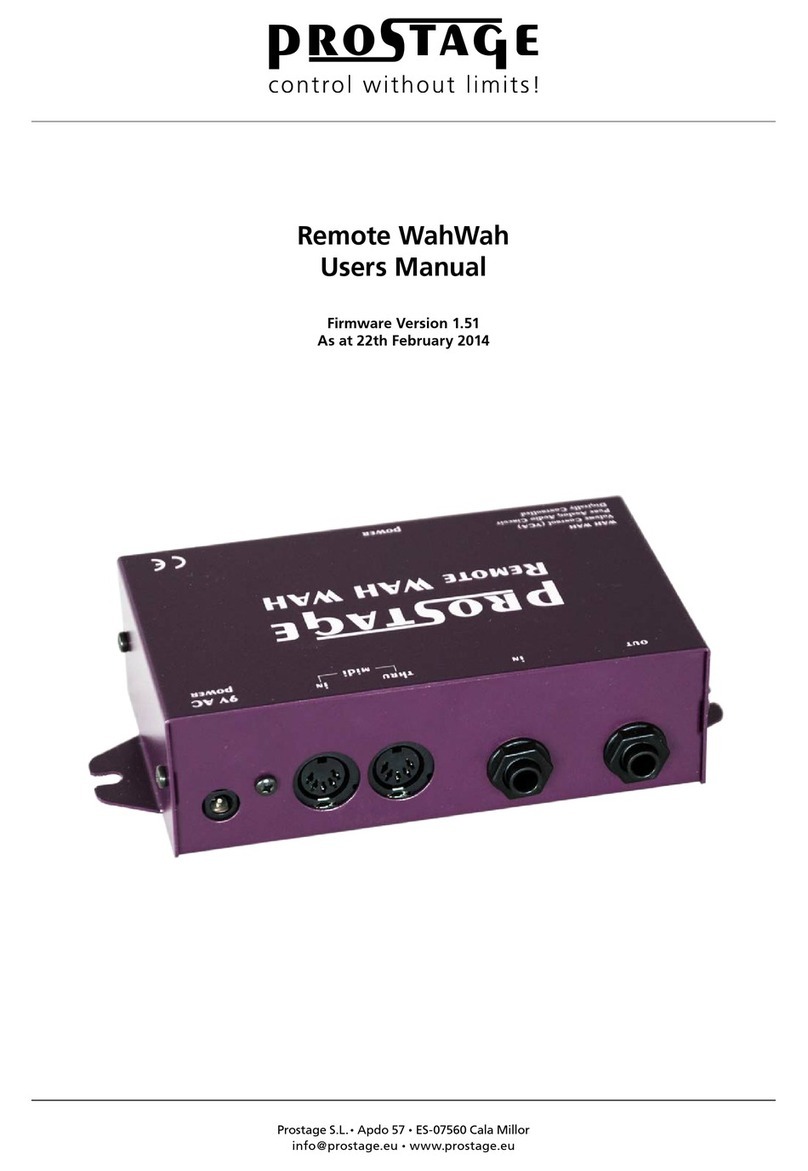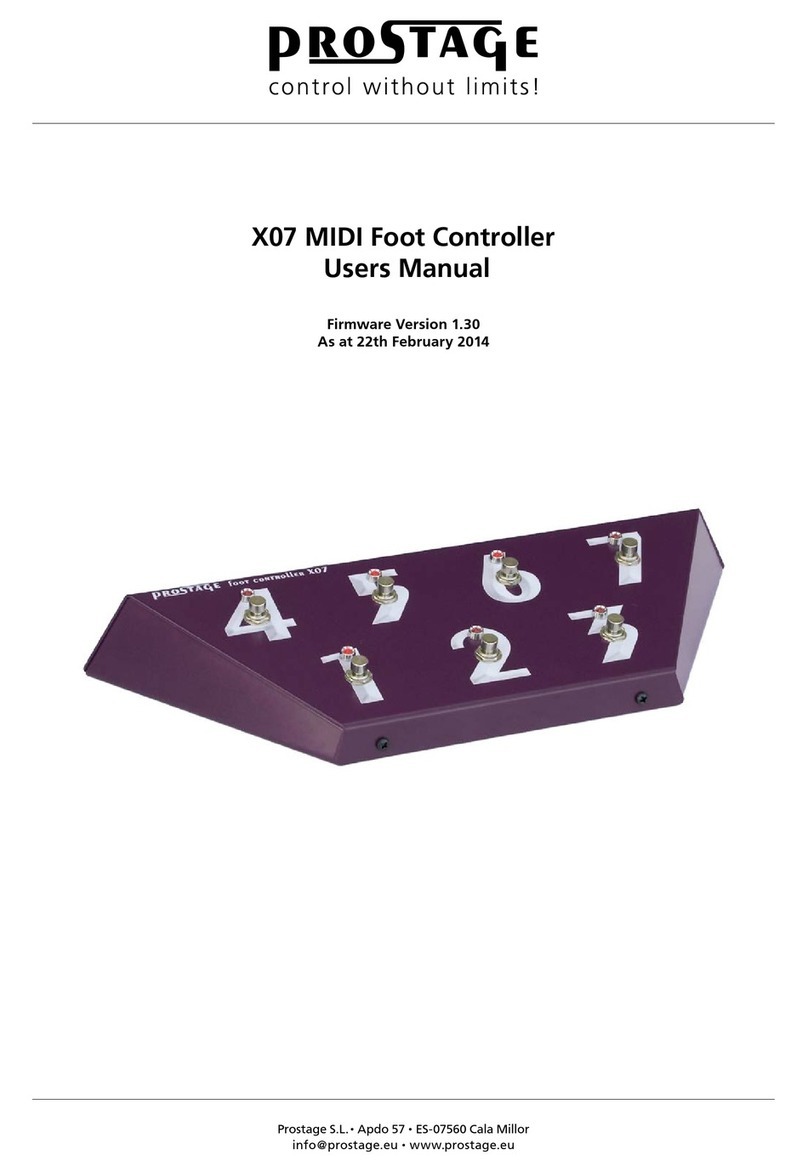Prostage WAHryTone User manual

Prostage S.L. • Apdo 57 • ES-07560 Cala Millor
info@prostage.eu • www.prostage.eu
WAHryTone
Users Manual
Firmware Version 2.03
As at 27th August 2020
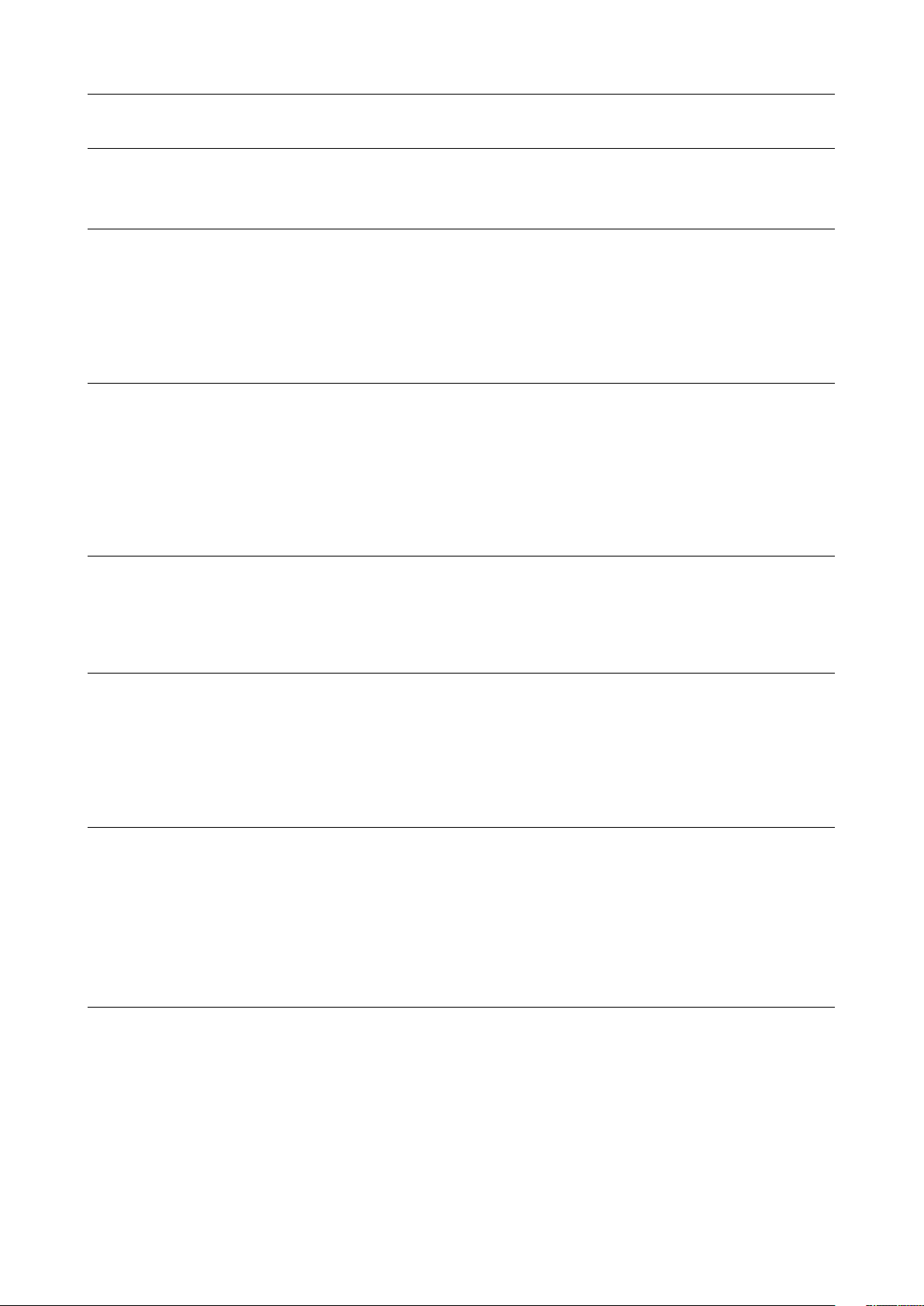
Page 2
Table of Contents
1 Introduction 4
1.1 WAHryTone Features 4
1.2 The Prostage System 4
2 Terminology 5
2.1 MIDI - WTF Is That??? 5
2.2 Expression Pedal 5
2.3 Instant Access = On/Off Switches (Stompbox Mode) 5
2.4 Preset | Program Change 5
2.5 Control Change | CC = > Real-time Control With an Expression Pedal (e.g. Volume) 5
2.6 Hard-Bypass | Buffered-Bypass 5
3 Connecting the WAHryTone 6
3.1 The Front Panel 6
3.2 The Rear Panel 6
3.3 Avoiding Hum Problems 7
3.4 The expression pedal connection 7
3.4.1 Expression Pedal Without Switch 7
3.4.2 Expression Pedal With Switch 7
3.4.3 Calibration of the Expression Pedal 7
4 Using the WAHryTone 8
4.1 What Exactly is the Prostage WAHryTone? 8
4.2 Basic Functions of the WAHryTone 8
4.3 Switching the Effect On and Off 9
4.4 The Preset Number 128 9
5 Creating Presets with the Prostage App 10
5.1 Connect the App to the Device | Pairing Code 10
5.2 Selecting Presets 10
5.3 Adjusting and Saving Sounds | Presets 11
5.4 Delete Sounds | Presets 11
5.5 Changing the Basic Settings 11
5.6 Error Messages 11
6 Creating Presets Using the Prostage System Manager Software 12
6.1 Connecting the WAHryTone to the XDS | XLS | XTMpro 12
6.2 Reading the Settings of the WAHryTone 13
6.3 Recalling Presets 13
6.4 Adjusting Parameters and Store Presets in the WAHryTone 14
6.5 Rename or Delete a Presets 14
6.6 Saving the Settings to the Local Hard Disk 14
6.7 Reading the Settings from Local Hard Disk 14
7 Creating Presets with MIDI Commands | Sequencer Software 15
7.1 Controling the Parameters using Control Change Commands 15
7.2 Saving Presets and Changing the Basic Settings using Sysex Commands 16
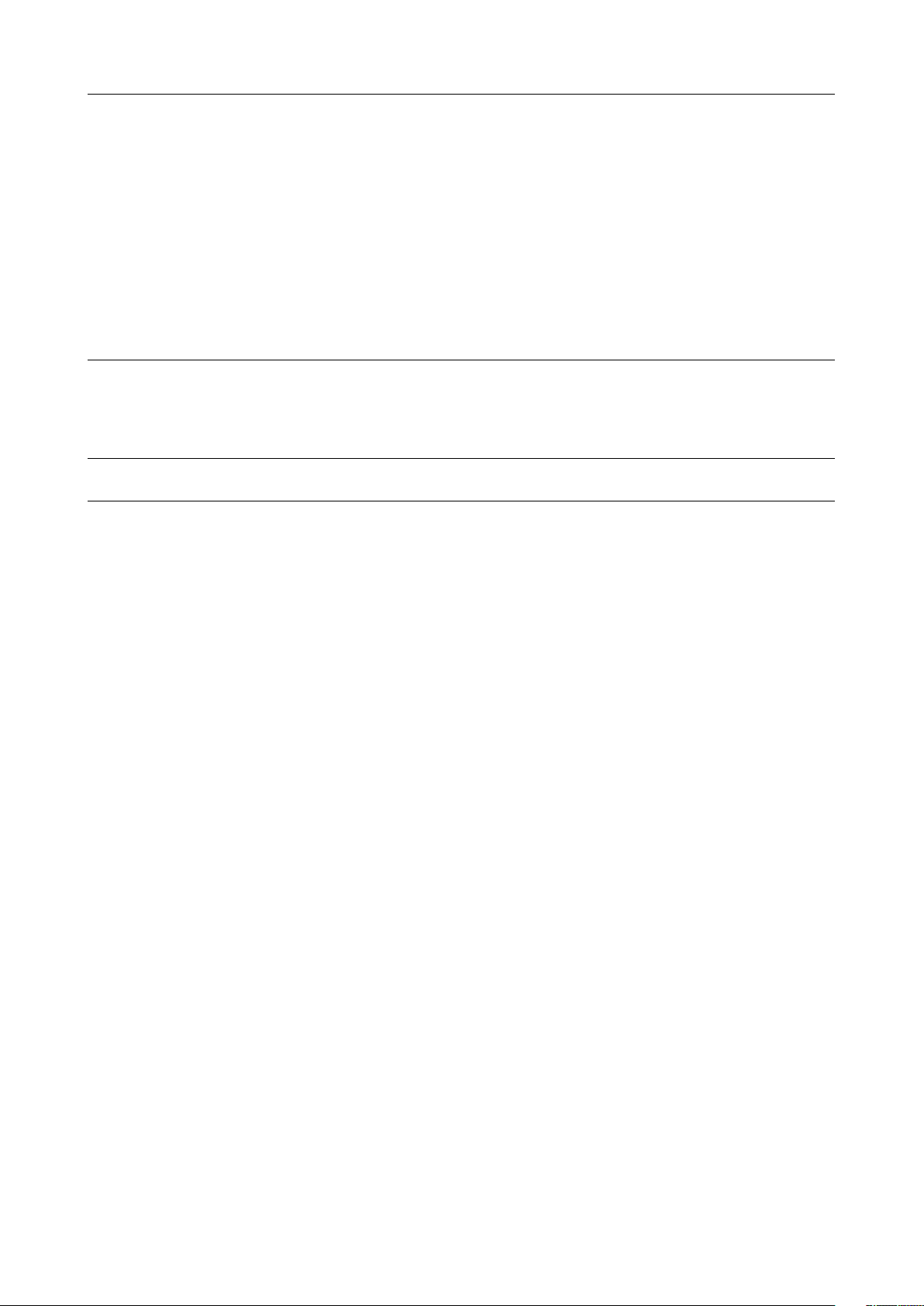
Page 3
NOTE => This manual uses digital bookmarks. You can show them by clicking on the "flag" icon in the top left of
Acrobat Reader. A click on a topic flips directly to that chapter.
8 The Settings of the WAHryTone 17
8.1 Global Parameters | Settings 17
8.2 Preset Related Parameters 18
8.2.1 Operation Mode 19
8.2.2 Parameters for WahWah and Volume Operation | Effects Pedal Control 19
Expression Pedal => Auto Enable WahWah 20
8.2.3 WahWah Specific Parameters 21
8.2.4 "Auto"-Features for WahWah and Tremolo 22
8.2.4.1 Time Based “Auto” Functions 22
8.2.4.2 “Auto” Function [Dynamic] - Touch Wah 23
8.2.4.3 “Auto” Function [Frequency] 23
8.2.5 Contour Boost 24
8.3 Practice Hint 24
9 Warning Instructions and Warranty 25
9.1 Warnings and Safety Instructions 25
9.2 Warranty / Support 25
9.3 Disposal of Old Devices 25
10 Declaration of Conformity 26
Appendix 27
Appendix A | MIDI Implementation Cart 27
Appendix B | Factory Presets 30
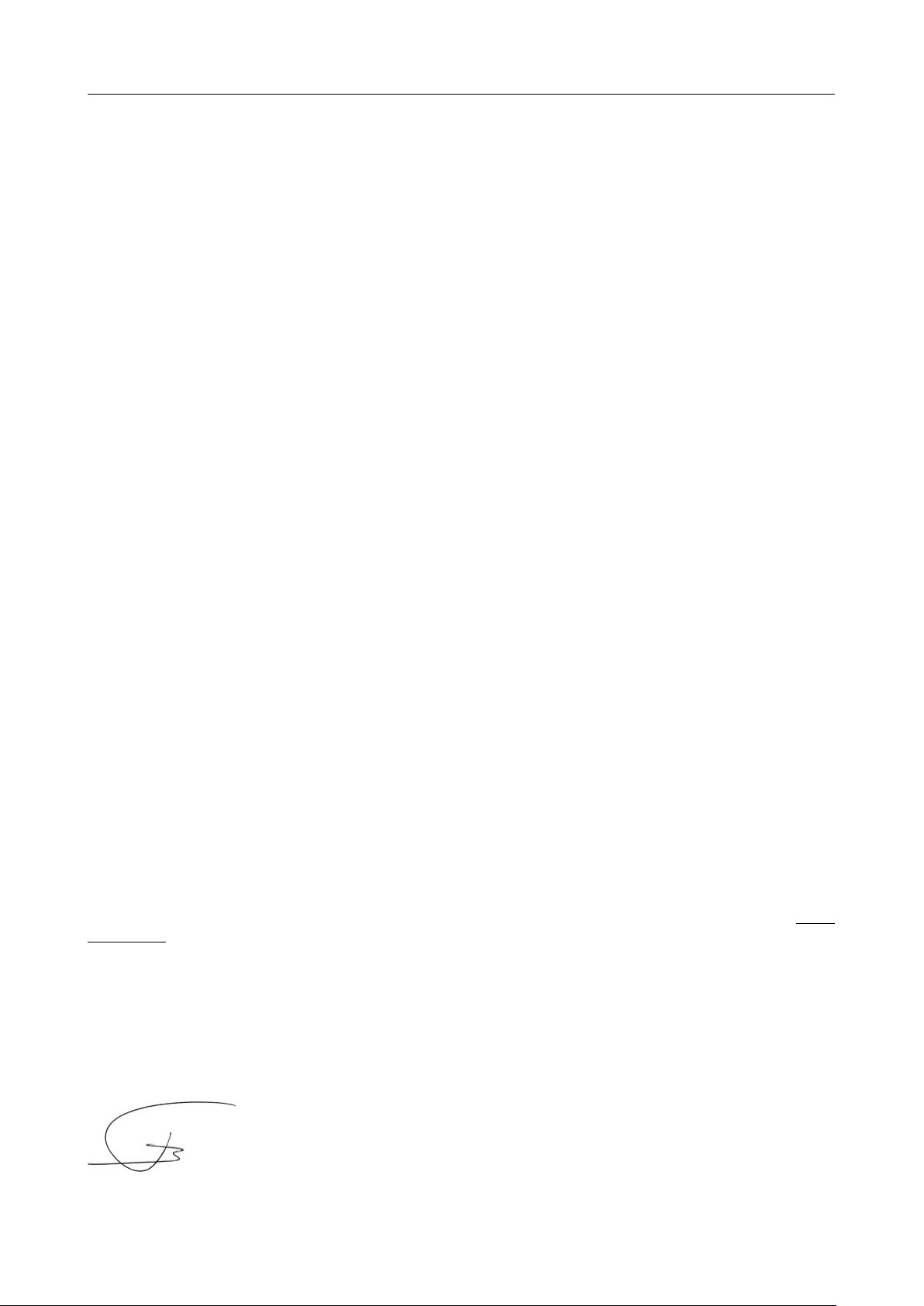
Page 4
1 Introduction
Dear Customer
Thank you for purchasing the Prostage WAHryTone. The WAHryTone allows you, among other things, to remotely
control the WahWah effect or the volume with an expression pedal. All you need at the front of the stage is a
simple expression pedal or a MIDI foot controller with expression pedal.
With the WAHryTone and the Prostage XDS Loop System for your stompboxes, you can handle the entire guitar
signal in the rack, eliminating several meters of guitar cable and the associated loss of sound and dynamics.
The WAHryTone consists of a purely analog audio part, but can be controlled digitally. The device has no controls,
but you can adjust all parameters by the app, by the Prostage System Manager Software or by MIDI. You can save
up to 128 presets with different sounds.
1.1 WAHryTone Features
•WahWah
•Tremolo
•Contour Booster
•Treble Booster
•Volume Pedal (VCA)
•Level Booster up to 25dB
•Tuner
•Pure analog audio circuit (using Fasel coil)
•A voltage-controlled circuit, called "VCA", fulfills the task of the potentiometer. The VCA is controlled remotely
by the expression pedal, by MIDI or by the Auto-Wah function.
•Compatible with all MIDI expression pedals
•Auto Wah function with tap tempo
•Parameters adjustable by app and MIDI
•Auto Enable WahWah function (the effect switches on as soon as you move the expression pedal)
•MIDI controlled parameters: WahWah effect, Input- & Output-Gain, Base-Frequency of the WahWah, Q-factor,
Coil damping, Range of the effect, Lin- or Log-Response curve, Contour boost frequency, various Auto Wah and
Touch Wah (Velocity-dynamic) functions, Bypass
•Easy creation of presets using the app (iOs & Android) or the System Manager software on your Mac or PC.
•128 presets (different sounds) can be saved in memory.
•Input impedance: 1 Mega Ohm
•Output impedance: 100k Ohm
1.2 The Prostage System
Prostage stands for professional live-equipment. The different units are to be regarded as a coherent system, all of
which are configured using the System Manager software. If the WAHryTone is connected to a Prostage XDS | XLS
| XTMpro, presets can also be created very easily using the System Manager software.
If you have any questions, or if something does not work as you expect, please do not hesitate to contact us: info@
prostage.eu. Your questions will also help us to improve this users manual.
I wish you lots of fun with the new WAHryTone and big success in your musical career.
Lukas Truninger
Founder & Developer
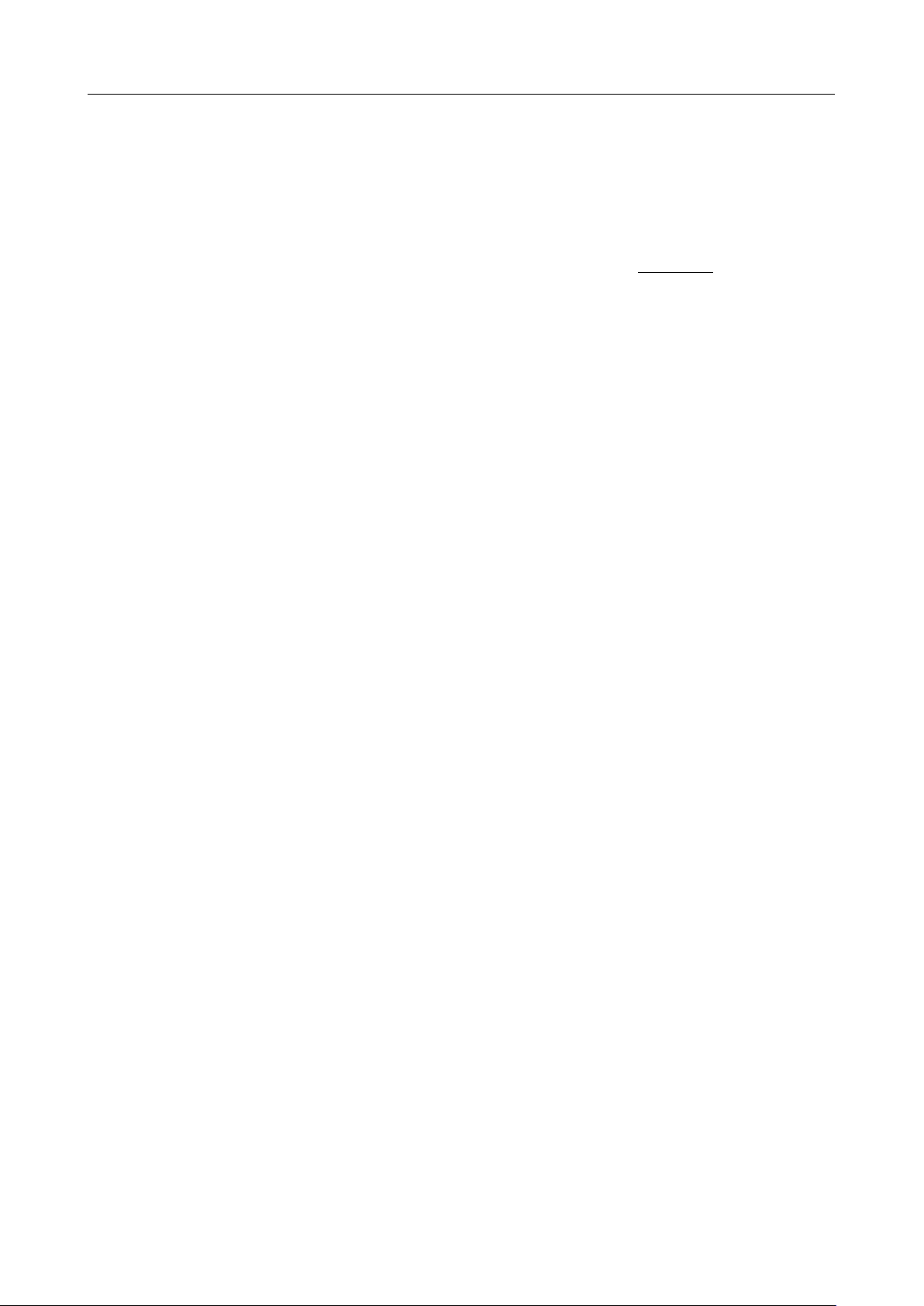
Page 5
2 Terminology
2.1 MIDI - WTF Is That???
MIDI stands for “Music Instrument Digital Interface”. MIDI is the global standard for transmitting notes and control
commands to and from all kinds of electronic instruments and sound-processing equipment.
You can connect your WAHryTone and use the basic functions directly, without having to deal with MIDI. If you like
to control it via a MIDI expression pedal, all you have to do is to configure your expression pedal so that it sends CC
number 7. You can find more information about this in the users manual of your foot controller. And, of course,
you’ve got to connect the WAHryTone to the foot controller with a MIDI cable (see chapter 3.2).
If you own a Prostage XDS | XLS | XTMpro, you can program the WAHryTone very easily using the System Manager
software. No MIDI knowledge is required to do this. But you can also program the WAHryTone using MIDI
commands without the XDS | XLS | XTMpro. Then, you need a MIDI interface and a sequencer software that can
send Sysex data. For this, MIDI knowledge is necessary. Detailed information about MIDI can be found on www.
midi.org and many other sites on the internet.
2.2 Expression Pedal
An expression pedal is a kind of volume pedal that is connected to the WAHryTone, to a MIDI foot controller, or
which is part of the MIDI foot controller. However, the expression pedal does not control the guitar signal, but
generates a control signal, with which for example the volume, the WahWah effect or other adjustable values of
the WAHryTone can be controlled.
2.3 Instant Access = On/Off Switches (Stompbox Mode)
Instant Access are “hardwired” on/off switches. These work like an analog footswitch connected directly to your
amplifier, e.g. to switch channels. At the foot controller you can, for example, define a button which switches the
effect on and off.
2.4 Preset | Program Change
Presets are stored settings in the effects unit. You can recall presets using the switches on the foot controller. For
this purpose, a program number is selected on the foot controller. This is known as a Program Change.
Apreset contains all the settings of the WAHryTone belonging to one sound. For example, the following presets
are stored:
•Preset 2 => Standard CryBaby Sound
•Preset 3 => XY Signature Wah
•....
•Preset 4 => Volume Control
If you now press button 1 on the foot controller, the adjustable values - so-called parameters - are set within the
WAHryTone so that the sound corresponds to the CryBaby.
If you press button 2, the parameters are changed as they have been stored for the Extended Wah.
In Preset 13 the WAHryTone switches its operating mode and works as a volume pedal.
2.5 Control Change | CC = > Real-time Control With an Expression Pedal (e.g. Volume)
The abbreviation CC stands for MIDI "Control Change". Control Changes are commands, with which parameters
(e.g. volume) are controlled in real time. To this end, an expression pedal sends - as long as it is moved - so called
Continuous Controller and tells the effects device its position. Control Changes can also switch functions at the
receiver device on and off.
2.6 Hard-Bypass | Buffered-Bypass
Bypass means that the signal is passed from the input jack of an effect device directly to its output. The effect is
thus bypassed, I.e. it is off. With a hard-bypass, this is done with a relay. That is as whether the jacks are soldered
directly to each other. With a Buffered Bypass, the signal still flows through a few electronic components, which
"refresh" the signal, but not through the effect.
Table of contents
Other Prostage Music Pedal manuals