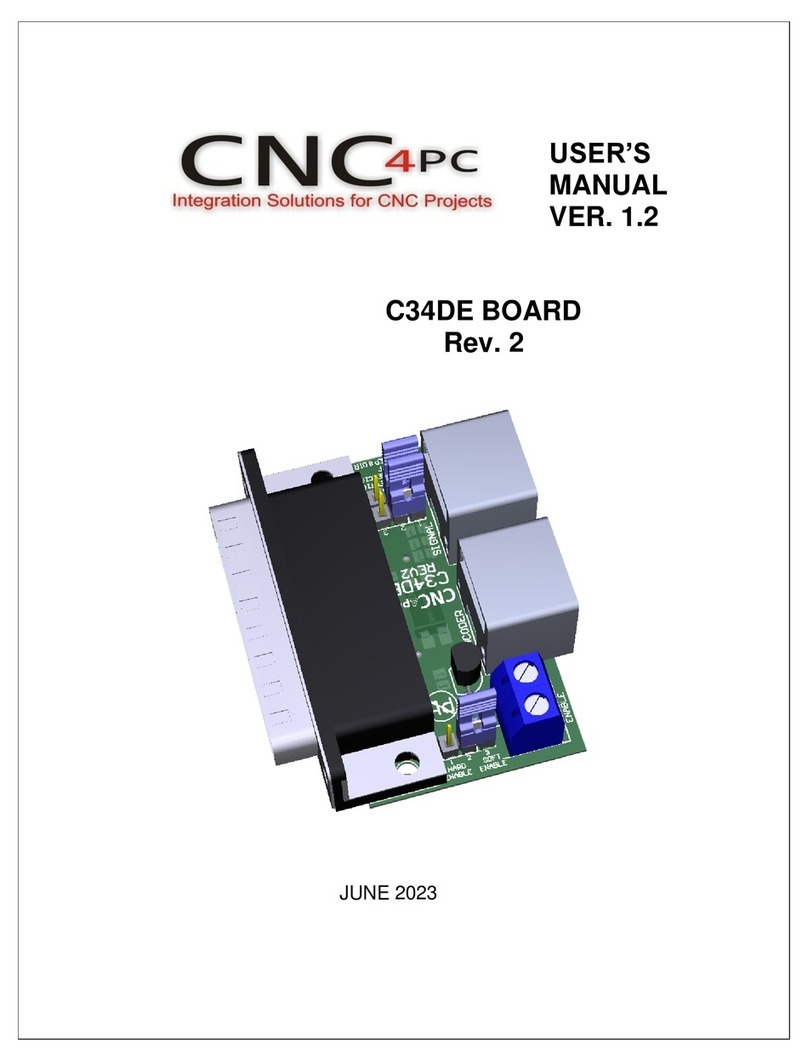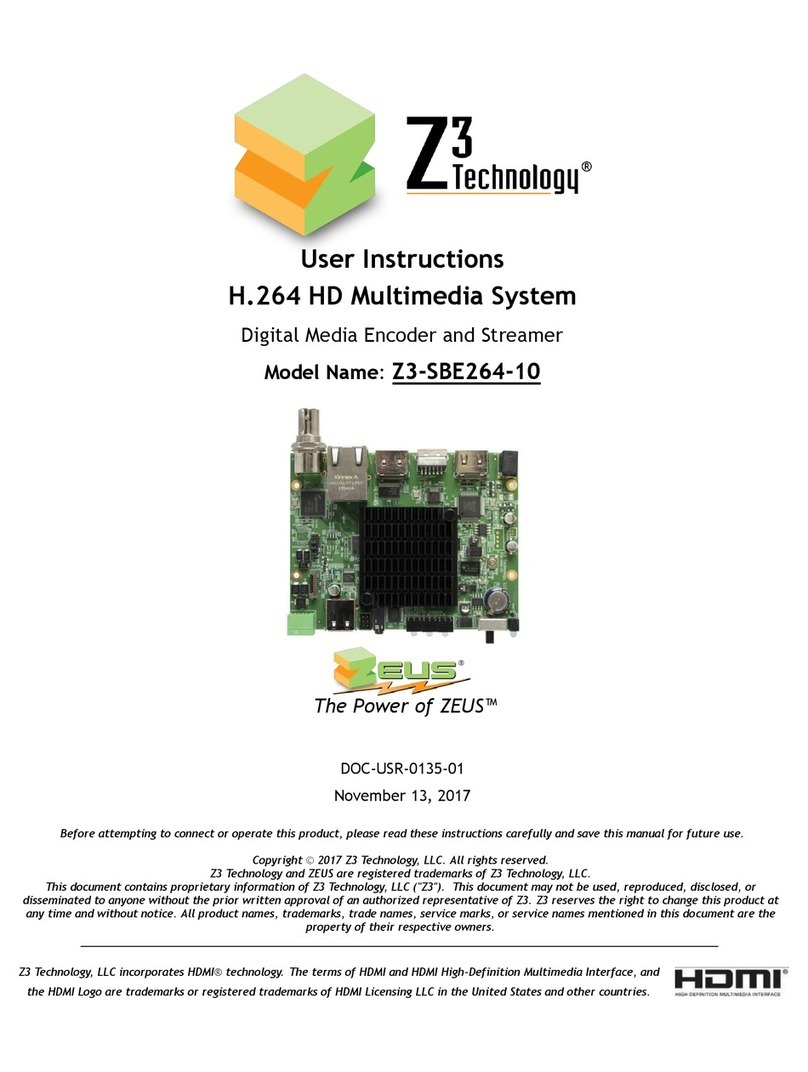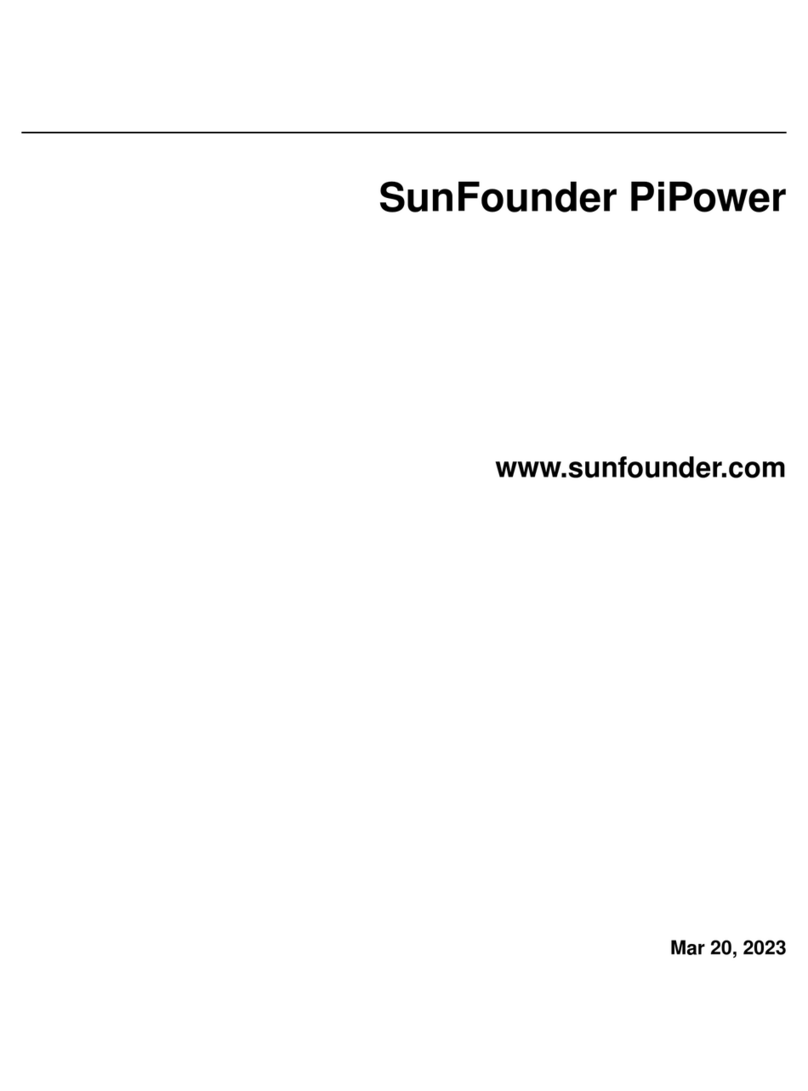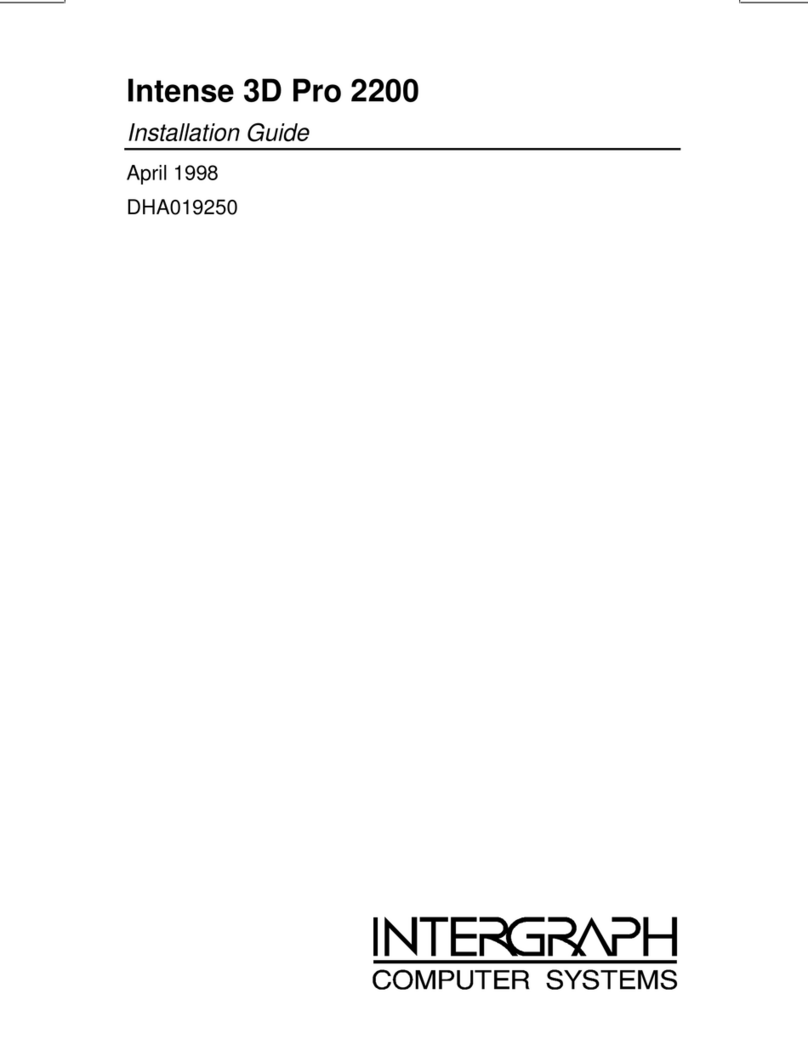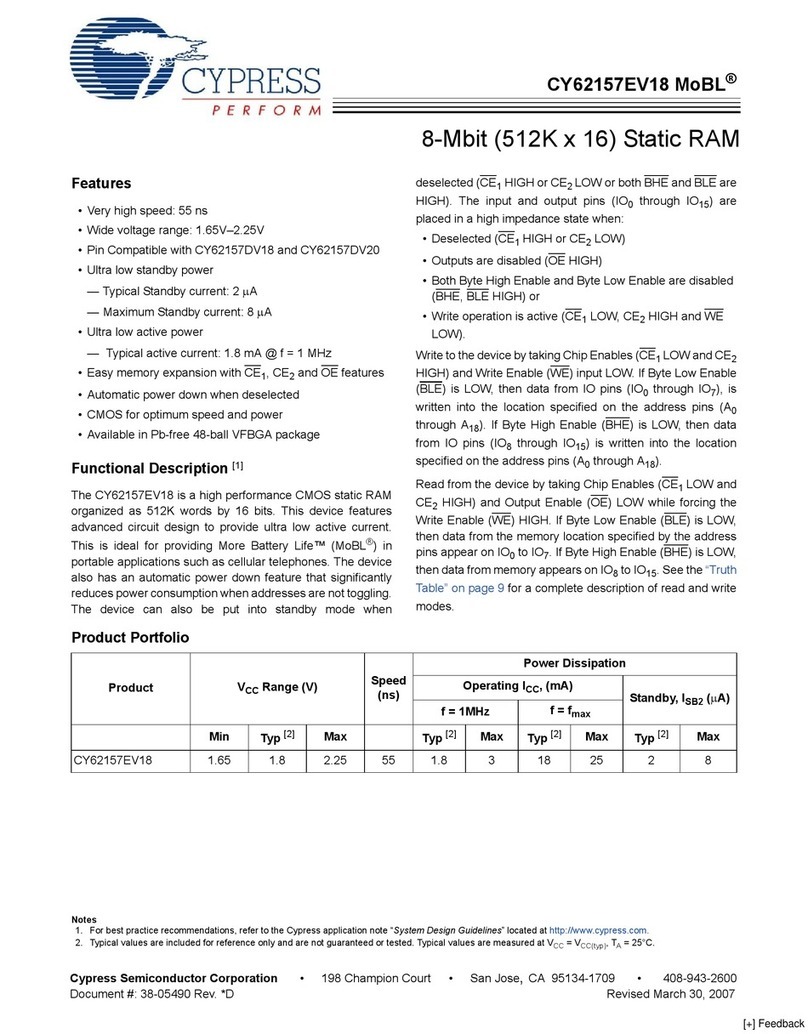Protect IPCard Reference manual

Version 1.3
Manual for installation and use
Item no.: 21681_0001IPC
PROTECTGLOBAL.COM

PROTECT IPCard™
2
Table of contents
1. Introduction to PROTECT IPCardTM............................................ 3
1.1. Basic networking skills . . . . . . . . . . . . . . . . . . . . . . . . . . . . . . . . . . . . . . . . . . . . . . . 3
1.2. Networking security and safety ......................................... 4
2. Installation and use of IntelliSuiteTM .......................................... 5
3. Fog CannonTM setup and installation .......................................... 5
4. Mechanical installation ................................................... 6
4.1. Prepare the main PCB ............................................... 6
4.2. Make sure to install the IPCardTM securely using supplied washers, spacers and screws ..... 6
4.3. Cabling ......................................................... 7
5. Technical data ......................................................... 8
6. Setting up the IPCardTM ...................................................10
6.1. Network settings ...................................................11
7. Using IntelliSuiteTM for monitoring and controlling the Fog CannonTM ....................13
7.1. Options .........................................................16
8. Operational modes of the IPCardTM selectable by dipswitch ..........................17
8.1. Panic function mode ................................................17
8.2. ATM protection mode on PROTECT 600iTM ...................................19
8.3. ATM protection mode on PROTECT 1100iTM ..................................22
8.4. ATM protection mode on PROTECT 2200iTM ..................................25

PROTECT IPCard™3
This refers to PROTECT IPCardTM hardware version 1.1 and software version 1.02.
The IPCard in combination with PROTECT IntelliSuiteTM adds the following func-
tionality to the Fog CannonTM:
• General networking capability
• Remoterealtimemonitoringoffaults,uidlevel,batterystateetc.
• Remote full report generation - including event log, settings, state of I/O
etc.
• Remote testing (test shot, relay test, acoustical annunciation)
• Remote reset
• Service Disable functionality (Blocking) by push-button or by remote control
• Thelevelofwhatisallowedwhenconnectingovernetworkcanbespecied
during installation by setting individual network permissions
• Pump test/priming by push-button
• “Panic” release functionality
• ATM protection mode on PROTECT 600iTM, PROTECT 1100iTM and PROTECT 2200iTM
The IPCardTM also adds the general possibility of delivering customer specic
application solutions with networking capability on request.
1.1. Basic networking skills
Please note that introduction to basic networking skills are beyond the scope of
this manual! The installer is assumed to have acquired the necessary skills before
attempting to install the IPCardTM.
In general PROTECTTM will not support basic networking problems since networking
issues can be very complex and depends on local IT-planning, IT-politics and the
way things are done in individual installations.
As a rule of thumb always consult the local network administrator before even
considering the installation of networking capable devices. Such installation usual-
ly requires planning, permissions and setting up of local routers and switches in
the network and you may not be allowed access to do this yourself.
1. Introduction to PROTECT IPCardTM

PROTECT IPCard™
4
1.2. Networking security and safety
The communication protocol used between the IPCardTM and IntelliSuiteTM is de-
signed for use on secure networks only.
Access is controlled by use of a 10 digit password. No form of encryption is used
onthisspeciccommunicationprotocol.
If communication between the IPCardTM and the computer running IntelliSuiteTM
is supposed to be routed over insecure networks (e.g. the Internet), then some
form of external security measures should be taken. It is suggested to use e.g. VPN
protected communication between the PC and the secure network where the Fog
CannonTM equipped with the IPCardTM is installed. Commercial routers including
VPN capability is readily available on the marked.
A cheaper, but more labor intensive way to raise the security level, could be to
remotely manage the local router, to only open a communication channel when
needed.Afternishing the remote monitoring/control of a FogCannonTM, the
communication channel could then again be closed for security.
It should also be considered what specic actions should be permitted when
working on a remote connection.
Should it for instance be allowed to perform testing and priming of the Fog CannonTM
pump,ifthis couldpotentiallysetofrealarmsystems andbeanuisanceto
people working in the building.
Network permissions could be set during installation to only allow passive moni-
toring actions, which would increase the safety level of the installation.
ItisalsostronglyadvisedtosetupthelocationidenticationtextintheIPCardTM
during installation. In this way it will be possible, by using the real time monitor-
ing facility, to ensure that the fog cannon that you are actually connected to is
in fact the Fog CannonTM you expected to connect to.

PROTECT IPCard™5
2. Installation and use of IntelliSuiteTM
Before you can proceed with the installation of the IPCardTM you will need to
install the latest version of IntelliSuiteTM.
IMPORTANT NOTICE!
IntelliSuiteTM versions before 2.40.3 will not support the IPCardTM.
Also you must acquire an IntelliConnectorTM
cable for connecting the PC running
IntelliSuiteTM with the service interface
of the Fog CannonTM.
The installation and general use of IntelliSuiteTM
is beyond the scope of this manual, and only
specicissuesrelevanttotheinstallationanduseoftheIPCardTM will be dealt with
in this manual.
3. Fog CannonTM setup and installation
The installation and setup of the Fog CannonTM itself is covered by its own manual.
Please follow the instruction enclosed with the Fog CannonTM.
IMPORTANT NOTICE!
The IPCardTM will not operate with Fog CannonTM units software before version
2.70.
Different software features are available, depending on the software version
of the Fog CannonTM and the software version of the IPCardTM. See notes on this
for each individual program function listed in this document.
Software in your Fog CannonTM may be upgradable to accommodate the use of the
IPCardTM. Please consult your local PROTECTTM distributor for directions on this.
versions before 2.40.3 will not support the IPCard
TM
.

PROTECT IPCard™
6
4.1. Prepare the main PCB
4. Mechanical installation
Conictingplasticcollar
On some Fog CannonTM units a service connector on the main PCB may have to
bemodiedtogivespaceenoughtoinstalltheIPCardTM.
Ifthisisthecaseuseaworkknifetoremovetheconictingplasticcollar.
4.2. Make sure to install the IPCardTM securely using supplied washers,
spacers and screws
Correct alignmentBad alignment
The connector on the IPCardTM MUST align properly with the connector on
the main board, and mounting holes in the IPCardTM must align with spacers
before attempting to install the screws.

PROTECT IPCard™7
4.3. Cabling
When installing the network cable, please make sure to use the correct type of
RJ45 connector.
Some prefabricated cables come with a strain relief that extends behind the con-
nector.Thistypeofconnector(asshownontheleft)willnottinsidethecabinet
of the PROTECT 600iTMfogmachinesinceitwillconictwiththetopcoverofthe
Fog CannonTM. Please use RJ45 connectors as shown to the right.
Route the networking cable as shown in the picture to make sure cable will
notconictwithanyinternalpartoftheFogCannonTM. Let the network cable
exit the hole in the cabinet used for any other normal signal cable to and
from the alarm system.

PROTECT IPCard™
8
5. Technical data
Inputs:
Type Optically isolated Bidirectional DC input
Activation level (guaranteed ON) 7 – 30VDC (Max)
Not activated (guaranteed OFF) 0 – 1VDC
Current 2mA@12V, 4mA@24V
Outputs:
Type Optically isolated Bidirectional output
Overload protected solid state relay
Max Rating 120mA continuous / 30VDC (20VAC)
ON resistance Typical 28 Ohm (Max 35 Ohm)
Buttons:
Service Toggles Blocking mode (service mode)
Test Forpriming/testingpumpatverylowowandfor3secondsatatimemax

PROTECT IPCard™9
Under power uptheLED’swillashinanalternatingpattern(Blue-Green-Blue....
Blue-Green-Blue ....) for approximately 5-10 seconds, and will then start indicating
the states as listed above.
LED’s on PCB:
Green
Flashing slow: Not connected – starting up
Constantly on: Connected to main PCB – Communicating OK
Flashing fast: Test shot is running
Blue Flashing: Machine is in Blocking mode (service mode)
Yellow Flashing: Indicates network communication with this unit
Red Flash:ConrmationfromIntelliCloudhasbeenreceived(fromrmwarev.1.07)
LED’s on RJ45 network connector:
Green Connected to network
Yellow Networktrafcindicator
Network adapter:
LAN connection Speed 10Mb
Please note that dipswitch settings, on the IPCardTM, may be manipulated during
normal operation.
Thiswillhoweverresetprogramow on the IPCardTM back to its initial stage for
that particular setting.
Also, precautions should be taken to prevent unwanted fog release that may be
caused by dipswitch manipulation.

PROTECT IPCard™
10
6. Setting up the IPCardTM
Before the IPCardTM can be used for monitoring and controlling the Fog CannonTM,
the IPCardTMmustbesetupforthespecicuse.
Start up the Fog CannonTM with the installed IPCardTM, connect it to your computer
using an IntelliConnectorTM cable.
Then start up the IntelliSuiteTM setup and monitoring program.
From the top menu
select [Connection],
[Device type], [IPCardTM].
Then next from the top menu
select [Connection], [Use USB],
[Auto detect]. You should
now get a message saying
“Fog CannonTM found…”.
1
2

PROTECT IPCard™11
Then use the top menu
[Commands] to select
different options for things
to do on the IPCardTM while
connected over the service
interface.
By default network
setting is “DHCP”.
3
4
6.1. Network settings
Under the menu item [IPCardTM Network Setup] you will be able to setup all basic
networking parameters and get information on MAC-address, current IP-address
etc.
Remember to use the button “Set and restart” to store any changes you make.

PROTECT IPCard™
12
In the menu item [IPCardTM
Location ID setup] you can
type in a text identifying this
particular Fog CannonTM. The
Location ID will be visible in the
system monitor when remotely
monitoring the Fog CannonTM.
In the menu item
[IPCardTM Password setup] you
will be able to view and set a
new password, for accessing
the Fog CannonTM over network.
Default password is
“1234000000”.
In the menu item [IPCardTM
network permissions setup]
you can specify what actions
are allowed when operating
over network. Remember to use
the button “Set” to store any
changes you make.
By default everything is
allowed.
6
5
7

PROTECT IPCard™13
Connect your computer to
the network and select
[Connection], [Use LAN],
[On The Fly] to type in the
IP-address of the IPCardTM to
connect to.
Type in the IP-address followed
by Port number, separated by
“:” as shown in the picture.
Port number for IntelliSuiteTM
access is xed to 4001 when
connecting directly to the
IPCardTM on the local network.
Port forwarding performed in
routers etc. may affect the port
number you will have to type in
from a remote network.
8
7. Using IntelliSuiteTM for monitoring and controlling
the Fog CannonTM
After correct setup of the IPCardTM you will be able to connect to the Fog CannonTM
over network by using IntelliSuiteTM.

PROTECT IPCard™
14
For more convenience you may also try out [Connection], [Use LAN],
[Endpoint Selector].
Here you may enter several endpoints with accompanying passwords for later
use, and give them an identifying name so they will be easy to use. You may
select any given endpoint by double clicking.
You may edit or copy any endpoint in the list by right clicking it and selecting
the action you want.
You may also password protect you endpoint list by changing the master
password.Thiswillencryptanyinformationspeciedintheendpointlist.If
youhavespeciedapasswordtobeused,youwillbeaskedtotypeinyour
password before gaining access to the endpoint list following any close down
of IntelliSuiteTM.
Please make sure to also safe keep a list of your endpoints somewhere else
as a backup.
Do not rely entirely on IntelliSuiteTM to store your endpoints for the future.
9

PROTECT IPCard™15
Now that you have selected
your endpoint, you may connect
to the IPCardTM or Fog CannonTM
connected to it.
To select IPCardTM options
please select [Connection],
[Device type], [IPCardTM].
To select Fog CannonTM options
please select [Connection],
[Device type], [Fog CannonTM].
In IPCardTM mode you will be able
to remotely enable or disable
the Blocking facility, to prevent
unintentional fog release during
service of the alarm system
attached to the Fog CannonTM.
Select from the top menu
[Commands], [IPCardTM Change
Blocking Mode] (Blocking is a
feature on the IPCardTM, not the
Fog CannonTM).
10

PROTECT IPCard™
16
7.1. Options
In Fog CannonTM mode you will be able to utilize several options.
Select from the top menu
[System Monitor] to get a real
time overview of the condition
of the Fog CannonTM.
Any relevant information on
fault conditions, uid level,
battery condition, Fog CannonTM
settings etc. are available.
Clear text information in the
“System messages” window
will tell you what may cause
any problems.
Select from the top menu [System Report] to get a complete and comprehensive
text report, including all relevant information possible for identication of any
problems present or in the near past.
The report also includes a log of the last 300 events, which normally covers 2-3
months of operation time.
Reportsmaybesavedonyourcomputerassimpletextles,andcanbee-mailed
to relevant personnel for further investigation.
Select from the top menu [Commands], [Reset Device] to reset the Fog CannonTM.
Select from the top menu [Commands], [Test shot] to perform simple testing and
priming of the Fog CannonTM pump.
Select from the top menu [Commands], [Announce On/Off]identifyingaspecic
Fog CannonTMintheinstallationbysoundandashingoftheLEDsonthefront.
Select from the top menu [Commands], [Relay Test] to test the connection be-
tween the Fog CannonTM and the alarm system by briey changing the state of
signaling output relays one by one.
This list of IntelliSuiteTM features is not a complete list, and the options and func-
tionality will change over time, as software evolves, so please check regularly for
updated of the IntelliSuiteTM software and stay in contact with your local PROTECTTM
distributor for up to date information.

PROTECT IPCard™17
8. Operational modes of the IPCardTM selectable by
dipswitch
8.1. Panic function mode
Software requirements Fog CannonTM: Software version 2.70 or higher.
Software requirements IPCardM: Software version 1.02 or higher.
Device requirements: This program will run on any type of PROTECT Fog Cannon®.
Dipswitch settings:
1
0
2
0
3
0
4
0
5
0
6
0
7
0
8
0
9
0
10
0
Inputs functionality:
IN-1 Panic button (normally open)
IN-2 Disable button (this Disable input allows Panic to work - will not turn off heat), (normally open)
Outputs functionality:
OUT-1 Panic release active
OUT-2 No function in this program mode
The Panic function is a special feature allowing two different uses for the
same Fog CannonTM in the same installation:
• It allows normal protection triggered by the alarm system during periods
when the alarm system is set
• It allows the use of the Fog CannonTM as a personal attack protection system
during the normal day hours
when the alarm system is normally un-set. The Panic fog release relies on
the activation of only one single input

PROTECT IPCard™
18
For the Panic Release function to work, the following conditions must be met:
• The Disable input on the Fog CannonTM main board must be inactive
- Use the Disable input on the IPCardTM instead since this input will not
inuencethePanicsignal
• The Fire Alarm input on the Fog CannonTM main board must be inactive
- The Fire Alarm input IS DESIGNED TO STOP AND BLOCK ALL FOG
immediately
- Thisisamandatoryfunctiondemandedbynationalandlocalre
authorities,whenusedinpremisesmonitoredbyrealarmsystems,
and hence may not and cannot be overruled
- If service disable functionality is requested, for servicing attached
alarm system, please use the Service button on the IPCardTM, or the
remote Blocking over network instead.
It was designed specically with this pur pose in mind
• Dipswitch 9 on the Fog CannonTM mainboard must be set to ON to enable
Panic functionality

PROTECT IPCard™19
8.2. ATM protection mode on PROTECT 600iTM
Software requirements Fog CannonTM : Software version 2.70 or higher.
Software requirements IPCardTM: Software version 1.02 or higher.
Device requirements:
This program is specially designed for PROTECT 600iTM ONLY!
Attempts to use this feature on other machines may result in unpredicted
behavior.
Dipswitch settings:
Inputs functionality:
IN-1 ATM shutter manipulation (normally closed)
IN-2 Seismic, glass break and/or Gas sensor (normally closed)
Outputs functionality:
OUT-1 Fog has been activated (will stay closed until Disable is activated on mainboard)
OUT-2 No function in this program mode
This program functionality has been specially tailored for protection of ATM
machines.
It combines three different trigger methods with individual fog settings.
Input 1 is intended for connection to detectors that detect attempts to manipu-
late the ATM shutter.
Ifitisactivateditwillreapreselectedwarning shot to deter anyone from ma-
nipulating the shutter mechanism.
A limit of maximum 3 shots is possible. This will be reset by Disable signal on the
mainboard.
A minimum break of 5 minutes (blocking timer) between such “warning activa-
tions” is required.
Thisfeatureistolimittheamountoffoguidthatmaybewastedduetothistype
of manipulation.
Thisinputisxed“normallyclosed”(activateswhenNOvoltageisapplied).
1
1
2
0
3
0
4
0
5
0
6
0
7
Fog 2
8
Fog 2
9
Fog 3
10
Fog 3

PROTECT IPCard™
20
Possible settings are:
Retrigger blocking is for this input limited to only 5 seconds, following any other
fog release.
Input 2 is intended for connection to seismic detectors, glass break, and/or detec-
tors that detect introduction of gas into the ATM machine.
Ifitis activateditwillreapreselectedprotection shottodeteranyonefrom
breaking the ATM by brute force, or by introduction of air/gas mix to be detonated.
Therearenolimitstothenumberofsuchshotspossible(besideslimitsonuid
content).
Thisinputisxed“normallyclosed”(activateswhenNOvoltageisapplied).
Dip setting
Dip 7 & 8
0,0
1,0
0,1
1,1
Shot type
5 S turbo
10 S turbo
20 S normal
40 S normal
Fog volume
85 m3
170 m3
290 m3
540 m3
Table of contents
Popular Computer Hardware manuals by other brands

Geniatech
Geniatech XPI-3288 Hardware user's guide
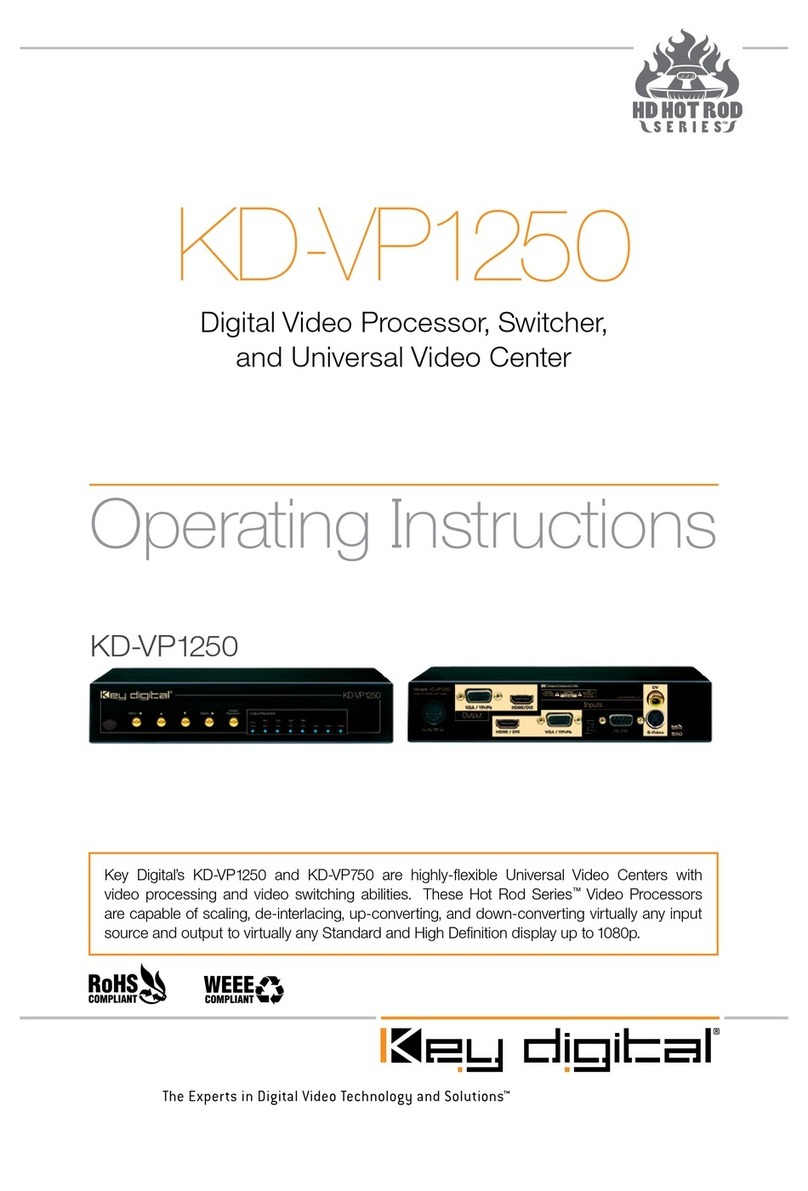
Key Digital
Key Digital KD-VP1250 operating instructions
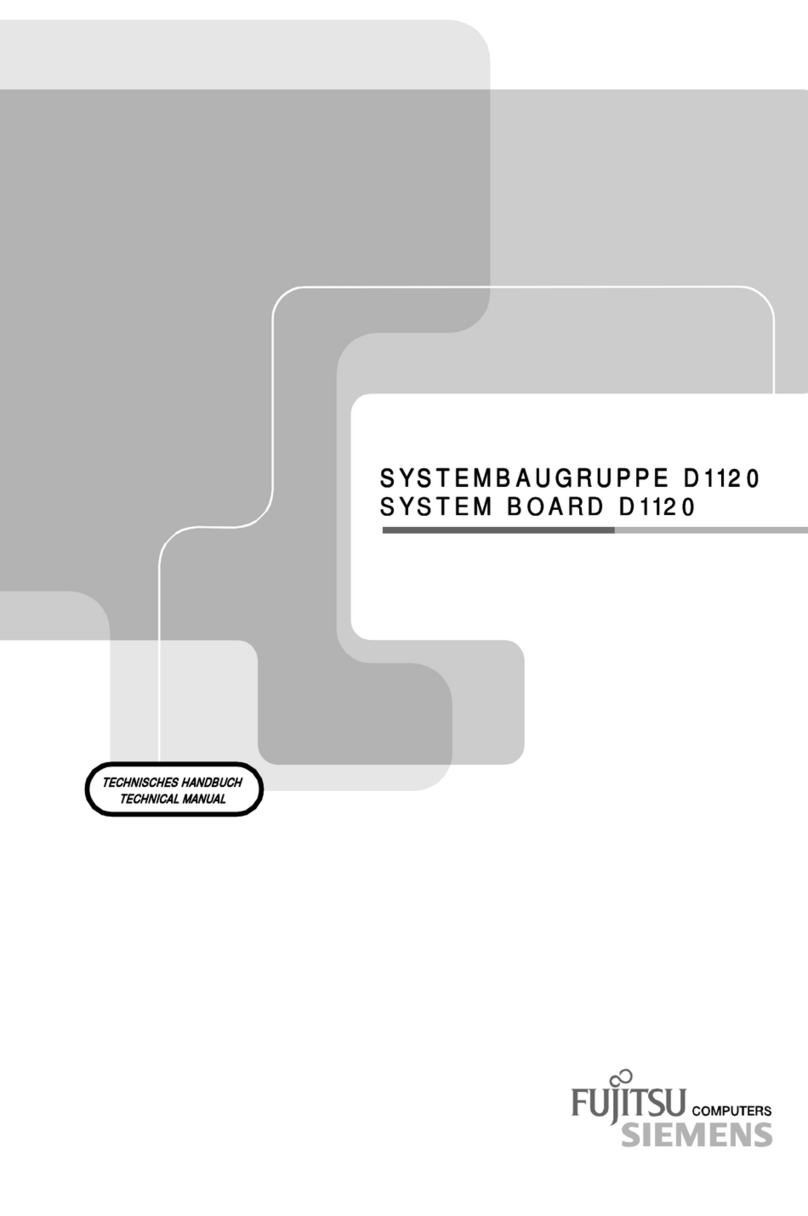
Fujitsu Siemens Computers
Fujitsu Siemens Computers D1120 Technical manual
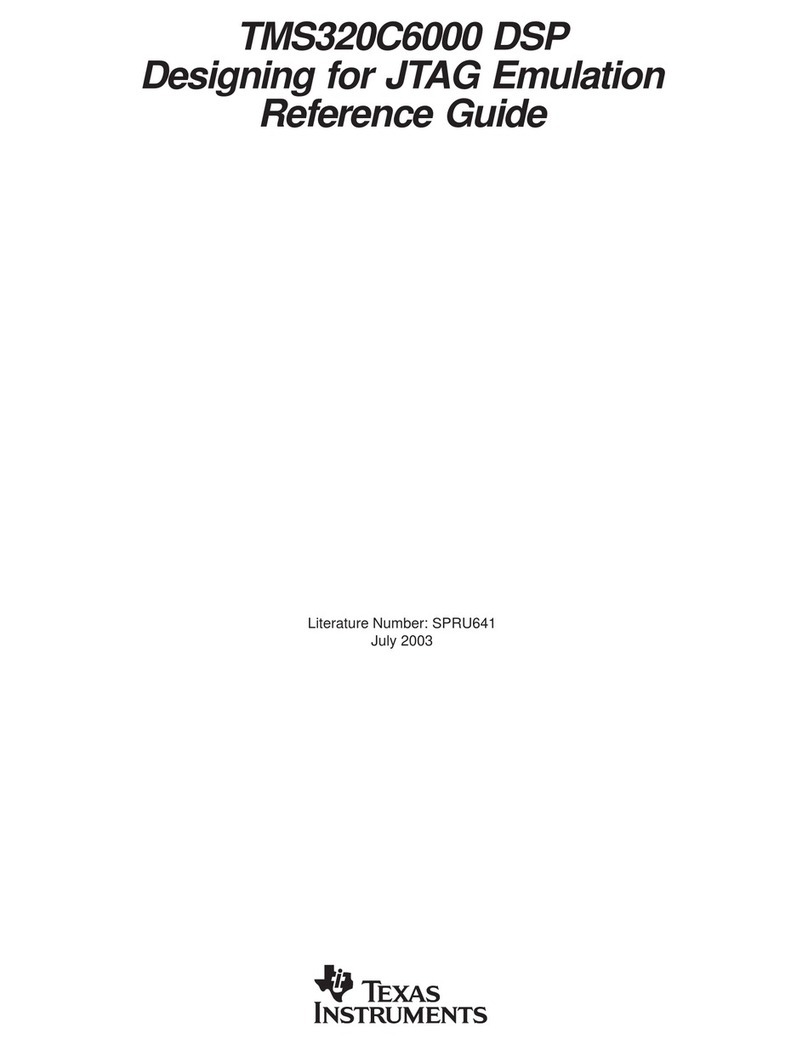
Texas Instruments
Texas Instruments TMS320C6000 DSP reference guide
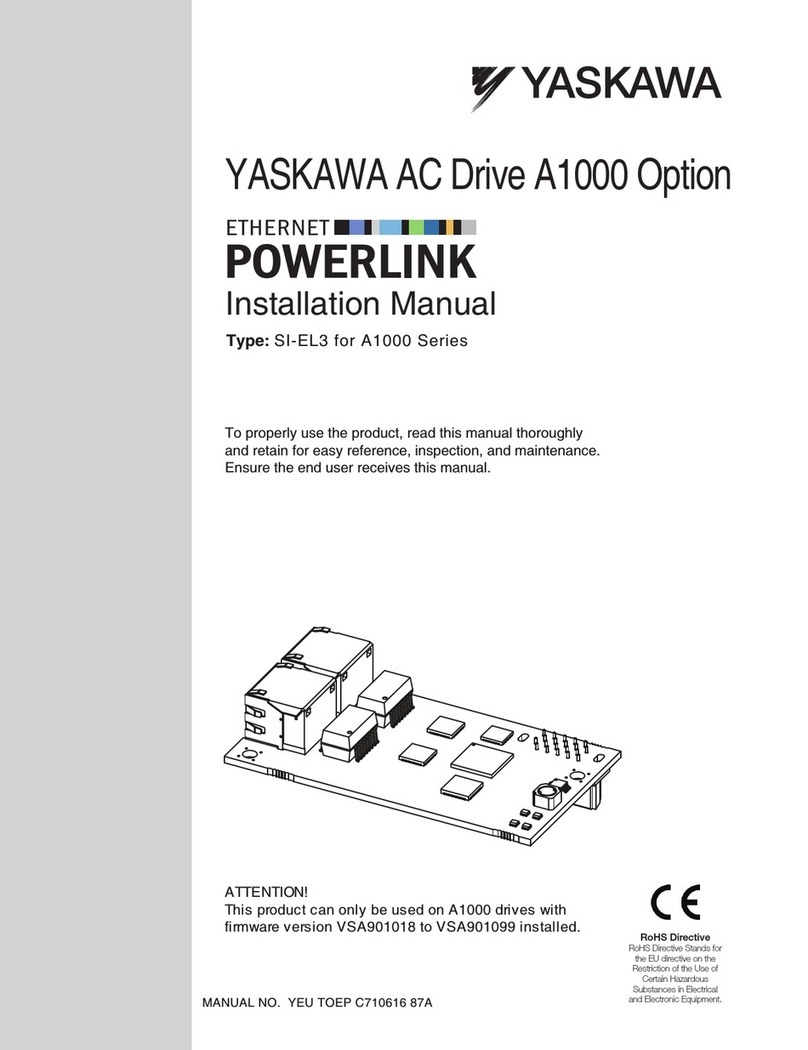
YASKAWA
YASKAWA A1000 Series installation manual
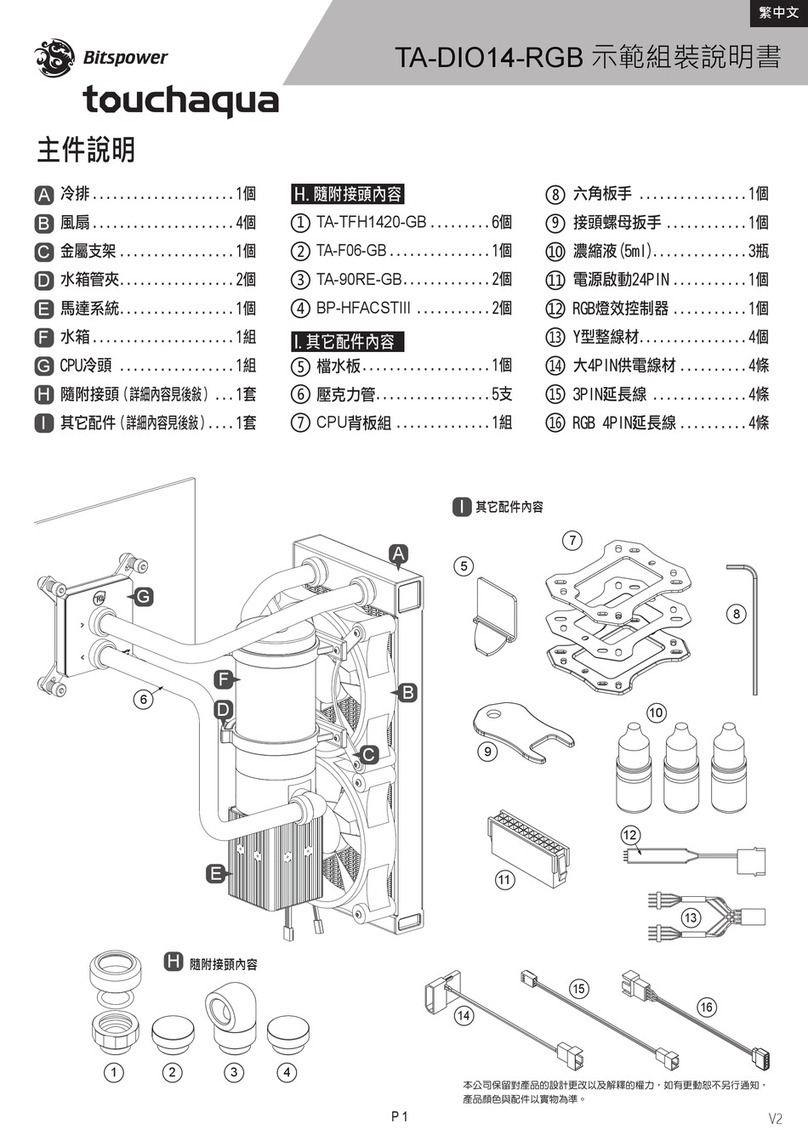
Bitspower
Bitspower Touchaqua TA-DIO14-RGB installation guide