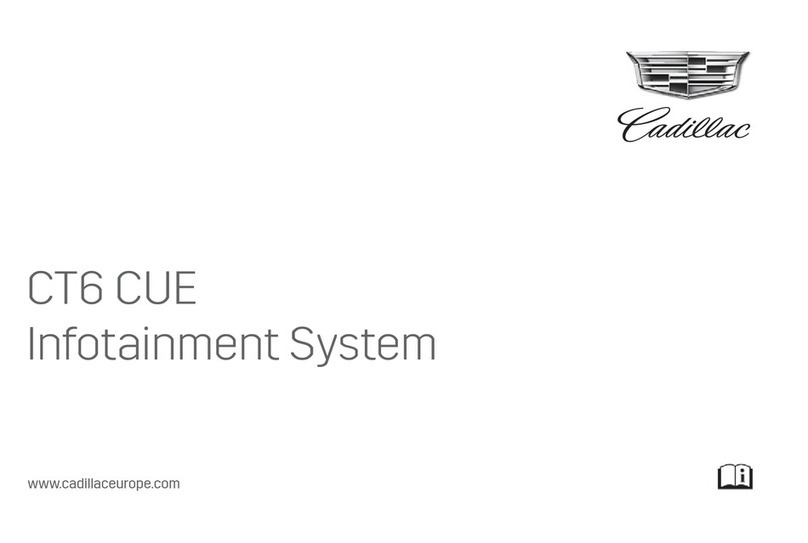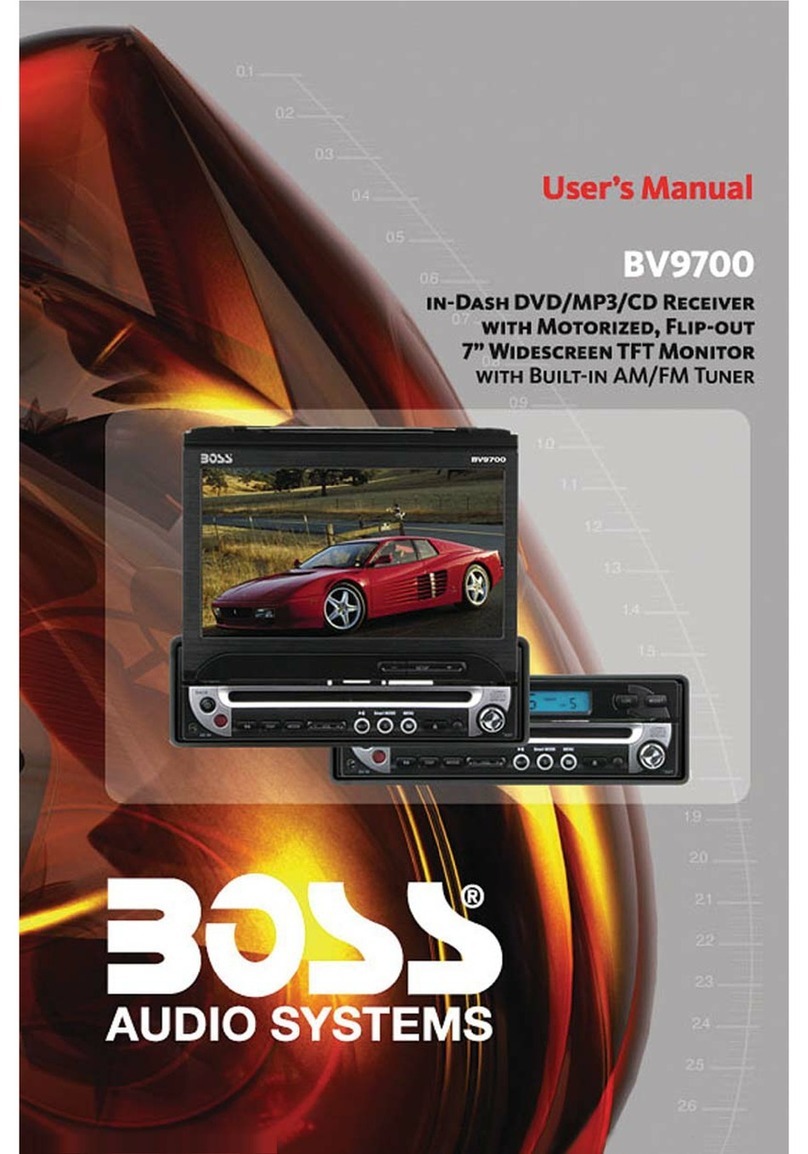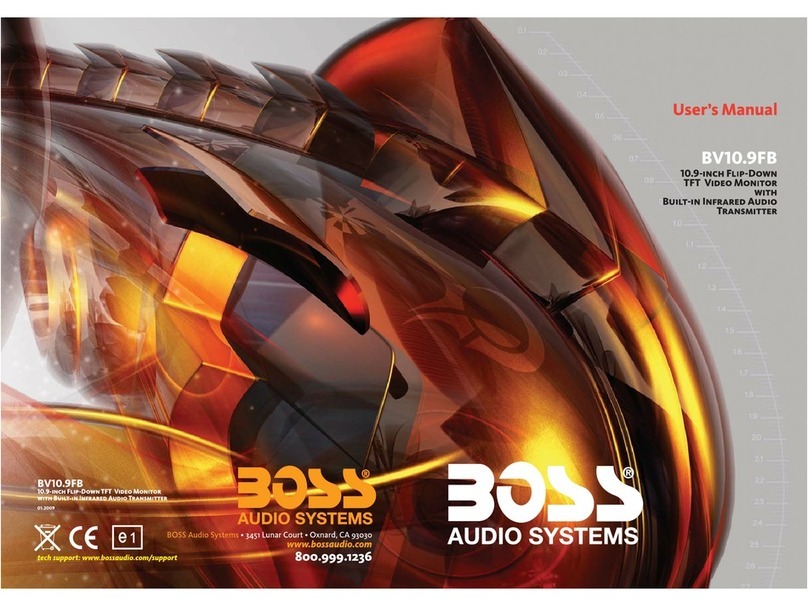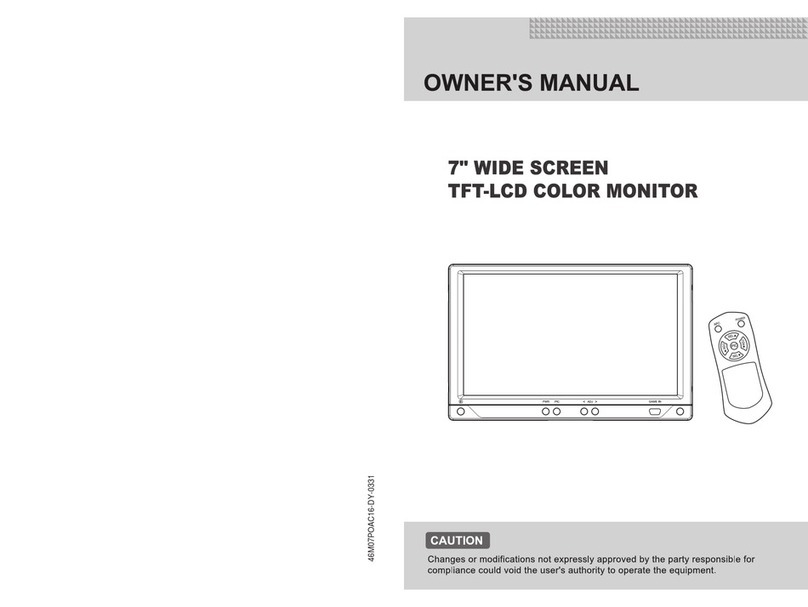Proton X50 User manual



Foreword
Dear users:
Thank you very much for selecting our product. Before your first driving, please read this
manual carefully to help you understand the proper operation methods of this product for safe
operation and better entertainment experience! Please read this instruction thoroughly before
applying various functions. PROTON reserves the right of final interpretation of this instruction.
Important safety information:
•Failure to comply with these safety instructions may result in electric shock, traffic
accidents or other injuries, and may also damage GKUI system or vehicle. Please read all
the safety information below before using GKUI system.
•In order to avoid violation of traffic regulations and unnecessary traffic accidents, drivers are
prohibited to watch programs and operate the system unit while driving.
•If you make a call using the bluetooth phone function to the passengers’ phone in the
vehicle, the sound amplification and significant interference between the phones will cause
echo and sound distortion in the vehicle. It is recommended that you do not do this.
•In order to ensure the safety and normal use of the product, do not disassemble or repair the
system unit by yourself to avoid damage to the system unit and accidents.
Due to the continuous improvement of the product, the actual operation steps may not be
completely consistent with those stated in this manual. In this case, the actual operation steps
will prevail.
The working voltage of the product is 9 V ~ 16 V. If the vehicle is parked for a long time or
the battery is not replaced in time according to the maintenance manual, the battery is fed and
the power supply is insufficient, which may cause the product to restart for self-protection.
Perusahaan Otomobil Nasional Sdn. Bhd.
Nov 2020
All rights reserved. No part of this manual may be reproduced or copied without the
written consent of Perusahaan Otomobil Nasional Sdn. Bhd.
If you have any questions, kindly contact or visit our website as mentioned to locate the
nearest dealer and other available services.
www.proton-edar.com.my
PROTON EDAR SDN. BHD.
Centre of Excellence Complex
Km33.8 Westbound Shah Alam Expressway
47600 Subang Jaya , Selangor Darul Ehsan , Malaysia.
1-800-888-398

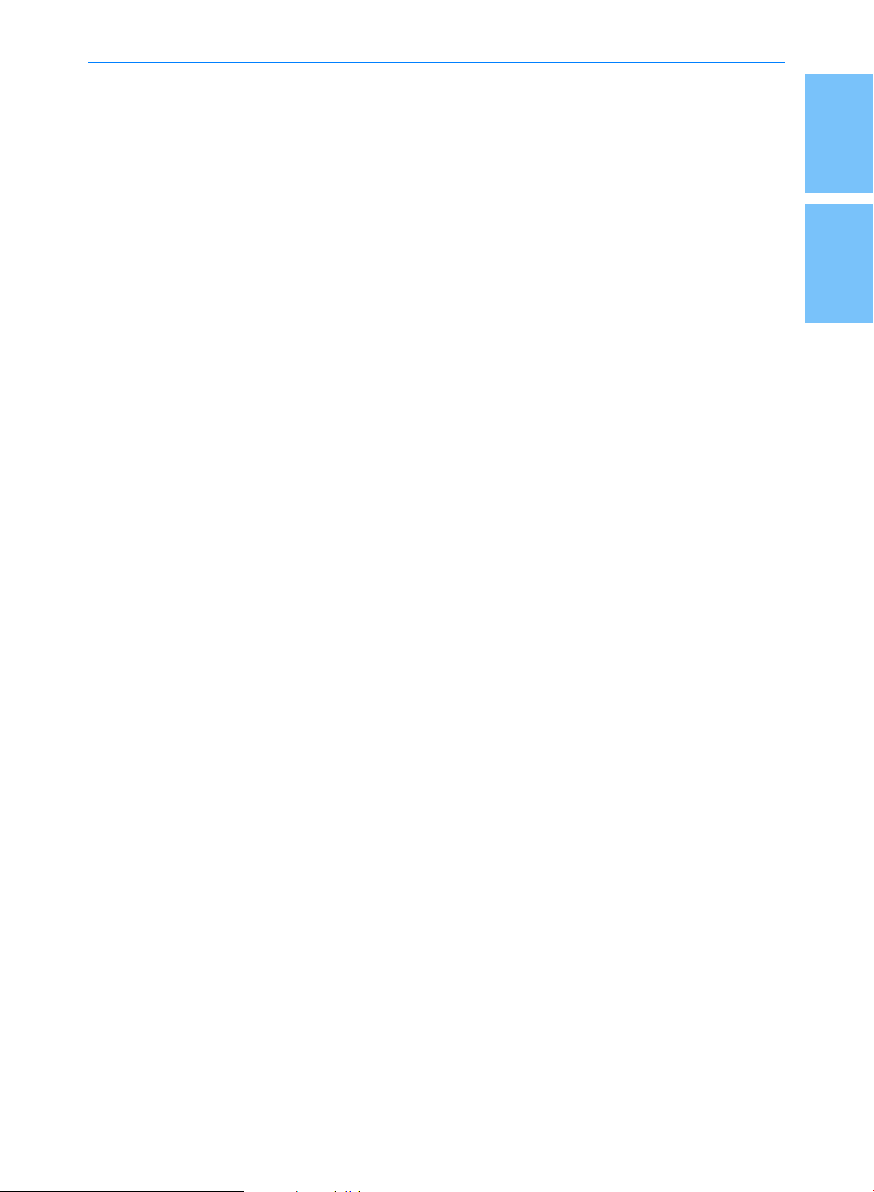
2
1
1
Contents
Multimedia system
3 Instructions
3 Notice to users
4 Safety Information
4 Special Statement
4 Notes for Navigation
7 Notices before using Bluetooth
8 Equipment and operation
8 Multi-functional Steering Wheel
10 Basic Operations
12 Touchscreen Operation
15 Vehicle communication
19 Media
19 Radio
20 Music
20 Media Player
21 Photo & Video
21 JOOX Music
23 Navigation
23 Getting to Know Your Navigation
27 Searching Destination
29 Navigation Update
30 Live Information
30 Notice on Vehicle Networking
30 Weather
31 Themes
31 Member Centre
32 Application Service
32 A/C
33 Voice Command
42 Setting
48 360 Camera *
51 Troubleshooting
51 Common Faults and
Troubleshooting
PROTON Link App Centre
55 PROTON Link Mobile App
56 Home page
57 Dashboard
58 Map
58 POI search
59 About “My Account”
61 Settings
62 Internet Data Add-On
15 Bluetooth Pairing and Connection
17 Recent Calls
17 Contacts
18 Dial calls

2

1
2
3
Multimedia system
Instructions
Notice to Users
•Do not use mobile phone while driving.
Park the vehicle in a safe place first if
you need to use the mobile phone.
•The use of navigation system does not
mean that the responsibilities of driver
can be replaced. Observe and obliged to
the traffic rules. Pay attention to the
current traffic condition consistently.
•If there is a difference in the traffic
regulations and the current traffic
condition always take precedence over
the navigation system.
•For safety reasons, the navigation
system menu can only be used before
start driving or when the vehicle is
stationary.
•In the situation when there is only one
road or the road is damage or
prohibited to be passed through (e.g.
pedestrian street), the navigation system
may give a warning. Pay more attention
to this situation.
•That's because the navigation system
will not consider route safety when
planning a route. Roadblocks, locations
of buildings, height and weight limits,
traffic and weather conditions or other
issues that can affect the safety and time
of driving routes will also not be
considered in the proposed route.
Therefore, it is up to the driver to decide
which route is the most suitable.
•The speed limit stipulated by current road
traffic regulations should be more reliable
than the system storage most of the time.
There is no guarantee that the speed limit
shown by the navigation system is the
same as that stipulated by the traffic law
under any circumstances.
•Do not solely rely on the navigation
system to find emergency services (e. g.
hospitals, fire fighting facilities, etc.).
There is no guarantee that all emergency
services nearby will be kept in the
database. In this case, the driver needs
to judge for emergency help.
It is not recommended to use the
navigation system when the engine is turned
off. If this is done, the battery may lose
power. Always keep the engine running all
the time when using the navigation system.
Do not disassemble or modify this product.
Otherwise, accidents, fire and electric shock
may result.
Laws of some provinces and cities prohibit
drivers from watching videos during driving.
Use the system carefully.
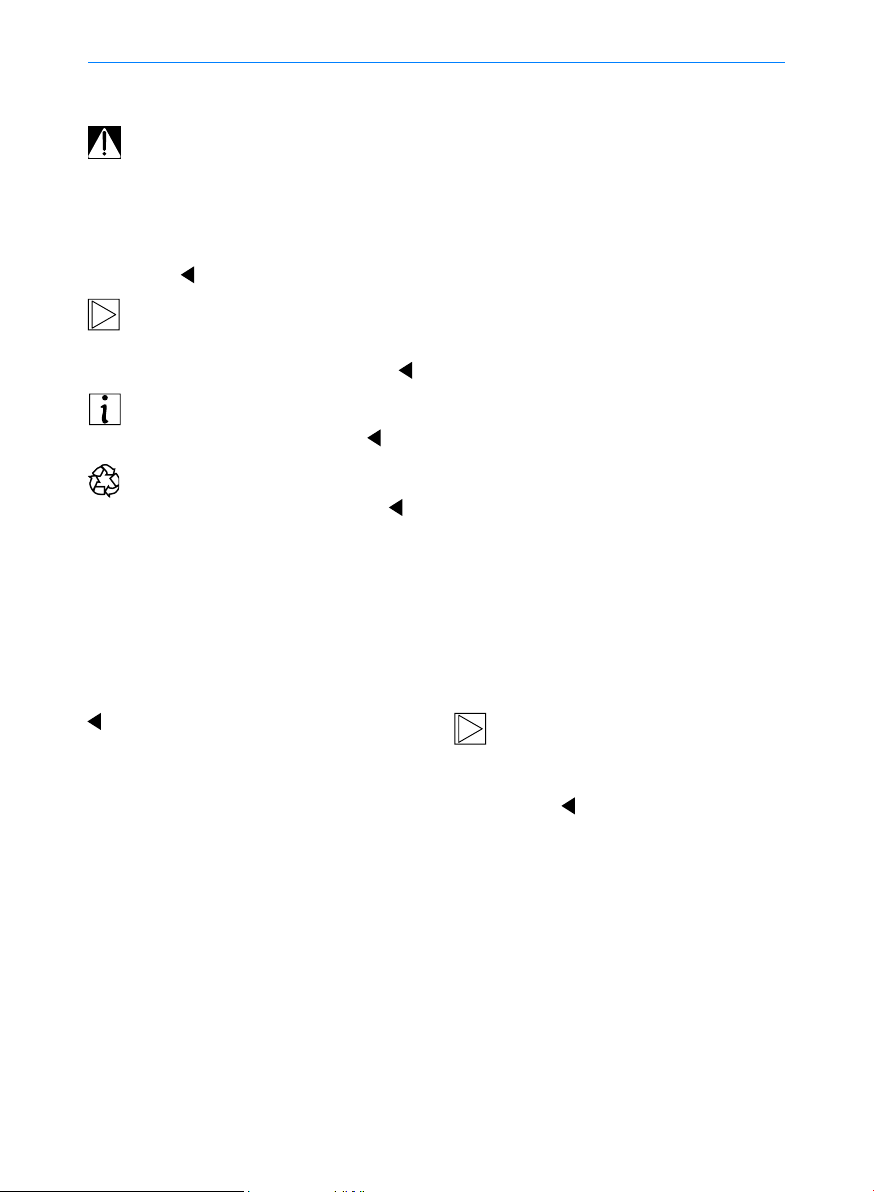
4
Multimedia system
Safety Information
WARNING indicates a hazardous
situation which, if not avoided, could result in
death or serious personal injury. The stated
procedures must be strictly followed or the
provided information must be carefully
considered.
Caution indicates that the events
stated here must be strictly observed,
otherwise your vehicle may be damaged.
It indicates informative statements that
can help you better use your vehicle.
It indicates events described herein
are related to environmental protection.
Asterisk
An asterisk "*" attached at the end of the title
or name indicates that the device or feature
described is only available for certain
variants of this vehicle and your vehicle may
not be equipped with such device or feature.
Important Message
No part of this publication may be
reproduced, stored in a retrieval system, or
transmitted, in any form or by any means,
electronic, mechanical, photocopying,
recording, or otherwise, without the prior
written permission from PROTON.
The pictures in this manual are for reference
purpose only. This manual is the user
manual of the current GKUI. PROTON
reserves the right of final interpretation of
this manual.
PROTON have a right not to provide a
service for you in the following cases. After
correction, PROTON has the right to decide
whether to resume the service on the case
to case basis:
•Violation of local laws and regulations;
•
•Unauthorized use of services;
•Application of products and services for
any illegal purpose;
•Behaviours which harm to the interests of
other users;
•Abuse of user rights;
•
•Acts inciting national hatred and
discrimination, as well as undermining
national unity;
•Acts spreading obscenity, pornography,
gambling, violence, murder, terrorism or
abetting crime;
•Acts harming national security, divulging
state secrets, subverting state power
and undermining national unity.
When transferring the vehicle, please
remember to pass this manual on to the
new user as this manual is an integral part
of the vehicle.
Notes when using navigation
Description of terminology
•Point of interest: It is a feature point
marked on the map that provide users
with name, attributes and location
information, such as petrol service
stations, stations, hotels, schools, etc.
•Positioning: A technology for displaying
the inquired points of interest in the
centre of the navigation screen and
prompting the name and location.
Provision of false registration information;
Behaviors violating social customs and
social morality;

1
2
5
Multimedia system
•Route planning: A technology for
selecting a planning method according to
the starting point, the passing point and
the bypassing point, and calculating a
path that meets the needs of users.
•Navigation: A technology for planning a
route based on geographic information
software and prompting the user with
voice throughout the travel. Navigation in
geographic information software includes
simulated navigation and real navigation.
It refers to real navigation unless
otherwise specified.
•Move map mode: Users can move the
map by clicking or dragging the map
according to their habits. Other terms will
be described in detail in the text, so no
repetition is made here.
Navigation system
Welcome to the navigation system. We hope
our navigation can provide you convenience
and smooth journey! If you have any
suggestions or opinions, please feel free to
contact us! Please read the following
warnings carefully before starting the
navigation! For your driving safety, please
strictly observe the "Warning" operation!
PROTON will not be responsible for
any inconvenience or accident caused by
negligence of the stated warnings!
Navigation disclaimer
•Map disclaimer
Due to the urban construction and the rapid
development of urban-rural highway traffic
and the continuous changes in traffic control
information and traffic facilities in urban
streets, there may be situations that are not
completely consistent with the actual
information at that time after the product is
produced. Thus, the driver must pay serious
attention to the actual traffic conditions and
avoid violating traffic rules. The navigation
map will be released to the public in a timely
manner. Please pay attention to the update
information of the navigation map from the
dealer.
Due to changes in traffic regulations or
temporary road control, the route planned by
the navigation map may not conform to the
traffic control situation on site. Please drive
according to the actual traffic control or
traffic rules.
•Navigation disclaimer
As real-time road conditions sometimes
change more or less, the driving route
planned by the navigation map is only for
reference. For example, the route chosen by
the driver in his/her familiar area may be
more effective than the route planned by the
navigation map.
•Satellite signal reception disclaimer
In general, the navigation map can calculate
your exact location after only 3 or 4 satellite
signals being received. However, sometimes
due to weather or under the influence of tall
buildings in the city, the reception effect of
signals will be affected, as shown in the
following figure:
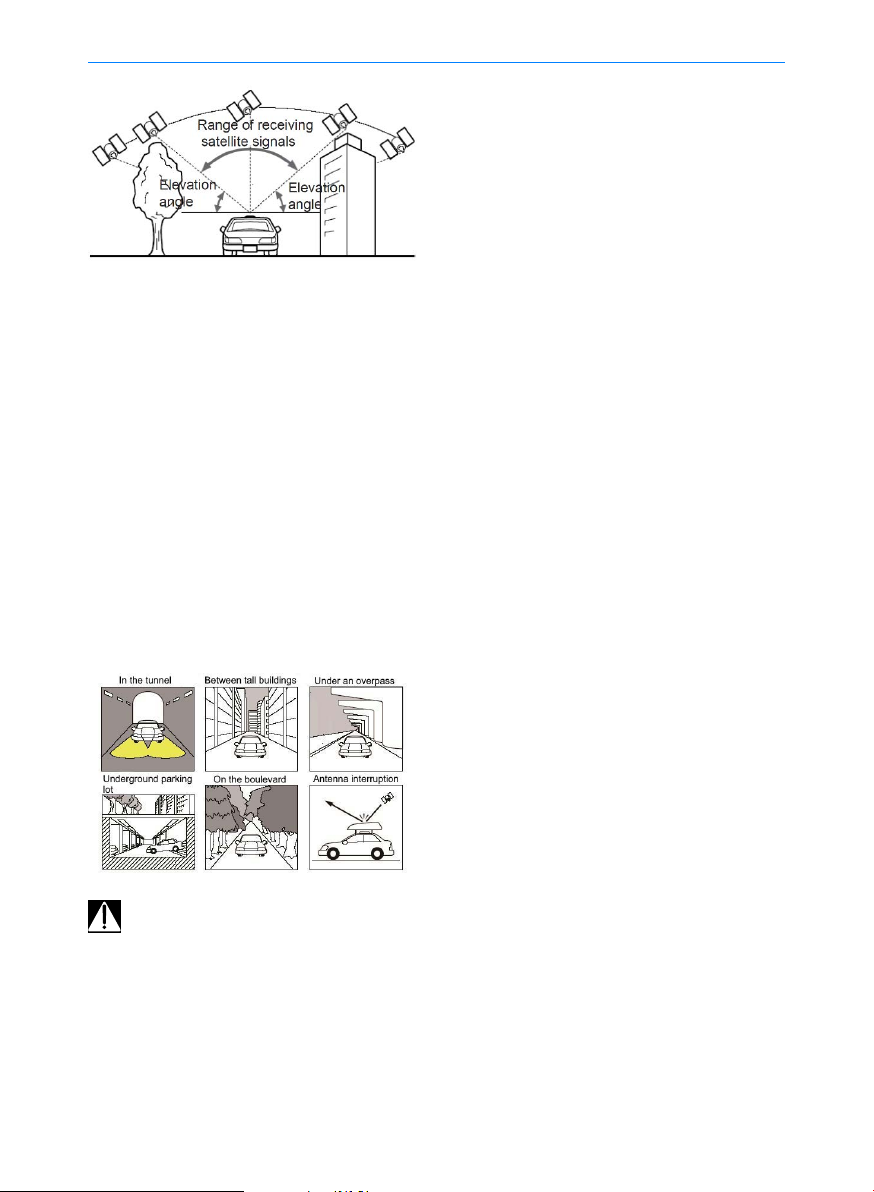
6
•Error disclaimer
Under normal conditions of satellite signal
reception, the standard satellite positioning
system error is 5 to 10 meters.
When driving on parallel roads, deviations
may still occur although this sytem has
automatic correction function. At this time,
the actual driving road may not exactly
consistent with the vehicle's position shown
on the map. The vehicle may be shown on
the opposite parallel road close to the actual
driving road.
The following illustrated environment will
affect the normal reception of satellite
signals and cause errors.
Failure to receive satellite signals:
•Check whether the icon of reception
status in GPS information display is
normal.
•During a period of start-up, the satellite
antenna needs to receive satellite signals
and update internal information. At this
time, the icon of reception status shows
no signal, which is a normal situation.
Just wait for a moment to enter the
normal operation.
•Check whether the vehicle is located in
an area that can possibly interfere the
sattelite signal reception such as "under
bridge", "in tunnel" and "near tall
buildings". After the vehicle leaves away
from such areas, the signal will be
restored.
Safe navigation
Do not operate the navigation function
during driving to avoid distracting attention
and cause safety problems. The navigation
setting should be done in advance or
operated by passengers. The safe
navigation is the top priority to ensure the
personal safety of drivers, passengers and
others.
Use Instructions
Before using the navigation system, please
familiarise with the following information:
•The accurate guidance and positioning of
the navigation system is closely linked to
GPS signals, and the navigation system
will automatically search for GPS signals.
•It may take 2 to 15 minutes for initial
positioning and 1 to 3 minutes for
repositioning.
•If you are in a complex terrain such as in
the basement and between tall buildings,
there may be no GPS signal.
•Whether there is GPS signal or not,
please drive the vehicle according to the
actual road conditions!
Multimedia system

1
2
7
What’s the wireless Bluetooth
technology
•Wireless Bluetooth technology is based
on short-range wireless network
technology, which enables different
devices to connect in short range at a
frequency of 2402 MHz ~ 2480 MHz.
•It supports various electronic devices
such as computer, external devices,
Bluetooth phones, and PDAs. With
regard to application in vehicles, wireless
Bluetooth technology can achieve high-
speed transmission without using a cable.
•Bluetooth phone means that the user can
conveniently make a phone call via
Bluetooth function.
•Some phones may not be supported by
the function of Bluetooth phone.
Notices for safe driving
•Bluetooth phone can improve the safety
of driving. After the phone is connected
via Bluetooth function to the system unit,
the user can conveniently make a call,
answer a call and manage the contacts.
Please read this user manual carefully
before using the Bluetooth phone.
•It is prohibitted to operate the Bluetooth
device frequently while driving may cause
negligent driving and even result in an
accident.
•Avoid watching the screen of the system
unit for a long time while driving. This is
dangerous and may cause an accident.
Warning for pairing Bluetooth
phone
•Before pairing your phone to the system
unit, check to see if your phone is
equipped with a Bluetooth function.
•If you do not want your vehicle to be
automatically connected to your phone,
stop the vehicle and deactivate the
Bluetooth function in the phone.
•Some Bluetooth functions may not be
activated properly due to the software
version of the phone. Disconnect the
current bluetooth connection and update
your phone with the latest software
version provided by the phone
manufacturer. Once completed, pair
again your phone with the system unit.
Multimedia system
Notices before using Bluetooth

8
Equipment and operation
Multi-function control buttons at steering wheel
1. Voice recognition button 7. Next button
2. Bluetooth phone 8. Multi-function control switching button
3. Home 9. Volume - button
4. Volume + button 10. MODE button (input sources switching)
5. Enter button 11. Previous button
6. Mute button
Multimedia system

1
2
9
Multimedia system
The functions of buttons on the steering wheel are as follows:
S/N Button Notes
1Voice
recognition
button
Press and release: Switch to voice recognition mode.
2Bluetooth phone Click: Answer or hang up the Bluetooth phone.
3Home Press and release: Return to the multimedia interface.
4Volume + button Press and release: Increase the volume.
5 Enter button
Press and release: Select the menu item and go to the
sub-menu.
Press and hold: Reset the data in the meter instrument
such as average fuel consumption. If the meter
instrument shows a warning display, press and hold
this button to hide the appeared warning display.
6
Mute button
Press and release: Mute or unmute.
7
Next button
Press and release: Go to the next station in the FM/AM
mode, or to play the next file in the multimedia mode.
Press and hold: Play the next active station in the FM/
AM mode.
8Multi-function
control switching
button
Press and release: Switch the control of the buttons on
the steering wheel for the multimedia and the meter
instrument.
9Volume - button Press and release: Reduce the volume.
10
MODE (input
sources
switching)
Press and release: Switch between the radio and the
multimedia music.
11 Previous button
Press and release: Go to the previous station in the
FM/AM mode, or to play the previous file in the
multimedia mode.
Press and hold: Play the previous active station in the
FM/AM mode.
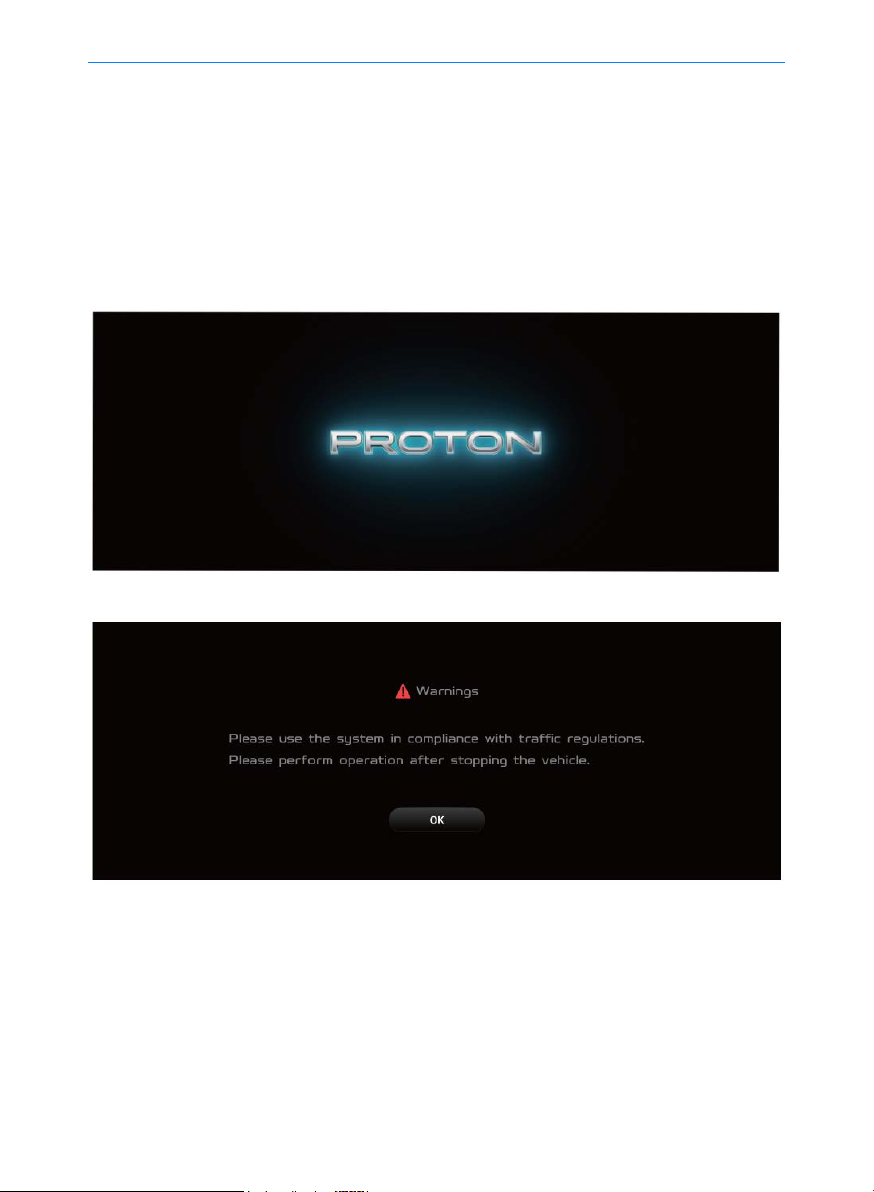
10
Multimedia system
Basic Operations
Start-up interface
Warning interface
Initial start-up of the system
Press the ignition switch to turn the power mode to ACC or ON, then the multimedia unit
will be started automatically and the start-up and warning interface will be displayed on the
screen.

1
2
11
Multimedia system
1. Volume - button
2. Power button
3. Volume + button
Turning on the system
When the system unit is off, press the Power button.
Turning off the system
Control buttons at instrument panel
When the system unit is on, press and hold the Power button.
Rebooting the system
Press and hold the Power button for approximately 15 seconds to reboot the system.
Adjusting the volume
Press and release/hold the V + or V- button to increase or decrease the volume.

12
Multimedia system
Single-finger click: Activate an application, locate the progress bar, and activate button
functions.
Touch and hold: Select a video or photo in the EDR and enter the edit mode.
Slide: Scroll up and down a list, and move the page to the left and right.
Drag: Locate the progress.
Touchscreen Operation
•click
•horizontal scroll
•vertical scroll
•double click (double click with one finger)
•squeeze (squeeze inwards using two fingers)
•stretch (stretch outwards using two fingers)

1
2
13
Multimedia system
Main interface introduction
Homepage
The homepage has subpages. Swipe left to enter the next subpage. The functions provided in
the first subpage of Homepage include Weather, Navigation, Music, etc.
The functions provided in the second subpage include Weather, 360 Camera, Navigation,
Media, QDLink, JOOX Music, Member Centre and others.
Press and hold to enter the Homepage editing interface and reorder the widget and app
menu.

14
Multimedia system
HiBoard
Swipe down from the uppermost status bar of the multimedia display, and you get to the
HiBoard. The brightness and volume adjustment, vehicle settings and common on/off settings
of multimedia display screen can be done on the HiBoard interface.
[
[
[
[
]: WiFi on/off button: press and hold to enter the “Setting -WiFi”interface;
]: Bluetooth on/off button: press and hold to enter the “Setting-Bluetooth”interface;
]: Mute on/off button: press and hold to enter the “Setting-Volume”interface;
]: Hotspot on/off buton: press and hold to enter the “Setting-Hotspot”interface;

1
2
15
Vehicle communication
Bluetooth Pairing and Connection
1. Click [Settings]-[Connect]-[Bluetooth connection settings] to activate the Bluetooth
function.
2. Click [Bluetooth connection Settings]-[Connect]-[Search] to wait for the name of the
device to appear in the list, and click [Connect].
Pairing from the mobile terminal: Activate the system Bluetooth function and request a
connection from the mobile terminal to pair with the phone.
Unpaired phone
1. Click [Settings]-[Connect]-[Bluetooth connection settings]-[Search] to start searching for
devices.
2. Select the Bluetooth device you want to pair, and then click [Connect].
3. If SSP (Secure Simple Pairing) is not supported, you need to manually enter the
password 0000 in your Bluetooth device.
4. If SSP (Secure Simple Pairing) is supported, click [Pairing] on the multimedia, and then
click [Pairing] on the pop-up window of your Bluetooth device. (The actual information
shown on the pop-up window may vary depending on the Bluetooth devices).
Multimedia system

16
Multimedia system
5. The Bluetooth device has been connected. When the device is successfully connected to
the multimedia of vehicle, the device name will be listed in [Available devices].
6. When the connection fails, a message indicating that the Bluetooth connection has failed
will be displayed on the screen.
Disconnecting phone connection
1. Click [Settings]-[Connect]-[Bluetooth connection settings].
2. Select the connected phone.
3. Click [Disconnect]. If you want to cancel the operation, click [Cancel]. If you want to
connect the unconnected phone again, select the unconnected phone in the list of
available devices and click [Connect].
Deleting Bluetooth devices
If you no longer need to use a Bluetooth device in the future, you can delete it. It should be
noted that all call records and contacts of the Bluetooth device will be deleted at the same
time when the Bluetooth device is deleted.
1. Click [Settings]-[Connect]-[Bluetooth connection settings].
2. Select a connected bluetooth device.
3. Click [Ignore]. If you want to cancel the operation, click [Cancel].
Other manuals for X50
1
Table of contents