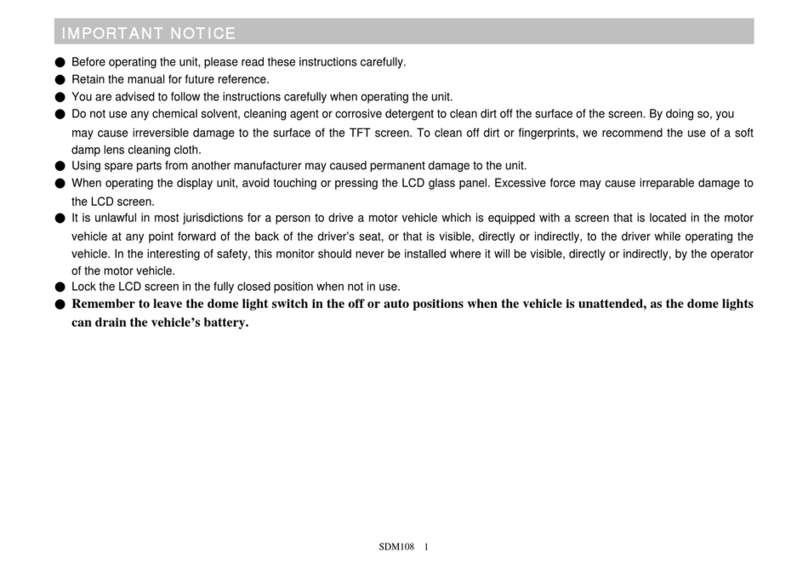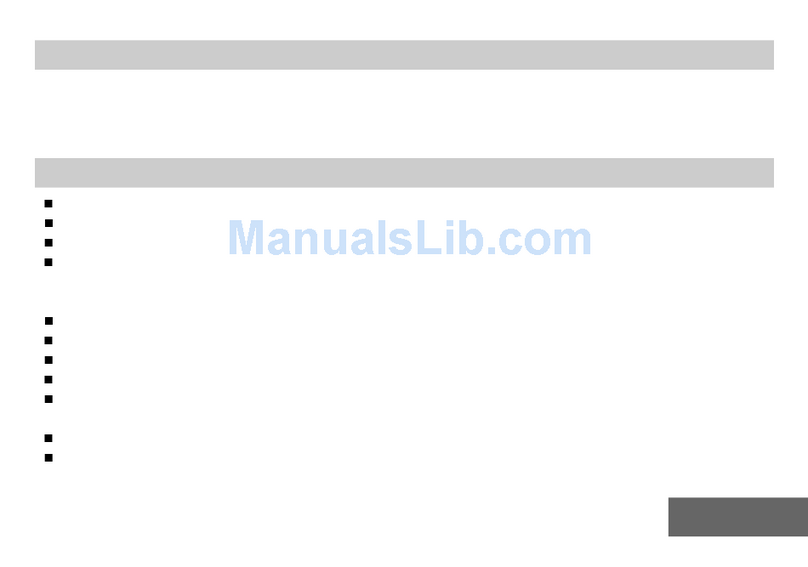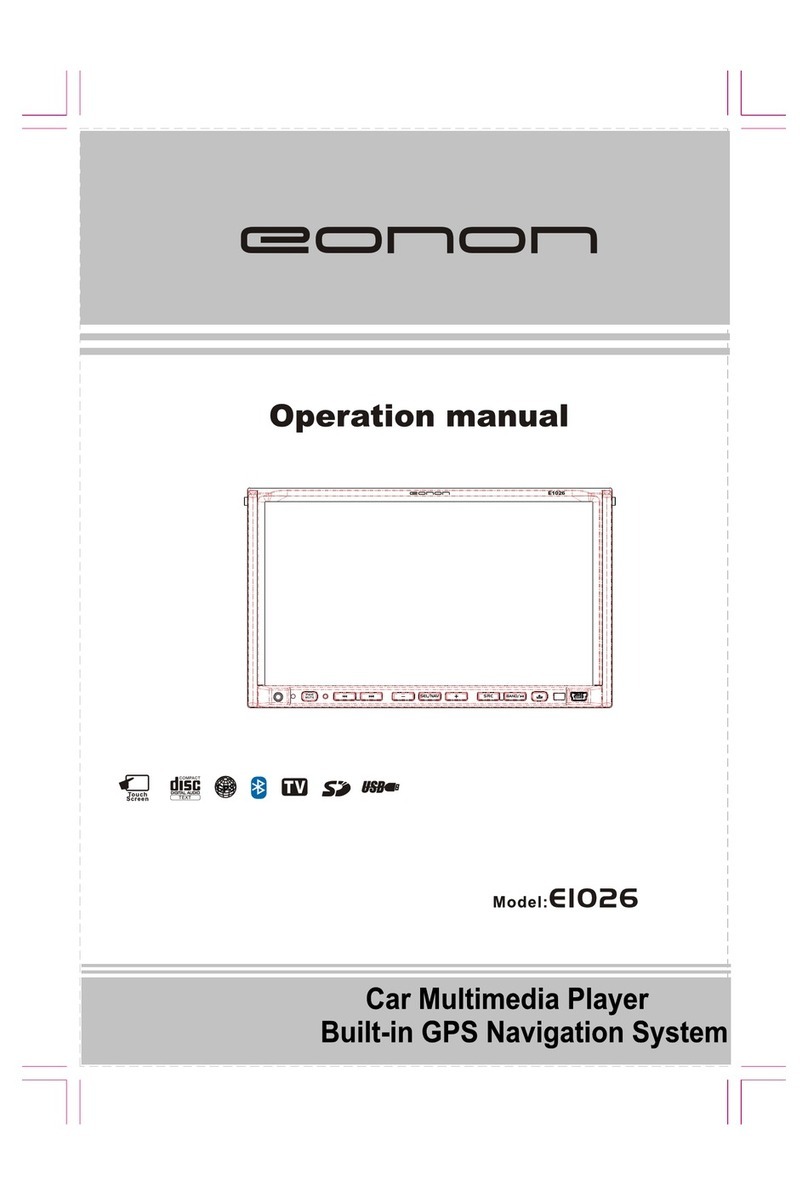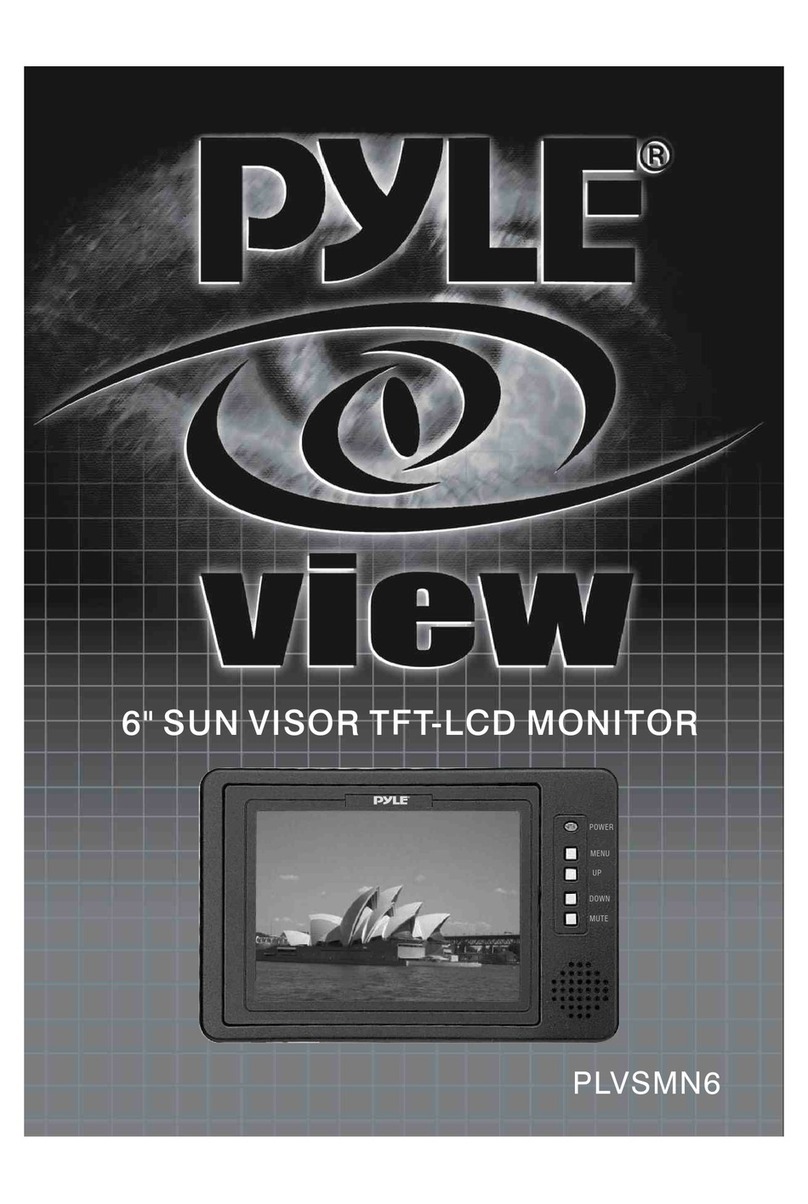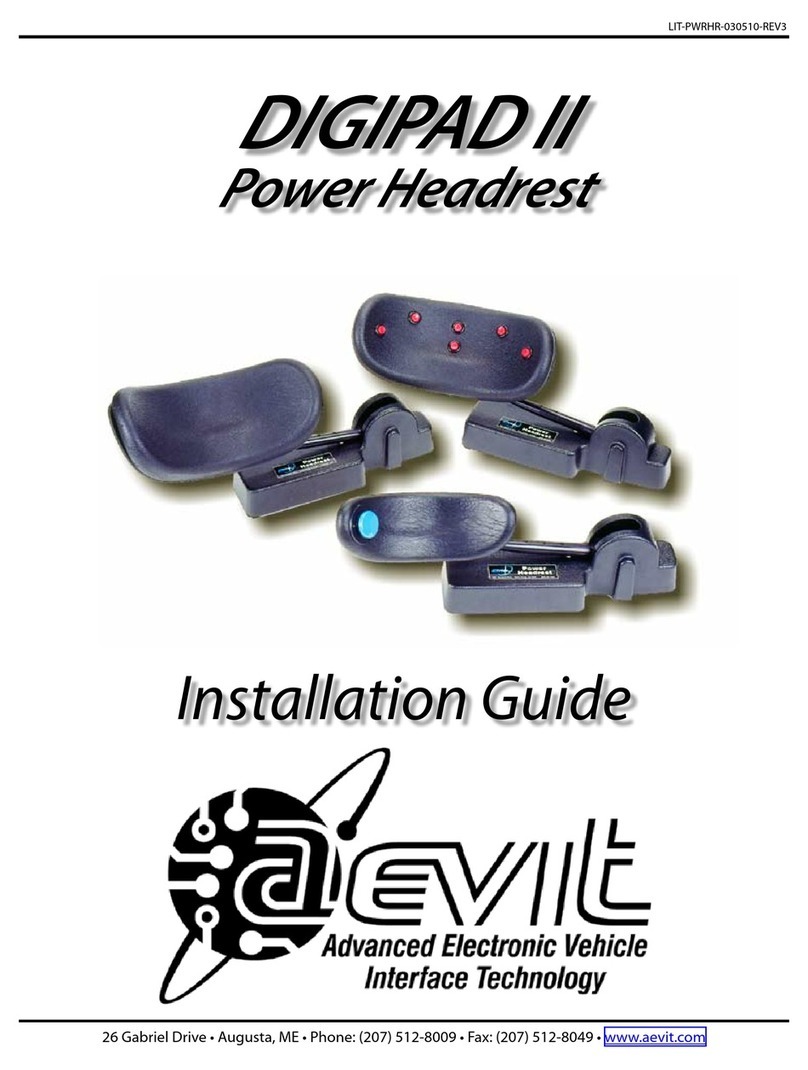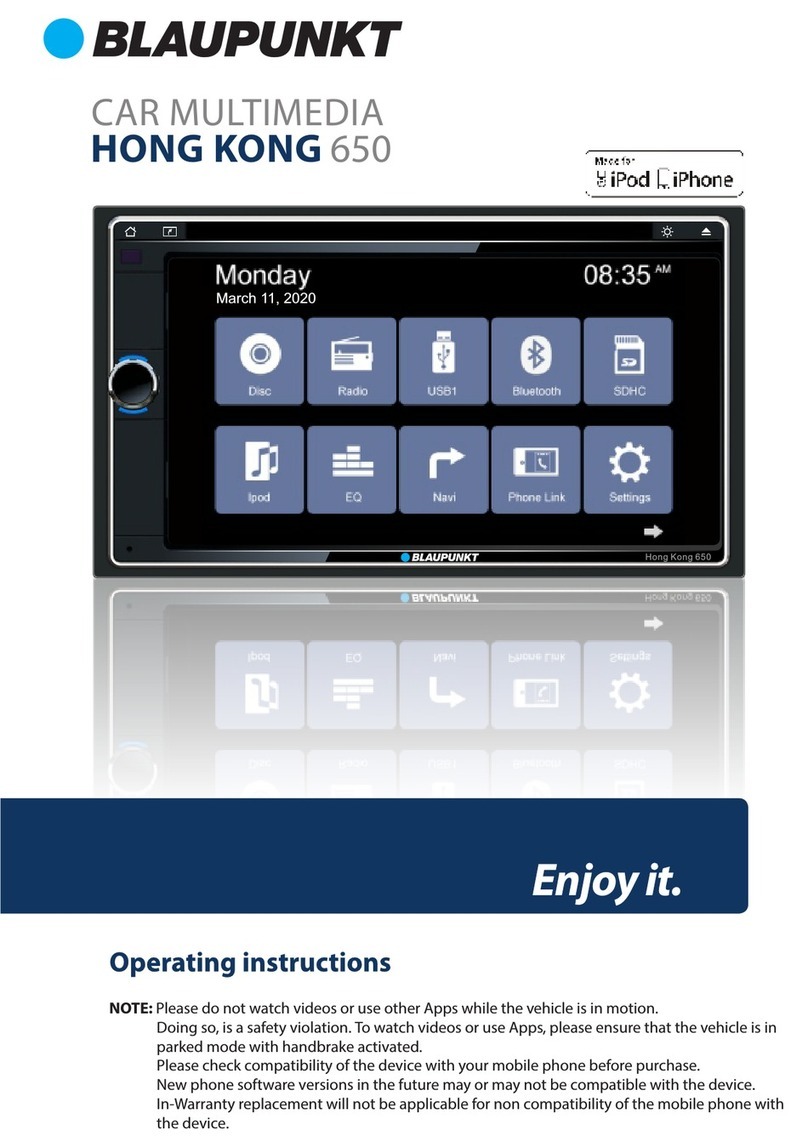Myron&davis SDM 107 User manual
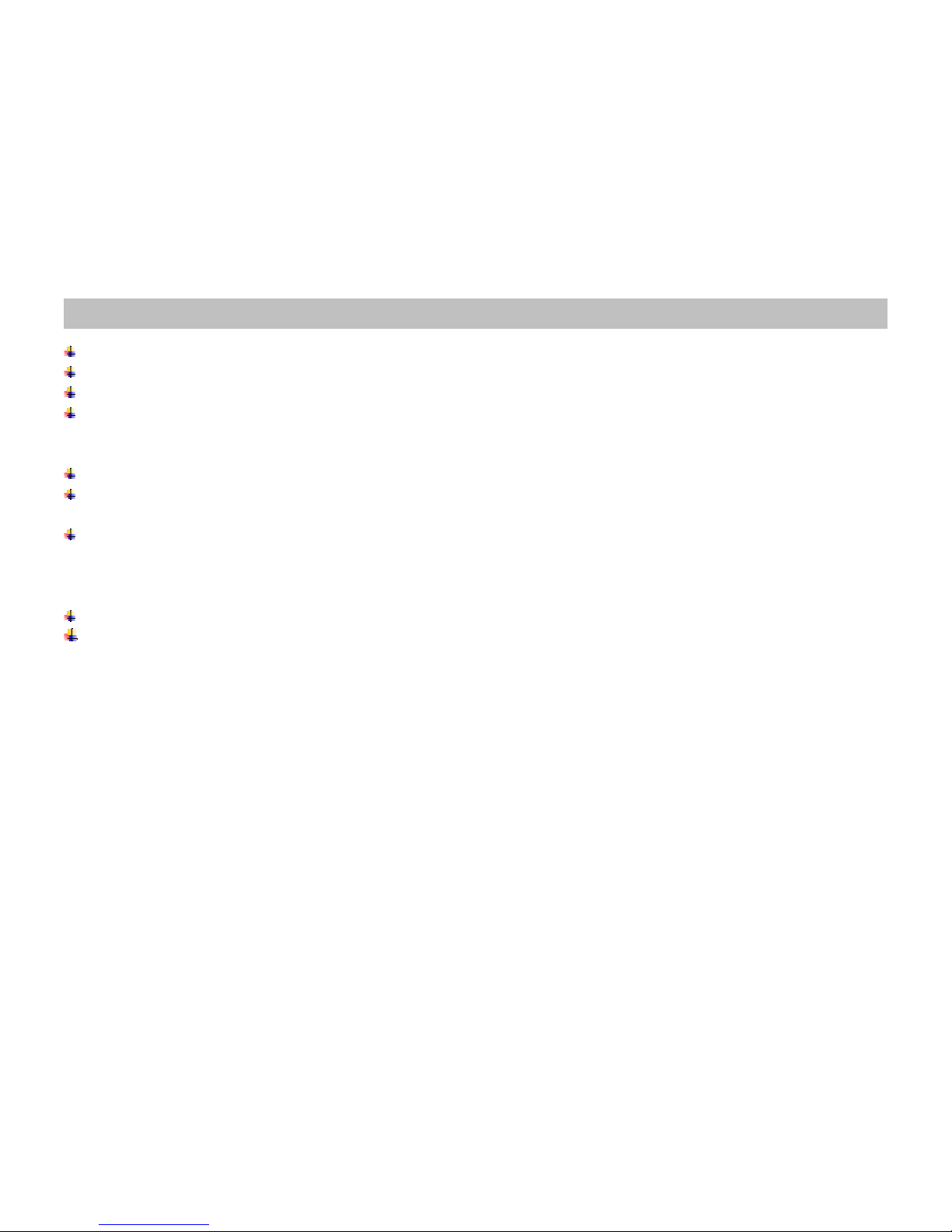
IMPORTANT NOTICE
Before operating the unit, please read these instructions carefully.
Retain the manual for future reference.
You are advised to follow the instructions carefully when operating the unit.
Do not use any chemical solvent, clean agent or corrosive detergent to clean away dirt of the surface of the screen. By doing so, you
may cause irreversible damage to the surface of the TFT screen. To clean off dirt or fingerprints, we recommend the use of a soft
damp lens cleaning cloth.
Using spare parts from another manufacturer may caused permanent damage to the unit.
When operating the display unit, avoid touching or pressing the LCD glass panel. Excessive force may cause irreparable damage to
the LCD screen.
It is unlawful in most jurisdictions for a person to drive a motor vehicle which is equipped with a screen that is located in the motor
vehicle at any point forward of the back of the driver’s seat, or that is visible, directly or indirectly, to the driver while operating the
vehicle. In the interesting of safety, this monitor should never be installed where it will be visible, directly or indirectly, by the operator
of the motor vehicle.
Lock the LCD screen in the fully closed position when not in use.
Remember to leave the dome light switch in the off or auto positions when the vehicle is unattended, as the dome
lights can drain the vehicle’s battery.
SDM107 / SDM185 1

MAIN FEATURES
FLIP DOWN 10.2” / 8.5” 16:9 WIDE SCREEN TFT-LCD MONITOR
BUILT IN 1/4 DIN Full Function DVD Player
BULIT IN USB INPUT
BUILT IN WIRELESS HEADPHONE IR TRANSMITTER
1 AUDIO/VIDEO INPUT
1 AUDIO/VIDEO OUTPUT
FULL FUNCTION WIRELESS REMOTE CONTROL
(OSD) ON SCREEN DISPLAY FOR CONTROL OF PICTURE QUALITY AND FUNCTIONS
DOME LIGHTS
MAIN SPECIFICATIONS SDM 107 SDM 185
DISPLAY: 10.2” wide screen TFT LCD active matrix 8.5” wide screen TFT LCD active matrix
RESOLUTION: 800RGB(W) X 480(H) 800RGB(W) X 480(H)
PIXEL PITCH(mm): 0.0925(W) X 0.2775(H) 0.13(W) X 0.45(H)
VIEWING ANGLE: Left/Right 130°, Up/Down 45°/65° Left/Right 130°, Up/Down 45°/65°
BRIGHTNESS: 400 NITS 400 NITS
CONTRAST RATIO: 400:1 300:1
POWER SOURCE: DC 12V ( NEGATIVE GROUND) DC 12V ( NEGATIVE GROUND)
POWER CONSUMPTION: 20W ( Max.) 20W ( Max.)
OPERATING TEMPERATURE: 0℃~60℃(32℉~140℉)0℃~60℃(32℉~140℉)
STORAGE TEMPERATURE: -20℃~70℃(-4℉~158℉) -20℃~70℃(-4℉~158℉)
DIMENSIONS (W x D x H): 335x280x45 mm 290x280x45 mm
NET WEIGHT: 3Kgs. (6.6lbs) 1.9Kgs. (4.2lbs)
SDM107 / SDM185 2
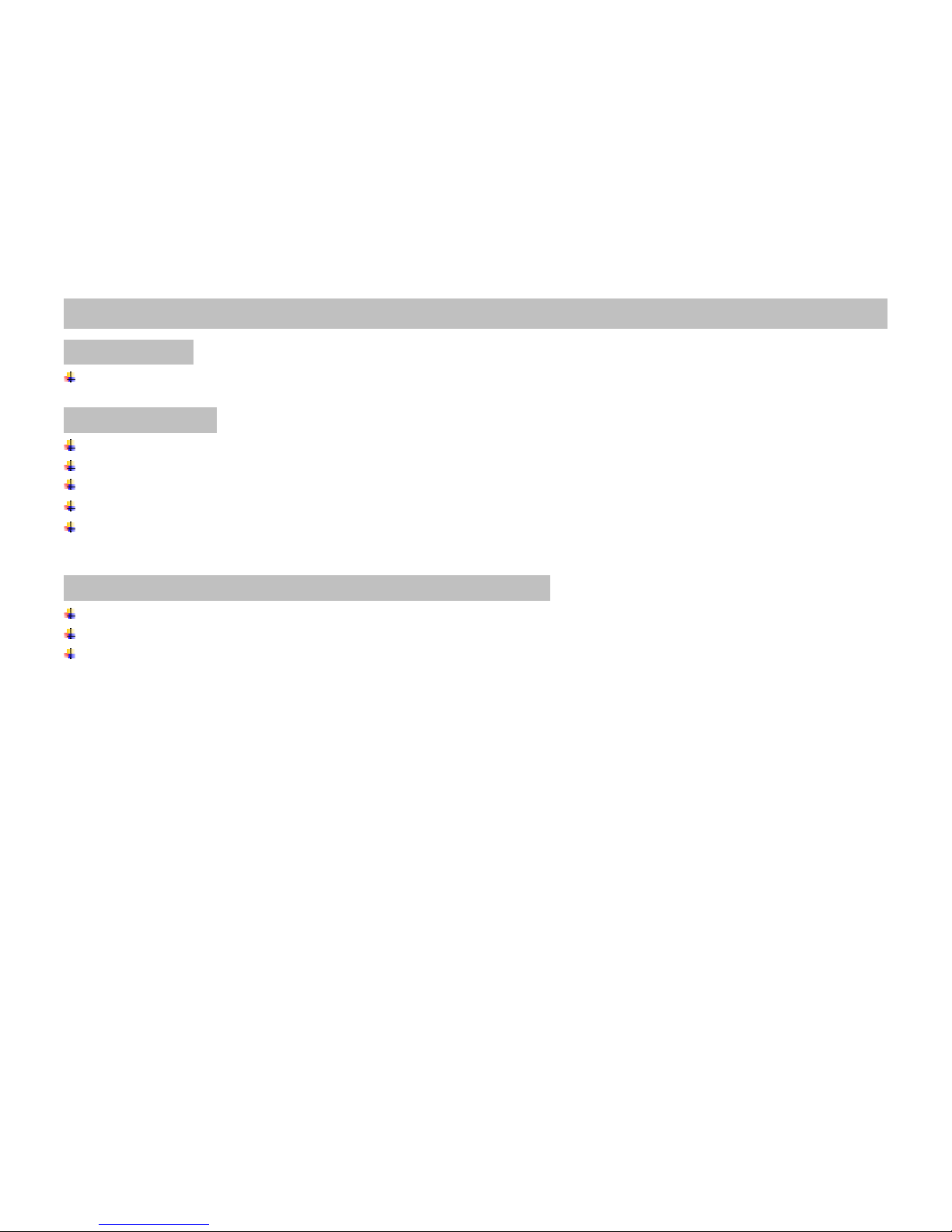
DVD PLAYER
Supports DVD, SVCD, VCD, AUDIO CD, MP3 and MPEG video, JPEG and BMP format.
MEDIA PLAYER
Support USB Drive:
Equipped with USB Socket.
Plays MPEG1 and MPEG2 format movies. (JPEG、AVI、BMP)
Plays MP3 music.
Applies to NTSC or PAL system.
STANDARD ACCESSORIES PACKAGE CONTENTS
Remote control (CR2025 x 1 Lithium Battery)
Operating manual
Power connection cable
SDM107 / SDM185 3
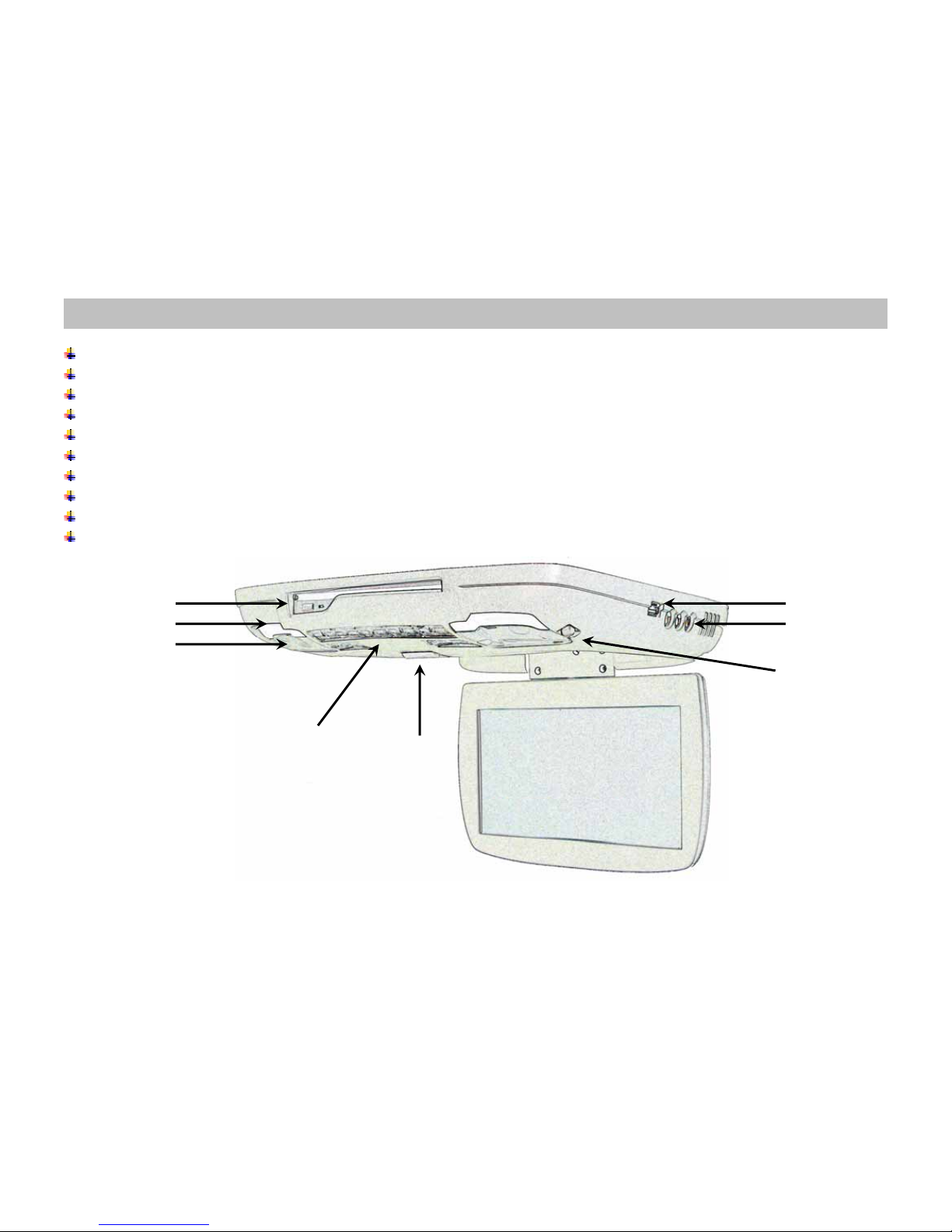
CONTROLS & CONNECTORS
POWER button: Press to turn the monitor on/off.
MENU button: Press menu button to active OSD feature and select OSD features
UP/DOWN buttons: Adjustment buttons
IR Sensor: IR sensor for remote control
Dome lights: Provide additional interior illumination
Dome lights switch: From front to rear OFF / AUTO / ON
USB port: Plays USB Drive
IR transmitter: Transmit audio to wireless headphones.
DVD player: Plays DVD, SVCD, VCD, AUDIO CD, MP3 and MPEG video, JPEG and BMP format
A/V input jack: Connecting to your Game port or any A/V device
SDM107 / SDM185 4
DVD player
Dome lights
IR transmitter
Panel lock
Buttons
USB port
A/V input jack
Dome lights switch

MONITOR FUNCTION DESCRIPTIONS
1. MUTE button
8
9
7
Press to mute the audio, press the button again to restore
sound to the previous audio level.
1
2. MENU button 2
Press this button to active the OSD menu screen
3
3. MENU Adjust Up button
4. MENU Adjust Down button 4
Use this button to change the value of the menu option.
5
5. VOLUME UP button 6
6. VOLUME DOWN button
Use this button to raise the volume level of the audio output.
7. SOURCE button
Press to enter the GAME input mode
8. POWER button
Press this button to turn on the monitor, press again to turn off the monitor+
9. DVD button
Press DVD button to play DVD or change to USB Mode.
SDM107 / SDM185 5

DVD FUNCTION DESCRIPTONS
10. NUMBERbuttons
Allows the user to enter the numbers 0 to 10 for selection of CD track,
DVD chapters, and password setting.
11. PBC button
Allows the user to select the subtitle when playing the VCD 2.0 version only.
12. TITLE button
SomeDVDscomewithtitleselection.Forsuchcase,allows
the user to select desired title.
13. SUBTITLEbutton
Allows the user to select a subtitle display in various languages.
14. BWD button
Allows the user to search in a backward direction.
15. UP button
16. FWD button
Allows the user to search in a forward direction.
17. LEFT button
18. PLAY button
Press this button to active the play mode while a disc is loaded into the disc compartment.
19. RIGHT button
20. PREVIOUS button
Allows the user to return to the previous chapter or track
21. DOWN button
22. NEXT button
Allows the user to skip to the next chapter or track.
SDM107 / SDM185 6

26
23. STOP button
DVD disc play will be stopped.
24. PAUSE button
Allows the user to pause the playback.
25. ENTER button
Press this button to confirm selection.
26. EJECT button
Press this button to eject the DVD disc.
27. A-B button
Allows the user to repeat play of a DVD or CD from point
A to point B. Press button once to set point A once again to set point B.
10
28. REPEAT button
Allows the user to repeat play various positions of a
DVD, CD or MP3.(Track/Chapter/All)
27
11 12 13
29. SET UP button
Allows the user to select the DVD player’s
options ( Display, OSD language, Defaults,
Parental Control, Password, Exit Setup)
28
14 15 16
29
17 18 19
30. DISPLAY button
Press to display DVD disc current information.
30
20 21 22 31
23 24 25
31. ZOOM button
Allows the user to zoom in or zoom out the image, press the
“LEFT/RIGHT/UP/DOWN” buttons to move the zoomed image to move
in the direction of the remaining portion of the image.
SDM107 / SDM185 7

USB DRIVE FUNCTIONS DESCRIPTIONS
32. REPEAT button
Allows the user to repeat play.
SDM107 / SDM185 8
33. SETUP button
Press to enter the SETUP MENU MAIN PAGE
34. DISPLAY button
Press to display the Media Card current information.
35. ZOOMbutton
Allows the user to zoom in or zoom out the image, press the “LEFT/RIGHT
UP/DOWN” buttons to move the zoomed imaged to move in the direction of the
remaining portion of the image.
36~40
36. UP button
37. LEFT button
38. PLAYbutton
Press this button to start the play mode of the USB drive.
39. RIGHT button 32
40. DOWN button
41. STOP button
USB media file play will be stopped.
33
34
42. PAUSE button
Allows the user to pause the play of “MUSIC” or “VIDEO” file.
35
41 42 43
43. ENTER button
Press this button to confirm selection.

MONITOR OPERATION
Slide the screen release lock forward will unlock the LCD screen and the LCD screen will drop down slightly. Pivot the screen downward
until a comfortable viewing angle is reached.
Press the POWER button on the unit or remote to turn on the monitor.
Press the SOURCE button to select viewing source.
Press the MENU button to active the OSD menu shown on the LCD screen.
Press the MENU button again to select the adjustment item., press the “▲” or “▼”button to enter the sub menu and adjust
function/value.
MENU Display
SDM107 / SDM185 9

SDM107 / SDM185 10
OVERHEAD DOME LIGHTS
ition slide switch. Sliding the switch to the ON position will turn the lights on. The OFF position willThe lights are controlled by a three pos
prevent the lights from turning on at all times, and the DOOR position will allow the lights to turn on and off with the vehicle’s interior
lighting. Do not leave the vehicle unattended with the dome light switch in the on position, as this could result in a discharged battery.
DVD OPERATING
The DVD player has the ability to play DVD, VCD, Audio CD, MP3 audio and MPEG video, as well as display JPEG and BMP images.
Make sure you read this section completely before using the DVD section.
REGIONAL CODING
Both the DVD player and DVD disc are coded by region. These regional codes must match in order for the disc to play. If the codes don’t
match, the disc won’t play. This DVD player will only region 1 DVD disc.
TO PLAY A DVD OR VCD
Press the DVD button on the remote control.
Insert DVD or VCD disc (Label Up), the disc will automatically load.
Press the “PLAY” button on the remote to play selected title.
NOTE: The On Screen Display will show “INVALID DISC” if the disc region code does not correspond with the unit setting.
Press the “PAUSE” button to pause, press the “PLAY’ button to resume play.
Press the “STOP” button to stop play
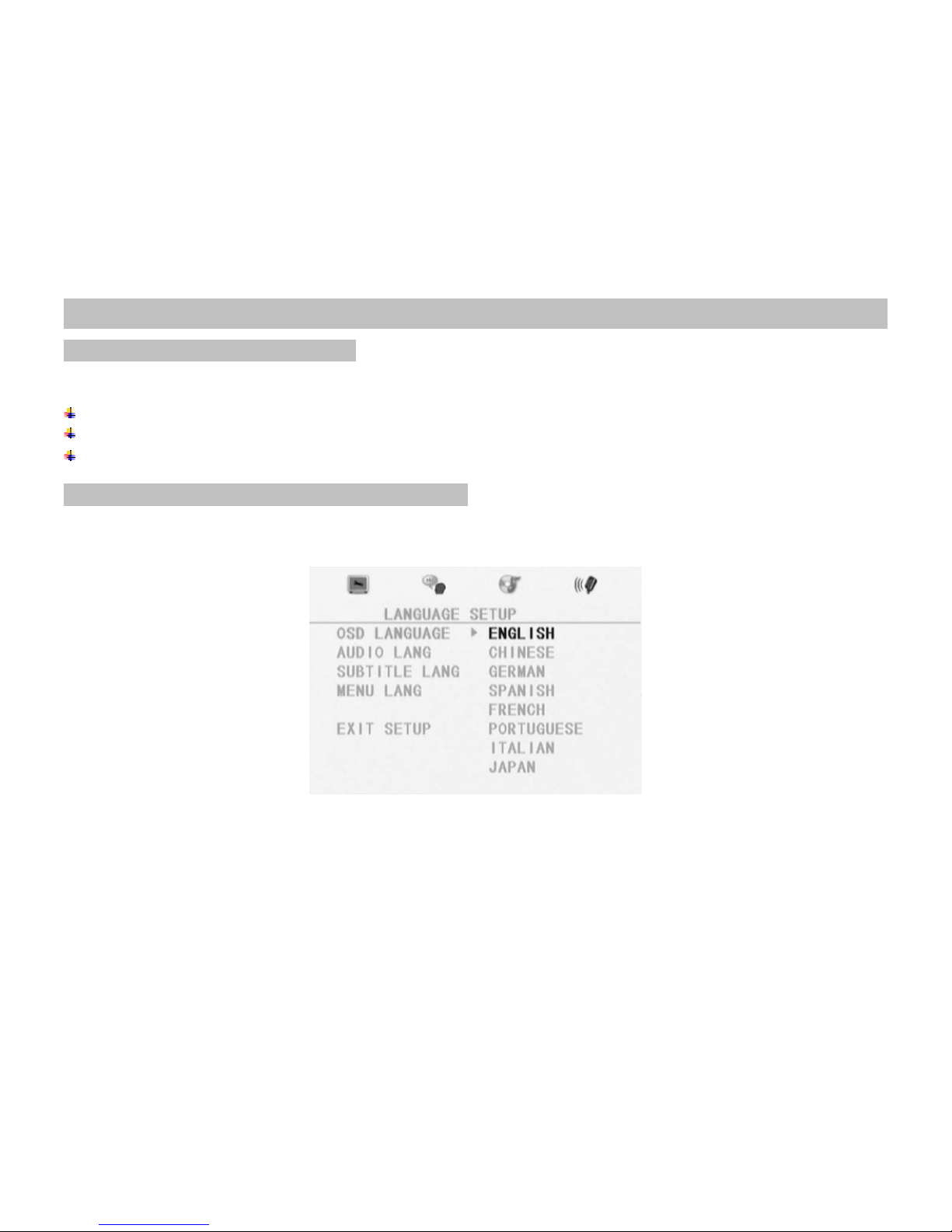
D
ADJUST DVD SETUP MENU
VD SETTING AND ADJUSTMENT
st using the on-screen SETUP menu.This chapter describes how to set and how to adju
Using the Setup Menu
SDM107 / SDM185 11
Press the SETUP button to display the SETUP menu on the display screen.〝 〞
Select the main item you want using the cursor (
▲
▼
) button, and then press the ▼button.
To exit setup menu, press SETUP button on the remote again
OS
r the on-screen display. Press Setup and then use the (
▲
▼
▼▲)
D (ON-SCREEN DISPLAY) LANGUAGE MENU
The OSD Language Menu allows the user to select the language fo
button to select the desired language.
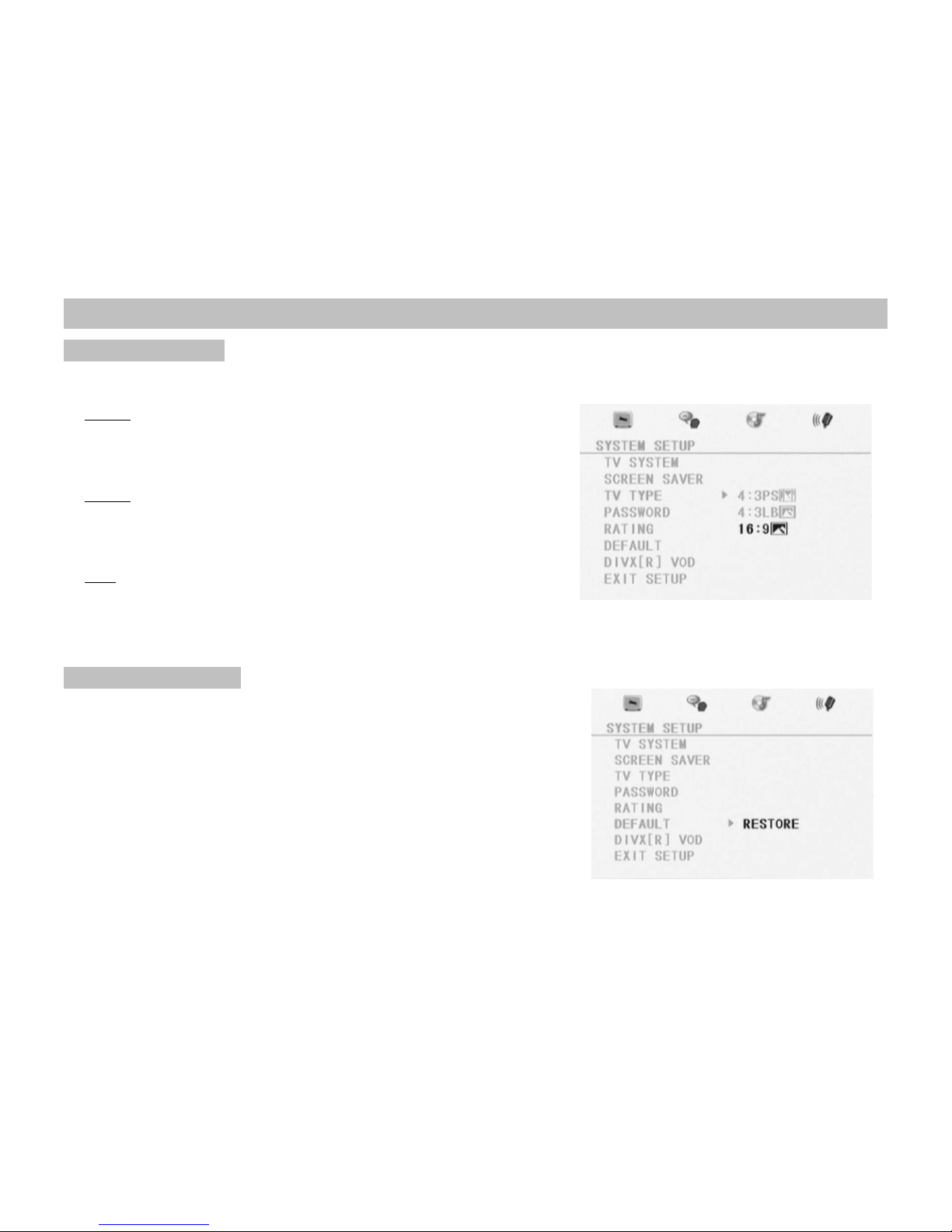
D
ISPLAY SETTING
ws you to adjust screen setting(aspect ratio) Press
▼
and then use the (▼▲) buttons to select theThe DISPLAY SETUP allo
appropriate setting.
4:3/PS
This display t
he wide picture on the screen with a
:3/LB
portion of the left & right side removed.
4splay the wide picture with black bands on the
6:9
This di
upper and lower portions of the screen.
1display a picture with the black bands on the upper
This
and lower portion of the screen.
Then press ENTER to confirm your selection.
DEFAULTS SETTING
elect Defaults.
L
et.
Parental setting.
Press the SETUP button and s
The DEFAULTS SETUP allows you to reset AL
Option to factory defaults. Press
▼
and then
press Enter to implement the res
Note: This function will not effect the
SDM107 / SDM185 12
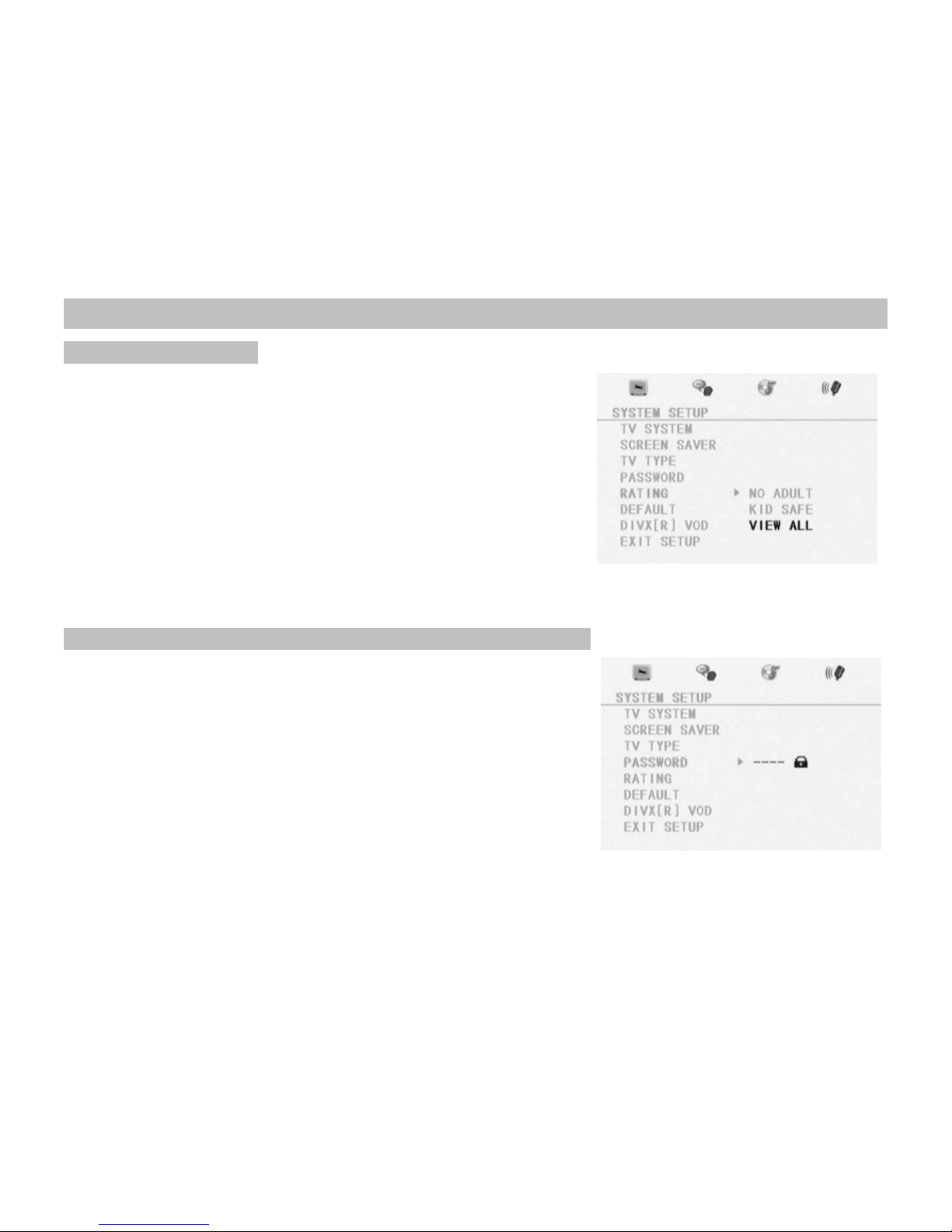
PARENTAL CONTROL
SETTING FOR RATING
This section if the SETUP Menu allows to control the content of movie playback from
▼▲
nter button to confirm the selection.
2. nput a password in 4 digits using the numeric buttons then press the Enter
No Adult to View All. The Parental Control function allows you to limit viewing to your
preference.
1. Use the bittons to select from:
NO ADULT(Adult)
KID SAFE
VIEW ALL
Press the E
I
button. The Default password is 0000.
NEW PASSWORD SET UP (PARENTAL CONTROL PASSWORD)
Press the SETUP button and select PASSWORD. The PASSWORD SETUP allows
you to change the parental control password. Press
▼
and then press number and
then Enter to implement it.
SDM107 / SDM185 13
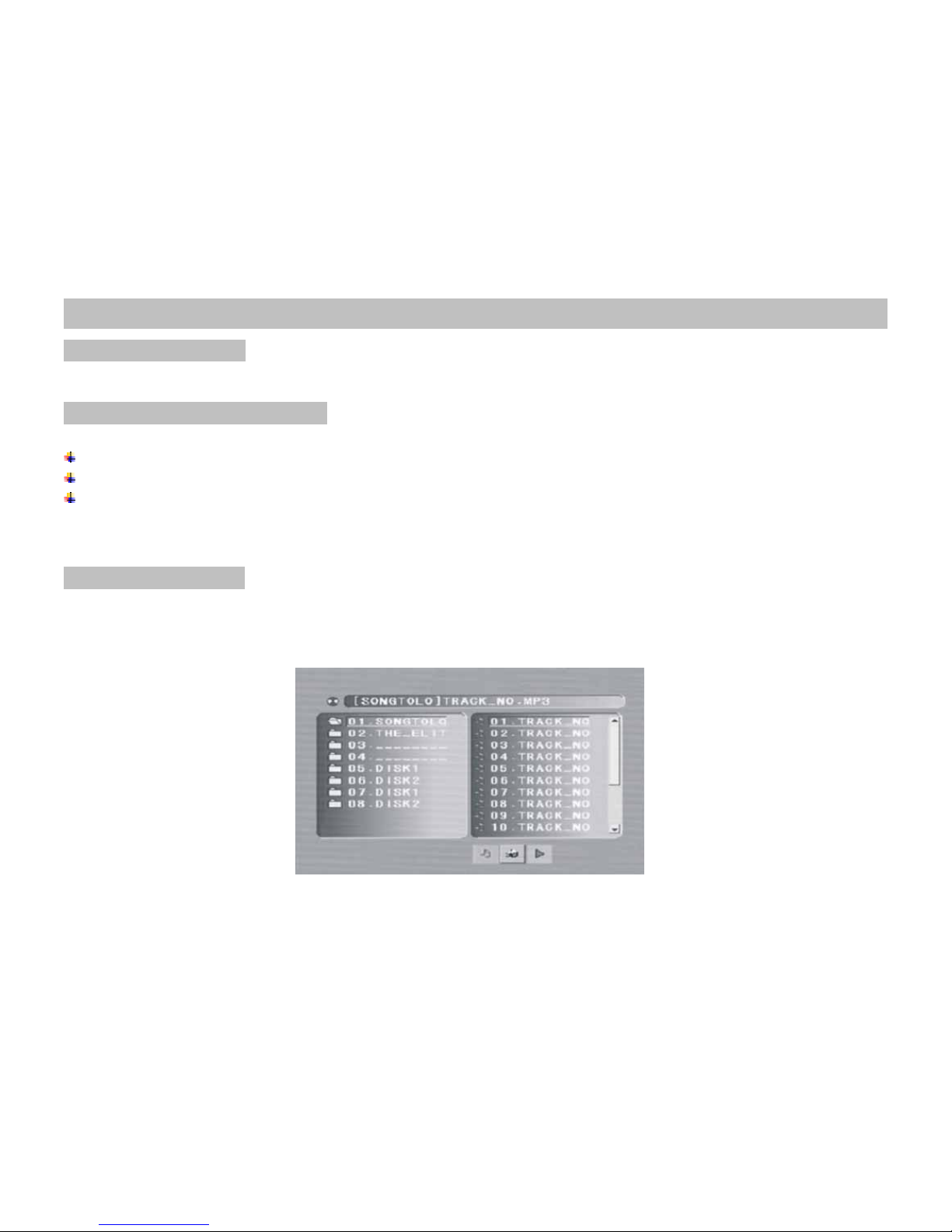
AUDIO / MP3 CDs
PLAYING AUDIO CDs
When playing an audio CD, It displays the current track and time for that track playing.
USING THE REPEAT FEATURE
The default mode for the Repeat feature is OFF. Pressing REPEAT consecutively changes the repeat options:
REP-ONE-repeats the track that is playing.
REP-ALL-repeats the disc that is playing.
REPEAT OFF
The repeat option changes every time REPEAT is pressed. When the track/tracks has/have ended, the selected repeat option loops
repeatedly unit you turn it off.
PLAYING MP3 DISCS
al audio. An audio CD-quality song can be compressed into the MP3 format with very little loss of quality,
s the DISPLAY
MP3 is a format for storing digit
while taking up much less space. CD-R discs that have been encoded in MP3 format can be played on your DVD player.
Press the DISPLAY button on the remote to DISPLAY Banner. The options below show you what happens when you pres
button.
SDM107 / SDM185 14
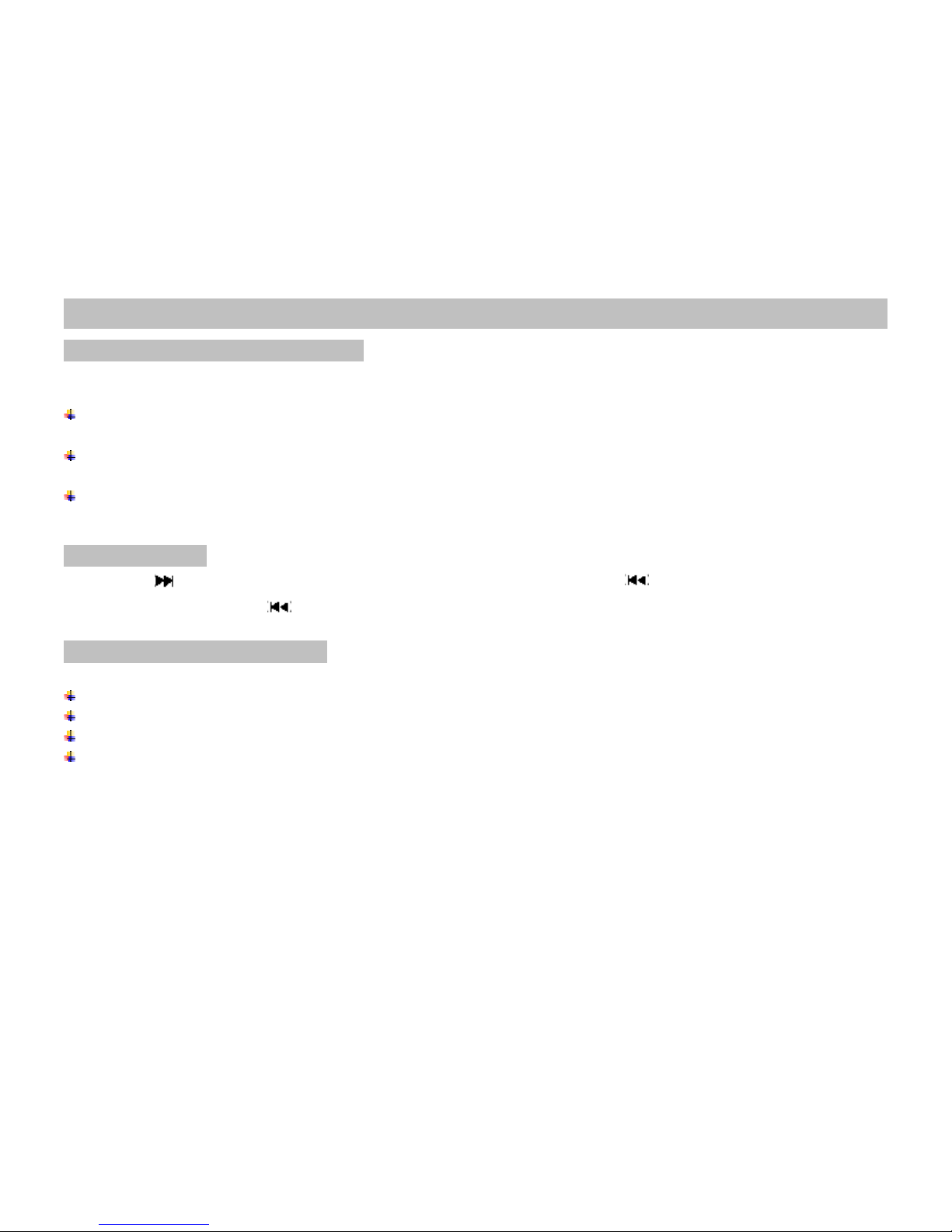
SELECTING FOLDERS AND SONGS
art Nav screen appears automatically. You can change folders and songs throughWhen an MP3 disc is inserted in the player, the Sm
Smart Nav. The DVD player plays the songs in order they were burned on to the disc.
If a disc is playing, press STOP. Press the up or down arrow button to go through the folder list on the right side of the Smart Nav
Screen.
folder you want is highlighted, press Enter (the folder list shifts to the left side of the songs in the folder appear on theOnce the
right).
he up or down arrow button to go through the song list and highlight the song you want. Press Enter to begin playback of the
Press t
highlighted song.
SK GIPPING SON
Use the next ( ) button on the remote control to move to the next song. Use the Previous ( ) button to move the beginning of the
currently playing song. Press the button 2 times to move to the previous song.
USING THE REPEAT FE UREAT
FF. Pressing REPEAT consecutively changes the repeat options:The default mode for the Repeat feature is O
REP ONE - repeats the song that is playing.
REP DIR - repeats the folder that is playing.
REP ALL - repeats all folders that is playing.
OFF - turns off repeat and returns to regular play mode.
SDM107 / SDM185 15

Insert a USB Drive into the proper socket as shown on the above figure. Use caution when inserting Digital Media Card into the port.
Press the DVD button on the remote control.
CAUTION: USB Socket can be damaged if the wrong side is inserted or it is force in
It will automatic reading files from USB.
SDM107 / SDM185 16
▲ ▼Press the “ ” or “ ” buttons to highlight the source, press the “PLAY” button to start playing your selection.
MP3 Music
Highlight the MUS C mode and press the “PLAY” button to start playing your music.I
USB DRIVE OPERATION
USB Socket
AV Input Jacks
The MUSIC LIBEARY menu will display on the screen.
Press the “DISPLAY”, track information will be shown on the screen Press the “DISPLAY” button again to go back to the MUSIC
LIBEARY menu.
AT” button to change music repeat mode.
Press the “REPE
PHOTO MODE
Highlight the PHOTO ode and press the “PLAY” button to start playing your photo.
otherwise, it will start from the first photo.
m
Caution: If you have more than 1 photo, select your photo before press the play button,

SDM107 / SDM185 17
G
OTHER INFORMATION
AME PORT INPUT
Connect your Game A/V output to the A/V input jacks.
Press the “SOURCE” button on the remote control to select the GAME mode.
WIRELESS IR HEADPHONE TRANSMITTER
This monitor includes a built in Wireless IR transmitter, for use with Myron & Davis wireless headphones (Part number:AE51). The
volume can be adjusted using the controls on each headset. The wireless headphones must be used within a line of sight from the
transmitter, as infrared transmissions like visible light travel only in a straight line.
FM MODULATOR
The audio sound forms your vehicle’s sound system by tuning your vehicle’s radio to the selected FM frequency.
ull channels to select).This feature is accessed by using the remote control enter the “Fm Mod.” mode to set the selected frequency. (f
(Channels from 88.1 to 107.9)
AV OUTPUT
des a video/Audio output for an optional monitor(such as headrest monitors). This output will provide a video/audioThis monitor provi
signal that duplicates the signal displayed by this monitor to an optional monitor.

SDM107 / SDM185 18
ir or replace, free of charge, the video product(s) inMyron & Davis warrants to the original purchaser a non- transferable warranty to repa
materials and workmanship under normal use and conditions for a period of one (1) year from date of purchase.
Limited warranty excludes:
Labor cost for removal, reinstallation, and trouble shooting of the video product(s).
Damage to DVD discs, CDs, videotapes, accessories, or vehicle electrical parts.
Damage due to improper installation, modification of existing equipment, abuse, neglect, or improper service.
Damage due to accidents, fire, theft or vandalism.
TROUBLE SHOOTING
PROBLEM SOLUTION PROBLEM SOLUTION PROBLEM SOLUTION
Poor in vehicle
ra Check the condition of the vehicle’s
radio ant No sound or Make sure your DVD player is
connect ake sure all
Picture is The disc might be
d otherdio reception enna.
Verify that the antenna is fully
raised.
Try change the FM modulators
frequency from the OSD menu.
distorted sound ed properly. M
cables are securely inserted into
the appropriate jacks.
If you are using the IR
headphones, make sure you turn
on the IR power.
Make sure Modulator‘s frequency
has been proper selected.
distorted amaged. Try an
disc.
It is normal for some
distortion to appear
during forward or
reverse scan.
IR sensor
inoperative Verify that the batteries in the
remote are fresh Can’t advance
through a movie
Verify that the remote sensor eye is
not obstructed.
You can’t advance through the
opening credits and warning
information that appears at the
beginning of movies because the
disc is programmed to prohibit
that action.
Disc won’t play sc with the label side
facing up.
Insert a di
Check the type of disc you put into
disc tray. This DVD only plays
DVD’s, audio CDs and MP3s.
Both the unit and the disc are coded
by region. If the regional codes
doesn’t match, the disc can’t be
played. This DVD play is Region
Number 1
Play starts, but
then stops
Invalid key
appears on
No forward or
reverse scan scs have
sections that prohibit
immediately
The disc is dirty. Clean it.
Condensation has formed. Allow
player to dry out.
screen
The feature or action can’t be
completed at this time because:
1. The disc’s software restricts it.
2. The disc’s software doesn’t
support the feature.
3. The feature is not available at
the moment.
4. You’ve requested a title or
chapter number that is out of
range.
Some di
rapid scanning or title
and chapter skip.
If you try to skip
through the warning
information and
credits at the
beginning of a movie,
you won’t be able to.
This part of the movie
is often programmed
to prohibit skipping
through it.
LIMITED ONE-YEAR WARRANTY
(
NON-TRANSFERABLE
)
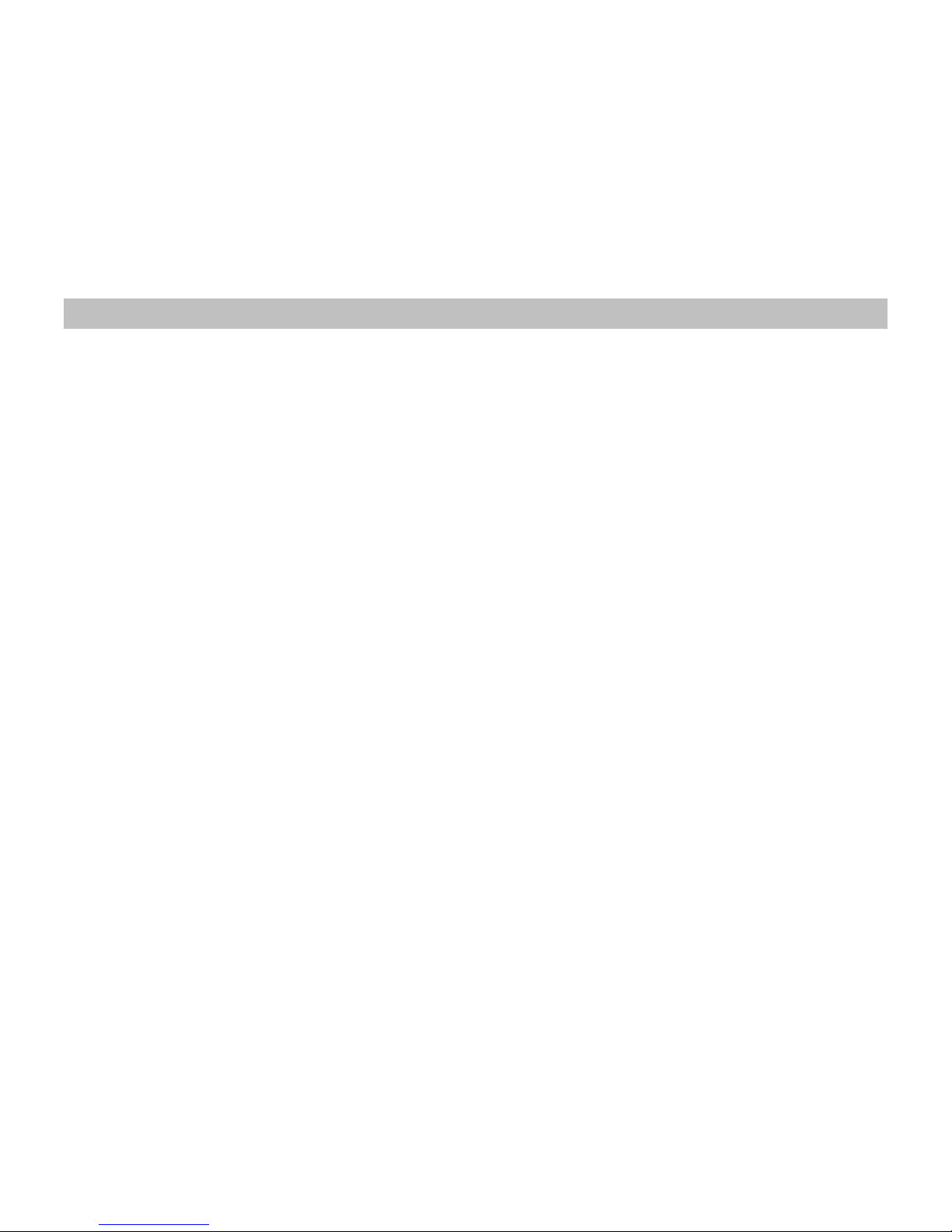
SDM107 / SDM185 19
tice : The changes or modifications not expressly approved by the party responsible for compliance could void the user’s authority to
operate the equipment.
This de 5 of the FCC Rules. Operation is subject to the following two conditions:
This device may not cause harmful interference and
No
vice complies with Part 1
This device must accept any interference received, including interference that many cause undesired operation.
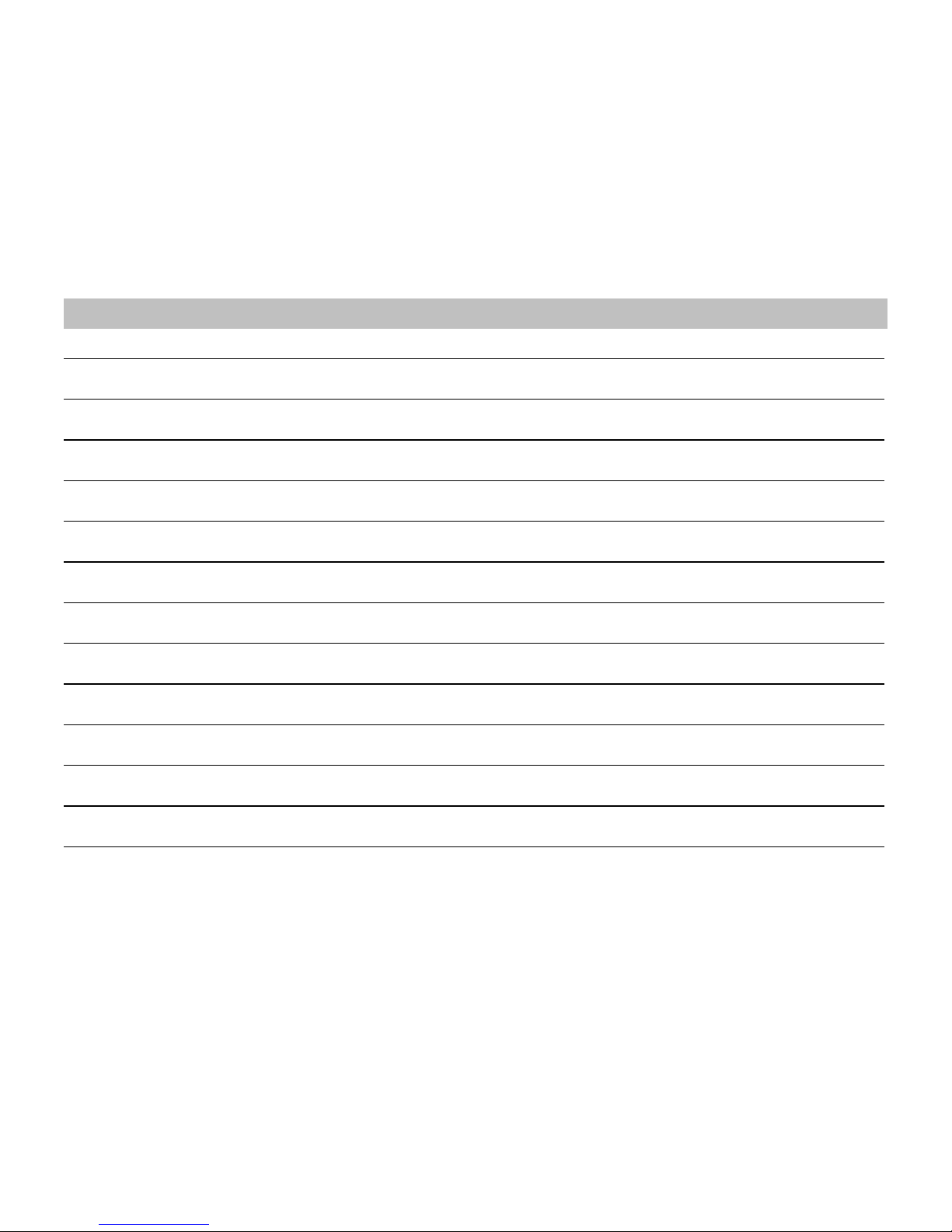
SDM107 / SDM185 20
NOTES
This manual suits for next models
1
Table of contents
Other Myron&davis Car Video System manuals
Popular Car Video System manuals by other brands

Volvo
Volvo SENSUS INFOTAINMENT manual

Panasonic
Panasonic CQC1335U - AUTO RADIO/CD DECK Manual de instrucciones

Car-Interface
Car-Interface CI-VL3-NAC manual

Pyle view
Pyle view LCD Monitor PL71PHB instruction manual

Beat-Sonic
Beat-Sonic CS5EP instruction manual
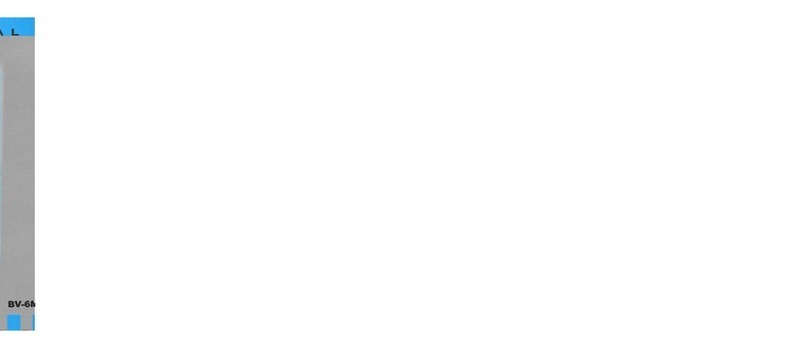
Boss Audio Systems
Boss Audio Systems BV6M user manual