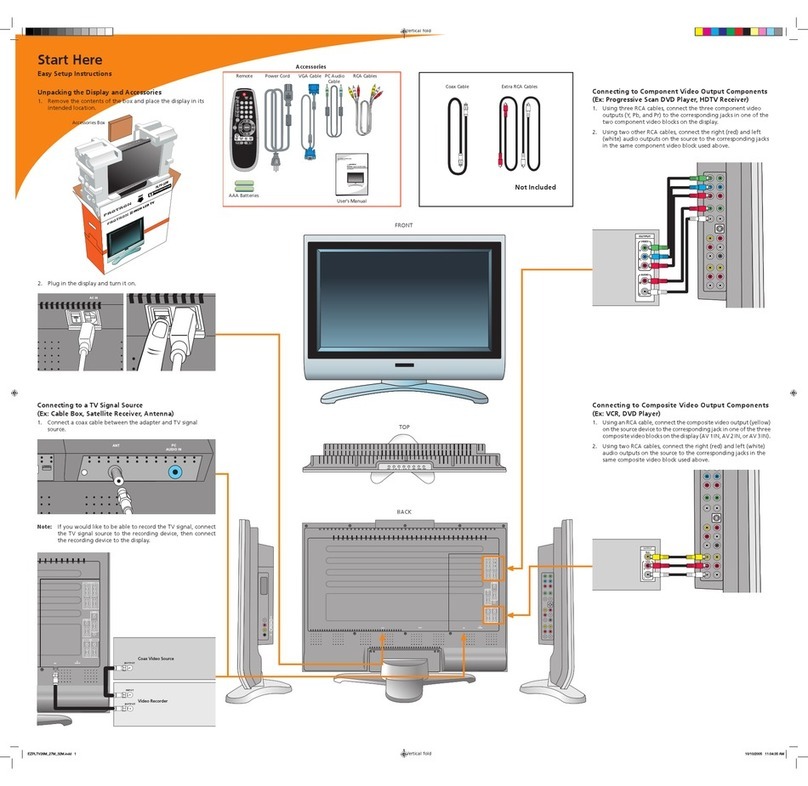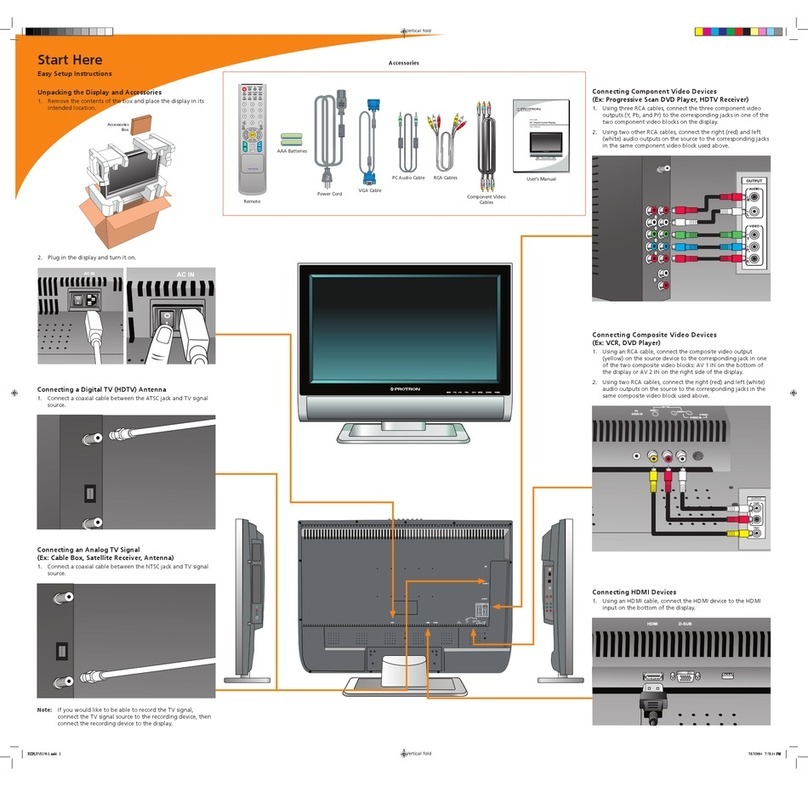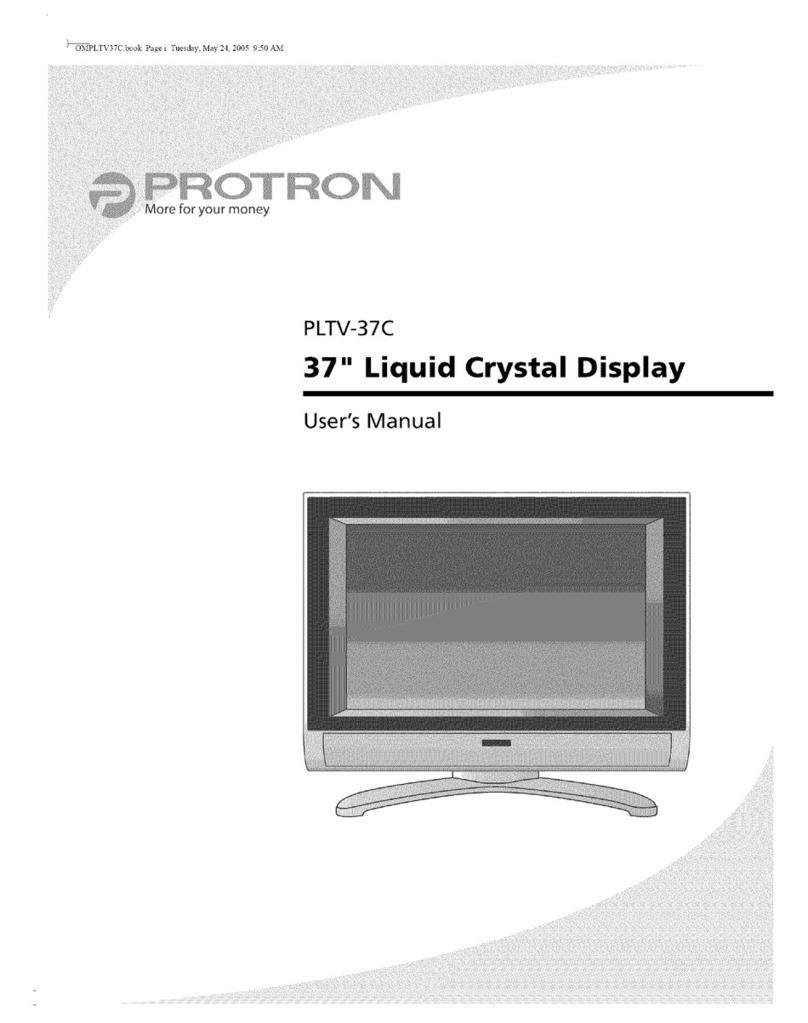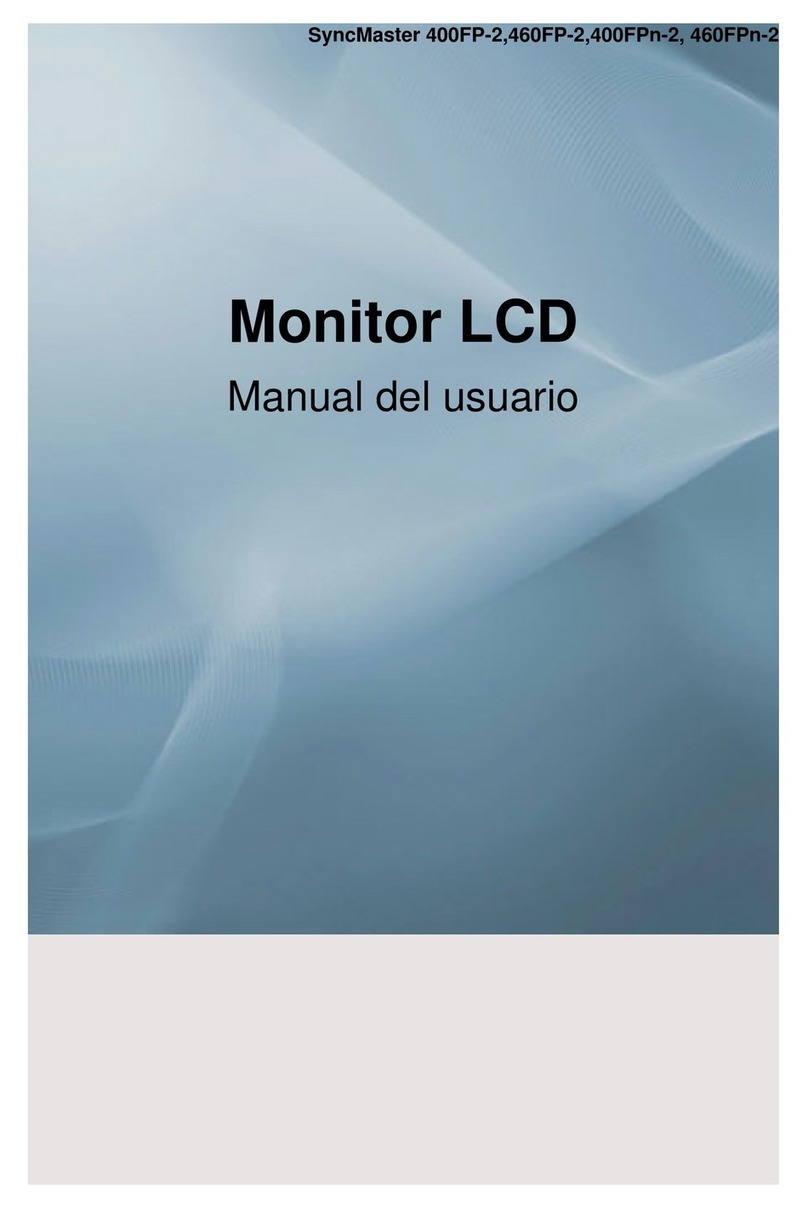PROTRON PLTV-26CM User manual

PLTV-26CM
26" Liquid Crystal Display
User’s Manual
OMPLTV26CM.book Page i Friday, September 30, 2005 9:45 AM

Protron PLTV-26CM Liquid Crystal Display User’s Manual.
© 2005 Protron Digital Corporation. All rights reserved.
Under copyright law, this manual may not be reproduced in any form, in whole or in part,
without the prior written consent of Protron Digital Corporation.
Disclaimer
Protron Digital Corporation has reviewed this manual and provides it only as a guide to
operation. All statements, technical information, and recommendations in this manual and in
any guides or related documents are believed reliable, but the accuracy and completeness
thereof are not guaranteed or warranted, and they are not intended to be, nor should they be
understood to be, representations or warranties concerning the products described.
Specifications are subject to change without notice.
Trademarks
Protron is a registered trademark of Prosonic Group Corporation.
Protron Digital Corporation
2133 S. Green Privado
Ontario, CA 91761
Printed in China
OMPLTV26CM.book Page ii Friday, September 30, 2005 9:45 AM

i
Product Cautions
TO PREVENT POSSIBLE DANGER, ELECTRIC SHOCK, AND OTHER INJURIES WHEN
HANDLING YOUR DISPLAY, PLEASE BE AWARE OF OF ALL WARNINGS AND SAFETY
PRECAUTIONS LISTED BELOW.
Never spill any liquid of any kind on the display.
Never insert anything into the display, where objects can come into contact with
high voltage nodes or damage internal components.
Do not attempt to service the display yourself. Opening or removing covers
exposes high voltage nodes and other hazards. Refer all servicing to qualified
service personnel.
Do not touch the display or antenna during thunderstorms. Unplug the display
during thunderstorms, or if it will not be used for extended periods. Failure to
do so may result in electric shock or fire.
Before cleaning the display, unplug it from the wall. Use a damp cloth for
cleaning. Never use liquid or aerosol cleaners.
To prevent overheating and ensure reliable operation, place the display only in
a well ventilated location. Avoid cramped or inadequately ventilated locations.
Place the display at least 10 cm (4") from walls or other objects. Always keep the
vent clean. Never place the display upside down.
Note: Read all safety and operating instructions before operating your new display.
OMPLTV26CM.book Page i Friday, September 30, 2005 9:45 AM

ii
Conformity and Compliance
FCC Compliance Statement
This equipment has been tested and found to comply with the limits for a Class B digital device,
pursuant to Part 15 of the FCC Rules. These limits are designed to provide reasonable protection
against harmful interference when the equipment is operated in a residential installation. This
equipment generates, uses, and can radiate radio frequency energy and, if not installed and used
in accordance with the instructions, may cause harmful interference to radio communications.
However, there is no guarantee that interference will not occur in a particular installation. If this
equipment does cause harmful interference to radio or television reception (this can be
determined by turning the device off and on), the user is encouraged to try to correct the
interference by one or more of the following measures:
• Reorient or relocate the receiving antenna.
• Increase the separation between the equipment and the receiver.
• Connect the equipment to an outlet on a circuit different from that to which the receiver
is connected.
• Consult the dealer or an experienced radio/TV technician for help.
Caution:
To comply with the limits for an FCC Class B computing device, the user should use the shielded
signal cable and power cord supplied with the unit. The FCC warns that changes or modifications
of the unit not expressly approved by the party responsible for compliance could void the user’s
authority to operate the equipment.
Radio Frequency Interference Statement
Warning:
This is a Class B product. In a domestic environment this product may cause radio interference, in
which case the user may be required to take adequate measures.
Canadian DOC Notice for Class B Computing Devices
This digital apparatus does not exceed the Class B limits for radio noise emissions from a digital
apparatus as set out in the Radio Interference Regulations of the Canadian Department of
Communications.
CE Marking and Declaration of Conformity
This device complies with the requirements of related European standards, which
include the following:
• Emission: EN 55022, EN 61000-3-2, EN 61000-3-3
• Immunity: EN 50082-1
• Safety: EN 60950 Low-Voltage Directive (73/23/EEC)
OMPLTV26CM.book Page ii Friday, September 30, 2005 9:45 AM

iii
Table of Contents
Introduction . . . . . . . . . . . . . . . . . . . . . . . . . . . . . . . . . . . . . . . . . . . . . . . . . . . . . . . . . . . . . . . . . . . . . 1
Features . . . . . . . . . . . . . . . . . . . . . . . . . . . . . . . . . . . . . . . . . . . . . . . . . . . . . . . . . . . . . . . . . . . . . 1
Unpacking Your New Display . . . . . . . . . . . . . . . . . . . . . . . . . . . . . . . . . . . . . . . . . . . . . . . . . . . . . . . 2
Setting Up the Display. . . . . . . . . . . . . . . . . . . . . . . . . . . . . . . . . . . . . . . . . . . . . . . . . . . . . . . . . . . . . 3
Connecting to a TV Signal Source . . . . . . . . . . . . . . . . . . . . . . . . . . . . . . . . . . . . . . . . . . . . . . . . 3
Connecting to Composite Video Output Devices . . . . . . . . . . . . . . . . . . . . . . . . . . . . . . . . . . . . 4
Connecting to S-Video Output Devices . . . . . . . . . . . . . . . . . . . . . . . . . . . . . . . . . . . . . . . . . . . . 4
Connecting to Component Video Output Devices . . . . . . . . . . . . . . . . . . . . . . . . . . . . . . . . . . . 5
Connecting to a Peripheral Audio System. . . . . . . . . . . . . . . . . . . . . . . . . . . . . . . . . . . . . . . . . . 5
Connecting to a Video Input System . . . . . . . . . . . . . . . . . . . . . . . . . . . . . . . . . . . . . . . . . . . . . . 6
Connecting to a PC . . . . . . . . . . . . . . . . . . . . . . . . . . . . . . . . . . . . . . . . . . . . . . . . . . . . . . . . . . . . 6
Operating the Display . . . . . . . . . . . . . . . . . . . . . . . . . . . . . . . . . . . . . . . . . . . . . . . . . . . . . . . . . . . . . 8
Turning the Display On and Off. . . . . . . . . . . . . . . . . . . . . . . . . . . . . . . . . . . . . . . . . . . . . . . . . . 8
Selecting the Video and Audio Source . . . . . . . . . . . . . . . . . . . . . . . . . . . . . . . . . . . . . . . . . . . . 8
Adjusting the Volume. . . . . . . . . . . . . . . . . . . . . . . . . . . . . . . . . . . . . . . . . . . . . . . . . . . . . . . . . . 8
Selecting the Television Channel . . . . . . . . . . . . . . . . . . . . . . . . . . . . . . . . . . . . . . . . . . . . . . . . . 9
Accessing the On-Screen Display . . . . . . . . . . . . . . . . . . . . . . . . . . . . . . . . . . . . . . . . . . . . . . . . . 9
Using Your Display for the First Time. . . . . . . . . . . . . . . . . . . . . . . . . . . . . . . . . . . . . . . . . . . . . . . . 10
Setting up Television Channels . . . . . . . . . . . . . . . . . . . . . . . . . . . . . . . . . . . . . . . . . . . . . . . . . 10
Using the Remote Control. . . . . . . . . . . . . . . . . . . . . . . . . . . . . . . . . . . . . . . . . . . . . . . . . . . . . . . . . 11
Replacing the Remote Batteries. . . . . . . . . . . . . . . . . . . . . . . . . . . . . . . . . . . . . . . . . . . . . . . . . 13
Configuring the Display . . . . . . . . . . . . . . . . . . . . . . . . . . . . . . . . . . . . . . . . . . . . . . . . . . . . . . . . . . 14
Video . . . . . . . . . . . . . . . . . . . . . . . . . . . . . . . . . . . . . . . . . . . . . . . . . . . . . . . . . . . . . . . . . . . . . . 15
Audio . . . . . . . . . . . . . . . . . . . . . . . . . . . . . . . . . . . . . . . . . . . . . . . . . . . . . . . . . . . . . . . . . . . . . . 15
Miscellaneous . . . . . . . . . . . . . . . . . . . . . . . . . . . . . . . . . . . . . . . . . . . . . . . . . . . . . . . . . . . . . . . 16
TV . . . . . . . . . . . . . . . . . . . . . . . . . . . . . . . . . . . . . . . . . . . . . . . . . . . . . . . . . . . . . . . . . . . . . . . . . 20
PC . . . . . . . . . . . . . . . . . . . . . . . . . . . . . . . . . . . . . . . . . . . . . . . . . . . . . . . . . . . . . . . . . . . . . . . . . 21
Troubleshooting . . . . . . . . . . . . . . . . . . . . . . . . . . . . . . . . . . . . . . . . . . . . . . . . . . . . . . . . . . . . . . . . 22
Support Information . . . . . . . . . . . . . . . . . . . . . . . . . . . . . . . . . . . . . . . . . . . . . . . . . . . . . . . . . . 23
Specifications . . . . . . . . . . . . . . . . . . . . . . . . . . . . . . . . . . . . . . . . . . . . . . . . . . . . . . . . . . . . . . . . . . . 24
General . . . . . . . . . . . . . . . . . . . . . . . . . . . . . . . . . . . . . . . . . . . . . . . . . . . . . . . . . . . . . . . . . . . . 24
Supported VGA Timing Modes. . . . . . . . . . . . . . . . . . . . . . . . . . . . . . . . . . . . . . . . . . . . . . . . . . 25
Limited Warranty. . . . . . . . . . . . . . . . . . . . . . . . . . . . . . . . . . . . . . . . . . . . . . . . . . . . . . . . . . . . . . . . 26
OMPLTV26CM.book Page iii Friday, September 30, 2005 9:45 AM

iv
OMPLTV26CM.book Page iv Friday, September 30, 2005 9:45 AM

1
Introduction
Congratulations on purchasing your new Protron 26" Liquid Crystal Display!
You can use your new display as a television, in a home theater system, or even as a computer
monitor. With component, composite, and S-Video video inputs, you can connect numerous
devices to your display, including DVD players, VCRs, HDTV receivers, video game systems,
camcorders, and so on. And with video and audio output, you can connect your display to a
home stereo system with a subwoofer, or even record what is displayed on the screen.
The progressive scan component video inputs on your display give you the highest quality video
available, allowing you to view crystal-clear DVDs and HDTV. With a resolution of 1280 × 768,
your display gives you plenty of high-resolution screen real estate when connected to a
computer.
Features
• 26" viewable display area
• Analog TV tuner with coaxial input
• 2 progressive scan component video inputs
• 3 composite video inputs
• S-Video input
• 6 audio inputs, one for each video input
• Composite video output
• Audio output with subwoofer output
• Surround sound simulation
• VGA computer video input
• 1/8" stereo audio input jack for computer audio
• 1280 × 768 resolution
• Wide viewing angle
• Versatile, functional, and user-friendly On-Screen Display (OSD)
• VESA DPMS-compliant power saving—automatically turns off the display after a
configurable period of inactivity
• Windows 95/98/2000/XP Plug and Play compliant
• Conforms to VESA standards and supports the DDC1 and DDC2B specifications
OMPLTV26CM.book Page 1 Friday, September 30, 2005 9:45 AM

2
Unpacking Your New Display
Before using your new display, you should unpack the
contents of the box and check to make sure everything is
present and undamaged.
To unpack the display:
1. Set the box upright near the intended display location.
2. Open the top set of flaps.
3. Remove the accessories box from behind the display and
set it aside.
4. Lift the display out of the box.
5. Remove the pads and set the display aside.
The accessories box should contain the items indicated
below. If any items are missing or damaged, contact the
seller immediately.
PLTV-26CM
Remote Control
Power Cord VGA Cable
PC Audio Cable
User's Manual
2 × AAA Battery
RCA Cables
26
26
OMPLTV26CM.book Page 2 Friday, September 30, 2005 9:45 AM

3
Setting Up the Display
The display requires a stable, level, and clean surface near a power outlet, 10 cm (4") away from
walls or other large objects. The rear ventilation grid should be unobstructed, and the display
should not be exposed to water or heat. Before setting up the display, prepare such a space.
To set up the display:
1. Remove the protective plastic bag and plastic screen protector from
the display.
2. Remove the power cord from the accessories box, insert the
appropriate end into the power (AC IN) connector on the bottom of
the display, and then insert the other end into a free power outlet.
3. Turn on the power switch on the bottom of the display.
Connecting to a TV Signal Source
A TV signal may come from a cable box, satellite receiver,
antenna, or similar device.
To connect a TV signal source to the display, connect a coax
cable between the adapter and TV signal source (for example, a
cable box, satellite receiver, or antenna).
Note: If you would like to be able to record
the TV signal with a VCR, DVD
recorder, or similar device, connect
the TV signal source to the input of
the recording device with one cable,
then connect the output of the
recording device to the ANT jack on
the display with another cable.
OMPLTV26CM.book Page 3 Friday, September 30, 2005 9:45 AM

SettingUptheDisplay
4
Connecting to Composite Video Output Devices
Many video devices, such as VCRs, DVD players,
video game systems, and camcorders, have
composite video outputs. Composite video uses
one RCA cable to transmit video information and
generally provides lower quality than S-Video
and component video (see below).
To connect a composite video source to the
display:
1. Using an RCA cable, connect the composite
video output (yellow) on the source device to
the corresponding jack in one of the three
composite video blocks on the display
(AV1IN,AV2IN,orAV3IN).
2. Using two RCA cables, connect the right (red)
and left (white) audio outputs on the source
to the corresponding jacks in the same
composite video block used above.
Connecting to S-Video Output Devices
Many video devices that have composite video outputs also have S-Video outputs. S-Video uses a
single four-wire cable to transmit video information. Two of the wires are used to transmit video.
Because it splits the video signal into two components, S-Video generally provides higher quality
than composite video, but lower quality than component video (see below).
Note: The pins used in S-Video connectors are
somewhat fragile. Take care to avoid
bending the pins, as a bent or broken pin
can cause loss of color information or
total signal loss.
To connect an S-Video source to the display:
1. Using an S-Video cable, connect the S-Video
output on the source device to the S-Video
jack on the display.
2. Using two RCA cables, connect the right (red)
and left (white) audio outputs on the source
to the corresponding jacks in the S-Video
block on the display.
OMPLTV26CM.book Page 4 Friday, September 30, 2005 9:45 AM

Setting Up the Display
5
Connecting to Component Video Output Devices
High-quality video devices, such as HDTV
receivers and high-end DVD players, have
component video outputs. Component video
uses three RCA connections to transmit video
information. Because the information is split into
three signals, component video offers higher
quality than composite video and S-Video.
To connect a component video source to the
display:
1. Using the included RCA cables, connect the
three component video outputs to the
corresponding jacks in one of the two
component video blocks on the display.
2. Using two other RCA cables, connect the
right (red) and left (white) audio outputs on
the source to the corresponding jacks in the
same component video block used above.
Connecting to a Peripheral Audio System
Your display has audio outputs that may
be used to play the display’s audio on a
peripheral system, such as a stereo
system or a home theater system. In
addition, there is a subwoofer output
that can be connected to a powered
(amplified) subwoofer to fill out the
bass.
To connect the display to a
peripheral audio system:
1. Using two RCA cables, connect the
right (red) and left (white) audio
outputs in the output block on the
display (AV OUT) to the
corresponding inputs on your audio
system.
2. (OPTIONAL) If you have a powered
(amplified) subwoofer, connect a
third RCA cable from the
SUBWOOFER output on the display
to the subwoofer’s (or amplifier’s) input.
AUDIO
VIDEO
OUTPUT
r
AUDIO IN
AUDIO IN
STEREO
SYSTEM
POWERED
SUBWOOFER
OMPLTV26CM.book Page 5 Friday, September 30, 2005 9:45 AM

SettingUptheDisplay
6
Connecting to a Video Input System
There is a composite video output on the display
that may be used to transmit the currently
displayed video to other video input devices,
such as video recorders or other displays.
To connect the display to a video input
system:
1. Using an RCA cable, connect the composite
video output (yellow) in the output block on
the display (AV OUT) to the corresponding
jack on the video input system.
2. Using two RCA cables, connect the right (red)
and left (white) audio outputs in the AV OUT
block to the corresponding inputs on the
video input system.
Connecting to a PC
Your display can be used as a computer monitor for any computer with a VGA video output. In
addition, the computer’s audio output can be connected to the display and played through the
display’s speakers.
To connect a PC to the display:
1. Set the video resolution on the computer to 1280 × 1024 or less before connecting to the
display (see “Specifications” on page 24 for a full list of supported modes).
In Windows, right-click on the desktop and
select Properties to bring up the Display
Properties window. Select the Settings tab.
Adjust the Screen resolution as needed,
select Apply, then select OK.
INPUT
VIDEO
AUDIO
OMPLTV26CM.book Page 6 Friday, September 30, 2005 9:45 AM

Setting Up the Display
7
In Mac OS X, select
System Preferences
under the Apple menu.
Open the Displays panel
and select the Display tab.
Select the desired
resolution from the list.
2. Connect the VGA cable included in the
accessories box between the VGA output on
the computer and the VGA input on the
display.
3. (OPTIONAL) Using the audio cable included
in the Accessories Box, connect the
computer’s audio output (LINE OUT) to the
audio input on the bottom of the display
(PC AUDIO IN).
OMPLTV26CM.book Page 7 Friday, September 30, 2005 9:45 AM

8
Operating the Display
Turning the Display On and Off
There is a power switch on the bottom of the display and a power button on top. The power
switch is used to cut off power completely, whereas the power button turns the screen off but
allows the remote to continue working.
To turn the display on:
1. If the power light on the front of the display is off, turn on the power switch on the bottom
of the display.
2. Press the POWER button.
To turn the display off:
1. Press the POWER button.
2. If the display will be unused for an extended period of time, turn off the power switch on the
bottom of the display and disconnect the power.
Selecting the Video and Audio Source
The signal source may come from any of the input blocks on the sides or bottom of the display.
The SOURCE button cycles through these.
To change the audio/video source, press the SOURCE button until the correct source is selected.
The SOURCE button cycles through the following sources:
•TV
•AV1
•AV2
•AV3
•S-Video
• YPbPr1
• YPbPr2
•VGA
To switch the audio/video source directly to TV, press the TV button on the remote.
Note: If Picture-in-Picture is enabled, the TV button will not function.
Adjusting the Volume
The audio volume may be adjusted from the remote or the top of the display.
To change the volume, press the VOL and VOL buttons.
OMPLTV26CM.book Page 8 Friday, September 30, 2005 9:45 AM

Operating the Display
9
Selecting the Television Channel
The television channel may be selected from the remote or the top of the display.
To change the channel:
1. Ensure the source is set to TV.
2. Press the CH and CH buttons.
To change to a particular channel directly:
1. Ensure the source is set to TV.
2. Enter the desired channel number on the remote’s keypad.
3. Press ENTER.
Accessing the On-Screen Display
The On-Screen Display allows you to configure the operation of the display. You can change
video and audio settings, activate and configure Picture-in-Picture (PIP) and closed captioning,
select television channels, control access to mature programming, and configure other general
display behavior. See “Configuring the Display” on page 14 for more information.
To access the OSD, press the MENU button.
OMPLTV26CM.book Page 9 Friday, September 30, 2005 9:45 AM

10
Using Your Display for the First Time
When you turn on your LCD for the first time, you will need to set up the display for proper
operation by scanning the television spectrum for available channels.
Setting up Television Channels
Once the television signal is connected to the display, if you are connecting directly to a wall jack
or antenna, you should scan the signal spectrum to weed out channels with insufficient signal
strength. This will make it much easier to navigate through the channels.
To scan the signal spectrum:
1. Turn the display on using the POWER button.
2. Press SOURCE until the signal source is set to TV.
3. Press the MENU button to bring up the On-Screen
Display (OSD).
4. Press the button until the TV menu shows.
5. Press the ENTER button to enter the menu.
6. Press until Tuner Mode is highlighted, then press
ENTER again to select it.
7. Press the and buttons until the appropriate
system is highlighted, then press the ENTER button
to select it.
Select Air if you are using an antenna.
Select one of the Cable options if you are connecting directly to a cable TV wall outlet.
Contact your cable service provider to find out which system is in use in your area. Cable or
Cable IRC will work with most systems.
8. Press to return to the TV menu.
9. Press until Auto Search is highlighted and then press ENTER to select it.
The display will automatically scan all television channels for those with a strong signal. You
can press ENTER at any time to stop the process.
Contrast
Brightness
Saturation
Hue
Sharpness
Flesh Tone
Color Temperature
50
50
50
50
30
ON
Warm
Video SelectSelect ExitExit MENU
Auto Search
Tuner Mode
Channel Skip
Channel Name
Blue Mute
Air
ON
TV SelectSelect ExitExit MENU
OMPLTV26CM.book Page 10 Friday, September 30, 2005 9:45 AM

11
Using the Remote Control
The remote control can be used to control every aspect of the display’s operation and includes
more functionality than the controls on top of the display.
The following is a list of all buttons on the remote and their functions:
Button(s) Function
Turns the display on and off
Sets the signal source directly to TV
Note: This button will not function when Picture-in-Picture is
enabled (see below).
Selects the signal source: TV, AV1, AV2, AV3, S-Video, YPbPr1,
YPbPr2, or VGA
If Picture-In-Picture is enabled (see below), pressing this button once
will select the primary window. Further presses will select the signal
source for the primary window.
When the primary window is selected, it will have a pink border, and
you will be able to change settings for it using the remote and On-
Screen Display.
OMPLTV26CM.book Page 11 Friday, September 30, 2005 9:45 AM

Using the Remote Control
12
Displays current source and television channel information
Mutes the audio
Selects the MTS (Multichannel Television Sound) audio channel used
for television: Mono, Stereo, or SAP (Secondary Audio Programming)
Turns surround sound simulation on and off
Adjusts the display’s video settings for particular types of video:
Cinema, Sport, Vivid, Hi-Bright, and User (video options set in the
Video menu—see “Video” on page 15)
Sets the display sleep timer. The timer can be turned off or set to 30,
60, 90, or 120 minutes.
Used to enter numbers on the display and to select the television
channel
Switches to the channel number entered via the keypad
Returns to the previous channel
Brings up the On-Screen Display
Selects the aspect ratio used by the display: 4:3 or Full (16:9)
Note: You cannot change the aspect ratio when Picture-in-Picture is
active (see below).
Used to navigate display menus
In addition, the VOL and VOL buttons adjust the volume, and
the CH and CH buttons change the channel when the signal
source is set to TV.
Button(s) Function
FULL 4:3
OMPLTV26CM.book Page 12 Friday, September 30, 2005 9:45 AM

Using the Remote Control
13
Note: To use a universal remote with your display, program the remote to control any NEC
television.
Replacing the Remote Batteries
The remote requires two AAA batteries, which are held in a small
enclosure on the rear of the remote.
To replace the batteries:
1. Release the tab and pull the enclosure out of the remote.
2. Remove the old batteries and replace them with the new
batteries. Ensure the batteries are oriented as indicated in the
enclosure.
3. Snap the enclosure back into the remote.
Selects the highlighted item or confirms the current adjustment
These buttons activate and configure Picture-in-Picture, as follows:
•PIP—Selects the PIP mode: Off, Standard PIP, or PBP
Note: PIP is only available when the aspect ratio is set to Full
(see ZOOM above).
•SOURCE—On first press, selects the secondary window.
Further presses select the signal source used for the secondary
window.
When the secondary window is selected, it will have a pink
border, and you will be able to change settings for it using the
remote and On-Screen Display.
•POSITION—When PIP is set to Standard PIP mode, adjusts the
position of the secondary PIP window
•SWAP—Swaps the primary and secondary sources
•FREEZE—Freezes the content of the main window
Brings up the V-Chip configuration menu
Cycles through the closed captioning modes: Off, C1–4, and T1–4
Button(s) Function
1
PBPPIP
2
1
2
OMPLTV26CM.book Page 13 Friday, September 30, 2005 9:45 AM

14
Configuring the Display
The On-Screen Display (OSD) allows you to configure the operation of the LCD. You can change
video and audio settings, activate and configure Picture-in-Picture (PIP) and closed captioning,
select television channels, control access to mature programming, and configure other general
display behavior.
To use the OSD:
1. Press the MENU button on the remote or the top of the display.
2. Once the OSD appears, use the and buttons to navigate the menus represented by icons
at the top of the OSD.
3. Press the ENTER button to enter the selected menu.
4. Use the and buttons to navigate the menu items.
5. Press the ENTER button to select the desired item.
6. If no text is displayed next to the item name, a sub-menu will appear upon pressing ENTER.
Repeat steps 4 and 5 to navigate the sub-menu.
7. If the selected item is an adjustable parameter, one of two things will happen:
A pop-up box will appear, in which case use and to adjust the parameter and then press
ENTER to accept the value.
The parameter will edit in place, in which case use and to adjust the value and then press
ENTER to accept. Then press to return to the menu. While editing the parameter, a check
mark will show next to the currently selected value.
8. Press to exit a menu.
9. Press MENU to exit the OSD.
Note: The currently selected source determines which menus are available in the OSD. The
following table lists the menus available for each source:
Menu
Source Video Audio Misc. TV PC
TV ••••
AV1 •••
AV2 •••
AV3 •••
S-Video•••
YPbPr1 •••
YPbPr2 •••
VGA • • •
OMPLTV26CM.book Page 14 Friday, September 30, 2005 9:45 AM
This manual suits for next models
1
Table of contents
Other PROTRON Monitor manuals