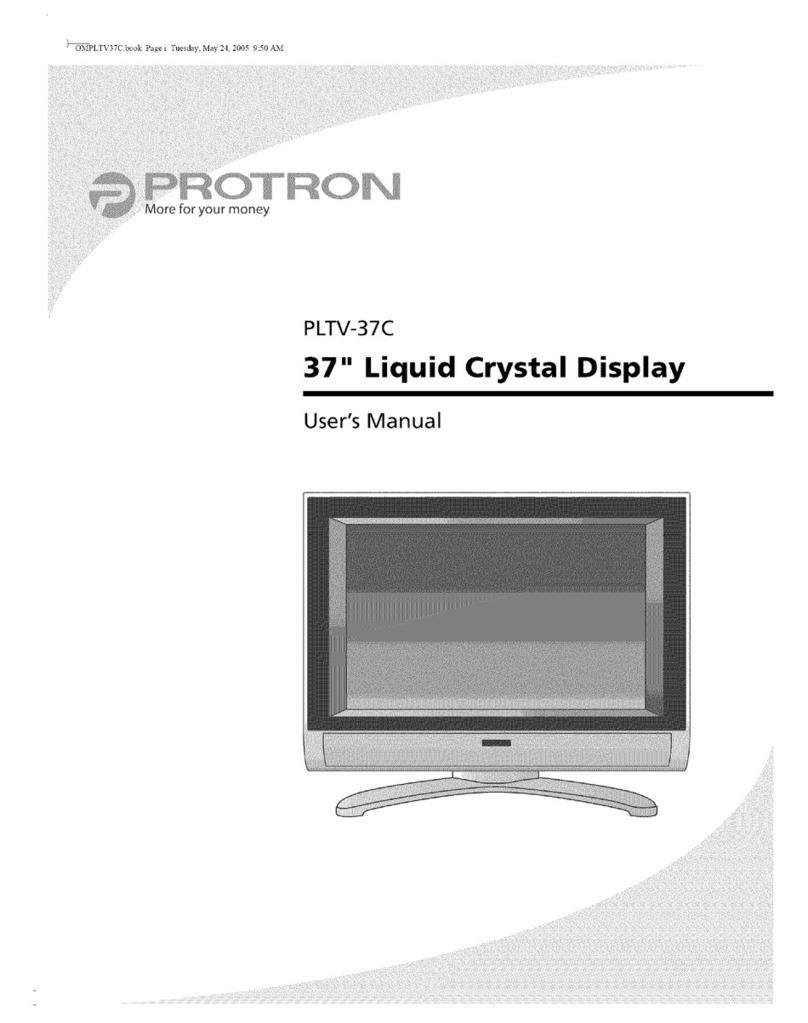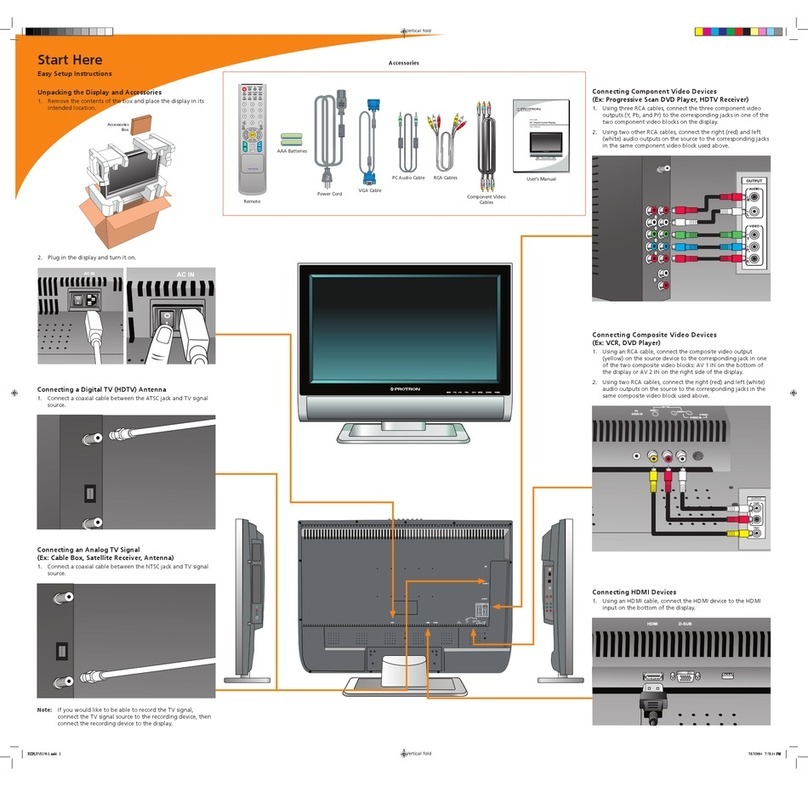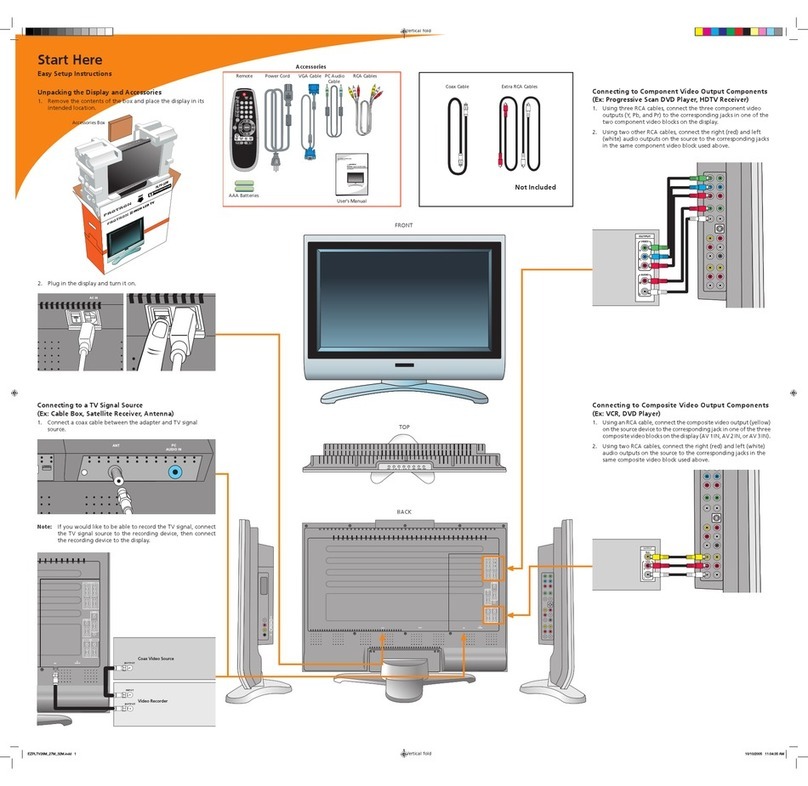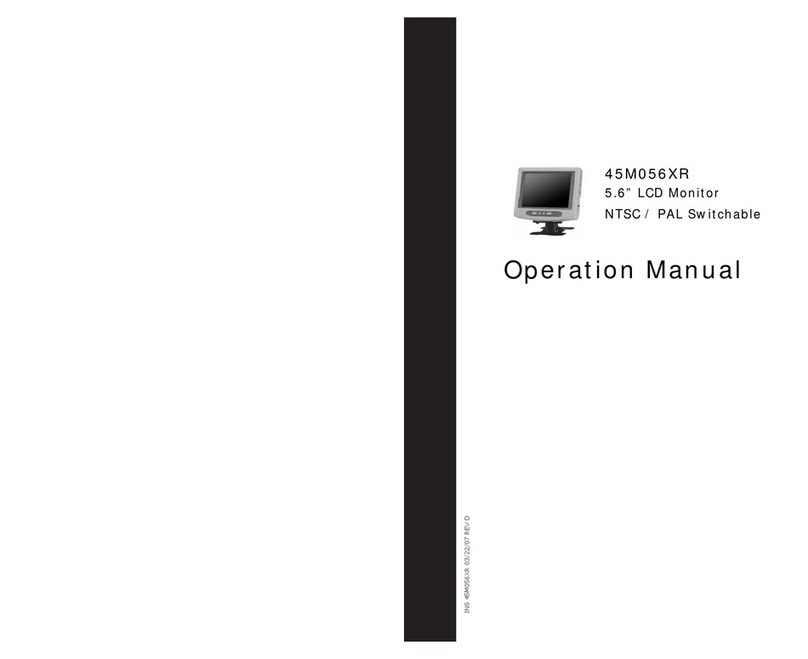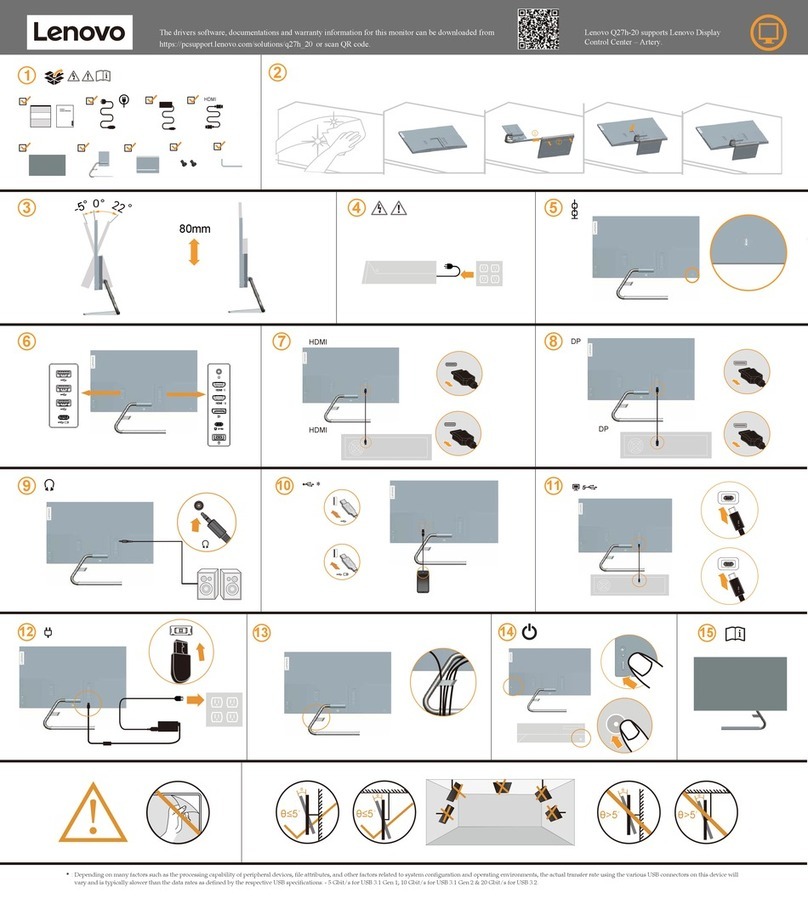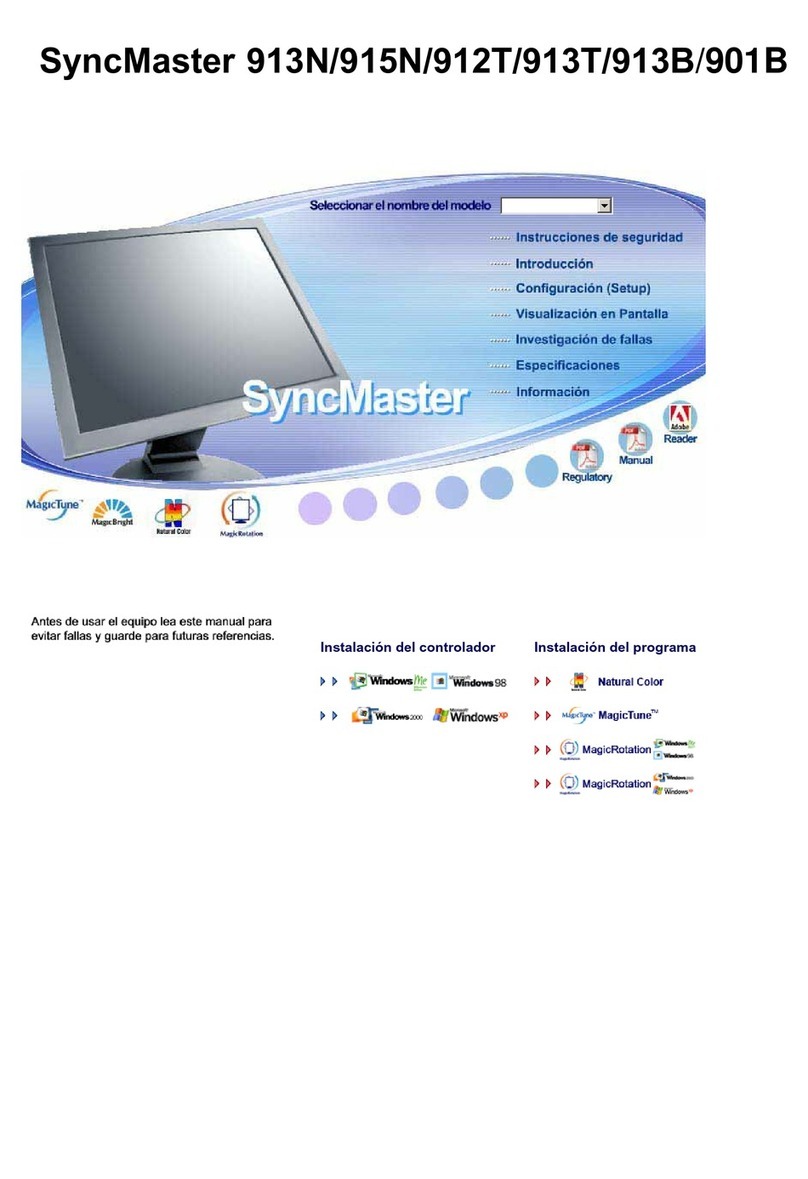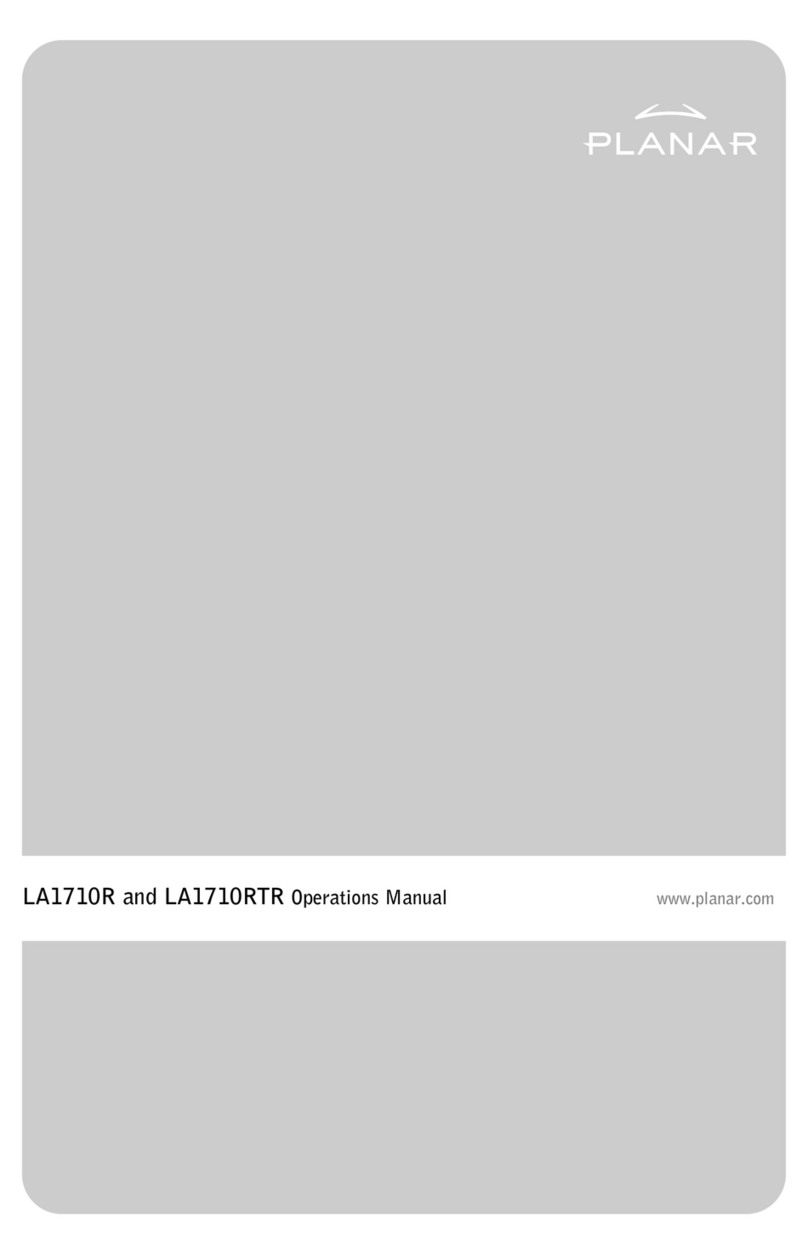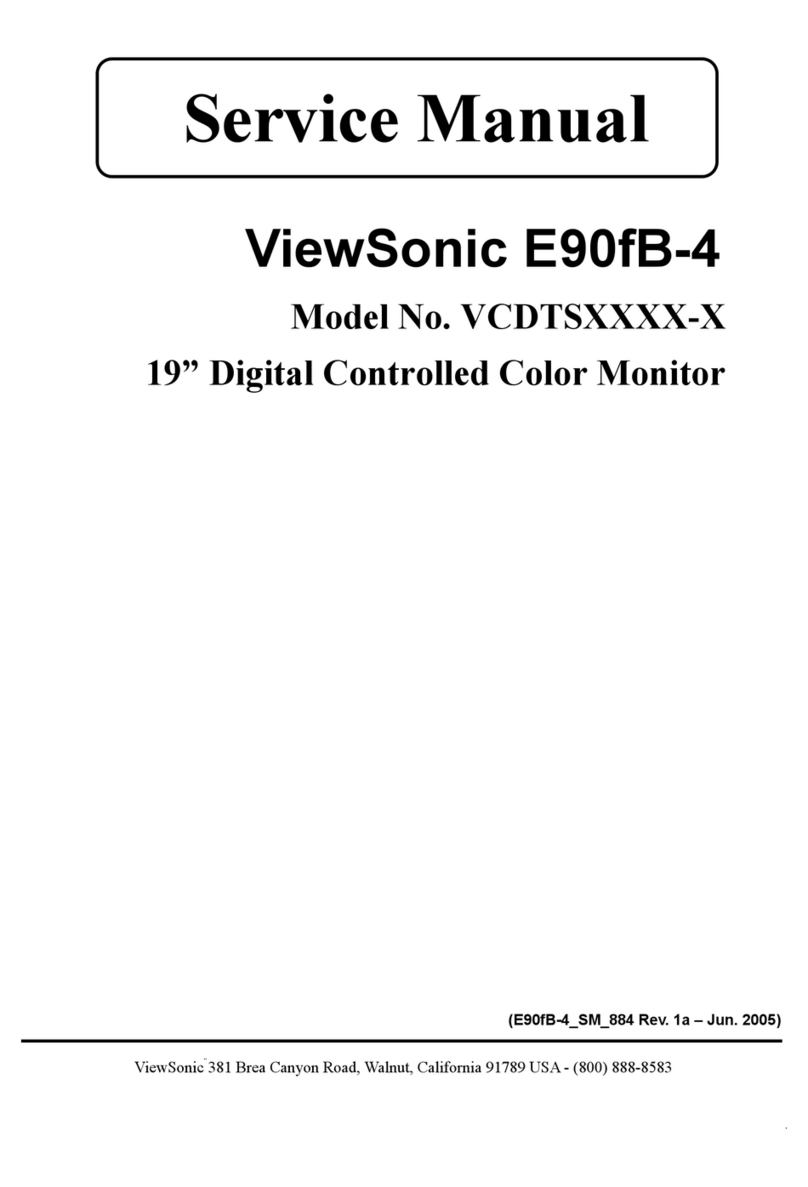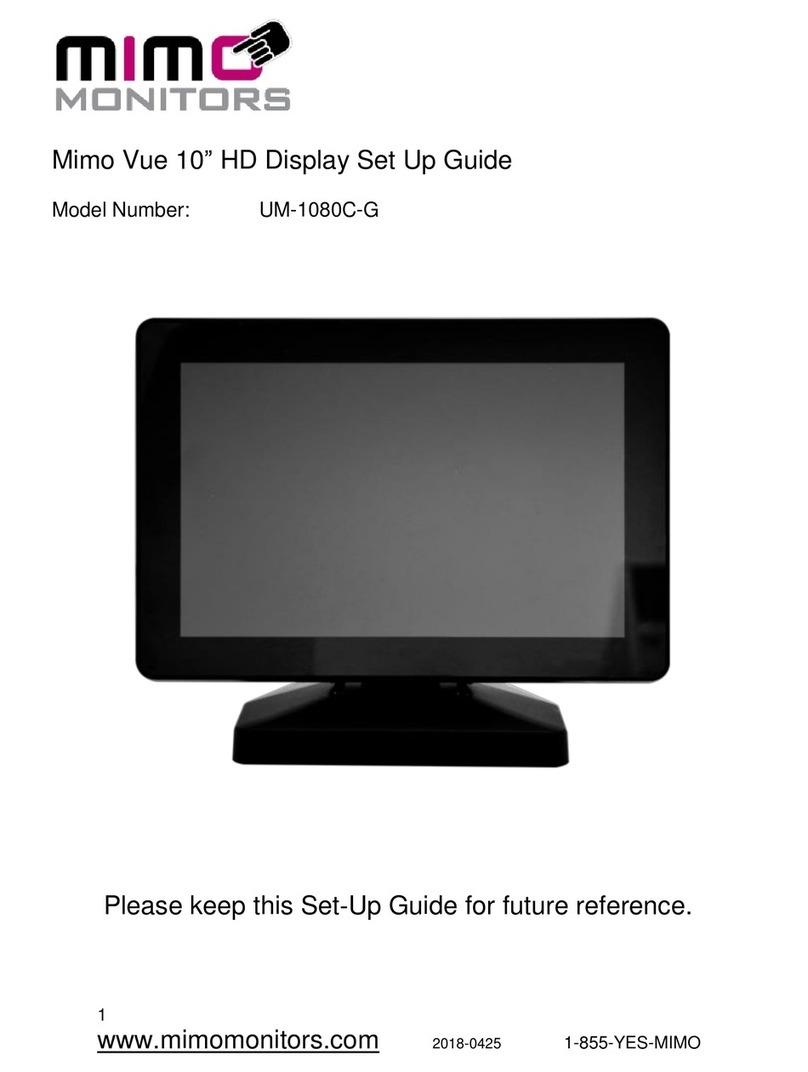PROTRON PLTV-4250 User manual

PLTV-4250
42" Liquid Crystal Display
User’s Manual
OMPLTV4250.book Page i Thursday, February 16, 2006 10:22 AM

Protron PLTV-4250 Liquid Crystal Display User’s Manual.
© 2006 Protron Digital Corporation. All rights reserved.
Under copyright law, this manual may not be reproduced in any form, in whole or in part,
without the prior written consent of Protron Digital Corporation.
Disclaimer
Protron Digital Corporation has reviewed this manual and provides it only as a guide to
operation. All statements, technical information, and recommendations in this manual and in
any guides or related documents are believed reliable, but the accuracy and completeness
thereof are not guaranteed or warranted, and they are not intended to be, nor should they be
understood to be, representations or warranties concerning the products described.
Specifications are subject to change without notice.
Trademarks
Protron is a trademark of Prosonic Group Corporation.
Protron Digital Corporation
2133 S. Green Privado
Ontario, CA 91761
Printed in China
OMPLTV4250.book Page ii Thursday, February 16, 2006 10:22 AM

i
Important Safety Instructions
1. Read these instructions.
2. Keep these instructions.
3. Heed all warnings.
4. Follow all instructions.
5. Do not use this apparatus near water.
6. Clean only with a dry cloth.
7. Do not block any ventilation openings. Install in accordance with the manufacturer's
instructions.
8. Do not install near any heat sources such as radiators, heat registers, stoves, or other
apparatuses (including amplifiers) that produce heat.
9. Do not defeat the safety purpose of the polarized or grounding-type plug.
A polarized plug has two blades, one wider than the other.
A grounding-type plug has two blades and a third grounding prong.
The wide blade or the third prong are provided for your safety. If the provided plug does not
fit into your outlet, consult an electrician for replacement of the obsolete outlet.
10. Protect the power cord from being walked on or pinched, particularly at plugs, convenience
receptacles, and the point where they exit from the apparatus.
11. Only use attachments/accessories specified by the manufacturer.
12. Use only with the cart, stand, tripod, bracket, or table specified by the
manufacturer or sold with the apparatus. When a cart is used, use
caution when moving the cart/apparatus combination to avoid injury
from tip-over.
13. Unplug this apparatus during lightning storms or when unused for
long periods of time.
14. Refer all servicing to qualified service personnel. Servicing is required when the apparatus
has been damaged in any way, such as when the power supply cord or plug is damaged,
liquid has been spilled or objects have fallen into the apparatus, the apparatus has been
exposed to rain or moisture, the apparatus does not operate normally, or the apparatus has
been dropped.
15. To reduce the risk of fire or electric shock, do not expose this appliance to rain or moisture.
16. Do not expose apparatus to dripping or splashing and do not place objects filled with liquid
on the apparatus.
17. Only use apparatus with battery specified by manufacturer.
OMPLTV4250.book Page i Thursday, February 16, 2006 10:22 AM

ii
Product Cautions
TO PREVENT POSSIBLE DANGER, ELECTRIC SHOCK, AND OTHER INJURIES WHEN
HANDLING YOUR DISPLAY, PLEASE BE AWARE OF OF ALL WARNINGS AND SAFETY
PRECAUTIONS LISTED BELOW.
Never spill any liquid of any kind on the display.
Never insert anything into the display, where objects can come into contact with
high voltage nodes or damage internal components.
Do not attempt to service the display yourself. Opening or removing covers
exposes high voltage nodes and other hazards. Refer all servicing to qualified
service personnel.
Do not touch the display or antenna during thunderstorms. Unplug the display
during thunderstorms, or if it will not be used for extended periods. Failure to
do so may result in electric shock or fire.
Before cleaning the display, unplug it from the wall. Use a damp cloth for
cleaning. Never use liquid or aerosol cleaners.
To prevent overheating and ensure reliable operation, place the display only in
a well ventilated location. Avoid cramped or inadequately ventilated locations.
Place the display at least 10 cm (4") from walls or other objects. Always keep the
vent clean. Never place the display upside down.
Note: Read all safety and operating instructions before operating your new display.
OMPLTV4250.book Page ii Thursday, February 16, 2006 10:22 AM

iii
Conformity and Compliance
FCC Compliance Statement
This equipment has been tested and found to comply with the limits for a Class B digital device,
pursuant to Part 15 of the FCC Rules. These limits are designed to provide reasonable protection
against harmful interference when the equipment is operated in a residential installation. This
equipment generates, uses, and can radiate radio frequency energy and, if not installed and used
in accordance with the instructions, may cause harmful interference to radio communications.
However, there is no guarantee that interference will not occur in a particular installation. If this
equipment does cause harmful interference to radio or television reception (this can be
determined by turning the device off and on), the user is encouraged to try to correct the
interference by one or more of the following measures:
• Reorient or relocate the receiving antenna.
• Increase the separation between the equipment and the receiver.
• Connect the equipment to an outlet on a circuit different from that to which the receiver
is connected.
• Consult the dealer or an experienced radio/TV technician for help.
Caution:
To comply with the limits for an FCC Class B computing device, the user should use the shielded
signal cable and power cord supplied with the unit. The FCC warns that changes or modifications
of the unit not expressly approved by the party responsible for compliance could void the user’s
authority to operate the equipment.
Radio Frequency Interference Statement
Warning:
This is a Class B product. In a domestic environment this product may cause radio interference, in
which case the user may be required to take adequate measures.
Canadian DOC Notice for Class B Computing Devices
This digital apparatus does not exceed the Class B limits for radio noise emissions from a digital
apparatus as set out in the Radio Interference Regulations of the Canadian Department of
Communications.
CE Marking and Declaration of Conformity
This device complies with the requirements of related European standards, which
include the following:
• Emission: EN 55022, EN 61000-3-2, EN 61000-3-3
• Immunity: EN 50082-1
• Safety: EN 60950 Low-Voltage Directive (73/23/EEC)
OMPLTV4250.book Page iii Thursday, February 16, 2006 10:22 AM

iv
OMPLTV4250.book Page iv Thursday, February 16, 2006 10:22 AM

v
Table of Contents
Introduction . . . . . . . . . . . . . . . . . . . . . . . . . . . . . . . . . . . . . . . . . . . . . . . . . . . . . . . . . . . . . . . . . . . . . 1
Features . . . . . . . . . . . . . . . . . . . . . . . . . . . . . . . . . . . . . . . . . . . . . . . . . . . . . . . . . . . . . . . . . . . . . 1
Unpacking Your New Display . . . . . . . . . . . . . . . . . . . . . . . . . . . . . . . . . . . . . . . . . . . . . . . . . . . . . . . 2
Setting Up the Display. . . . . . . . . . . . . . . . . . . . . . . . . . . . . . . . . . . . . . . . . . . . . . . . . . . . . . . . . . . . . 3
Connecting a Digital TV (HDTV) Signal . . . . . . . . . . . . . . . . . . . . . . . . . . . . . . . . . . . . . . . . . . . . 3
Connecting an Analog TV Signal . . . . . . . . . . . . . . . . . . . . . . . . . . . . . . . . . . . . . . . . . . . . . . . . . 4
Connecting Composite Video Devices . . . . . . . . . . . . . . . . . . . . . . . . . . . . . . . . . . . . . . . . . . . . . 4
Connecting S-Video Devices . . . . . . . . . . . . . . . . . . . . . . . . . . . . . . . . . . . . . . . . . . . . . . . . . . . . . 5
Connecting Component Video Devices . . . . . . . . . . . . . . . . . . . . . . . . . . . . . . . . . . . . . . . . . . . . 5
Connecting HDMI Devices . . . . . . . . . . . . . . . . . . . . . . . . . . . . . . . . . . . . . . . . . . . . . . . . . . . . . . 6
Connecting to an Audio System . . . . . . . . . . . . . . . . . . . . . . . . . . . . . . . . . . . . . . . . . . . . . . . . . . 6
Connecting to a Video Input System . . . . . . . . . . . . . . . . . . . . . . . . . . . . . . . . . . . . . . . . . . . . . . 7
Connecting a PC . . . . . . . . . . . . . . . . . . . . . . . . . . . . . . . . . . . . . . . . . . . . . . . . . . . . . . . . . . . . . . 7
Operating the Display . . . . . . . . . . . . . . . . . . . . . . . . . . . . . . . . . . . . . . . . . . . . . . . . . . . . . . . . . . . . . 9
Turning the Display On and Off. . . . . . . . . . . . . . . . . . . . . . . . . . . . . . . . . . . . . . . . . . . . . . . . . . 9
Selecting the Video and Audio Source . . . . . . . . . . . . . . . . . . . . . . . . . . . . . . . . . . . . . . . . . . . . 9
Adjusting the Volume. . . . . . . . . . . . . . . . . . . . . . . . . . . . . . . . . . . . . . . . . . . . . . . . . . . . . . . . . . 9
Selecting the Television Channel . . . . . . . . . . . . . . . . . . . . . . . . . . . . . . . . . . . . . . . . . . . . . . . . . 9
Accessing the On-Screen Display . . . . . . . . . . . . . . . . . . . . . . . . . . . . . . . . . . . . . . . . . . . . . . . . 10
Using Your Display for the First Time. . . . . . . . . . . . . . . . . . . . . . . . . . . . . . . . . . . . . . . . . . . . . . . . 11
Setting up Digital Television Channels . . . . . . . . . . . . . . . . . . . . . . . . . . . . . . . . . . . . . . . . . . . 11
Setting up Analog Television Channels . . . . . . . . . . . . . . . . . . . . . . . . . . . . . . . . . . . . . . . . . . . 11
Using the Remote Control. . . . . . . . . . . . . . . . . . . . . . . . . . . . . . . . . . . . . . . . . . . . . . . . . . . . . . . . . 13
Replacing the Remote Batteries. . . . . . . . . . . . . . . . . . . . . . . . . . . . . . . . . . . . . . . . . . . . . . . . . 15
Configuring the Display . . . . . . . . . . . . . . . . . . . . . . . . . . . . . . . . . . . . . . . . . . . . . . . . . . . . . . . . . . 16
Video . . . . . . . . . . . . . . . . . . . . . . . . . . . . . . . . . . . . . . . . . . . . . . . . . . . . . . . . . . . . . . . . . . . . . . 17
Audio . . . . . . . . . . . . . . . . . . . . . . . . . . . . . . . . . . . . . . . . . . . . . . . . . . . . . . . . . . . . . . . . . . . . . . 17
Miscellaneous . . . . . . . . . . . . . . . . . . . . . . . . . . . . . . . . . . . . . . . . . . . . . . . . . . . . . . . . . . . . . . . 18
TV . . . . . . . . . . . . . . . . . . . . . . . . . . . . . . . . . . . . . . . . . . . . . . . . . . . . . . . . . . . . . . . . . . . . . . . . . 22
PC . . . . . . . . . . . . . . . . . . . . . . . . . . . . . . . . . . . . . . . . . . . . . . . . . . . . . . . . . . . . . . . . . . . . . . . . . 22
DTV. . . . . . . . . . . . . . . . . . . . . . . . . . . . . . . . . . . . . . . . . . . . . . . . . . . . . . . . . . . . . . . . . . . . . . . . 23
Troubleshooting . . . . . . . . . . . . . . . . . . . . . . . . . . . . . . . . . . . . . . . . . . . . . . . . . . . . . . . . . . . . . . . . 26
Support Information . . . . . . . . . . . . . . . . . . . . . . . . . . . . . . . . . . . . . . . . . . . . . . . . . . . . . . . . . . 27
Specifications . . . . . . . . . . . . . . . . . . . . . . . . . . . . . . . . . . . . . . . . . . . . . . . . . . . . . . . . . . . . . . . . . . . 28
General . . . . . . . . . . . . . . . . . . . . . . . . . . . . . . . . . . . . . . . . . . . . . . . . . . . . . . . . . . . . . . . . . . . . 28
Picture-in-Picture Combinations. . . . . . . . . . . . . . . . . . . . . . . . . . . . . . . . . . . . . . . . . . . . . . . . . 29
Supported VGA Modes . . . . . . . . . . . . . . . . . . . . . . . . . . . . . . . . . . . . . . . . . . . . . . . . . . . . . . . . 29
Limited Warranty. . . . . . . . . . . . . . . . . . . . . . . . . . . . . . . . . . . . . . . . . . . . . . . . . . . . . . . . . . . . . . . . 30
OMPLTV4250.book Page v Thursday, February 16, 2006 10:22 AM

vi
OMPLTV4250.book Page vi Thursday, February 16, 2006 10:22 AM

1
Introduction
Congratulations on purchasing your new Protron Liquid Crystal Display!
You can use your new display as a television, in a home theater system, or even as a computer
monitor. With HDMI, component, composite, and S-Video video inputs, you can connect
numerous devices to your display, including DVD players, VCRs, HDTV receivers, video game
systems, camcorders, and so on. And with video and audio output, you can connect your display
to a home stereo system with a subwoofer, or even record what is displayed on the screen.
The built-in HDTV tuner allows you to simply connect a standard HDTV antenna to enjoy the
clarity and brilliance of modern digital television.
The progressive scan HDMI and component video inputs on your display give you the highest
quality video available, allowing you to enjoy crystal-clear DVDs and other media.
Features
• 42" viewable display area
• 1366 × 768 resolution
• Built-in HDTV tuner with coaxial input
• Analog TV tuner with coaxial input
• HDMI audio/video input
• 2 progressive scan component video inputs
• 3 composite video inputs
• S-Video input with optical audio input
• 6 audio inputs, one for each video input
• Composite video output
• Audio output with subwoofer output
• Surround sound simulation
• VGA computer video input
• 1/8" stereo audio input jack for computer audio
• VESA DPMS-compliant power saving—automatically turns off the display after a
configurable period of inactivity
• Windows 95/98/2000/XP Plug and Play compliant
• Conforms to VESA standards and supports the DDC1 and DDC2B specifications
• Wide viewing angle
• Versatile, functional, and user-friendly On-Screen Display (OSD)
OMPLTV4250.book Page 1 Thursday, February 16, 2006 10:22 AM

2
Unpacking Your New Display
Before using your new display, you should unpack the contents of the box and check to make
sure everything is present and undamaged.
To unpack the display:
1. Using the four handles at the bottom of the box,
set the box upright near the intended display
location.
2. Remove the plastic insert from the right front
handle.
3. Lift the top of the box off.
4. Remove the accessories box from behind the
display and set it aside.
5. Lift the display out of the box.
6. Remove the pads and set the display aside.
The accessories box should contain the items indicated below. If any
items are missing or damaged, contact the seller immediately.
Remote Control
Power Cord
User's Manual
2 × AAA Battery
PLTV-4250
42" Liquid Crystal Display
User’s Manual
OMPLTV4250.book Page 2 Thursday, February 16, 2006 10:22 AM

3
Setting Up the Display
The display requires a stable, level, and clean surface near a power outlet, 10 cm (4") away from
walls or other large objects. The rear ventilation grid should be unobstructed, and the display
should not be exposed to water or heat. Before setting up the display, prepare such a space.
To set up the display:
1. Remove the power cord from the accessories box,
insert the appropriate end into the power (AC IN)
connector on the bottom of the display, and then
insert the other end into a free power outlet.
2. Turn on the power switch on the bottom of the
display.
Connecting a Digital TV (HDTV) Signal
To connect an HDTV signal source to the
display, connect a coaxial cable between the
ATSC input and the TV signal source.
NTSC ATSC
PC
AUDIO IN
OMPLTV4250.book Page 3 Thursday, February 16, 2006 10:22 AM

Setting Up the Display
4
Connecting an Analog TV Signal
An analog TV signal may come from a cable
box, satellite receiver, antenna, or similar
device.
To connect an analog TV signal source to the
display, connect a coaxial cable between the
NTSC input and the TV signal source (for
example, a cable box, satellite receiver, or
antenna).
Note: If you would like to be able to record
the TV signal with a VCR, DVD
recorder, or similar device, connect
the TV signal source to the input of
the recording device with one cable,
then connect the output of the
recording device to the NTSC jack on
the display with another cable.
Connecting Composite Video Devices
Many video devices, such as VCRs, DVD
players, video game systems, and
camcorders, have composite video outputs.
Composite video uses one RCA cable to
transmit video information and generally
provides lower quality than S-Video,
component video, and HDMI (see below).
To connect a composite video source to
the display:
1. Using an RCA cable, connect the
composite video output (yellow) on the
source device to the corresponding jack
in one of the three composite video
blocks on the display (AV 1 IN, AV 2 IN, or
AV 3 IN).
2. Using two other RCA cables, connect the
right (red) and left (white) audio outputs
on the source to the corresponding jacks
in the same composite video block used
above.
NTSC ATSC
PC
AUDIO IN
NTSC ATSC
OMPLTV4250.book Page 4 Thursday, February 16, 2006 10:22 AM

Setting Up the Display
5
Connecting S-Video Devices
Many video devices that have composite video outputs also have S-Video outputs. S-Video uses a
single four-wire cable to transmit video information. Two of the wires are used to transmit video.
Because it splits the video signal into two components, S-Video generally provides higher quality
than composite video, but lower quality than component video and HDMI (see below).
Note: The pins used in S-Video connectors
are somewhat fragile. Take care to
avoid bending the pins, as a bent or
broken pin can cause loss of color
information or total signal loss.
To connect an S-Video source to the
display:
1. Using an S-Video cable, connect the S-
Video output on the source device to
the S-Video jack on the display.
2. Using two RCA cables, connect the
right (red) and left (white) audio
outputs on the source to the
corresponding jacks in the S-Video
block on the display.
Connecting Component Video Devices
High-quality video devices, such as HDTV
receivers and high-end DVD players, have
component video outputs. Component
video uses three RCA connections to
transmit video information. Because the
information is split into three signals,
component video offers higher quality
than composite video and S-Video.
To connect a component video source
to the display:
1. Using three RCA cables, connect the
three component video outputs to the
corresponding jacks in one of the two
component video blocks on the display.
2. Using two other RCA cables, connect
the right (red) and left (white) audio
outputs on the source to the
corresponding jacks in the same
component video block used above.
R
L
OMPLTV4250.book Page 5 Thursday, February 16, 2006 10:22 AM

Setting Up the Display
6
Connecting HDMI Devices
The highest-quality video devices have HDMI
outputs. An HDMI cable carries progressive scan
video of the highest quality.
To connect an HDMI signal source to the display,
use an HDMI cable to connect the source device
to the HDMI input on the bottom of the display.
Connecting to an Audio System
Your display has audio outputs that may be
used to play the display’s audio on a
peripheral system, such as a stereo system
or a home theater system. In addition,
there is a subwoofer output that can be
connected to a powered (amplified)
subwoofer to fill out the bass.
To connect the display to an audio
system:
1. Using two RCA cables, connect the
right (red) and left (white) audio
outputs in the output block on the
display (AV OUT) to the corresponding
inputs on your audio system.
2. (OPTIONAL) If you have a powered
(amplified) subwoofer, connect a third
RCA cable from the SUBWOOFER
output on the display to the
subwoofer’s (or amplifier’s) input.
To listen to the high-quality digital audio
of an HDTV transmission, instead connect
the OPTICAL output to your stereo system
using an optical digital cable.
HDMI PC-VGA
AUDIO IN
AUDIO IN
STEREO
SYSTEM
POWERED
SUBWOOFER
STEREO
SYSTEM
OPTICAL DIGITAL
AUDIO INPUT
OMPLTV4250.book Page 6 Thursday, February 16, 2006 10:22 AM

Setting Up the Display
7
Connecting to a Video Input System
There is a composite video output on the
display that may be used to transmit the
currently displayed video to other video input
devices, such as video recorders or other
displays.
To connect the display to a video input
system:
1. Using an RCA cable, connect the composite
video output (yellow) in the output block
on the display (AV OUT) to the
corresponding jack on the video input
system.
2. Using two other RCA cables, connect the
right (red) and left (white) audio outputs
in the AV OUT block to the corresponding
inputs on the video input system.
Connecting a PC
Your display can be used as a computer monitor for any computer with a VGA video output. In
addition, the computer’s audio output can be connected to the display and played through the
display’s speakers.
To connect a PC to the display:
1. Set the video resolution on the computer to 1280 × 1024 or less before connecting to the
display (see “Supported VGA Modes” on page 29 for a full list of supported modes).
In Windows, right-click on the desktop and
select Properties to bring up the Display
Properties window. Select the Settings tab.
Adjust the Screen resolution as needed,
select Apply, then select OK.
INPUT
VIDEO
AUDIO
OMPLTV4250.book Page 7 Thursday, February 16, 2006 10:22 AM

Setting Up the Display
8
In Mac OS X, select
System Preferences
under the Apple menu.
Open the Displays panel
and select the Display tab.
Select the desired
resolution from the list.
2. Connect a VGA cable between the VGA
output on the computer and the PC-VGA
input on the display.
3. (OPTIONAL) Using a 1/8" stereo audio cable,
connect the computer’s audio output
(LINE OUT) to the audio input on the bottom
of the display (PC AUDIO IN).
HDMI PC-VGA
NTSC ATSC
PC
AUDIO IN
OMPLTV4250.book Page 8 Thursday, February 16, 2006 10:22 AM

9
Operating the Display
Turning the Display On and Off
There is a power switch on the bottom of the display and a power button on the right side of the
display and on the remote. The power switch is used to cut off power completely, whereas the
power button turns the screen off but allows the remote to continue working.
To turn the display on:
1. If the power light on the front of the display is off, turn on the power switch on the bottom
of the display.
2. Press the POWER button.
To turn the display off:
1. Press the POWER button.
2. If the display will be unused for an extended period of time, turn off the power switch on the
bottom of the display and disconnect the power.
Selecting the Video and Audio Source
The signal source may come from any of the input blocks on the sides or bottom of the display.
The SOURCE button cycles through these.
To change the audio/video source, press the SOURCE button until the correct source is selected.
The SOURCE button cycles through the following sources:
•TV
•AV1
•AV2
•AV3
•S-Video
• YPbPr1
• YPbPr2
• HDMI
•DTV
•VGA
Adjusting the Volume
The audio volume may be adjusted from the remote or the right side of the display.
To change the volume, press the VOL and VOL buttons.
Selecting the Television Channel
The television channel may be selected from the remote or the right side of the display.
To change the channel, press the CH and CH buttons.
To change to a particular channel directly, enter the desired channel number on the remote’s
keypad, then press ENTER.
OMPLTV4250.book Page 9 Thursday, February 16, 2006 10:22 AM

Operating the Display
10
Accessing the On-Screen Display
The On-Screen Display allows you to configure the operation of the display. You can change
video and audio settings, activate and configure closed captioning, select television channels,
control access to mature programming, and configure other general display behavior. See
“Configuring the Display” on page 16 for more information.
To access the OSD, press the MENU button.
OMPLTV4250.book Page 10 Thursday, February 16, 2006 10:22 AM

11
Using Your Display for the First Time
When you turn on your LCD for the first time, you will need to set up the display for proper
operation by scanning the television spectrum for available channels.
Setting up Digital Television Channels
Once the HDTV signal is connected to the display, you should scan all channels to find strong
signals. This will make it much easier to navigate through the channels.
To scan all channels:
1. Turn the display on using the POWER button.
2. Press SOURCE until the signal source is set to DTV.
3. Press MENU to bring up the On-Screen Display
(OSD).
4. Press the button until the DTV General menu
shows.
5. Press until Time Zone is highlighted and then press
until the correct time zone is selected.
6. Press until Auto Scan is highlighted and then press
ENTER to begin scanning for available television
channels.
Setting up Analog Television Channels
Once an analog television signal is connected to the display, if you are connecting directly to a
wall jack or antenna, you should scan the signal spectrum to weed out channels with insufficient
signal strength. This will make it much easier to navigate through the channels.
To scan the signal spectrum:
1. Turn the display on using the POWER button.
2. Press SOURCE until the signal source is set to TV.
3. Press the MENU button to bring up the On-Screen
Display (OSD).
Contrast
Brightness
Saturation
Hue
Sharpness
Phase
Flesh Tone
Color Temperature
50
50
50
50
30
20
ON
Warm
Video SelectSelect ExitExit MENU
Contrast
Brightness
Saturation
Hue
Sharpness
Phase
Flesh Tone
Color Temperature
50
50
50
50
30
20
ON
Warm
Video SelectSelect ExitExit MENU
OMPLTV4250.book Page 11 Thursday, February 16, 2006 10:22 AM

Using Your Display for the First Time
12
4. Press the button until the TV menu shows.
5. Press the ENTER button to enter the menu.
6. Press until Tuner Mode is highlighted, then press
ENTER again to select it.
7. Press the and buttons until the appropriate
system is highlighted, then press the ENTER button
to select it.
Select Air if you are using an antenna.
Select one of the Cable options if you are connecting directly to a cable TV wall outlet.
Contact your cable service provider to find out which system is in use in your area. Cable or
Cable IRC will work with most systems.
8. Press to return to the TV menu.
9. Press until Auto Search is highlighted and then press ENTER to select it.
The display will automatically scan all television channels for those with a strong signal. You
can press ENTER at any time to stop the process.
Auto Search
Tuner Mode
Channel Skip
Channel Name
Air
TV SelectSelect ExitExit MENU
OMPLTV4250.book Page 12 Thursday, February 16, 2006 10:22 AM
Table of contents
Other PROTRON Monitor manuals