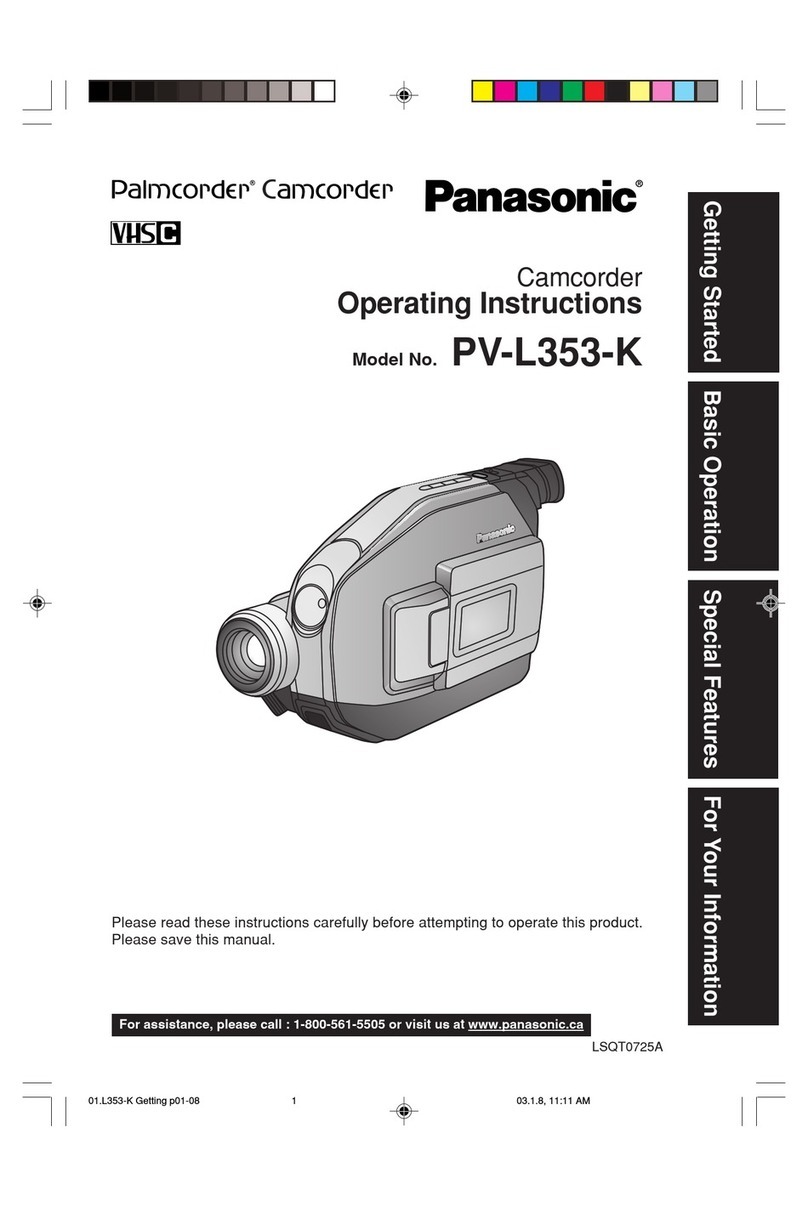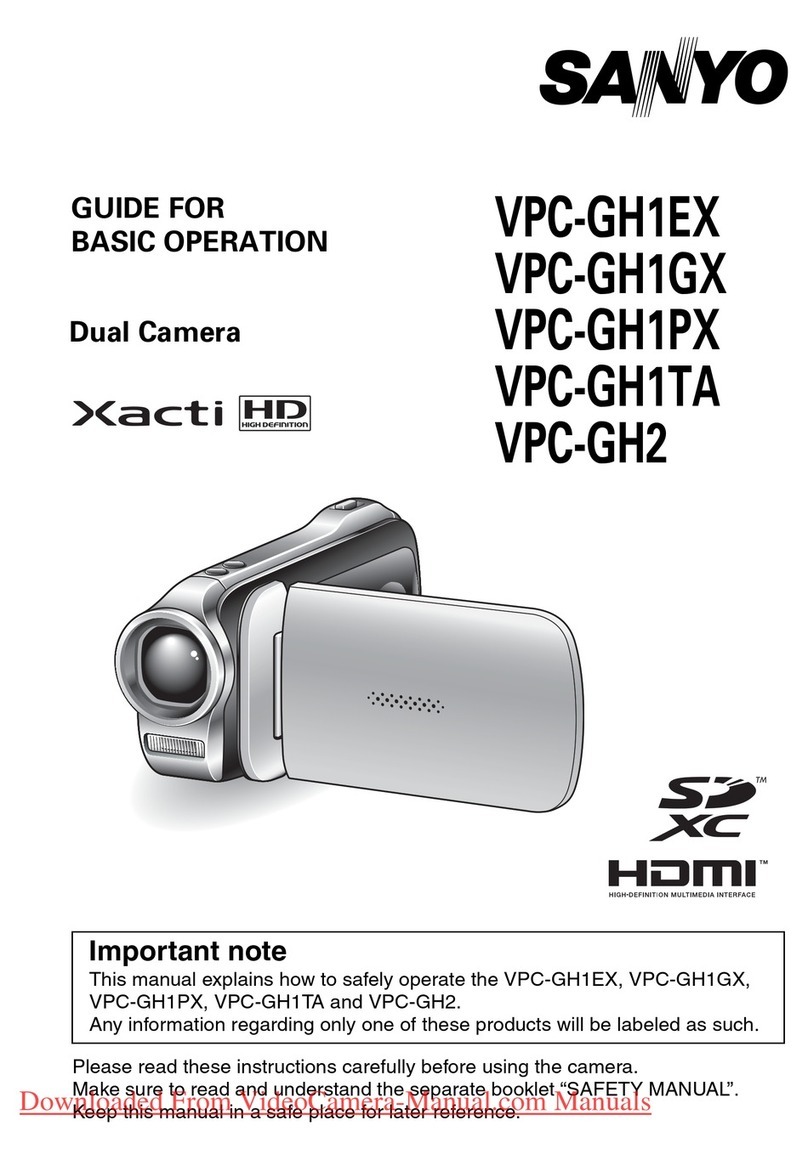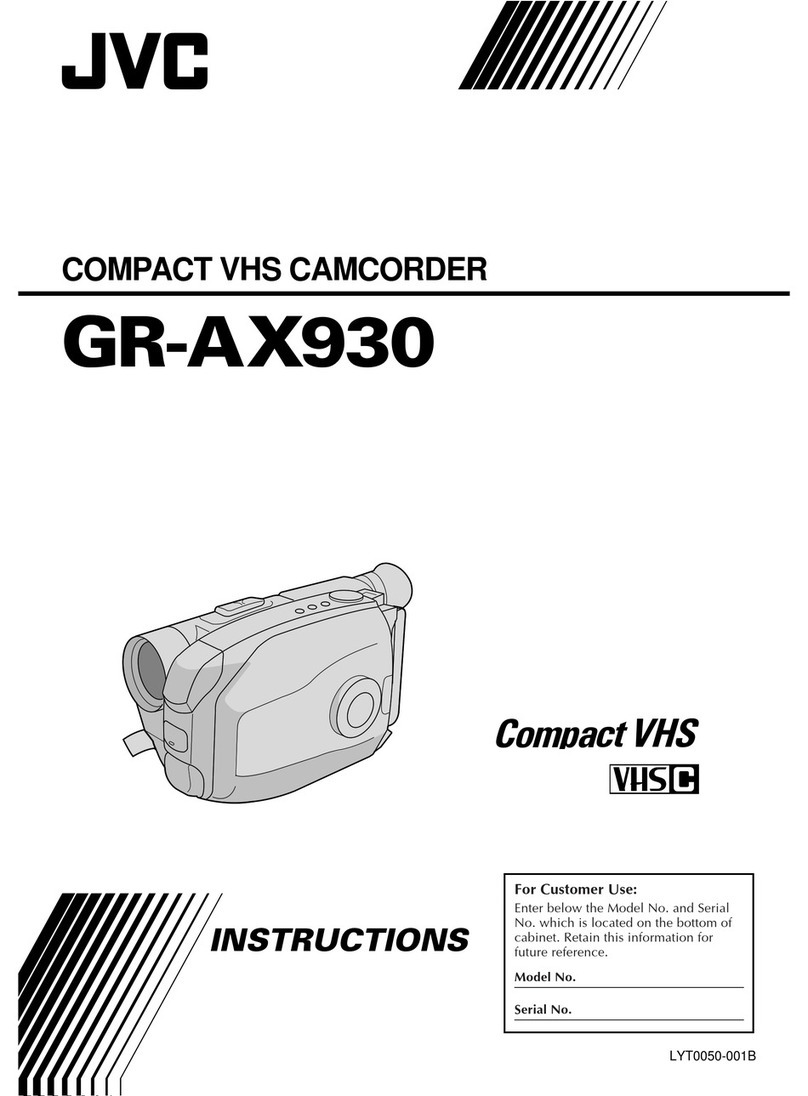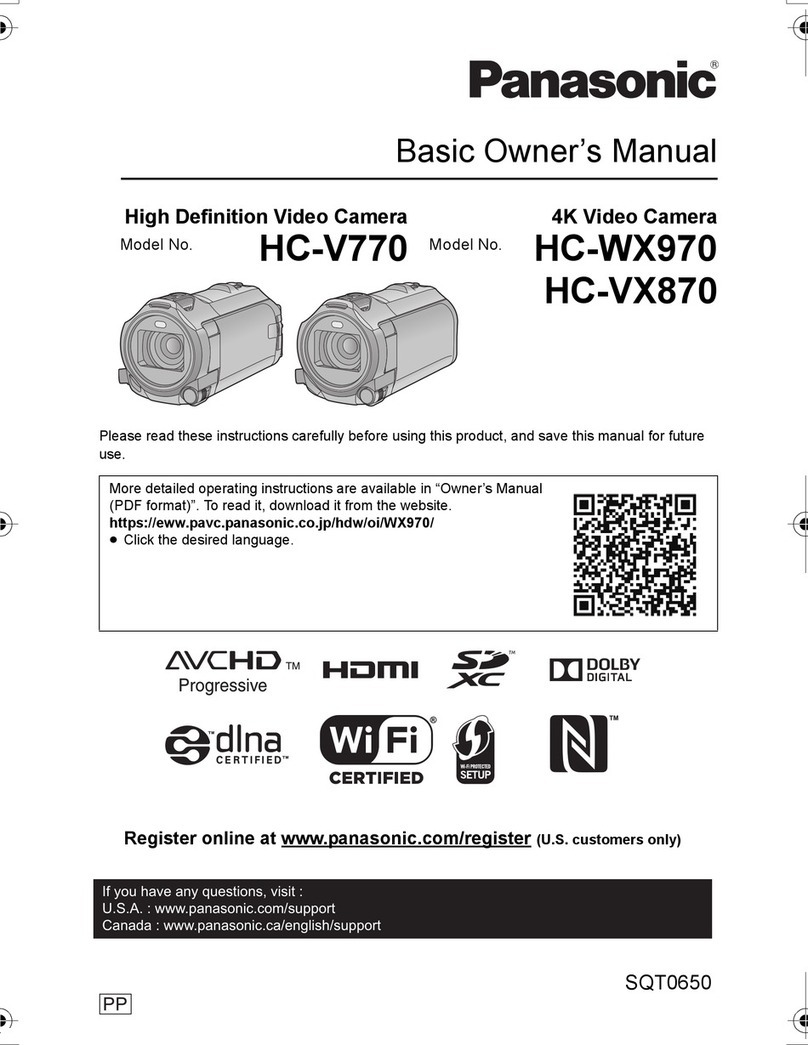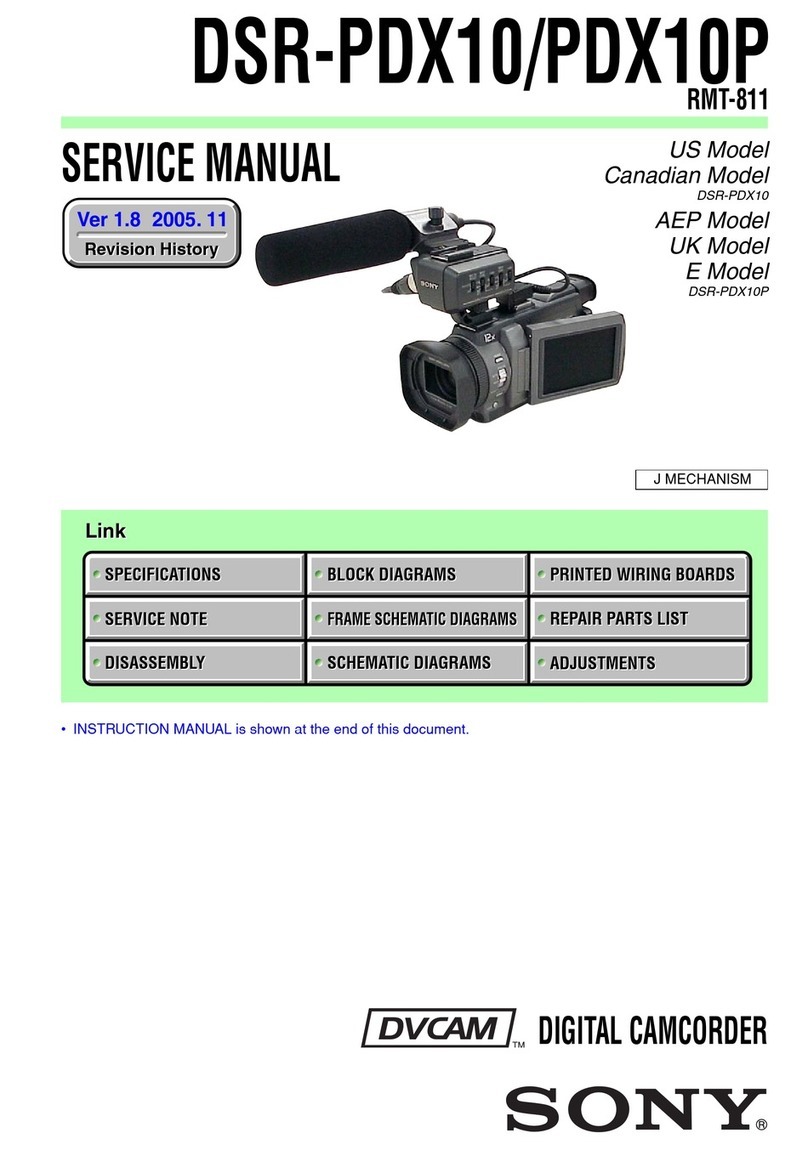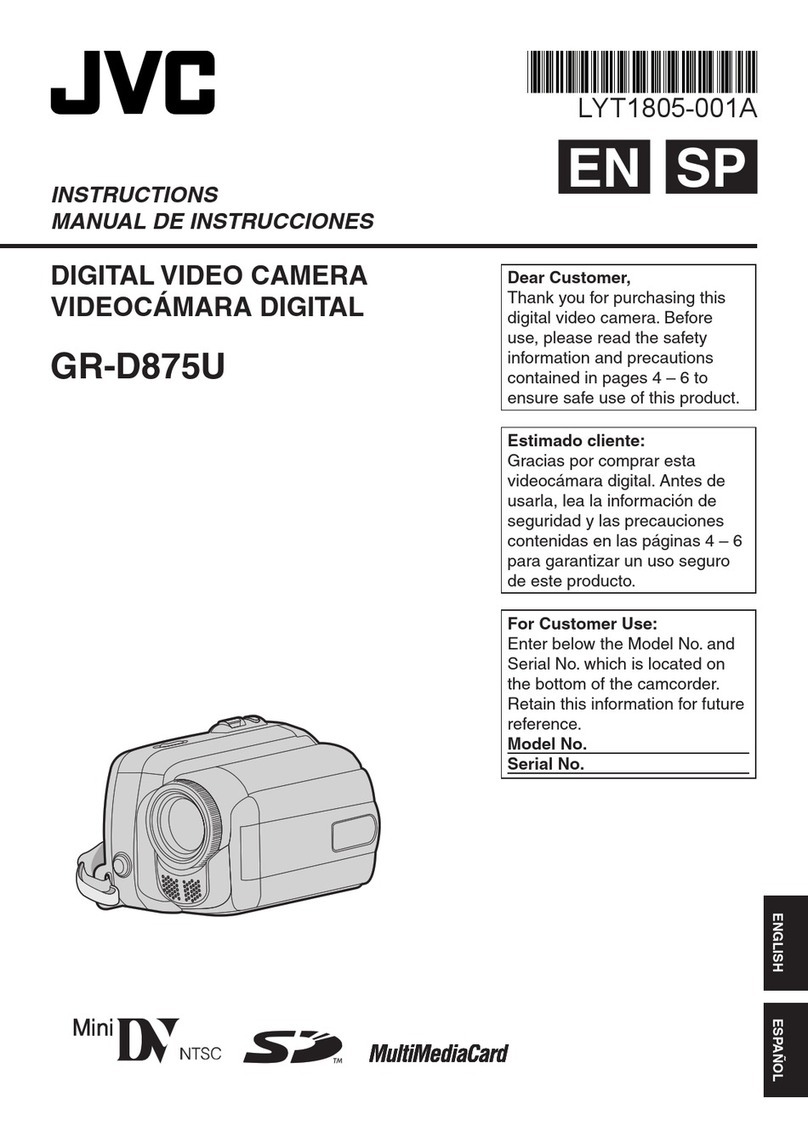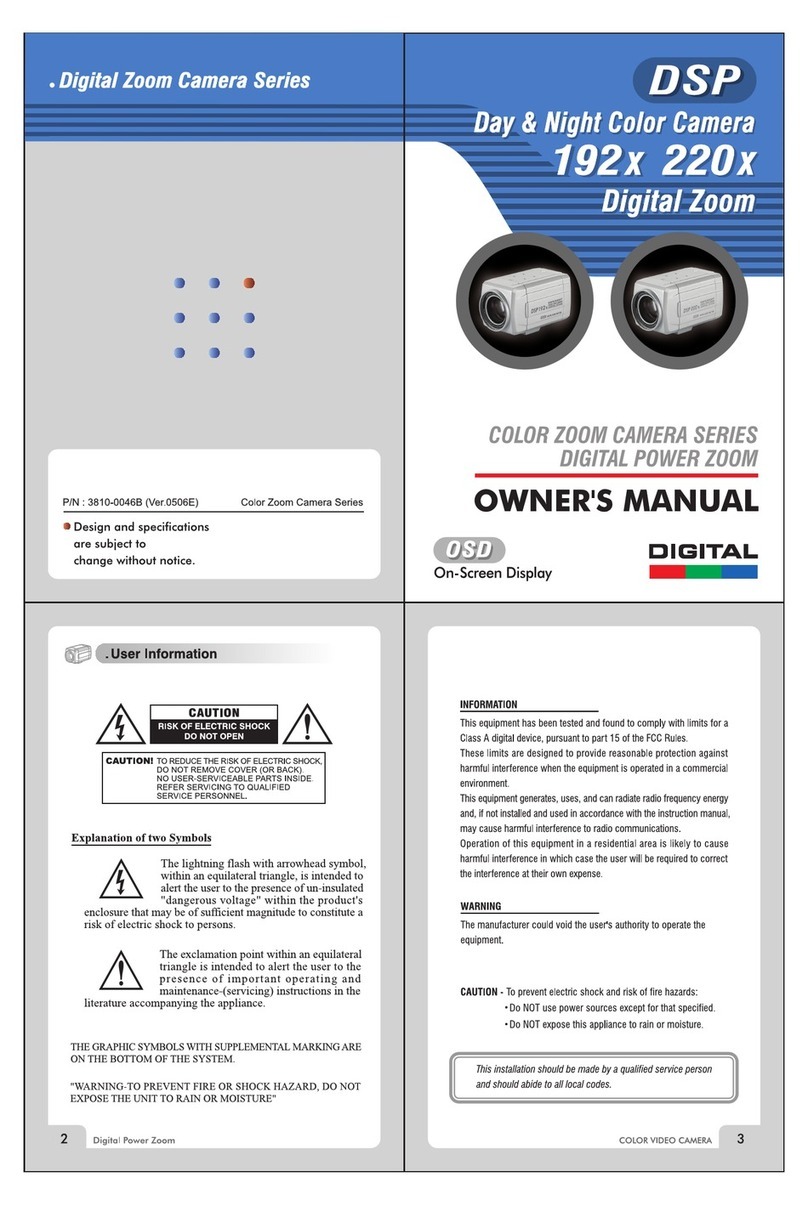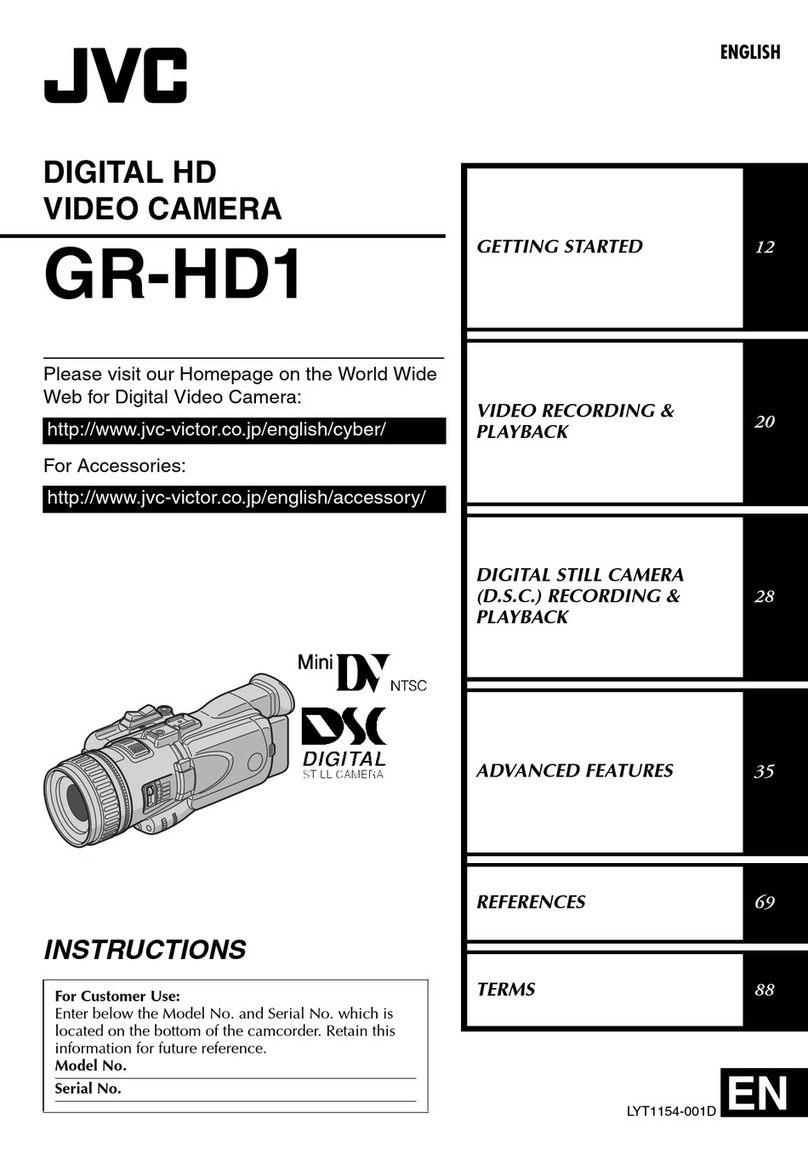Provision BODYCAM BC-300 User manual

1
BC-300
HD BODY CAMERA
USER GUIDE
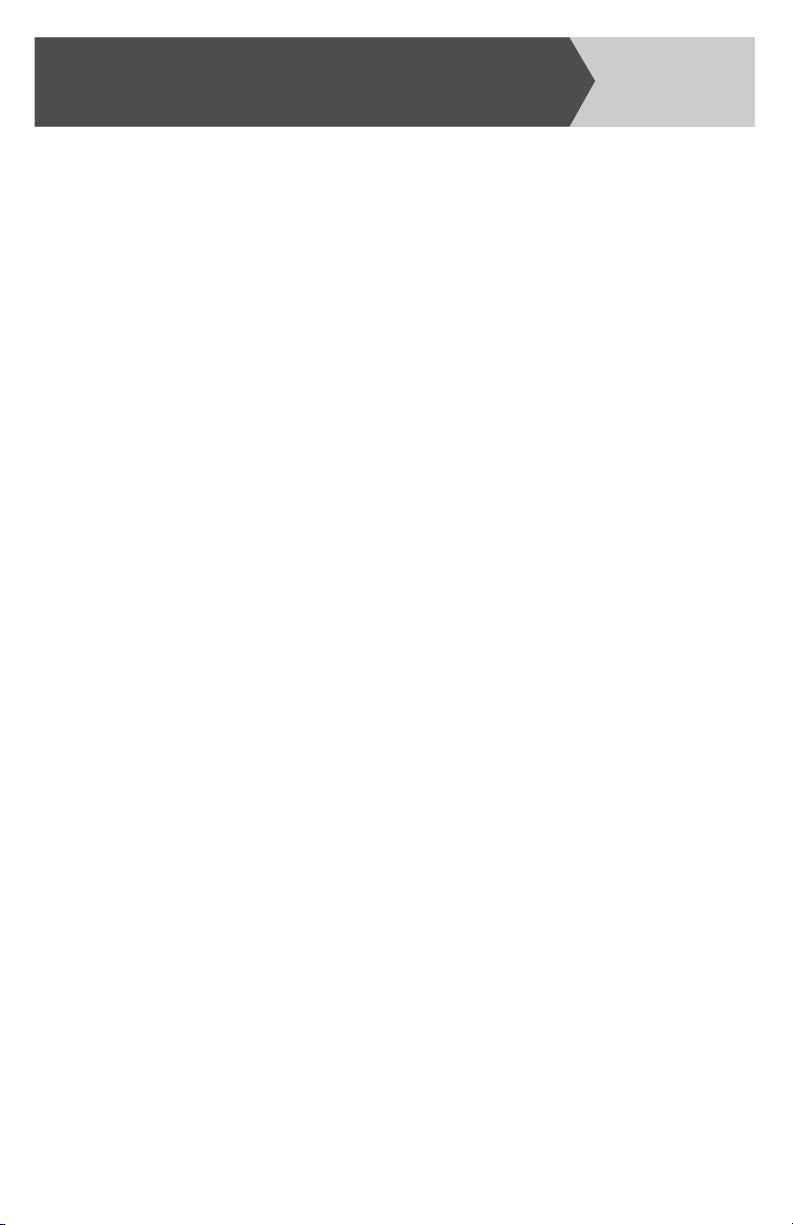
2
Contents
Foreword Section
Product Guarantee . . . . . . . . . . . . . . . . . . . . . . . . . . . . . . . 1
Important Notes . . . . . . . . . . . . . . . . . . . . . . . . . . . . . . . . . 2
Product Functions. . . . . . . . . . . . . . . . . . . . . . . . . . . . . . . . 3
Product Operation. . . . . . . . . . . . . . . . . . . . . . . . . . . . . . . . 4
Basic Operation . . . . . . . . . . . . . . . . . . . . . . . . . . . . . . . . 4.1
Video Recording. . . . . . . . . . . . . . . . . . . . . . . . . . . . . . . . 4.2
Capturing Photos . . . . . . . . . . . . . . . . . . . . . . . . . . . . . . . 4.3
Audio Recording. . . . . . . . . . . . . . . . . . . . . . . . . . . . . . . . 4.4
Playback / Viewing on LCD Screen . . . . . . . . . . . . . . . . . . . . . . 4.5
Button Functionality . . . . . . . . . . . . . . . . . . . . . . . . . . . . . . 4.6
Status Indicators . . . . . . . . . . . . . . . . . . . . . . . . . . . . . . . 4.7
Protecting & Deleting Photos, Videos, and Audio Files . . . . . . . . . . . . 4.8
Standby Mode. . . . . . . . . . . . . . . . . . . . . . . . . . . . . . . . . 4.9
LCD Screen ON/OFF . . . . . . . . . . . . . . . . . . . . . . . . . . . . .4.10
Camera Reboot . . . . . . . . . . . . . . . . . . . . . . . . . . . . . . . .4.11
Camera Settings. . . . . . . . . . . . . . . . . . . . . . . . . . . . . . . . . 5
Changing Camera Settings . . . . . . . . . . . . . . . . . . . . . . . . . . . 6
Video Record Settings. . . . . . . . . . . . . . . . . . . . . . . . . . . . . 6.1
Photo Settings. . . . . . . . . . . . . . . . . . . . . . . . . . . . . . . . . 6.2
System Settings . . . . . . . . . . . . . . . . . . . . . . . . . . . . . . . . 6.3
Computer Playback / File Transfer . . . . . . . . . . . . . . . . . . . . . . . 7
Technical Specications. . . . . . . . . . . . . . . . . . . . . . . . . . . . . 8
Zulu Time Conversion Table. . . . . . . . . . . . . . . . . . . . . . . . . . . 9

3
Foreword
Thank you for choosing BODYCAM® by PRO-VISION®.
Please read this guide carefully and keep it for future reference.
Understanding this entire guide prior to making advanced changes to the
BODYCAM®or your computer system will ensure functionality and reliability.
If you have any questions, PRO-VISION®Technical Support staff is available
Monday thru Friday from 8:00 AM to 5:00 PM EST.
1. Product Safety Guarantee
This product complies with the recommended standards of the FCC and CE
for user operation and thus guarantees the user’s safety.
2. Important Notes
• It is normal for the camera to get warm while operating.
• It is recommended to charge the battery every 6 months when not in use for
long periods of time to maintain battery performance.
• The viewing angle of recordings may differ slightly between the various
recording resolutions.
• For best playback results, it is recommended that a computer or other pro-
fessional playback device be used.

4
3. Product Functions:
Controls in Normal / Preview Mode:
Flashlight LED
Power/Charging Status
(GREEN/BLUE)
Video Record
(1 of 2)
Light Sensor
Event/Wi-Fi Power
USB Port
Custom Label Area
Night Vision/Flashlight
Power
Night Vision LEDs
Video/Audio Record Status
(RED/AMBER)
Clip Connector
Video Record
(2 of 2)
Photo
Menu
Left Arrow
Right Arrow
OK / Enter
Audio Record
Reboot
Speakers
Color LCD Screen
Microphones
Lens Camera/LCD Screen
Power

5
4. Product Operation
4.1 Basic Operation
Press and hold the Power button for 3 seconds to turn the camera ON.
The camera can also be turned ON by pressing the Record button on
either side of the camera for 2 seconds; this will turn the camera ON and
automatically begin recording. When turned on with the Power button the
green power status LED will turn ON and the camera will vibrate, indicating
the camera is ON. Then, a “beep” will sound, indicating that the camera
is ready to begin recording and the image below will appear on the LCD
screen.
If the camera is connecting to Wi-Fi and a button is selected, a message
stating “Wi-Fi booting, please wait.” will appear. Once the camera has
connected to Wi-Fi, all camera buttons will be functional.
NOTES:
Pre-record is turned OFF by default.
The camera automatically turns ON when connected to a device via USB.
The camera automatically turns OFF when data has nished transferring.
The internal 32GB memory is non-removable. The ability to delete les, change
camera settings, and view previously recorded videos, audio les, and
captured photos is based on rights given to the camera from the administrator.
The possible camera privileges are as follows:
•Administrator Privileges: Able to change camera settings, and view
camera les.
• Supervisor Privileges: Able to view camera les.
• User Privileges: Unable to change camera settings, or view camera les.

6
4. Product Operation
The LCD Screen will display the following Preview mode screen when the
BC-300 is powered ON:
Wi-Fi Status
Personal Identier
Serial Number
Time
Available
Recording Time
Date
Battery Status
Memory Card
Present
Frames/Second
Resolution
To turn the camera OFF, press and hold the Power button for 3 seconds.
Video Resolution: The selected camera resolution for video recording is displayed in
the upper left corner of the LCD screen when the camera is in Preview mode.
Frames/Second: The selected frames per second for video recording is displayed
in the upper left corner of the LCD screen to the right of the Video Resolution
when the camera is in Preview mode.
Wi-Fi Status: The Wi-Fi status of the camera is displayed in the upper right corner of
the LCD screen. When connected to Wi-Fi, the Wi-Fi bars will appear solid green.
Memory Card Status: The memory card indicator displays in the top right corner of
the LCD screen.
Battery Status: When the battery is fully charged, the battery icon will be completely
shaded. When the battery is depleted, the battery icon will be empty. This icon is
in the top right corner of the LCD screen.

7
Personal Identier (PID): The PID displays the preset device name that is used to
associate the user to the camera. It is in the lower left corner of the LCD screen.
Date: The date is displayed in the default format of MM/DD/YYYY in the lower
left corner of the LCD screen.
Available Recording Time: This displays the amount of time left for recording,
HH:MM:SS, before the Memory Card is full. The icon is in the bottom middle of
the LCD screen and is based on the current camera settings.
Serial Number: Located in the lower right corner of the LCD screen, the serial number
is just above the Time.
Time: The time is displayed in the lower right corner of the LCD screen in Zulu
format: HH:MM:SSZ. Zulu time format, also known as Coordinated Universal
Time (UTC), uses the 24-hour “military” clock format with the clock day begin-
ning at 00:01, or one minute after midnight. Hours beginning with 13 or higher
are p.m. See Appendix A for assistance in converting Zulu time to local time
based on your local time zone.
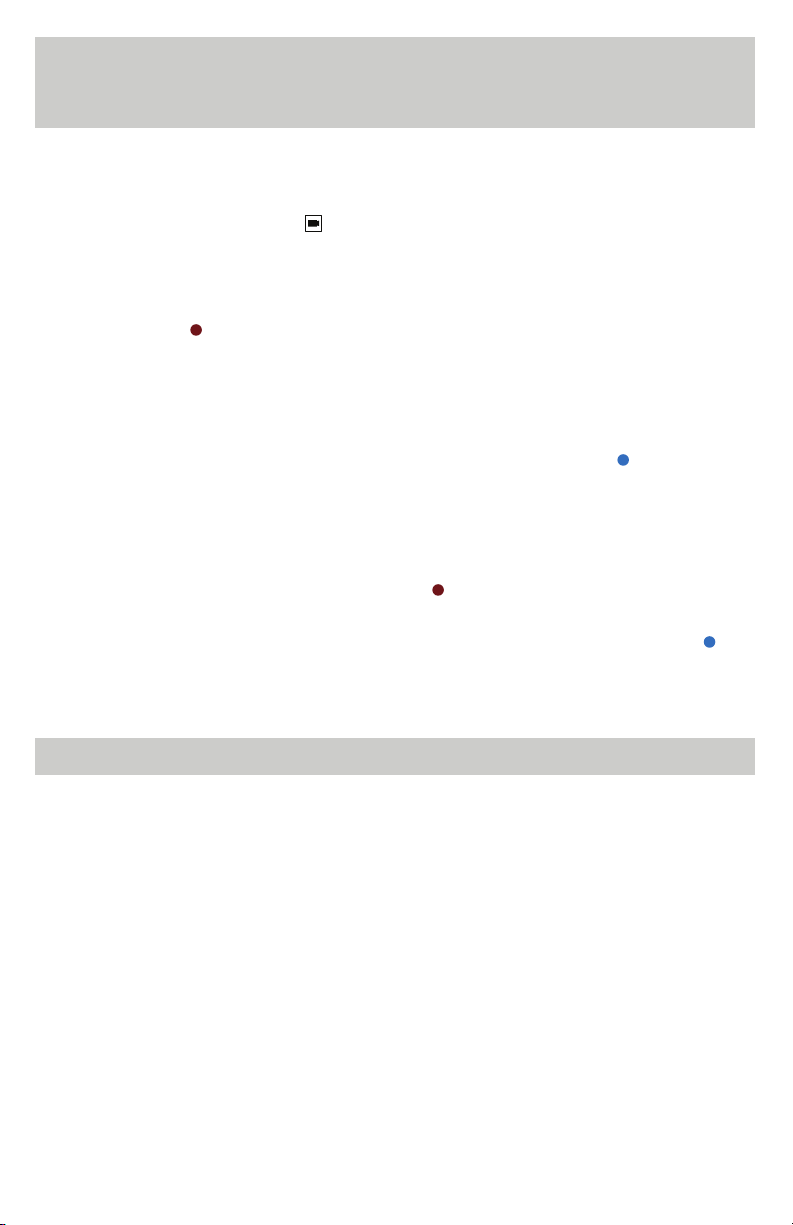
8
4.2 Video Recording
Press a Video Record button located on either side of the camera to
begin video recording. The indicator LED on the top of the camera will be
solid red for video and audio recording or solid red with a ashing amber
LED for “video only” recording. The display screen will show a red “video
record” icon in the upper left corner of the LCD screen with a timer that
represents how long the video has been recording. Press either Video
Record button to stop recording – the red LED indicator will turn OFF and
the green LED indicator will turn ON. The video will be saved as a *.MP4 le.
If Pre-Recorded video is turned ON, a blue “pre-record” icon will
display in the upper left corner of the LCD screen with a timer that shows
how long the video has been recording in Pre-Record mode. Based on
the default 1080p 30fps settings, the camera can record up to 42
seconds of pre-recorded video. When a Video Record button is pressed,
the blue indicator will change to a red indicator and the timer will
continue. When a Video Record button is pressed again to turn OFF video
recording, the camera will return to Pre-Record mode and the blue icon
will display.
NOTES:
If the battery has insufcient power the system will save the video le that is currently
being recorded, the green LED will ash, and the LCD screen will ash “Low Battery”
until the camera is shut down.
If the memory becomes full during video recording, the system will save the video le
that is currently being recorded, display “No Disk Space” and then resume preview
mode.
If le overwrite is turned ON and the memory card is full, the oldest video les will be
overwritten rst.
Pressing the Event button while recording video or audio will mark the le as important.
These les will be indicated with yellow text in the Playback Menu.

9
4.3 Capturing Photos
In Video Record mode, pressing the Photo button will take a photo.
The LCD screen will continue displaying the video being recorded, however,
the LCD screen will indicate that a photo was taken with a ghosted shutter
appearing then disappearing on the screen. In Preview mode, pressing
the Photo button will take a photo. A swirling camera status icon will
be present on the LCD screen until the camera has processed and saved
the image as a *.jpg le.
4.4 Audio Recording
While in Preview mode, pressing the Audio Record button will make the
camera begin recording audio. The recording length timer as well as the red
“audio record” icon will display in the upper left corner of the LCD screen.
A solid amber LED on top of the camera will indicate that Audio Record is
turned ON. The LCD screen will display the following image:
To end the audio recording, press the Audio Record button. The amber
LED will turn off and the solid green LED will turn back ON. The audio le
will be saved on the disk as a *.WAV le.
NOTES:
When the camera is recording in W1080p or 1296p still photos are disabled. To take
a photo while recording video, change the “Video Mode” to 1080p or lower.
NOTES:
The Photo and Video Record buttons are disabled when the camera is in
“Audio Record Mode.”

10
4.5 Playback / Viewing on the LCD Screen
Depending on the camera rights given by the administrator, the camera
has the ability to be used to playback video, audio, and photo les that
are stored on the camera. While the camera is in Preview mode, press
the OK button to enter the playback menu. The numbers displayed in
the upper right corner of the LCD screen describe the current page / total
pages. When playing video or audio les, use the Left and Right
buttons to zoom out and zoom in, respectively.
While in the playback menu, select the Video , Photo , Audio , or
ALL les icon and press the OK button to view the list of les for that
particular le type. The most recent le will display rst. Use the Left
and Right buttons to navigate up and down, respectively, to different
les. Press the OK button to select a le to view. To exit and return to
Preview mode after viewing a le, press the Menu button twice.
Captured photos
All Files
Video Files
Audio Files

11
Button
Location When Camera is
OFF When Camera is
ON
Top of Camera
Short Press Long Press Short Press Long Press
N/A Turn Camera
ON
Toggle LCD Screen
ON or OFF
Turn Camera
OFF
While Recording
Video In Menu While Playing
Video
Short Press Long Press Short Press Long Press Short Press Long Press
Toggle
LCD Screen
On or OFF
Stop Recording &
Turn Camera OFF
Toggle
LCD Screen
ON or OFF
Turn Camera
OFF
Toggle
LCD Screen
On or OFF
Stop Playback &
Turn Camera OFF
4.6 Button Functionality
Power Button Functions:
Button
Location When Camera is
OFF When Camera is
ON
Top Button
Both Sides of Camera
Short Press Long Press Short Press Long Press
N/A Start Recording Start Recording Start Recording
While Recording
Video In Menu While Playing
Video
Short Press Long Press Short Press Long Press Short Press Long Press
Stop Recording Stop Recording Start Recording Start Recording Stop Playback &
Start Recording
Stop Playback &
Start Recording
Video Record Button Functions:

12
Button
Location When Camera is
OFF When Camera is
ON
Middle Button
on Side of Camera
Short Press Long Press Short Press Long Press
N/A N/A Take a Photo Take a Photo
While Recording
Video In Menu While Playing
Video
Short Press Long Press Short Press Long Press Short Press Long Press
Take a Photo Take a Photo Take a Photo Take a Photo Take a Photo Take a Photo
Photo Button Functions:
Button
Location When Camera is
OFF When Camera is
ON
Bottom Button
on Side of Camera
Short Press Long Press Short Press Long Press
N/A N/A Start/Stop
Audio Recording
Start/Stop
Audio Recording
While Recording
Video In Menu While Playing
Video
Short Press Long Press Short Press Long Press Short Press Long Press
Enable/Disable
Audio Mute
Enable/Disable
Audio Mute
Start/Stop
Audio Recording
Start/Stop
Audio Recording
Start/Stop
Audio Recording
Start/Stop
Audio Recording
Audio Record Button Functions:
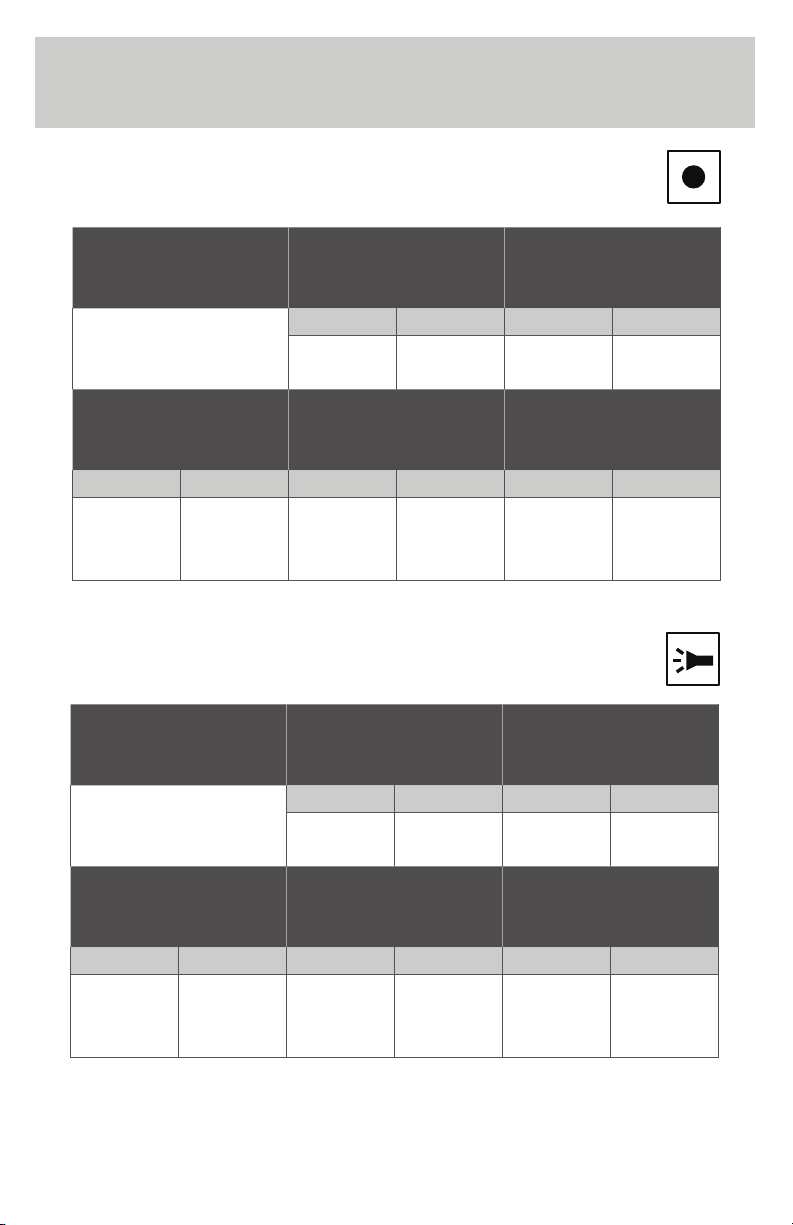
13
Button
Location When Camera is
OFF When Camera is
ON
Bottom Button
on Side of Camera
Short Press Long Press Short Press Long Press
N/A N/A N/A Turn Wi-Fi
ON or OFF
While Recording
Video In Menu While Playing
Video
Short Press Long Press Short Press Long Press Short Press Long Press
Mark Video as
Important Event N/A N/A Turn Wi-Fi
ON or OFF N/A Turn Wi-Fi
ON or OFF
Event Button Functions:
Button
Location When Camera is
OFF When Camera is
ON
Top of Camera
Short Press Long Press Short Press Long Press
N/A N/A Toggle White LED
On or OFF
Toggle IR Mode
(based on settings)
While Recording
Video In Menu While Playing
Video
Short Press Long Press Short Press Long Press Short Press Long Press
Toggle White LED
ON or OFF
Toggle IR Mode
(based on settings)
Toggle White LED
ON or OFF
Toggle IR Mode
(based on settings) N/A N/A
White Light Button Functions:

14
Button
Location When Camera is
OFF When Camera is
ON
Left Button
Below LCD Screen
Short Press Long Press Short Press Long Press
N/A N/A Open Settings
Menu
Open Settings
Menu
While Recording
Video In Menu While Playing
Video
Short Press Long Press Short Press Long Press Short Press Long Press
N/A N/A Go “Back” Go “Back” Go “Back” Go “Back”
Menu Button Functions:
Button
Location When Camera is
OFF When Camera is
ON
Left Center Button
Below LCD Screen
Short Press Long Press Short Press Long Press
N/A N/A Zoom Out Zoom Out
While Recording
Video In Menu While Playing
Video
Short Press Long Press Short Press Long Press Short Press Long Press
Zoom Out Zoom Out Navigate
Left or Up
Navigate
Left or Up Rewind Rewind
Left Arrow Button Functions:

15
Button
Location When Camera is
OFF When Camera is
ON
Right Center Button
Below LCD Screen
Short Press Long Press Short Press Long Press
N/A N/A Zoom In Zoom In
While Recording
Video In Menu While Playing
Video
Short Press Long Press Short Press Long Press Short Press Long Press
Zoom In Zoom In Navigate
Right or Down
Navigate
Right or Down Fast Forward Fast Forward
Right Arrow Button Functions:
Button
Location When Camera is
OFF When Camera is
ON
Right Button
Below LCD Screen
Short Press Long Press Short Press Long Press
N/A N/A Open Playback
Menu
Open Playback
Menu
While Recording
Video In Menu While Playing
Video
Short Press Long Press Short Press Long Press Short Press Long Press
N/A N/A Enter/Select Enter/Select Toggle
Play/Pause
Toggle
Play/Pause
OK Button Functions:

16
Controls in Playback & Settings Menu:
Controls During Audio & Video Playback Menu:
Select
Right/Down
Left/Up
Back
Play/Pause
Fast Forward
Rewind
Back

17
4.7 Status Indicators
Indicator LEDs
The camera has 4 LED indicators that show the status of the camera.
Blue LED: This light will turn ON solid blue when the camera is being
charged. When the camera is nished charging, the blue LED will turn
OFF.
Green LED: This light will be ON solid green when the camera is powered ON
and not recording. When the camera is audio recording, pre-recording, or
normal recording, the green LED will be OFF. During recording, this LED will
ash if the camera has low disk space or low battery. The green LED will
remain ON while in menu or playback mode.
Amber LED: This light will be ON solid amber when the camera is recording
audio. During video recording, this light will ash whenever the audio is muted.
Red LED: This light will turn solid red whenever the camera is recording
normal video. When the camera is pre-recording video, this LED will ash.
When the camera detects a USB Cong connection, this LED will be solid
until data transfer begins. It will then ash while the camera is transfering
data and turn OFF when data nishes transfering.
Blue & Green Amber & Red

18
Vibration Indicators:
The camera provides feedback on certain actions through vibration
indicators. These vibrations can be disabled through the menu by setting
“Vibration” to “OFF.”
Power On . . . . . . . . . . . . . . . . . . . . . . . . .2 Second Vibration
Power Off . . . . . . . . . . . . . . . . . . . . . . . . 1 Second Vibration
Record Start/Pre-Record Start . . . . . . . . . . . . . .1 Second Vibration
Record Stop/Pre-Record Stop . . . . . . . . . . Two 1 Second Vibrations
Audio Record Start . . . . . . . . . . . . . . . . . . . 1 Second Vibration
Audio Record Stop . . . . . . . . . . . . . . . . Two 1 Second Vibrations
Low Battery . . . . . . . . . . . . . . 1 Second Vibration every 30 seconds
Low Disk Space. . . . . . . . . . . . 1 Second Vibration every 30 seconds
Audible Indicators:
Camera On . . . . . . . . . . . . . . . . . . . . . . . . . Power On Tone
Video/Audio Recording On . . . . . . . . . . . . . . . . . . . Single Beep
Video/Audio Recording Off . . . . . . . . . . . . . . . . . . . .Two Beeps
Photo Taken in Preview Mode. . . . . . . . . . . . . . . . .Snapshot Tone
Key Selection in Menu . . . . . . . . . . . . . . . . . . . . . Single Beep
Camera Off . . . . . . . . . . . . . . . . . . . . . . . . . Power Off Tone
NOTE:
All audible indicators (Record Tones, Power Tones, and Button Tones) can
be turned OFF in the system settings.

19
4.8 Protecting & Deleting Photos, Videos, and Audio Files
Depending on the privileges set by the administrator, the user may or may
not be able to access les on the camera. Files cannot be deleted from the
camera without using 1 or 2 software programs. When using the BODYCAM®
or SecuraMax™Upload Utilities, les on the camera’s micro SD card are
automatically removed from the camera once the upload process is complete.
If the SecuraMax™Upload Utility was used, the les can then be protected,
deleted, tagged, and shared via the user’s SecuraMax™account depending
on the account privileges.
4.9 Standby Mode
When in Preview mode, if the camera is idle for the specied “standby
time,” which is set in the system settings, the camera will automatically
enter a power-saving standby mode. Pressing the Power button for less
than 1 second will return the camera to normal operation.
4.10 LCD Screen ON/OFF
The LCD screen can be turned OFF at any time by pressing the Power
button for less than 1 second. The LCD screen can then be turned ON at
any time by pressing the Power button again.
4.11 Camera Reboot
To manually reboot the camera if it “locks up,” use a pen to press and hold
the Reboot button located underneath the Audio button until the camera
turns OFF. Press and hold the Power button to turn the camera back ON.
NOTE:
When using the Reboot button to turn OFF the camera, all of the camera
settings will remain the same. They will NOT reset to their default setting.

20
5. Camera Settings
Menu Setting Name Options
Record
Video Quality
W1080p . . . . . . . . . .30fps
1296p . . . . . . . . . . .30fps
1080p . . . . . . . . . . .45fps
* 1080p. . . . . . . . . . .30fps
720p . . . . . . . . . . .60fps
720p . . . . . . . . . . .30fps
480p . . . . . . . . . . .60fps
480p . . . . . . . . . . .30fps
VGA . . . . . . . . . . . .30fps
*Good / Better / Best
Video Mode *Video + Audio / Video Only
Pre-Event Record ON / *OFF
Post-Event Record *OFF / 5sec / 10sec / 30sec / 200sec
Pre-Event Mode *Video + Audio / Video Only
Motion Recording ON / *OFF
Photo
Burst Photo Capture *OFF / 2 / 3 / 5 / 10 / 15 / 20 / 30
Photo Resolution *18MP / 23MP / 34MP
Photo Quality *Good / Better / Best
Auto Exposure -2.0EV < *0.0EV > +2.0EV
System
USB Mode *PC Locked / Password Locked
LCD Brightness *48 / 8 – 128 in 8 unit increments
File Overwrite ON / *OFF
Auto Power Off *OFF / 2min / 3min / 5min
LCD Auto OFF OFF / *30sec / 1min / 3min
Button Tones ON / OFF*
Record Tones *ON / OFF
Power Tones ON / OFF*
Vibrations *ON / OFF
Color System *NTSC / PAL
Speaker Volume 0 - *16
Video File Duration 5min / *10min / 15min / 20min / 30min
Wi-Fi ON / *OFF
IR Mode Disabled / *Auto / Manual
IR Control Disabled / *Auto-Off / On-Off
*Default Setting
Table of contents