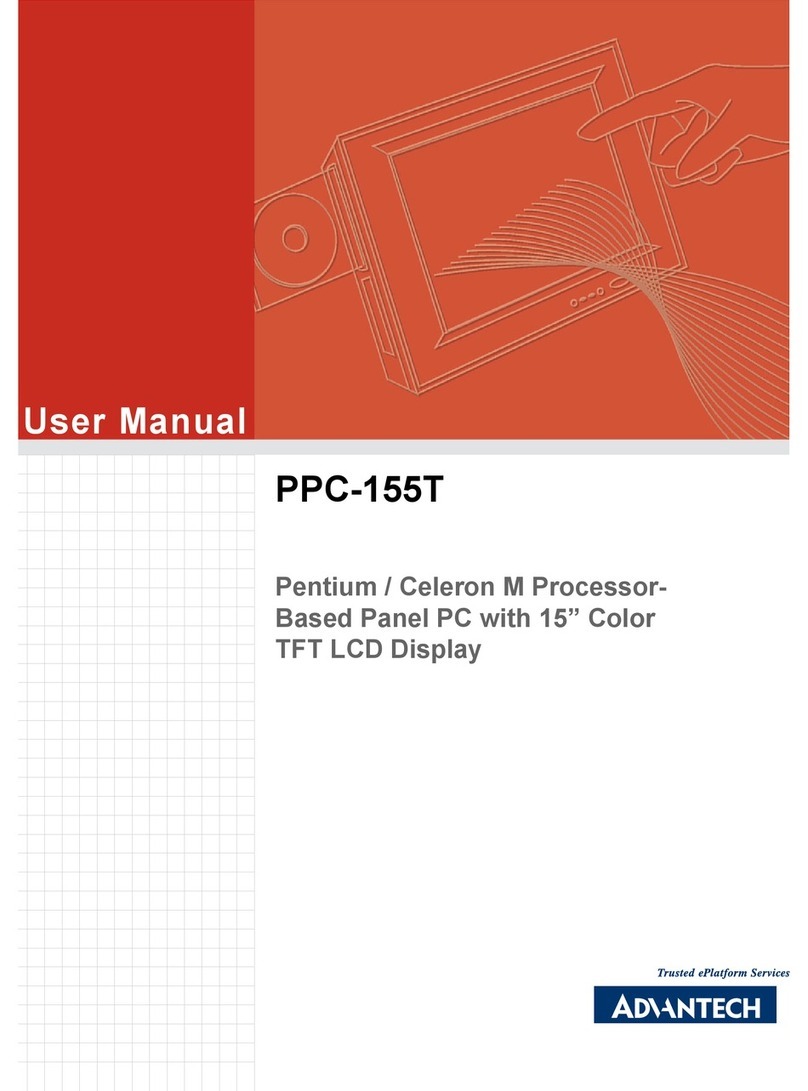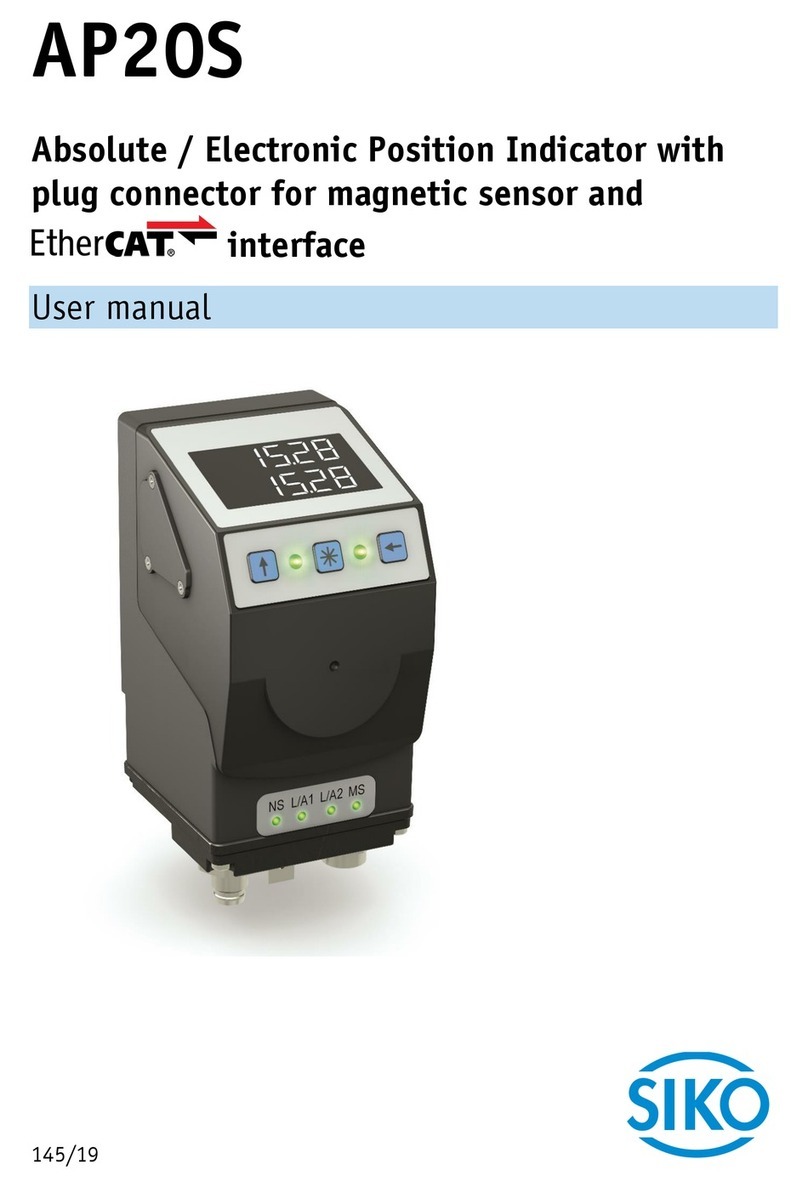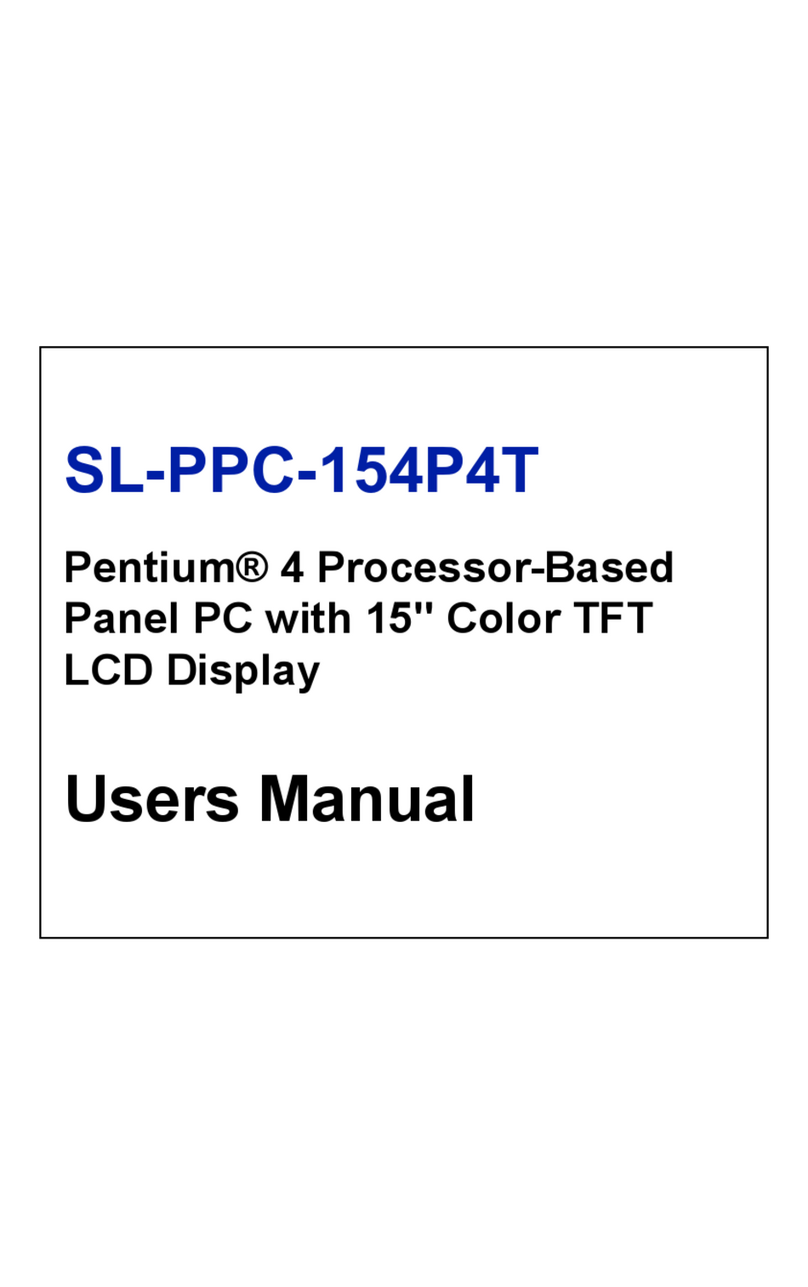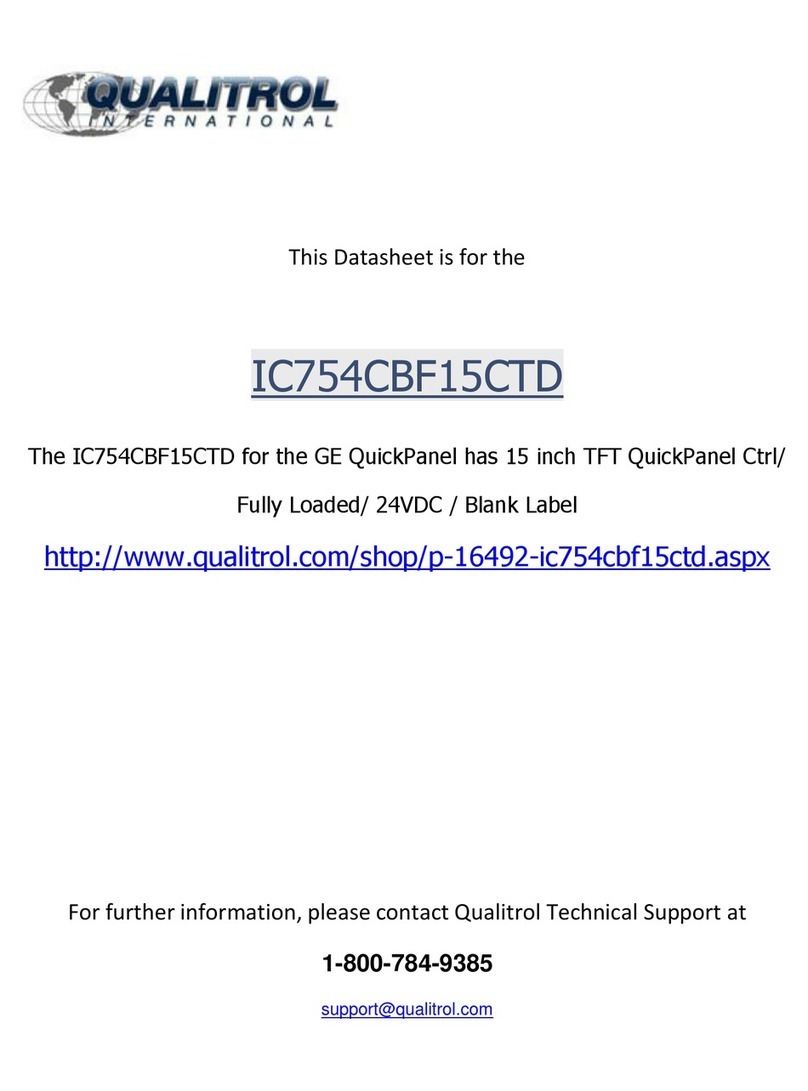Prowise PW.1.15055.1001 User manual

This user manual applies to the Prowise Touchscreens with the following model numbers:
- 55": PW.1.15055.1001
- 65": PW.1.15065.1001
- 75": PW.1.15075.1001
- 86": PW.1.15086.1001

1. Index
2. Important safety instructions 4
2.1. Safety 4
2.2. Placement 4
2.3. Repair 5
2.4. Environment 5
2.5. Recycling and disposal 6
Packaging 6
Device 6
Batteries 7
3. Installation 7
3.1. Place of installation 8
3.2. Cabling 8
3.3. Wi-Fi module 10
3.4. Installing the OPS PC module 11
4. Becoming familiar with your product 13
4.1. Product specifications 14
4.2. In the box 19
4.3. Product overview 21
4.4. Touchscreen operation 22
4.5. The control button 24
4.6. Microphone 25
4.7. NFC card reader and Remote control receiver 26
4.8. ProWrite® technology 27
4.9. Cleaning 28
5. Getting started 29
5.1. Turn the touchscreen on and off 29
5.2. Starting up your device for the first time 32
5.3. Connect to a network 33
5.4. Adjusting the volume 34
6. Prowise Central 35
6.1. Prowise Central 35
6.2. The Prowise Central menu 36
7. Changing the settings 37
8. OTA (Over the Air) updates 38
www.prowise.com
2 / 53

9. Remote control 39
9.1. Schematic view and explanation of the buttons 39
9.2 Angle at which to use the remote control 41
9.3 Replacing the batteries of the remote control 42
10. Connecting auxiliary equipment 43
10.1. Connecting the Prowise Touchscreen to an external PC 43
10.2. Connecting the Prowise Touchscreen to audio equipment 44
10.2.1. Connecting headphones 44
10.2.2. Connecting an amplifier 44
10.2.3. Connecting via the HDMI port (ARC) 45
10.2.4. Connecting via the HDMI port (CEC) 46
Appendix 48
RS232 protocol and code list 48
Protocol description 49
RS232 code list 49
Polling code list 52
www.prowise.com
3 / 53

2. Important safety instructions
WARNING!
Please read this user manual and the safety instructions (separate document) carefully
before using the Prowise Touchscreen. Follow the warnings stated on the device, the user manual
and the safety instructions. Always keep the safety instructions and the user manual within reach.
2.1. Safety
●Never open the housing of the touchscreen! You can get an electric shock or cause a short circuit.
●Do not use the touchscreen during thunderstorms and unplug the power cable to avoid damage due to
a lightning strike.
●Make sure your touchscreen does not get wet! This could lead to a short circuit and electrocution
hazard. Do not install the device close to water and do not place objects containing liquid on or next to
it.
●A high volume level can cause permanent hearing damage. If the device is used at high sound volume
for an extended period of time, it can cause hearing damage to the listener.
●Use only the components and accessories supplied by Prowise.
●Always turn off the touchscreen and unplug it from the electrical outlet when changing a module.
●Do not insert objects into the openings of the touchscreen that are not intended for this purpose. This
can cause short-circuit or even fire.
2.2. Placement
●We recommend not to install the touchscreen yourself or by a third party. Let Prowise or a certified
Prowise partner install or mount the touchscreen to avoid possible damage. Prowise can not be held
responsible for any damage or injury caused by incorrect installation by third parties. Damage due to
incorrect installation by third parties will not be covered by the warranty.
●Do not install or place the touchscreen onto an unstable wall or floor.
●Do not use the touchscreen in an industrial environment where it will frequently get exposed to
vibrations and dust.
●Do not place the touchscreen close to equipment that generates heat.
●Make sure that all ventilation openings, located at the back of the touchscreen, stay uncovered, so hot
air can escape.
●Only connect the touchscreen to an earthed electrical socket.
www.prowise.com
4 / 53

2.3 Repair
Never repair the touchscreen yourself!
WARNING!
Warning for electrified parts! Never open the housing of the touchscreen! You can get an
electric shock, cause a short circuit or even a fire. This can cause injuries or damage to yourself
and/or the touchscreen.
Always contact Prowise or a certified partner in case of a defect, to avoid damage. Contact information can be
found at: www.prowise.com/en/contact.
2.4. Environment
●Unplug the power cable if the screen will not be used for an extended period of time.
●The power consumption in standby mode is <0.5 watts.
●The Prowise Touchscreen is ENERGY STAR-certified.
●When the touchscreen is no longer usable, it can be disposed of at a designated collection point.
PLEASE NOTE!
When WOL and WOS are activated, the power consumption in standby mode will
increase!
www.prowise.com
5 / 53

2.5 Recycling and disposal
If you have questions about the correct disposal of your touchscreen, please contact Prowise or a certified
partner.
Packaging
The device is packaged to prevent transport damage. Packaging is made of resources that can be reused or
recycled.
Device
Do not dispose of the device together with the household waste at the end of its lifespan. Enquire about the
possibilities for an environmentally friendly and responsible method of disposal.
Batteries
Depleted or defective batteries do not belong in the household waste. Dispose of them at a collection point for
empty batteries. The remote control uses 1.5V AAA batteries.
www.prowise.com
6 / 53

3. Installation
A Prowise certified mechanic will install the Prowise Touchscreen on delivery and will ensure the screen is ready
for use. We do not recommend it, but if you or someone else wants to install the screen, then please follow the
steps below:
●Do not install the touchscreen alone.
●Use a certified Prowise wall bracket to install the Prowise Touchscreen on a wall.
●Use a Prowise VESA bracket when assembling the screen on a Prowise lift system.
●Please ensure the wall is strong enough to carry the weight of the touchscreen.
●Connect the cables (which cables you require depend on the external devices you use or other external
sources like a lift system).
●If you are using an OPS PC module, ensure the module is inserted and locked correctly. Install the PC
module as described in the chapter ‘Install OPS PC module’.
●Make sure to only connect the power cable when the above elements have been connected and only
use the power cable supplied by Prowise.
CAUTION!
Prowise can not be held responsible for any damage or injury caused by the incorrect installation
of the touchscreen done by third parties. Damage to the touchscreen, caused by incorrect installation by
third parties is not covered by the warranty. Always contact Prowise or a certified partner if you have any
questions about the installation.
3.1. Place of installation
Please follow the instructions below, these will help guarantee reliable functioning and a long lifespan of your
touchscreen.
Keep the touchscreen and all connected devices away from water and avoid dust and heat. Do not place the
touchscreen near devices which produce heat or in the vicinity of water. Non-compliance with these instructions
can lead to faults or damage to the touchscreen.
The Prowise Touchscreen can be used at an ambient temperature from 0 °C to +38 °C (32 °F to 100,4 °F) and
relative humidity from 10% to 90% (without condensation).
www.prowise.com
7 / 53

When switched off, the touchscreen can be stored at a temperature from -20 °C to 60 °C (-4 °F to 140 °F) and
relative humidity from 10% to 90% (without condensation).
Install the touchscreen on a stable, vibration-free floor/wall to avoid damage to the touchscreen. Make sure that
all of the ventilation openings, located at the back of the screen, stay uncovered, so hot air can escape.
WARNING!
Disconnect the power cable during a thunderstorm. For extra safety, we recommend using an
overvoltage protection device, to prevent the touchscreen from sustaining damage as a result of power
surges or lightning strikes.
3.2. Cabling
Only use the power cable supplied by Prowise to connect the Prowise Touchscreen to the mains power supply.
The touchscreen must be placed close to the electrical outlet and the electrical outlet should be easy to reach.
Cables should not be laid in the walkway to avoid anyone stepping on them or tripping over them. To avoid
damage to the cables, do not place any objects on the cables. Prevent electrical overloads when using a
distributing plug, as this can lead to a short circuit.
For extra safety, we recommend using a surge protector to prevent the touchscreen from sustaining damage as
a result of power surges or lightning strikes.
CAUTION!
Only plug the power cable into grounded electrical outlets with AC 100-240V ~50/60Hz. If you
are not sure about the power supply at the installation location, consult your energy company.
www.prowise.com
8 / 53

3.3. WiFi module
The Prowise Touchscreen is equipped with a WiFi module. Follow the steps below to successfully install the WiFi
module.
HAZARD WARNING!
Choking hazard. This product contains small parts that form a choking hazard
for children. Keep this product out of reach for children when not installed into the touchscreen.
WARNING!
Please make sure the power cable of the Prowise Touchscreen is disconnected before
installation.
www.prowise.com
9 / 53

3.4 Install the OPS PC module
Follow the steps below to install the OPS PC module:
(Please note the OPS PC module is optional)
CAUTION!
Please ensure the power cable is not connected to the main power supply while installing
the OPS PC module.
1. Unscrew the screws
www.prowise.com
10 / 53

2. Remove the cover plate
3. Insert the OPS PC module into the slot
www.prowise.com
11 / 53

4. Tighten the lock screw of the PC module
4. Becoming familiar with your product
We recommend not to install the touchscreen yourself or by a third party. Have Prowise or a certified partner
install or mount your touchscreen, to avoid possible damage.
Always adjust the screen to the correct height before use. Avoid standing in a stooped or bent posture and
ensure that the ends of the screen are located within arm’s reach.
The screen is in an optimal position if you can touch both the top and the bottom without bending down or
reaching up high. By putting the screen in the right position you can prevent physical complaints caused by an
incorrect posture. Avoid physical complaints caused by a poor posture.
www.prowise.com
12 / 53

DANGER!
Risk of injury. Do not stand on a chair, stool or other object to operate the touchscreen. This
especially applies to children! This involves a risk of falling that could result in serious injury. Ensure that the
screen is installed at the correct height or that the lift is set to the correct height when the screen is used.
4.1. Product Specifications
Screen
Bezel colour
Brushed aluminium (grey)
Diagonal
55", 65", 75", 86"
Panel type
Ultra HD LED - IPS
Resolution
3840 x 2160 @ 60Hz
Glass plate
Anti-Glare Pro
Glass thickness
4 mm / 0.16 inches
0.16 inches
Glass toughness
Mohs 7
Aspect ratio
16:9
Contrast ratio
1200:1
Dynamic contrast ratio
5000:1
Brightness
350 cd/m2
Number of colours
10 Bit (1.07B)
Viewing angle
178º
Panel refresh rate
60Hz
PC module slot
Yes, OPS slot
Touch type
www.prowise.com
13 / 53

Type
HApro 3
Multi-touch
Yes (32 points)
Multi-writing
Yes (16 points)
Auto-calibration
Yes
Resistant to sunlight
Yes
Supported OS
Windows 7, 8.1 & 10/Mac OS/Linux/Android and Chrome OS
Audio
Speakers
2.1 sound (2 front speakers and 1 subwoofer)
Front speaker power
2 x 18W (8Ω)
Sub woofer power
1 x 15W (8Ω)
Max amplifier output
80W
Dolby Audio certification
Yes
Microphone
Type
Microphone Array
Number of Microphones
4
Auto Switch (Windows/Central)
Yes
ProWrite
Number of pens
2
Multi-colour writing
Yes
Multi-size writing
Yes
Windows Ink support
Yes
www.prowise.com
14 / 53

Prowise Central
Android version
Android 8.0
Storage
32GB
Memory
4GB
Over-the-Air Updates (OTA)
Yes
NFC reader / writer
Yes
Connections
HDMI out 2.0 (4K @ 60Hz)
1
DisplayPort 1.2
1
HDMI 2.0 (CEC & HDCP2.2)
2
HDMI 2.0 (CEC, ARC & HDCP2.2)
1
YPbPr (Component)
1 (3.5 mm mini jack female)
VGA
1
AV (Composite)
1 (3.5 mm mini jack female)
Audio in
1 (3.5 mm mini jack female)
Analog Audio output /
headphones
1 (3.5 mm mini jack female)
Digital Audio output
1 (RCA coaxial female)
RS232 control
1 (Sub-D, 9 pins)
USB-B touch port
1 (USB-B female)
USB 2.0
3
USB 3.0
1
www.prowise.com
15 / 53

LAN Port (Rj45)
1x LAN 100/1000 Mbps
(100Mbps for Android / 1000Mbps for OPS)
Wi-Fi+BT Module
Yes, 1x
WiFi : 2,400 GHz ~ 2,497 GHz (802.11a/b/g/n/ac
WiFi compliant) 4,900 GHz ~ 5,845 GHz
(802.11a/n 2*2 WiFi compliant)
Bluetooth: 4.1
Ambient conditions
Operation temperature
0°C - 38°C
32 - 100°F
Storage temperature
-20°C - 60°C
-4 - 140°F
Storage humidity
10% - 90%
Operation humidity
10% - 90%
General information
Voltage
~ 100-240 V (50/60Hz)
Nominal energy consumption (without
modules)
140W
Eco mode energy consumption
72W
On mode energy consumption
120W
Standby energy consumption
≤ 0.5 Watt
Gross weight
55 kg
121.2 lbs
Net weight
44 kg
97 lbs
Screen dimensions (W x H x D)
1309 x 828 x 89 mm
51.5 x 31.64 x 3.5 inches
Box dimensions (W x H x D)
1420 x 910 x 240 mm
55.91 x 35.83 x 9.45 inches
VESA standard
VESA 400 x 400 mm
www.prowise.com
16 / 53

VESA mounting for external devices
VESA 100 x 100 mm
Certifications
CE: EMC + LVD / FCC-IC / RoHS / UL + CB, RCM and Energy
Star
Warranty
5 years standard (extendable to 7 or 8 years)
www.prowise.com
17 / 53

4.2. In the box
www.prowise.com
18 / 53

1. Prowise Touchscreen
2. Accessory box:
3. Remote control
4. 1.5V AAA batteries (2x)
5. Wi-Fi module
6. Wi-Fi antenna (2x)
7. ProWrite® dual writing pen
8. NFC card (2x)
9. Pen tips (4x)
10. Cable box:
11. Safety instructions Prowise Touchscreen
12. User manual Wi-Fi module
13. Power cable - EU 5 metres
14. USB touch cable
15. HDMI cable
WARNING!
Keep the packaging material, such as plastic foil, away from children. Improper use of
packaging materials can result in a choking hazard.
PLEASE NOTE!
Check whether the supplied package is complete in case anything is missing, please
contact our service desk within 5 days after delivery. Please provide the serial number and a copy of
the invoice.
www.prowise.com
19 / 53

4.3. Product overview
A. USB 3.0 (external camera)
B. OPS slot (side)
C. Wi-Fi Module slot (side)
D. External inputs / outputs (side)
1. HDMI output 2.0
2. Display Port 1.2
3. 2 x HDMI 2.0 CEC
4. HDMI 2.0 ARC
5. USB Type-B (Touch port)
6. LAN port
E. USB 2.0
F. USB 2.0
G. AC-in and main power switch (bottom)
1. Main power switch
2. AC input
www.prowise.com
20 / 53
This manual suits for next models
3
Table of contents
Other Prowise Touch Panel manuals
Popular Touch Panel manuals by other brands
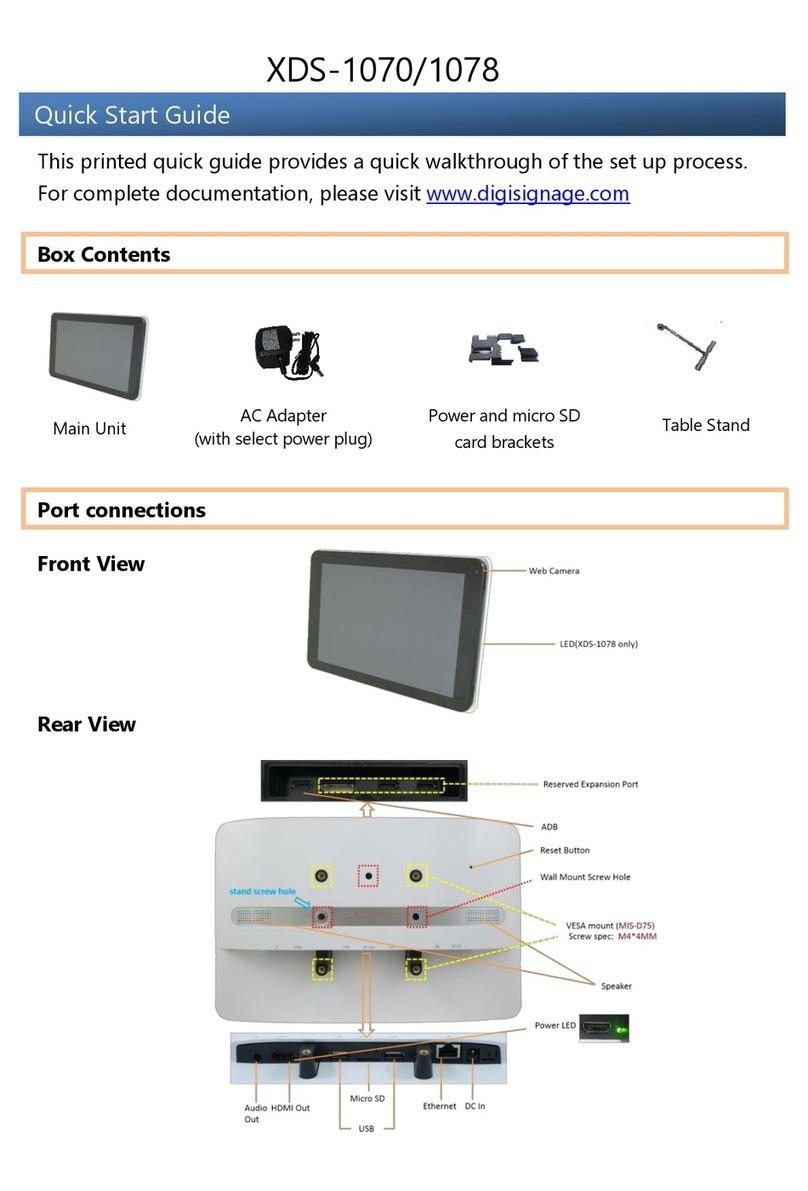
IAdea
IAdea XDS-1070 quick start guide

AXIOMTEK
AXIOMTEK GOT710-837 user manual
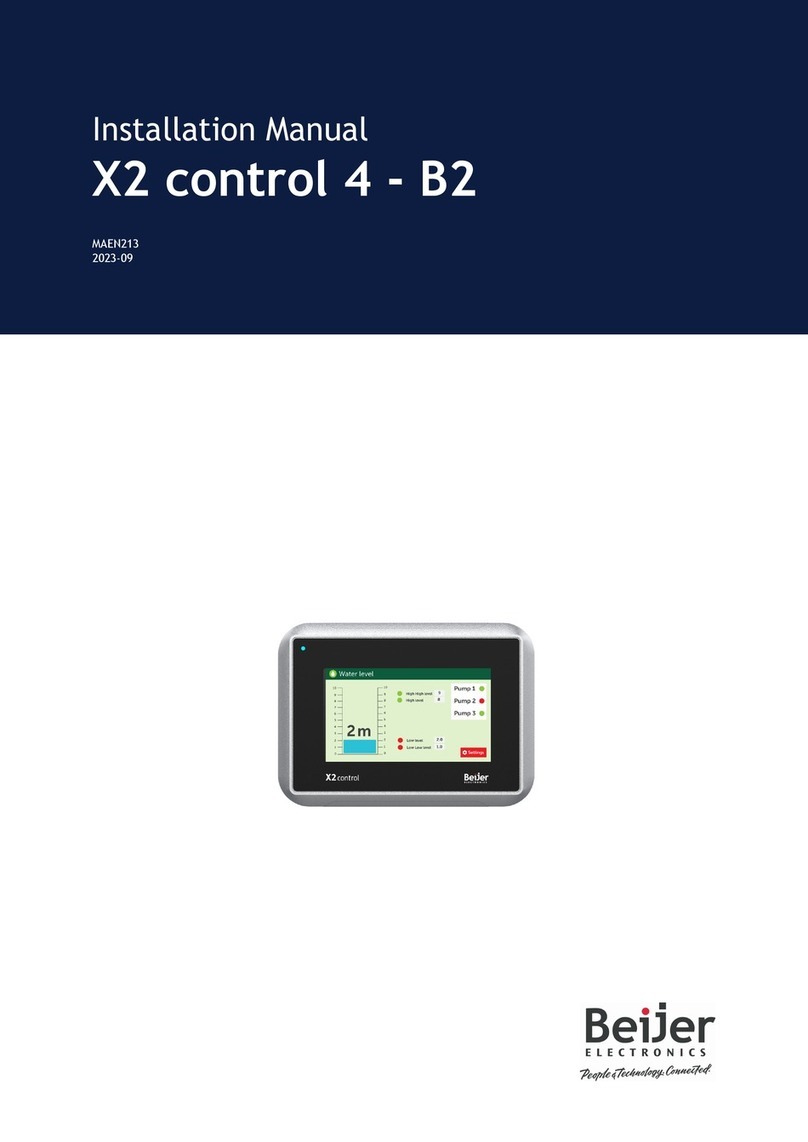
Beijer Electronics
Beijer Electronics X2 control 4-B2 installation manual

Siemens
Siemens Simatic PC Panel PC 870 Equipment manual
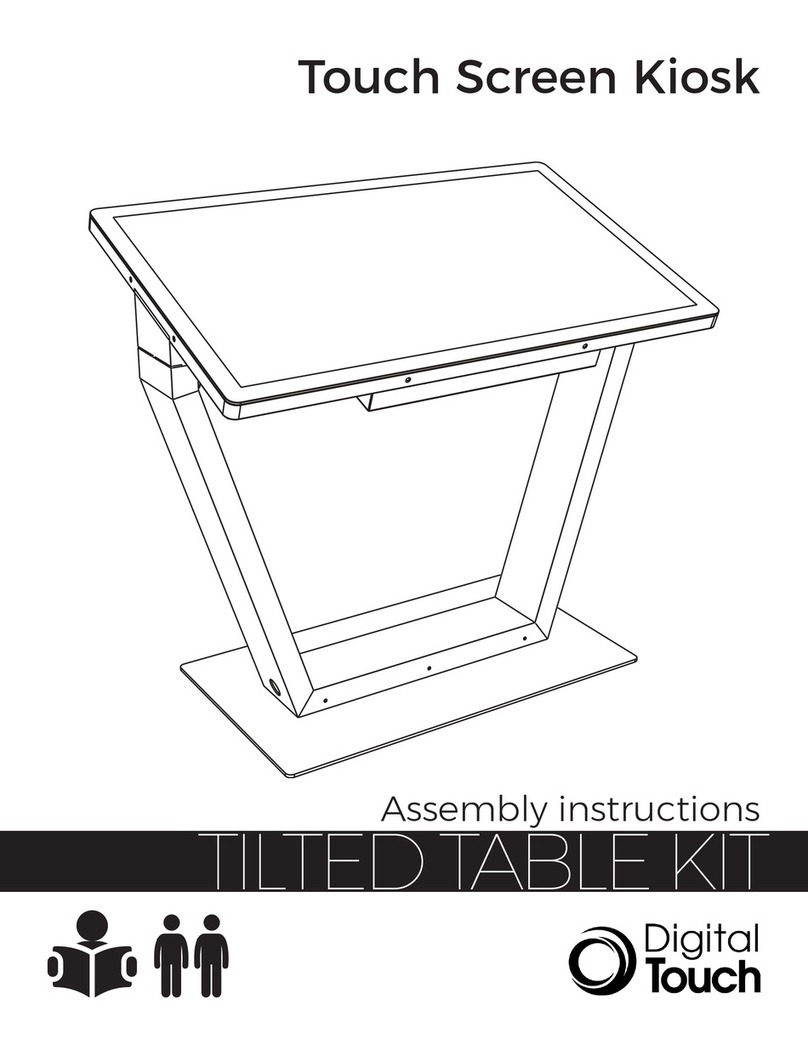
Digital Touch Systems
Digital Touch Systems TILTED TABLE KIT Assembly instructions

Hengstler
Hengstler tico 735 operating instructions