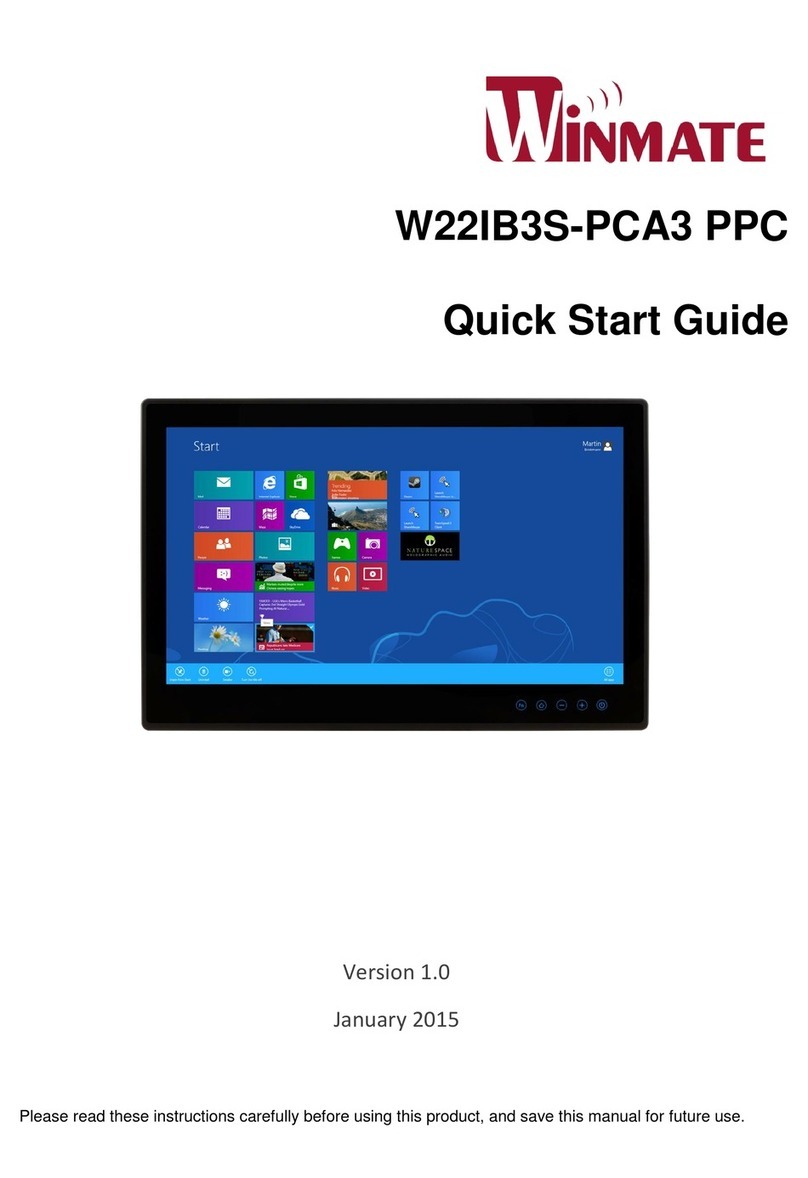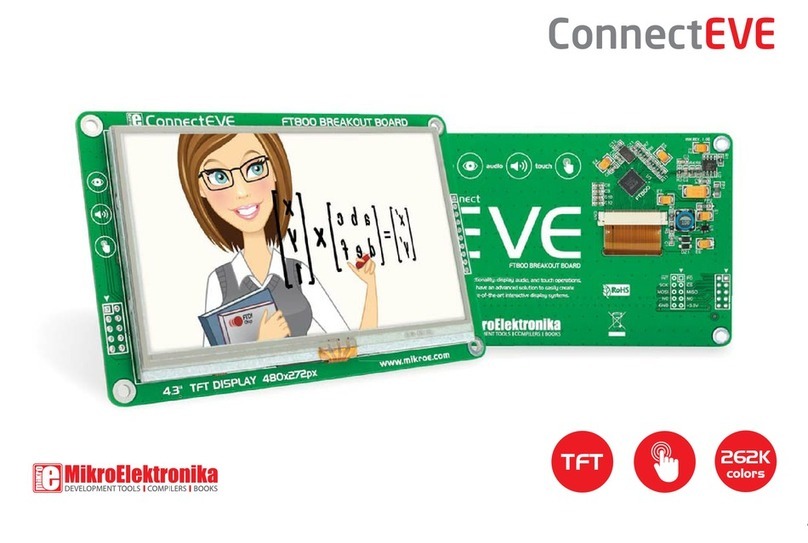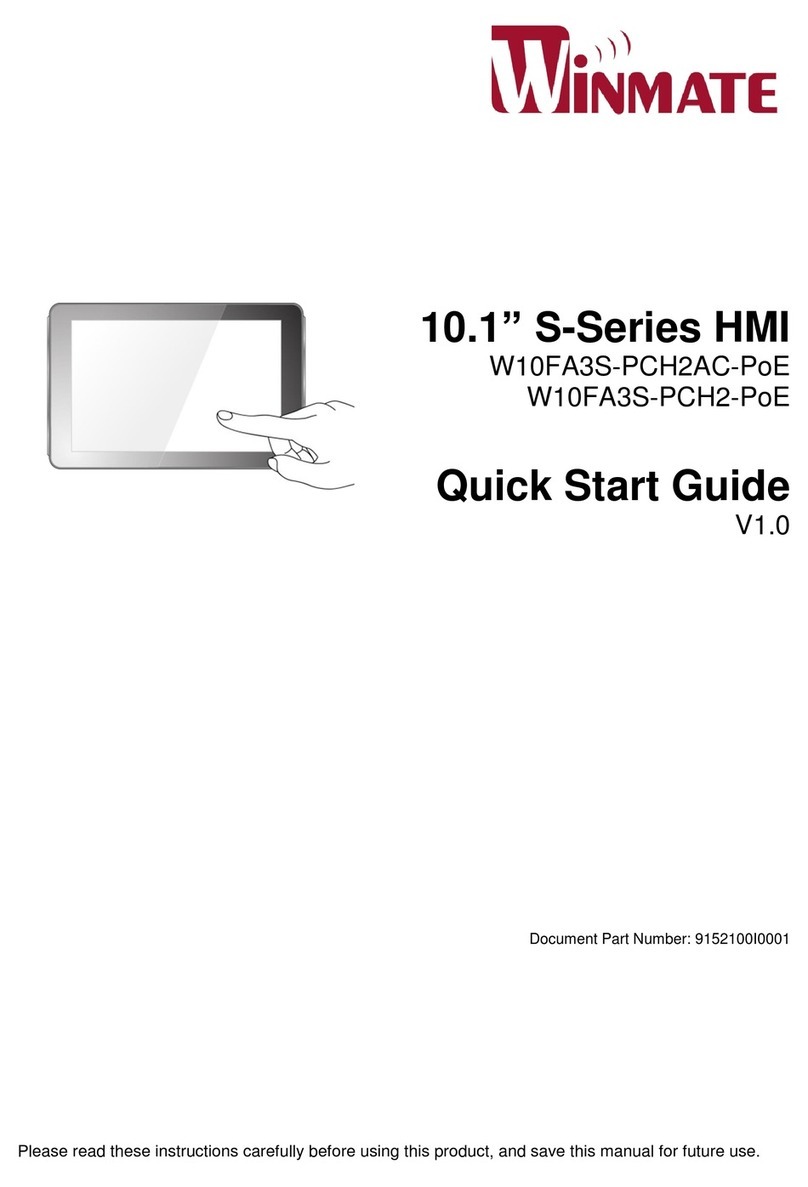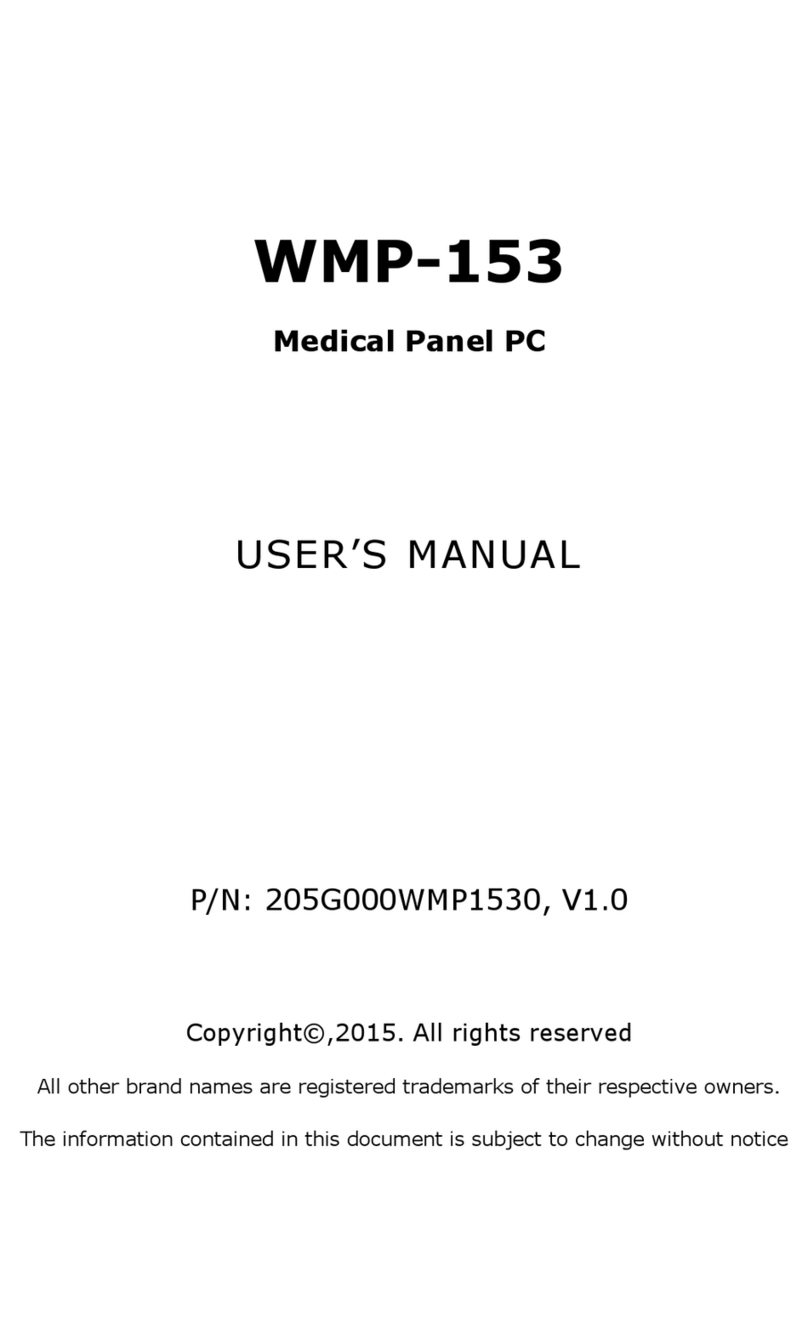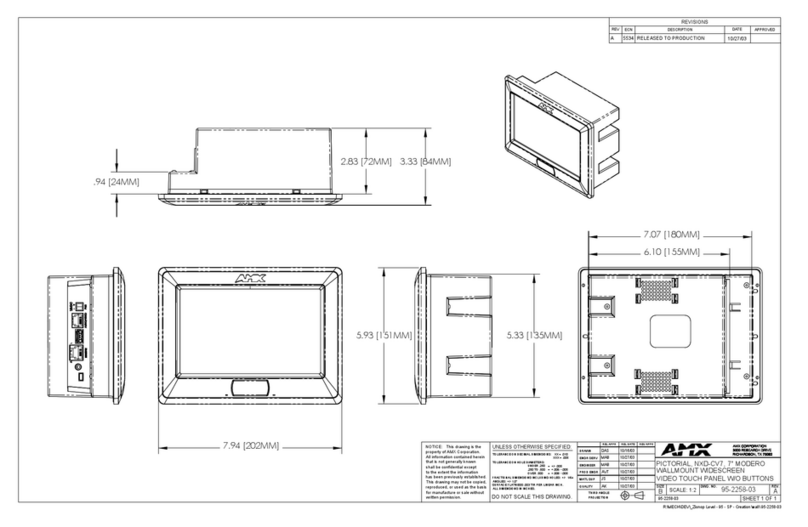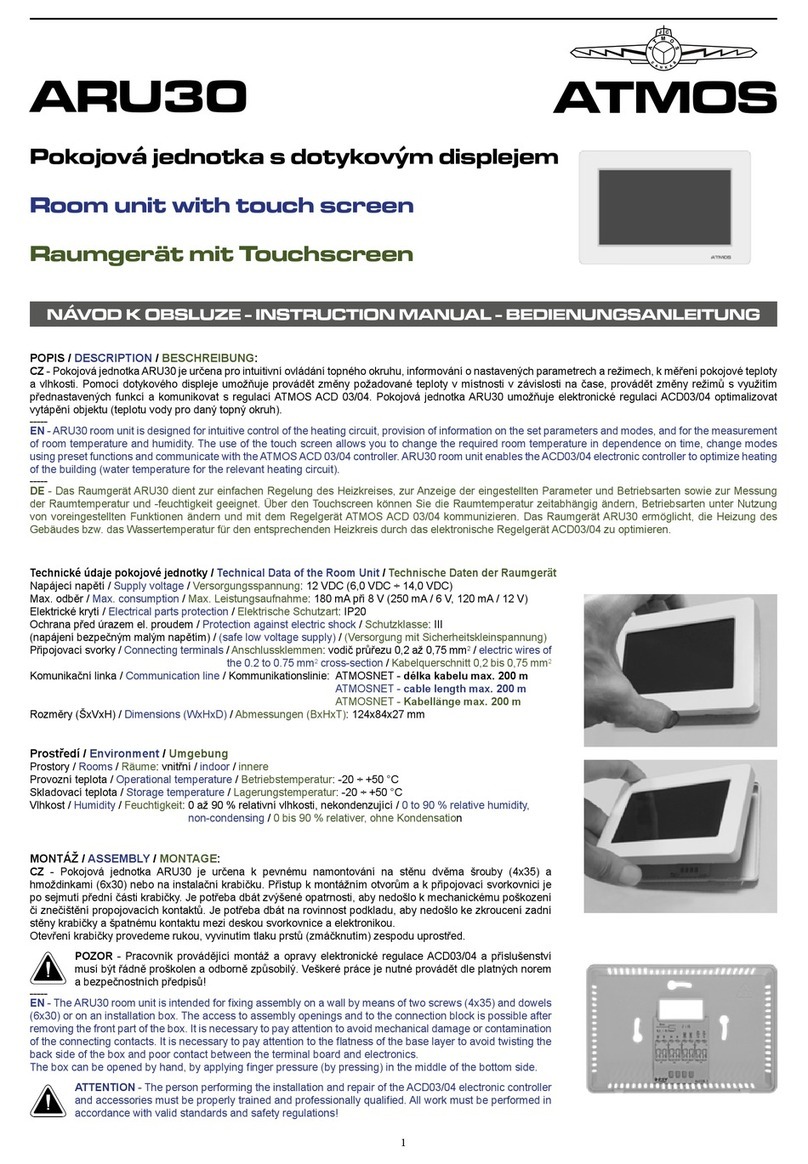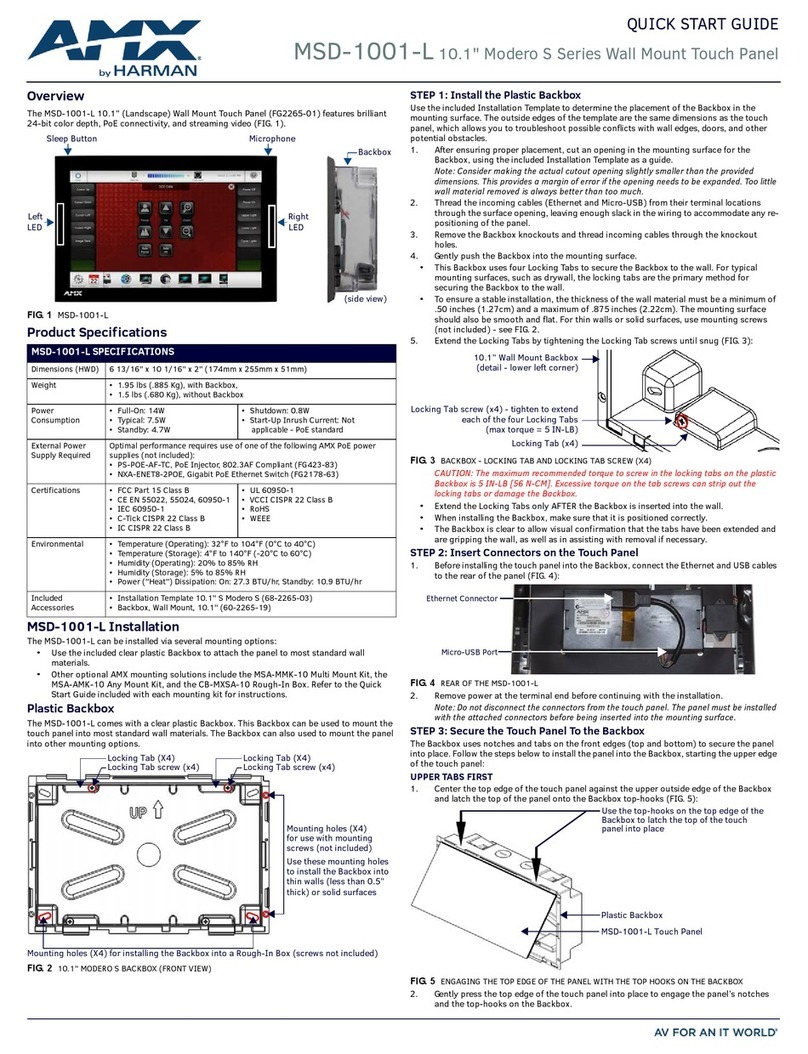ProWrite Pen
Activating, deactivating, pairing and charging
Technical requirements for ProWrite
Required hardware
• Prowise Pro Line Touchscreen
• Prowise ProWrite Pen
• Prowise PC Module (all versions)
Required software:
• Prowise Presenter Windows Desktop Application*
• Touch Service Tool - Pro Line touchscreen (available at www.prowise.com)*
* This software is available for Windows 7, 8 and 10
Activating
To keep the battery of the ProWritePen charged, the Pen is
shipped deactivated. To activate:
• Press Top button (A) and keep pressed
• Simultaneously, press in sequence: Down ( ), Up ( ), Down ( )
and Up ( ) again
• LED (B) turns green, indicating the deactivating process has
succeeded
• When failed: please repeat above steps
Pairing
The ProWrite Pen and the Prowise Pro Line Multi-touchscreen
are shipped together and are already paired, so it should work
immediately after activating. However, in case the ProWrite Pen
is not working, please try pairing again according below steps:
• Simultaneously, press Top button (A) and Up ( ), keep both
pressed for 2 seconds
• LED (B) will start blinking fast, in green
• Hold the ProWrite Pen near the ProWrite Antenna at the top
right side of the screen
• LED (B) will start blinking 3 times slow, indicating the Pairing
process has succeeded
• When failed: please repeat above steps
Deactivating
• Press Top button (A) and keep pressed
• Simultaneously, press in sequence: Up ( ), Down ( ) Up ( ) and
Down ( ) again
• LED (B) turns red, indicating the deactivating process has
succeeded
• When failed: please repeat above steps
• To check this: Press Top button (A), when LED (B) is dimmed
red, the ProWrite Pen is deactivated
Charging mode
When the ProWrite Pen is stored in the Pen Tray:
• LED (B) blinks green-red: Battery is charging
• LED (B) constant red: Battery is fully charged
• LED (B) is o: Battery is empty
For more information please visit www.prowise.com
Pressure
sensitive
LED
Indicator
Eraser
Up
Down
^
A
C
B
^