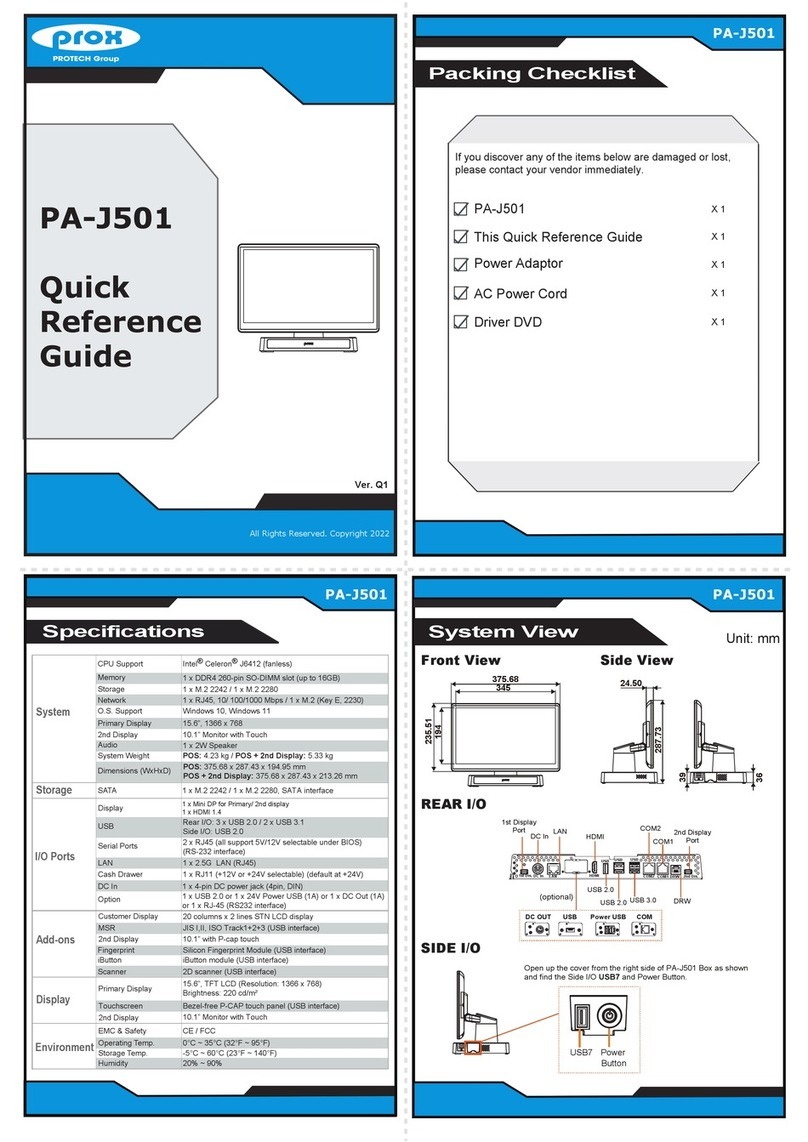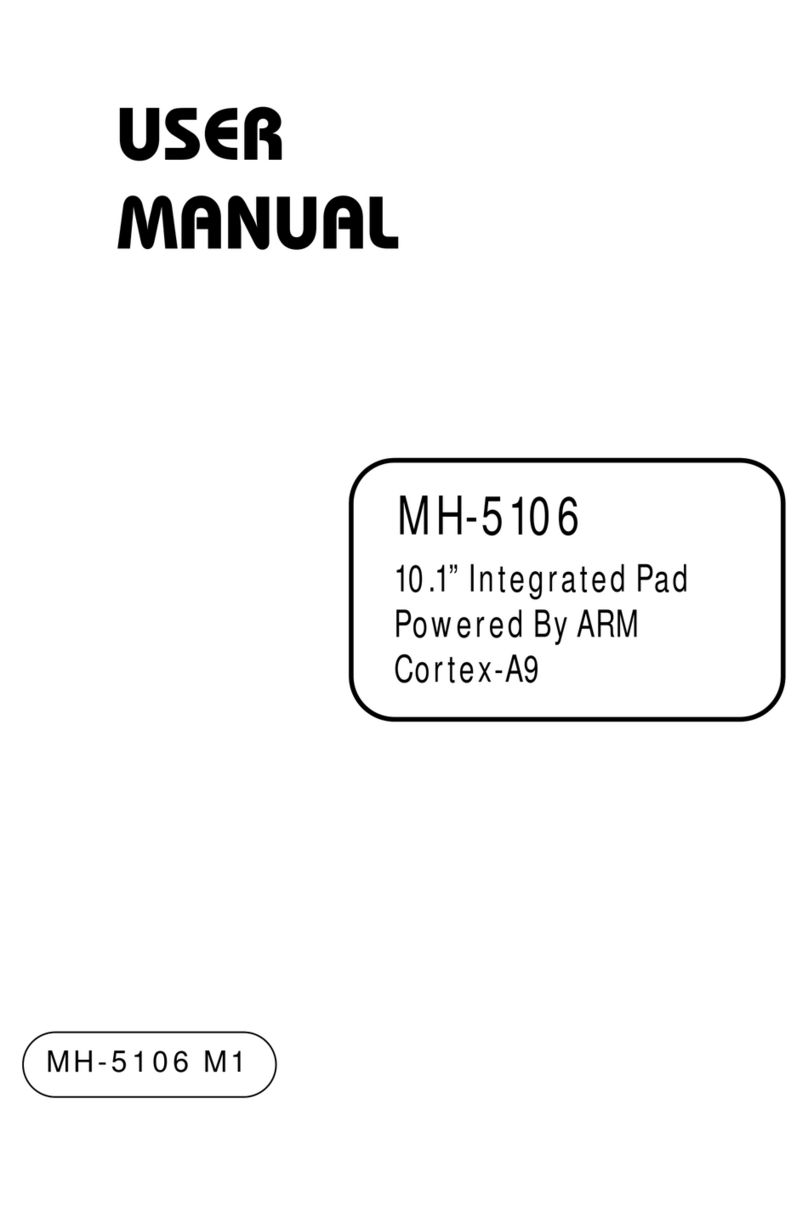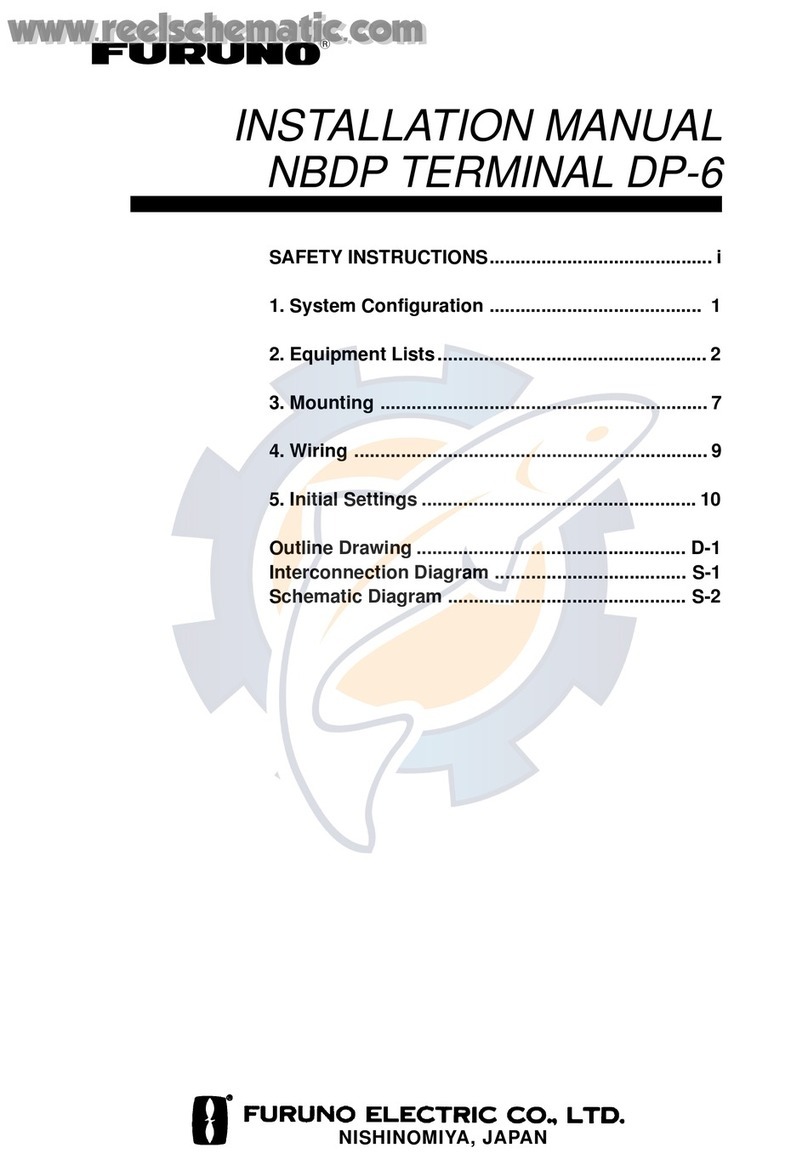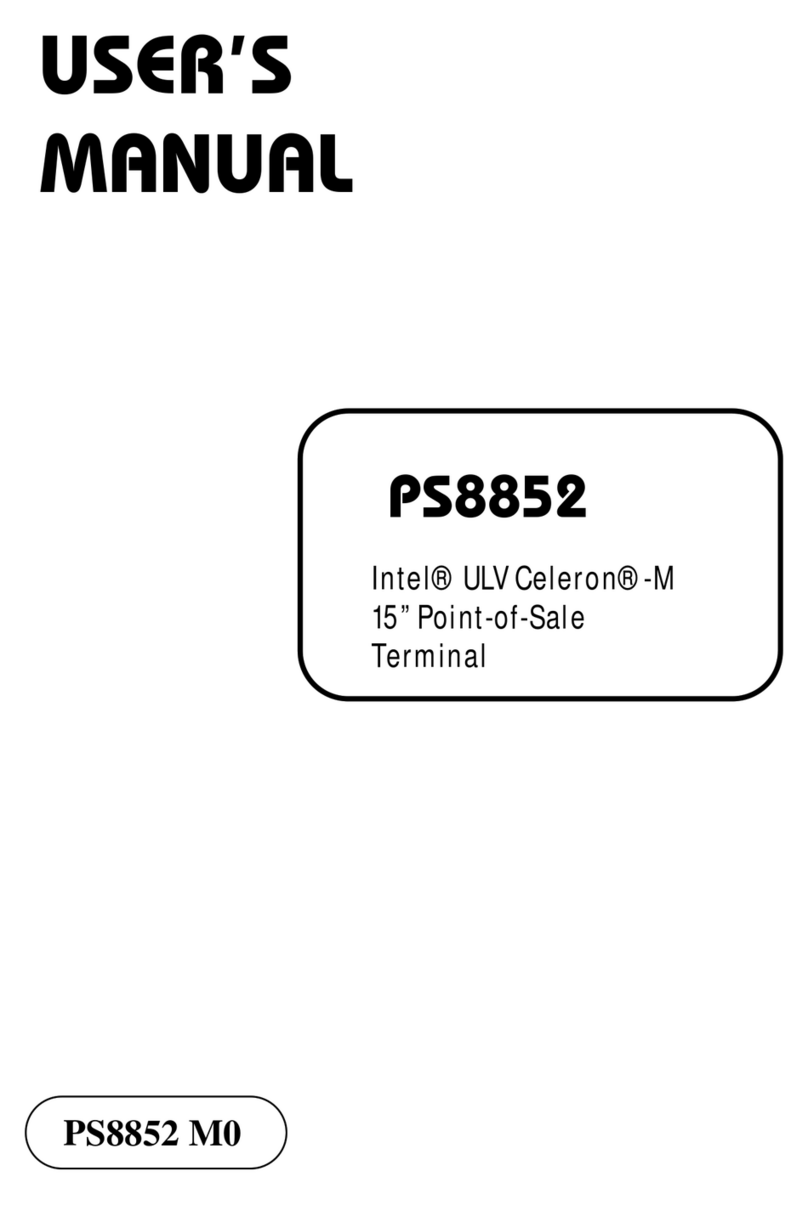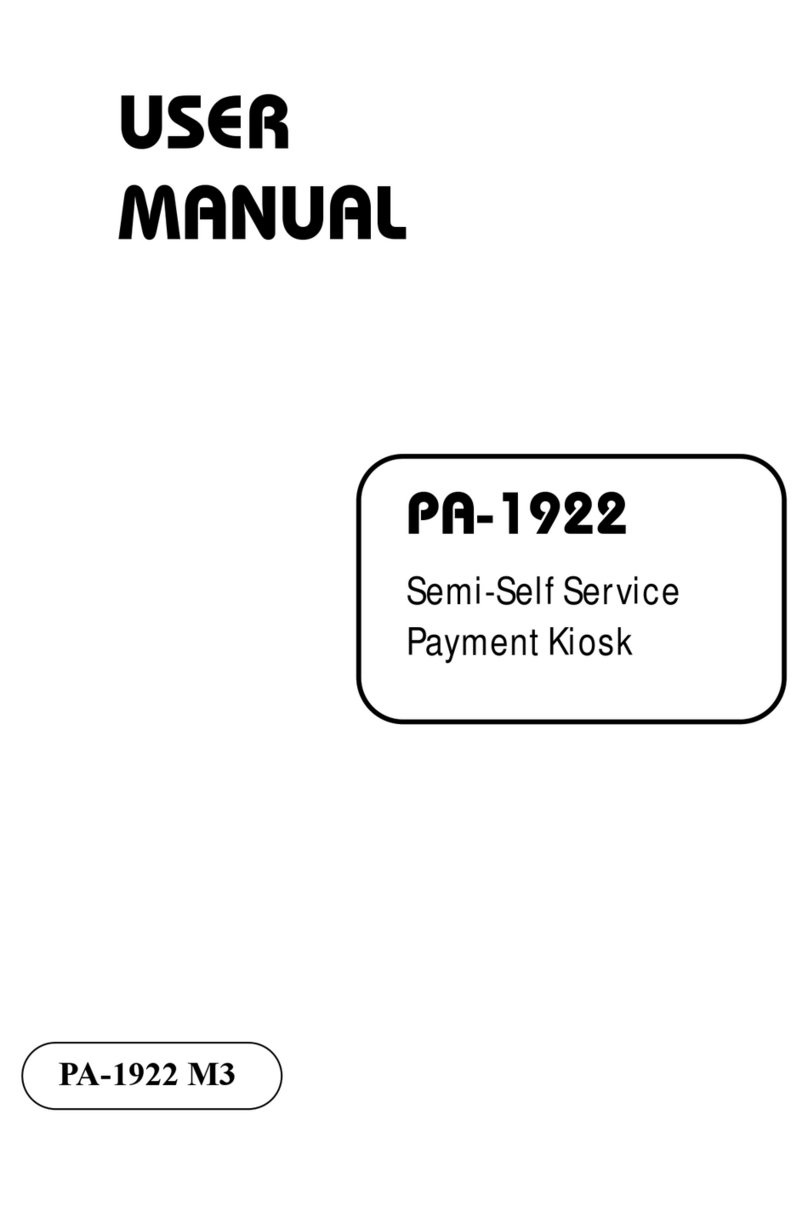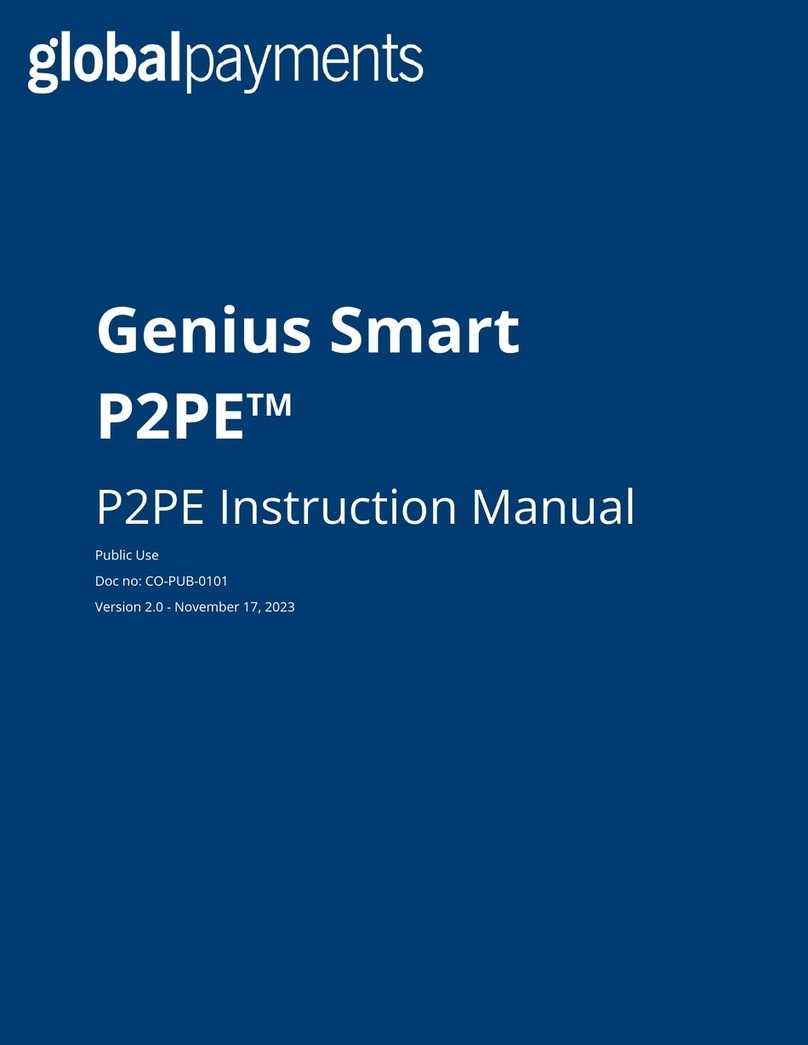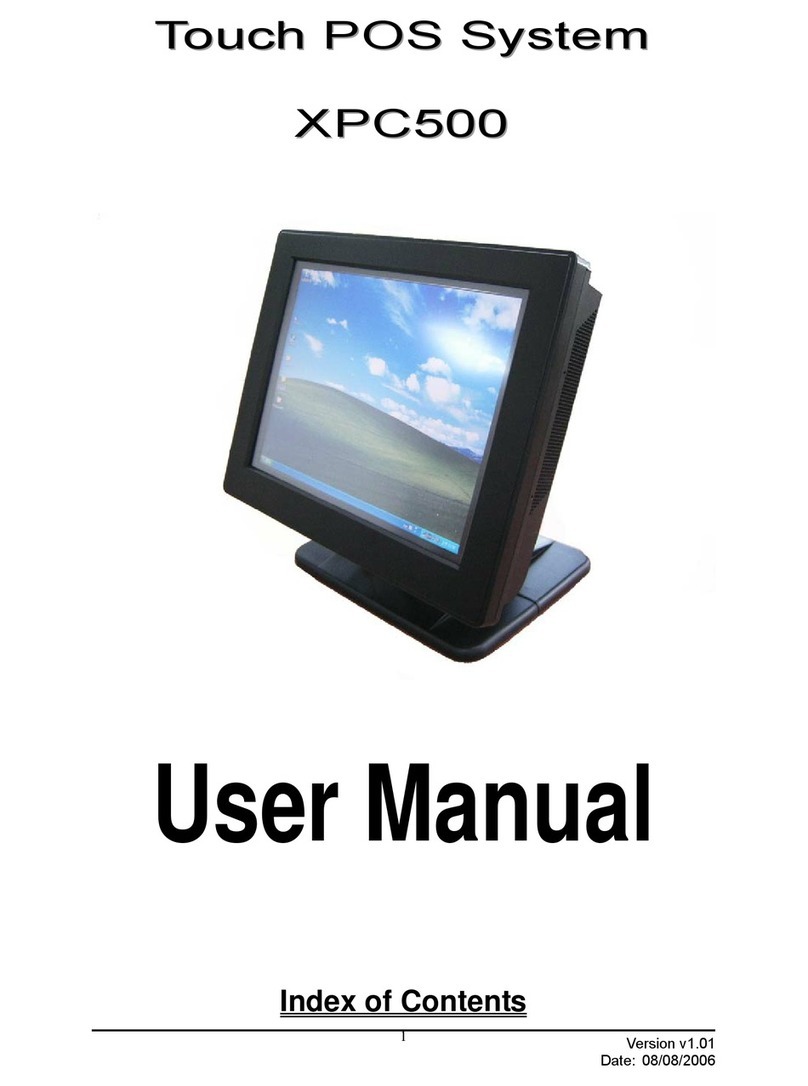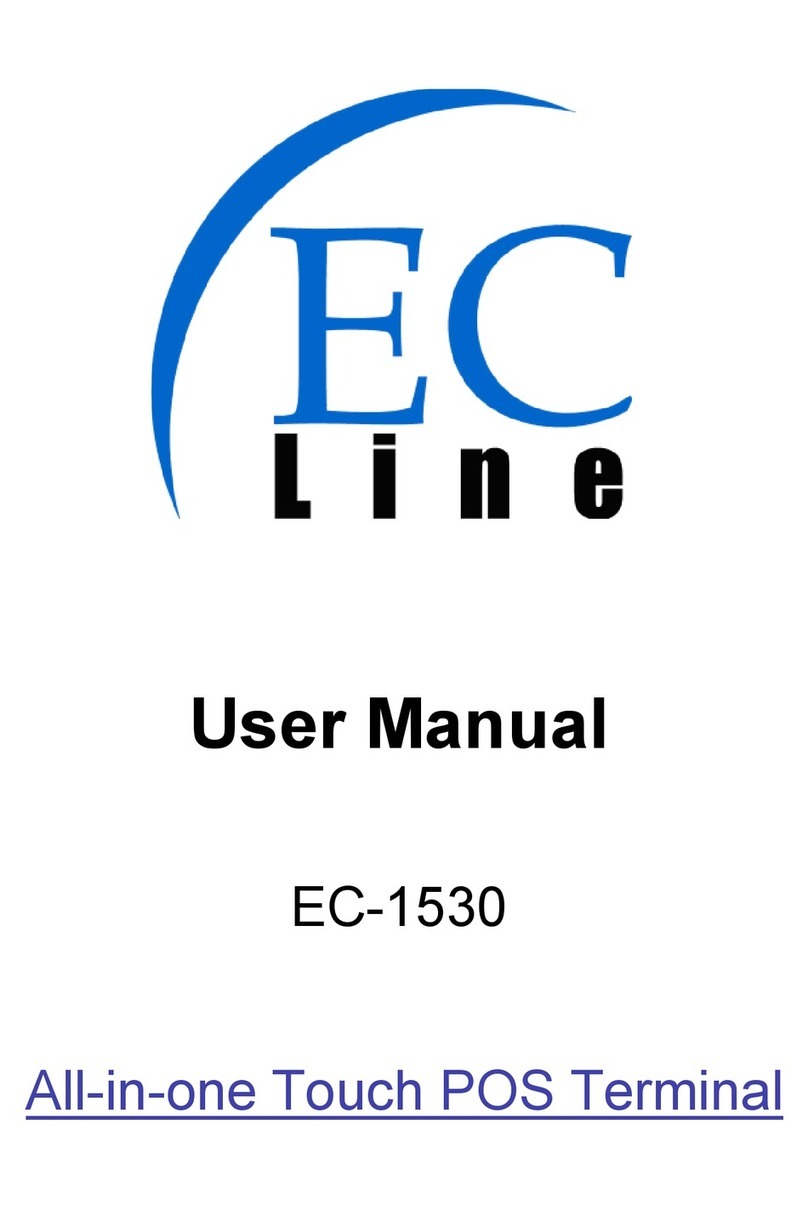ProX PA-5822 M1 User manual

USER’S
MANUAL
PA-5822 Series
15” Fanless Slim POS
Terminal with Intel®
Celeron® J1900 Quad-Core
PA-5822 M1

PA-5822 POS System
COPYRIGHT NOTICE & TRADEMARK
All trademarks and registered trademarks mentioned herein are the
property of their respective owners.
This manual is copyrighted in September 2017. You may not
reproduce or transmit in any form or by any means, electronic, or
mechanical, including photocopying and recording.
DISCLAIMER
This user’s manual is meant to assist users in installing and setting up
the system. The information contained in this document is subject to
change without any notice.
CE NOTICE
This is a class A product. In a domestic environment this product may
cause radio interference in which case the user may be required to take
adequate measures.

FCC NOTICE
This equipment has been tested and found to comply with the limits for
a Class A digital device, pursuant to part 15 of the FCC Rules. These
limits are designed to provide reasonable protection against harmful
interference when the equipment is operated in a commercial
environment. This equipment generates, uses, and can radiate radio
frequency energy and, if not installed and used in accordance with the
instruction manual, may cause harmful interference to radio
communications. Operation of this equipment in a residential area is
likely to cause harmful interference in which case the user will be
required to correct the interference at his own expense.
You are cautioned that any change or modifications to the equipment
not expressly approve by the party responsible for compliance could
void your authority to operate such equipment.
CAUTION: Danger of explosion may occur when the battery
is incorrectly replaced. Replace the battery only with the
same or equivalent type recommended by the manufacturer.
Dispose of used batteries according to the manufacturer’s
instructions.
WARNING: Some internal parts of the system may have high
electrical voltage. We strongly recommend that only qualified
engineers are allowed to open and disassemble the system.
Please operate the LCD and Touchscreen with extra care as
they can be broken easily.

i
Contents
Revision History ...........................................................................................viii
1 Introduction.........................................................................................1-1
1.1 About This Manual.......................................................................1-2
1.2 POS System Diagrams................................................................1-3
1.2.1 Panel PC..............................................................................1-3
1.2.2 Normal Stand .......................................................................1-4
1.2.3 Normal Stand with 15” 2nd display........................................1-5
1.2.4 Normal Stand with VFD........................................................1-6
1.3 System Specifications..................................................................1-7
1.4 Safety Precautions.....................................................................1-10
2 System Configuration.........................................................................2-1
2.1 System External I/O Ports Diagram & Pin Assignment ...............2-2
2.2 Function Buttons and I/O Ports ...................................................2-3
2.2.1 Power Button........................................................................2-3
2.2.2 DC-IN Port............................................................................2-3
2.2.3 VGA Port ..............................................................................2-3
2.2.4 COM Port .............................................................................2-4
2.2.5 USB Port ..............................................................................2-4
2.2.6 LAN Port...............................................................................2-5
2.2.7 Printer Power Port (Optional)...............................................2-6
2.2.8 Cash Drawer Port.................................................................2-6
2.2.9 2nd Display Power Port........................................................2-6
2.2.10 PS/2(I-BUT) Port (Optional).................................................2-6

ii
2.3 Main Board Component Location & Jumper Settings .................2-7
2.4 Jumper & Connector Quick Reference Table ..............................2-9
2.5 Setting Jumpers.........................................................................2-10
2.6 Setting Main Board Connectors and Jumpers...........................2-12
2.6.1 COM, Cash Drawer Port Voltage Selection .......................2-12
2.6.2 COM Connectors ...............................................................2-13
2.6.3 i-Button Connector (1)........................................................2-13
2.6.4 COM2 & i-Button Function Selection.................................2-13
2.6.5 USB Connector ..................................................................2-14
2.6.6 LED Connector...................................................................2-14
2.6.7 Speaker Connector ............................................................2-14
2.6.8 Power Connector ...............................................................2-15
2.6.9 Inverter Connector .............................................................2-15
2.6.10 Touch Panel Connector......................................................2-15
2.6.11 Reserved Connectors ........................................................2-16
2.6.12 Panel Resolution Selection................................................2-17
2.6.13 Mini PCIE USB Selection...................................................2-17
2.6.14 i-Button Connector(2).........................................................2-18
2.6.15 LVDS Connector ................................................................2-19
2.6.16 Touch Panel Signal Interface Selection .............................2-20
2.6.17 SATA & SATA Power Connector.........................................2-21
2.6.18 Update BIOS Settings........................................................2-22
2.6.19 Clear CMOS Data Selection ..............................................2-22
2.6.20 LVDS Link (JP16)...............................................................2-23
2.6.21 LVDS Voltage Selection (JP17)..........................................2-23
2.6.22 Panel Enable (JP20)..........................................................2-24
2.6.23 Mini-PCIe / mSATA Connector...........................................2-24
2.7 VFD Board Component Locations & Pin Assignment ...............2-25

iii
2.7.1 VFD Board: MB-4003.........................................................2-25
2.7.2 Jumper & Connector Quick Reference Table.....................2-25
2.7.3 Setting MB-4003 VFD Board Connectors and Jumpers....2-25
2.7.3.1 Power Switch Selection ...............................................2-25
2.7.3.2 RS-232 Serial Interface Connector..............................2-26
3Software Utilities.................................................................................3-1
3.1 DRIVER .......................................................................................3-2
3.1.1 Introduction ..........................................................................3-2
3.1.2 Intel®Chipset Software Installation Utility............................3-6
3.1.2.1 Introduction ....................................................................3-6
3.1.2.2 Installing Intel®Chipset Driver .......................................3-6
3.1.3 Graphics Driver Utility ..........................................................3-6
3.1.3.1 Installing Graphics Driver...............................................3-6
3.1.4 LAN Driver Utility..................................................................3-7
3.1.4.1 Installing LAN Driver ......................................................3-7
3.1.5 Sound Driver Utility ..............................................................3-7
3.1.5.1 Installing Sound Driver...................................................3-7
3.1.6 Intel® Trusted Execution Engine Driver Installation.............3-8
3.1.6.1 Installing TXE Driver ......................................................3-8
3.1.7 Embedded Peripheral Devices ............................................3-9
3.1.7.1 VFD: MB-4003 (RS-232) Commands List .....................3-9
3.1.7.2 OPOS Driver ................................................................3-10
3.2 API.............................................................................................3-15
3.2.1 API Package Content.........................................................3-15
3.2.2 API Procedure....................................................................3-16
3.2.3 Cash Drawer ......................................................................3-19
3.2.4 Watchdog...........................................................................3-20

iv
3.3 API Function ..............................................................................3-21
3.3.1 Cash Drawer Function .......................................................3-21
3.3.2 Watch Dog Function...........................................................3-22
3.4 BIOS Operation .........................................................................3-23
3.4.1 BIOS Setup ........................................................................3-23
3.4.1.1 Accessing Setup Utility ................................................3-24
3.4.2 Main....................................................................................3-26
3.4.2.1 Advanced .....................................................................3-27
3.4.2.2 Chipset.........................................................................3-47
3.4.2.3 Security ........................................................................3-51
3.4.2.4 Boot..............................................................................3-52
3.4.2.5 Save & Exit...................................................................3-54
3.4.3 Configuring WatchDog Timer.............................................3-56
3.4.4 Update Procedure..............................................................3-58
3.4.5 Resource Map....................................................................3-61
3.4.5.1 Interrupt Map................................................................3-61
3.4.5.2 I/O MAP........................................................................3-66
3.4.5.3 DMA Channels Map .....................................................3-68
3.4.5.4 Memory Map ................................................................3-69
Appendix A System Diagrams....................................................... 1
HDD Tray Disassembly .......................................................................................2
MSR module Assembly .......................................................................................3
i-Button module Assembly...................................................................................4
Fingerprint module Assembly .............................................................................5
Front Cover Module Exploded Diagram (Capacitive Touch Screen)............6
Panel Module Exploded Diagram (Capacitive Touch Screen).......................7
Motherboard Exploded Diagram (Capacitive Touch Screen).........................8
Back Cover Exploded Diagram (Capacitive Touch Screen)...........................9

v
Exploded Diagrams For Panel PC HDD Assembly (Capacitive Touch
Screen).................................................................................................................10
AI Cover Exploded Diagram (Capacitive Touch Screen).............................. 11
I/O Cover Exploded Diagram (Capacitive Touch Screen)............................12
Front Cover Module Exploded Diagram (Resistive Touch Screen).............13
Panel Module Exploded Diagram (Resistive Touch Screen) .......................14
Motherboard Exploded Diagram (Resistive Touch Screen).........................15
Back Cover Exploded Diagram (Resistive Touch Screen)...........................16
Exploded Diagrams For Panel PC HDD Assembly (Resistive Touch Screen)
..............................................................................................................................17
AI Cover Exploded Diagram (Resistive Touch Screen)................................18
I/O Cover Exploded Diagram (Resistive Touch Screen)...............................19
I-Button Exploded Diagram...............................................................................20
RFID Module Exploded Diagram .....................................................................21
RJ11 Cable Exploded Diagram ........................................................................22
Barcode Scanner Kit Exploded Diagram ........................................................23
Print Power Cable Exploded Diagram.............................................................24
Fingerprint Module Exploded Diagram............................................................25
MSR Module Exploded Diagram......................................................................26

vi
List of Figures
Figure 2-1. PB-6722 Main Board Component Location.................... 2-7
Figure 2-2. MB-4003 VFD Board Component Locations ................ 2-25
Figure 3-1. Extensible Firmware Interface Diagram ....................... 3-23
Figure 3-2. POST Screen with AMI Logo........................................ 3-24
Figure 3-3. BIOS Setup Menu Initialization Screen ........................ 3-25
Figure 3-4. BIOS Main Menu ......................................................... 3-26
Figure 3-5. BIOS Advanced Menu.................................................. 3-27
Figure 3-6. ACPI Settings Screen .................................................. 3-28
Figure 3-7. F81866 Super IO Configuration Screen ....................... 3-29
Figure 3-8. Serial Port 1 Configuration Screen............................... 3-30
Figure 3-9. Serial Port 2 Configuration Screen............................... 3-31
Figure 3-10. Serial Port 3 Configuration Screen............................. 3-32
Figure 3-11. Serial Port 4 Configuration Screen............................. 3-33
Figure 3-12. Parallel Port Configuration Screen............................. 3-34
Figure 3-13. Hardware Monitor Screen.......................................... 3-36
Figure 3-14. F81866 Watchdog Screen.......................................... 3-37
Figure 3-15. CPU Configuration Screen......................................... 3-38
Figure 3-16. Socket 0 CPU Information Screen ............................. 3-39
Figure 3-17. IDE Configuration Screen .......................................... 3-40
Figure 3-18. OS Selection Screen.................................................. 3-42
Figure 3-19. CSM Configuration Screen ........................................ 3-43
Figure 3-20. USB Configuration Screen......................................... 3-45
Figure 3-21. Chipset Menu Screen ................................................ 3-47
Figure 3-22. North Bridge Menu Screen......................................... 3-48
Figure 3-23. LCD Control Screen................................................... 3-49
Figure 3-24. South Bridge Screen.................................................. 3-50
Figure 3-25. Security Menu Screen................................................ 3-51

vii
Figure 3-26. Boot Menu Screen..................................................... 3-52
Figure 3-27. Save & Exit Menu Screen.......................................... 3-54

viii
Revision History
The revision history of PA-5822 User Manual is described below:
Version No.
Revision History
Page No.
Date
M1
Initial Release
-
2017/09

PA-5822 USER MANUAL
Page: 1-1
1 Introduction
This chapter gives you the information for the PA-5822. It
also outlines the system specifications.
The following topics are included:
•About This Manual
•POS System Diagrams
•System Specifications
•Safety Precautions
Experienced users can go to Chapter 2 for a quick start.

Chapter 1 Introduction
PA-5822 USER MANUAL
Page: 1-2
1.1 About This Manual
Thank you for purchasing our PA-5822 Series System. The PA-5822 is an updated
system designed to be comparable with the highest performance of IBM AT personal
computers. The PA-5822 provides faster processing speed, greater expandability and
can handle more tasks than before. This manual is designed to assist you how to
install and set up the whole system. It contains four chapters and two appendixes.
Users can configure the system according to their own needs.
Chapter 1 Introduction
This chapter introduces you to the background of this manual. It also includes
illustrations and specifications for the whole system. The final section of this chapter
indicates some safety reminders on how to take care of your system.
Chapter 2 System Configuration
This chapter outlines the location of motherboard, VFD components and their
function. You will learn how to set the jumpers and configure the system to meet your
own needs.
Chapter 3 Software
This chapter contains detailed information for driver installations of the Intel®Utility,
VG, LAN, Sound, Touch Screen, embedded peripheral devices, BIOS setup & update,
Watchdog timer and resource map.
Appendix A System Diagrams
This chapter shows the exploded diagrams and part numbers of PA-5822 components.

Chapter 1 Introduction
PA-5822 USER MANUAL
Page: 1-3
1.2 POS System Diagrams Unit: mm
1.2.1 Panel PC
Front view Rear view
Left view Right view

Chapter 1 Introduction
PA-5822 USER MANUAL
Page: 1-4
1.2.2 Normal Stand
Unit: mm
Front view Rear view
Left view Right view

Chapter 1 Introduction
PA-5822 USER MANUAL
Page: 1-5
1.2.3 Normal Stand with 15”2nd display
Unit: mm
Front view Rear view
Left view Right view

Chapter 1 Introduction
PA-5822 USER MANUAL
Page: 1-6
1.2.4 Normal Stand with VFD
Unit: mm
Front view Rear view
Left view Right view

Chapter 1 Introduction
PA-5822 USER MANUAL
Page: 1-7
1.3 System Specifications
System
CPU Support
Intel®Celeron®J1900 Quad-Core 2.0GHz
Memory
1 x DDR3L SO-DIMM 204-pin socket, up to 8GB
Network
1 x LAN (RJ45)
10/100/1000Mbps Base-T Fast Ethernet
OS Support
•Windows 7 Pro FES
•Windows Embedded Standard 7 / WS7E
•POSReady7
•Linux
•Windows 8.1
•Windows 10 (2016)
Audio
1x 2W internal speaker
BIOS
AMI SPI BIOS
Hardware Monitor
(1) Voltage detection (5V, 12V, Battery)
(2) CPU & system temperature detection
Watch Dog Timer
1~255 Sec
RTC Accuracy
3 days ± 3 seconds
System Weight
POS: 6.4kg
PPC: 3.8kg
Wall Mount
VESA Mount 100x100 mm
Dimension (W x H x D)
POS: 375 x 290 x 360mm (45 degrees)
PPC: 375 x 305 x 59.2mm
Storage
SATA
Supports 1 x 2.5”HDD or SSD
I/O Ports
USB
On rear:
•3 x USB 2.0
•1 x USB 3.0
On side bezel:
•1 x USB 2.0
Serial Ports
3 x COM(RJ45) w/ +5V/12V selectable
LAN
1 x RJ45
VGA
1 x DB15

Chapter 1 Introduction
PA-5822 USER MANUAL
Page: 1-8
Cash Drawer
RJ-11 6pin, GPIO w/ +12V/24V selectable
(Support Dual GPIO for drawer kick-out)
DC Input
1 x4pin DC-In DIN 4Pin (DC24V)
Optional ports
•Option 1:
1 x COM (RJ45) w/ +5V/12V selectable
•Option 2:
1 x PS/2 (RJ11)
•Option 3:
1 x Print power (3pin, DC24V)
Internal Expansion Slot
1 x mini-PCIe slot for optional accessories
Display
15” TFT XGA LCD
Max. Resolution: 1024 x 768
300 cd/m2
Touchscreen
Bezel-free touchscreen:
•Option 1: 15" Resistive Touch Panel
•Option 2: 15" Projected Capacitive Touch Panel
Environment
Temperature
•Operating: 0°C ~35°C (32°F ~ 95°F)
•Storage: -5°C ~60°C (-27°F ~ 140°F)
Humidity
20%~90%
Waterproof
IP54 (Front panel only)
Power Adapter
Power Adapter
•60W DC 24V Power Adapter
•connector type for output: DIN 4Pin
•Supports 90 ~240 Vac, 50/60Hz
Optional Accessories
WiFi module
Wireless LAN module
Interface: mini PCIe
RFID module
Vertical hang-up,Read /Write, 13.56MHz, ISO,
14443A, Mifare®Class / UltraLight, Mifare®PRO,
DESfire, DESfire EV1 (MF320R-FH)
Interface: RS232

Chapter 1 Introduction
PA-5822 USER MANUAL
Page: 1-9
2nd display / VFD
Option 1: 8” display 800 x 600;
Option 2: 10.4” display 800 x 600
Option 3: 15’’ display 1024X768 (MP-4815)
Interface: VGA
Option 4: VFD module (MB-4003RB-11N)
Baud Rate: 9600/19200 bps
Placement: 20 columns and 2 lines, each
column is 5 x 7 dots
•Standard Code:
CP-437, Katakana, CP-737, CP-850, CP-852,
CP-857, CP-860, CP-862, CP-863,CP-865,
CP-866, CP-1250, CP-1251, CP-1252,
CP-1253, CP-1254, CP-1255, CP-1257
•International Characters:
USA, FRANCE, GERMANY, UK,
DENMARKI, SWDEN, ITALY, SPAIN I,
JAPAN, NORWAY, DENMARK II, SPAIN II,
LATIN, KOREA, RUSSIA, SLAVONIC
Interface: RS-232C (RJ45)
MSR
Support: JIS-I or II, ISO Track1+2+3
Interface: USB
i-Button
Option1: IBT300A-0-0
Option2: IBT300X-C-0
Interface: USB or RS-232 or PS/2 keyboard wedge
Fingerprint
8-bit grayscale reader
Interface: USB
Table of contents
Other ProX Touch Terminal manuals