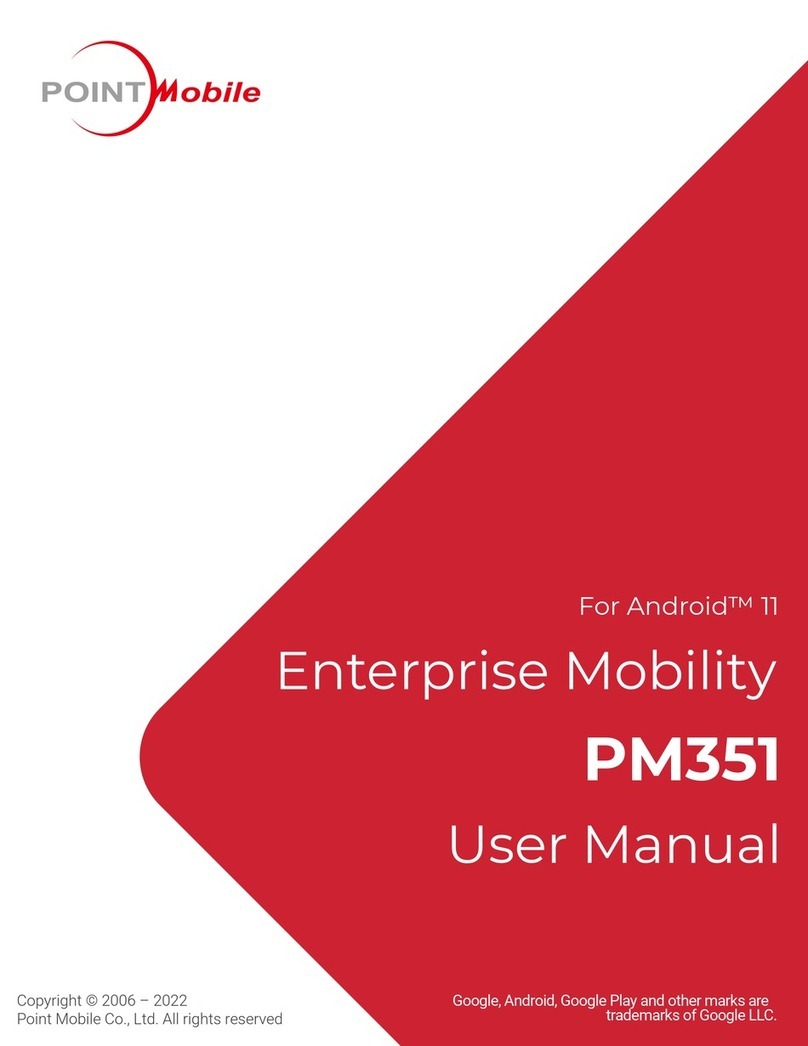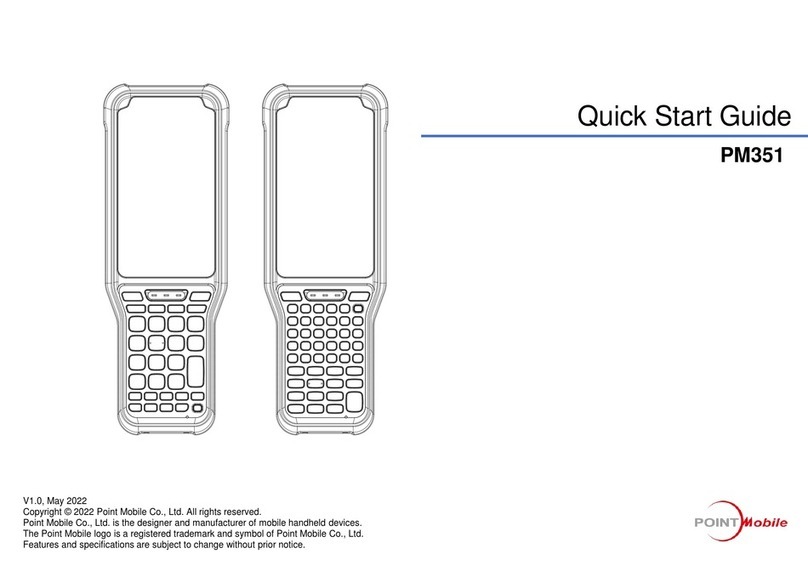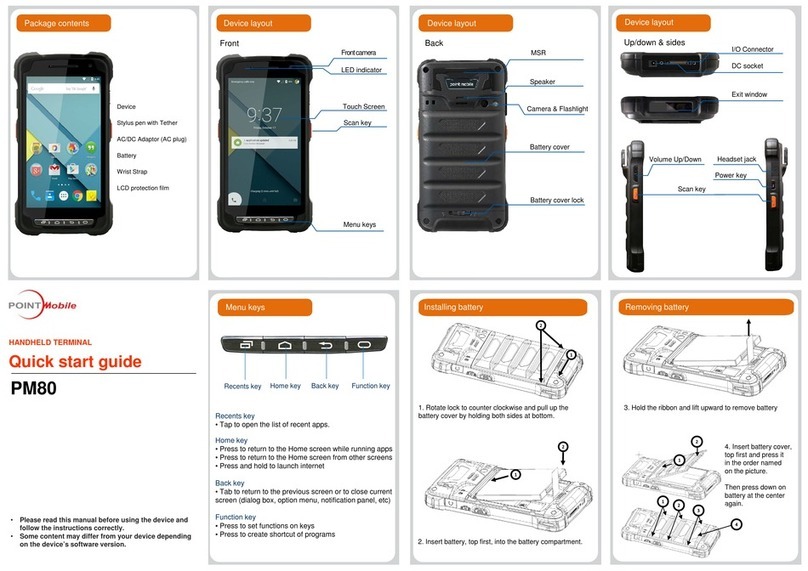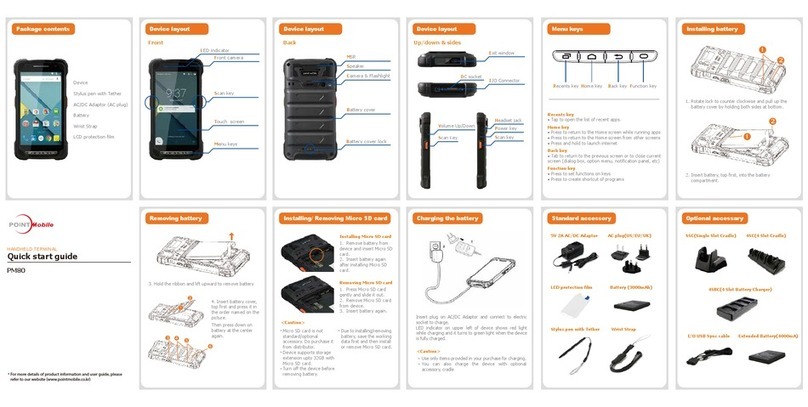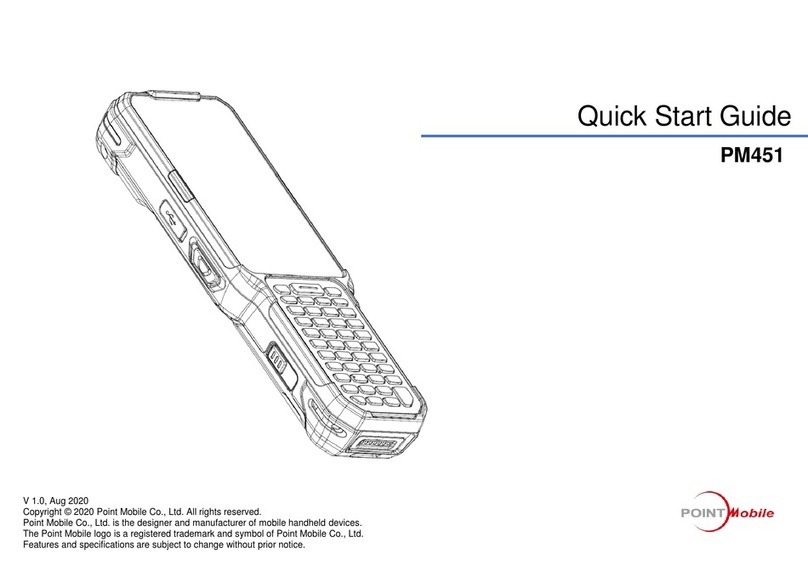PM500 Android 7.1 User Manual
4
© 2020 POINTMOBILE Co., Ltd. All rights reserved
Download Application.........................................................................................................23
Run Application ..................................................................................................................24
Magnetic Stripe Card.............................................................................................................25
IC Card ..................................................................................................................................25
Contactless Payment.............................................................................................................26
LEARNING THE BASICS........................................................................................27
Home Screen.........................................................................................................................27
Status Bar...........................................................................................................................28
Icons.........................................................................................................................................28
Notification Panel......................................................................................................................29
Quick Setting Panel..................................................................................................................30
Apps & Widget....................................................................................................................31
App Folder................................................................................................................................31
App Drawer ..............................................................................................................................32
Favorites Tray...........................................................................................................................32
Organize App in Home screen..................................................................................................33
Widget......................................................................................................................................33
Recently Used Apps.................................................................................................................35
MTP Connection with PC.......................................................................................................36
Manage Files and Folders .....................................................................................................37
Settings..................................................................................................................................39
Adjust Display Brightness...................................................................................................39
Adjust Sound......................................................................................................................39
CAMERA.................................................................................................................40
SCANNER...............................................................................................................41
Turn on the Scanner..............................................................................................................41
ScanSetting ...........................................................................................................................41
Basic...................................................................................................................................42
Options...............................................................................................................................43
Notification..........................................................................................................................43