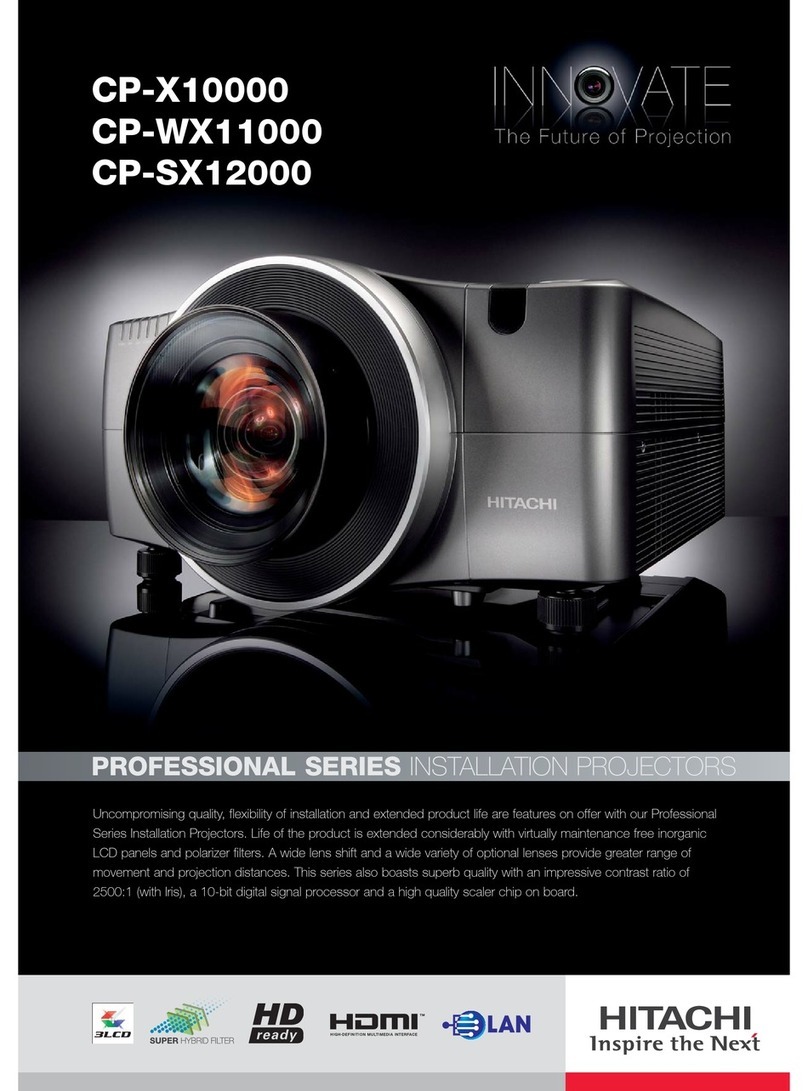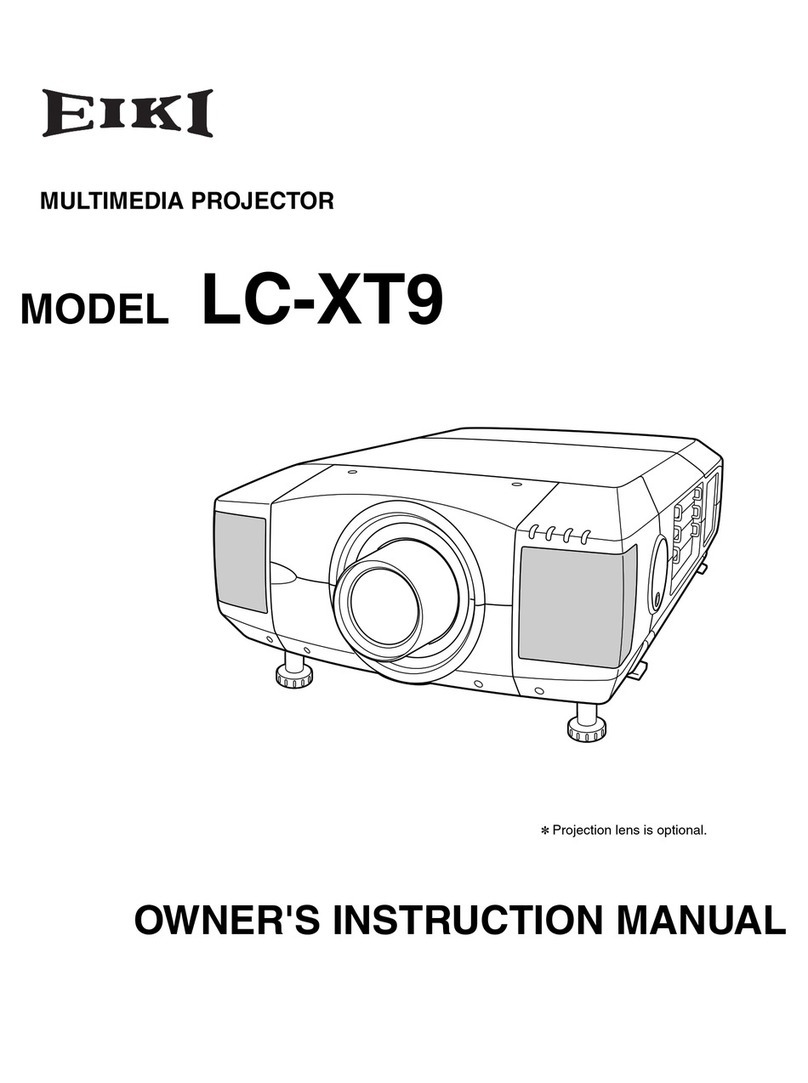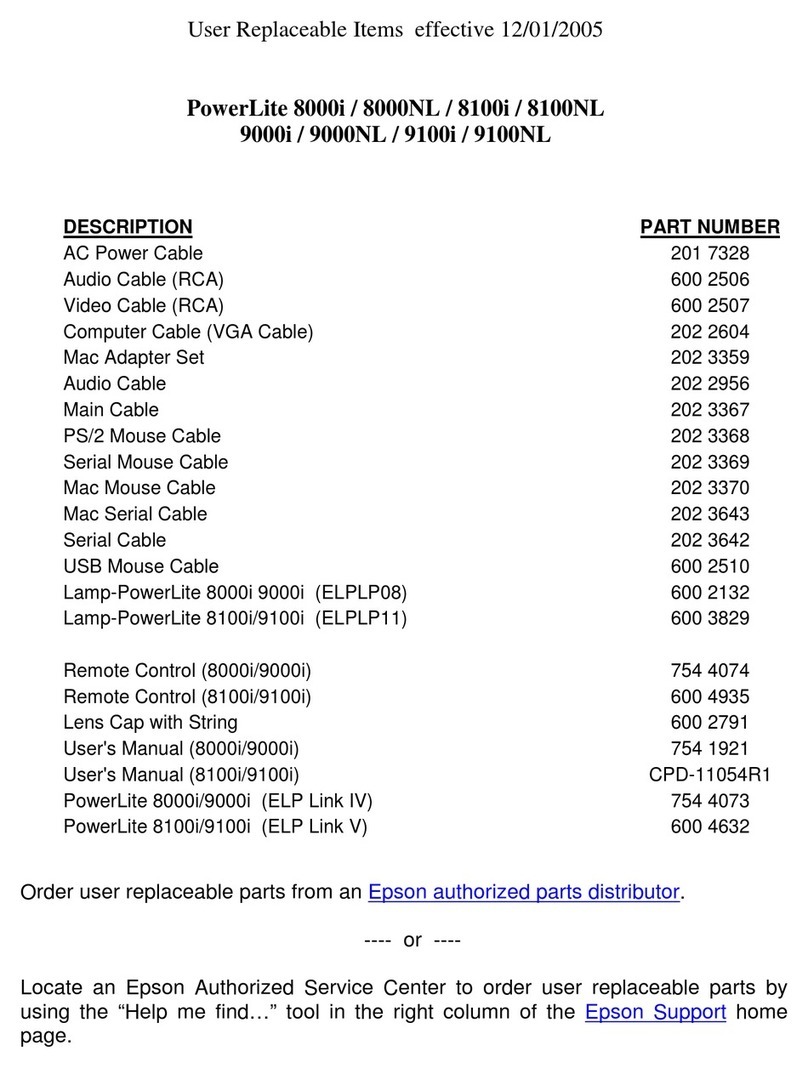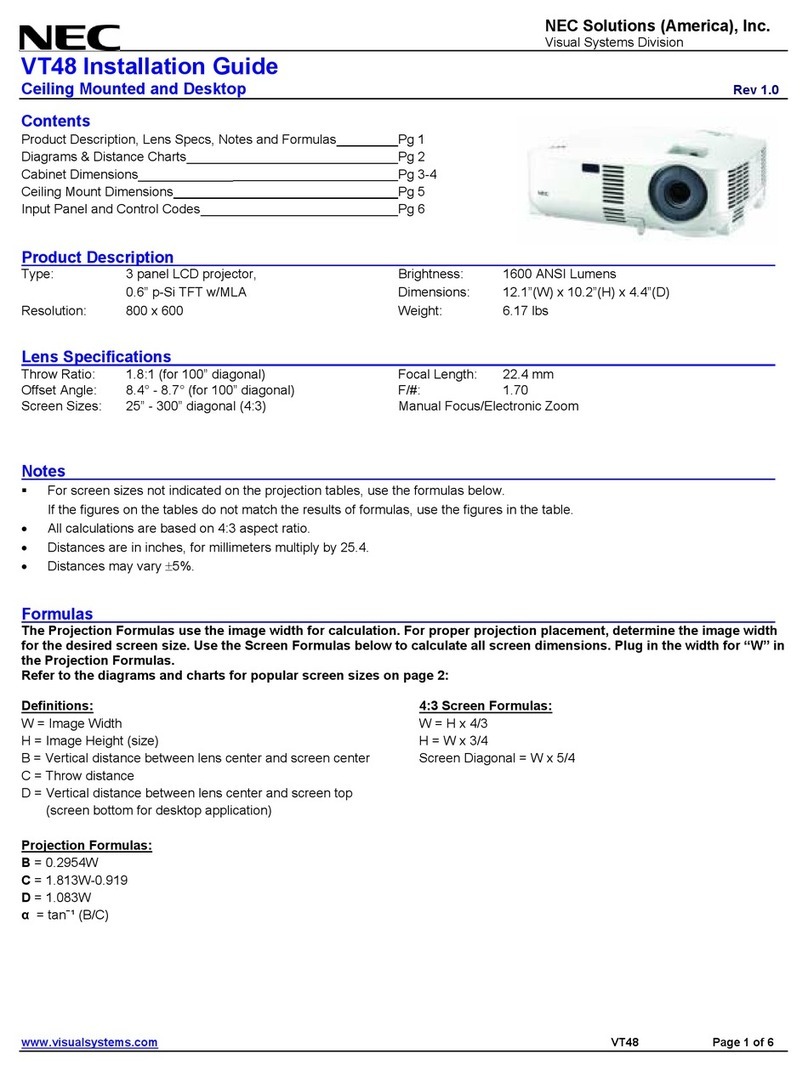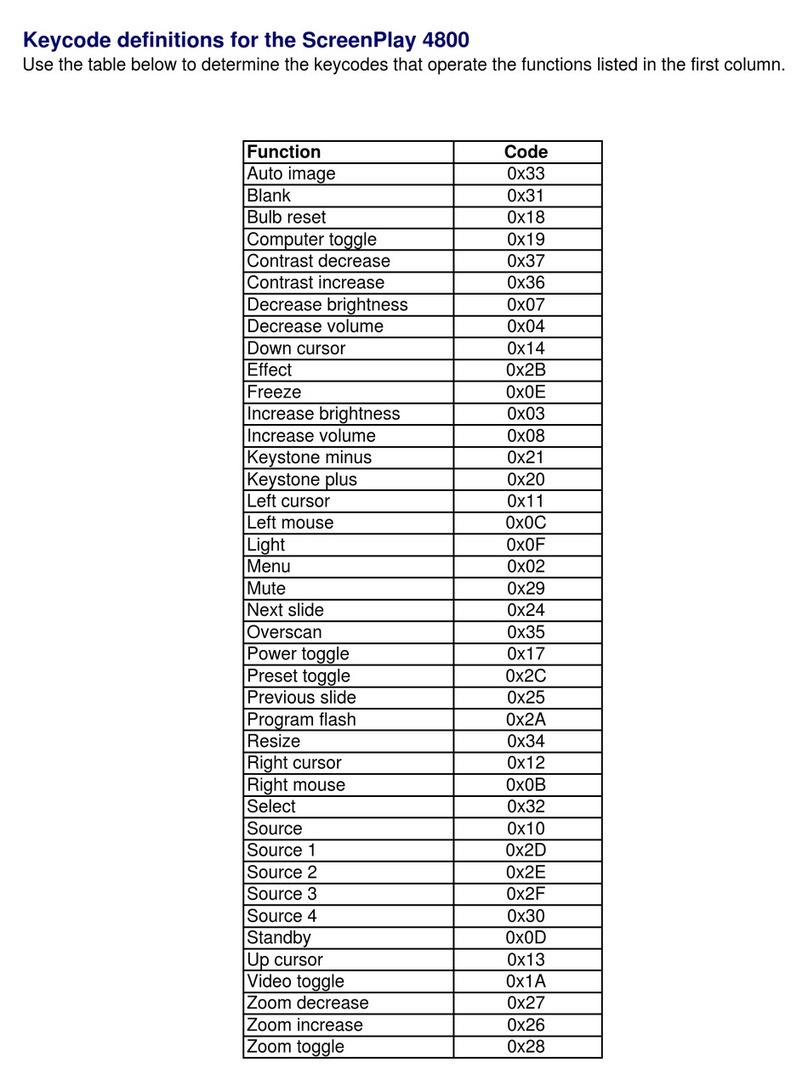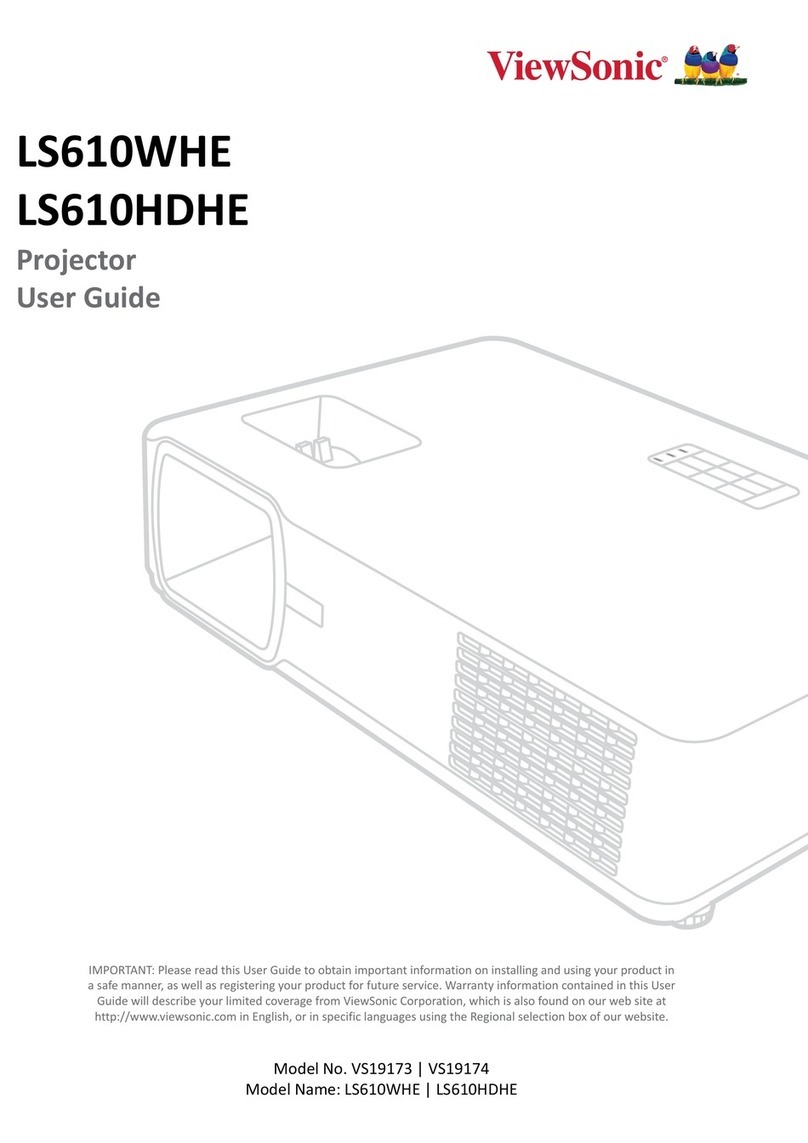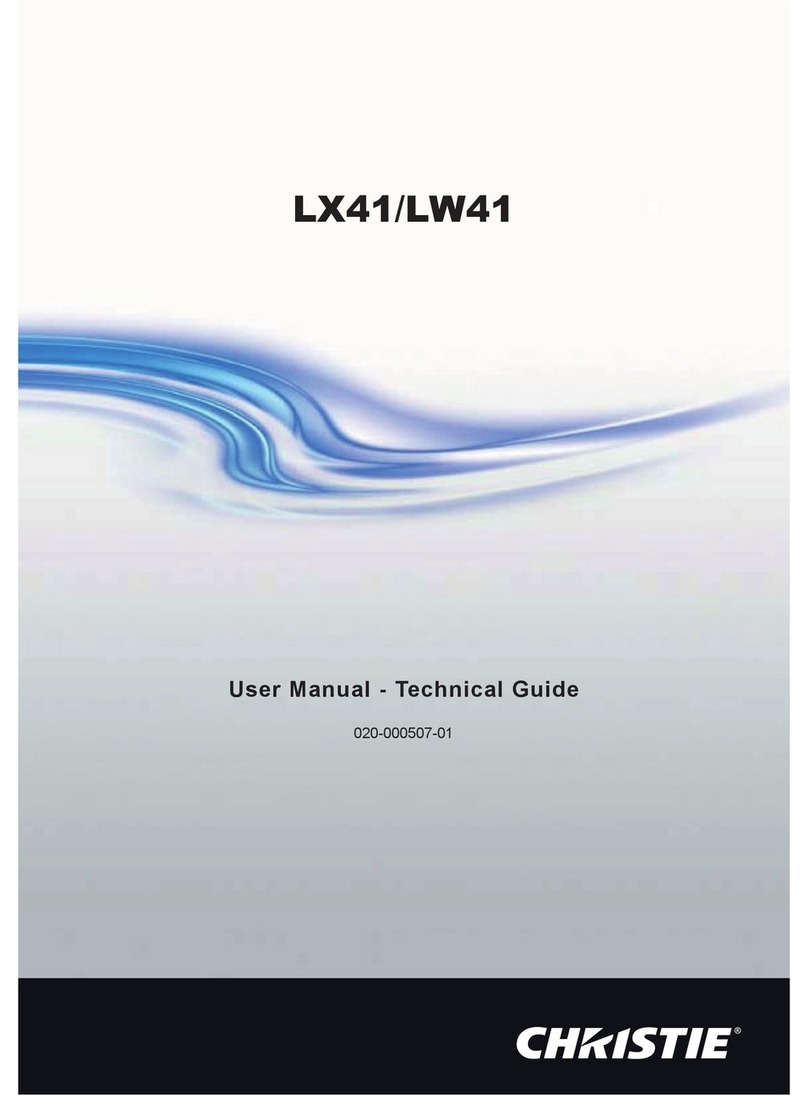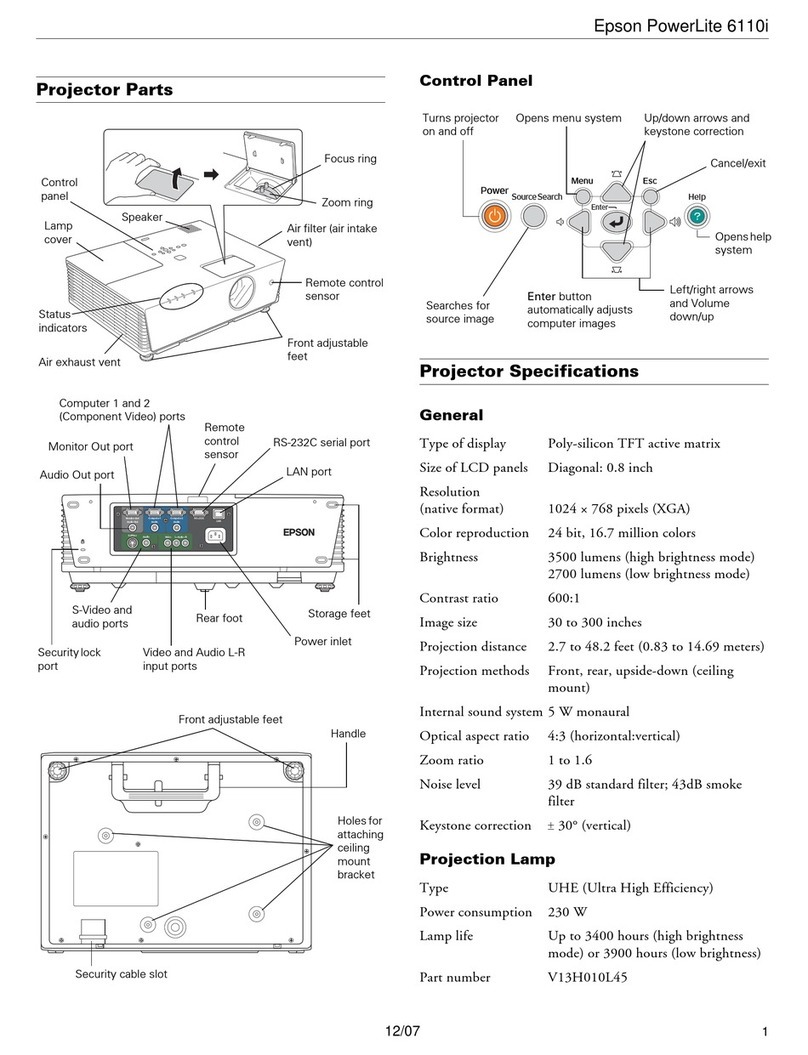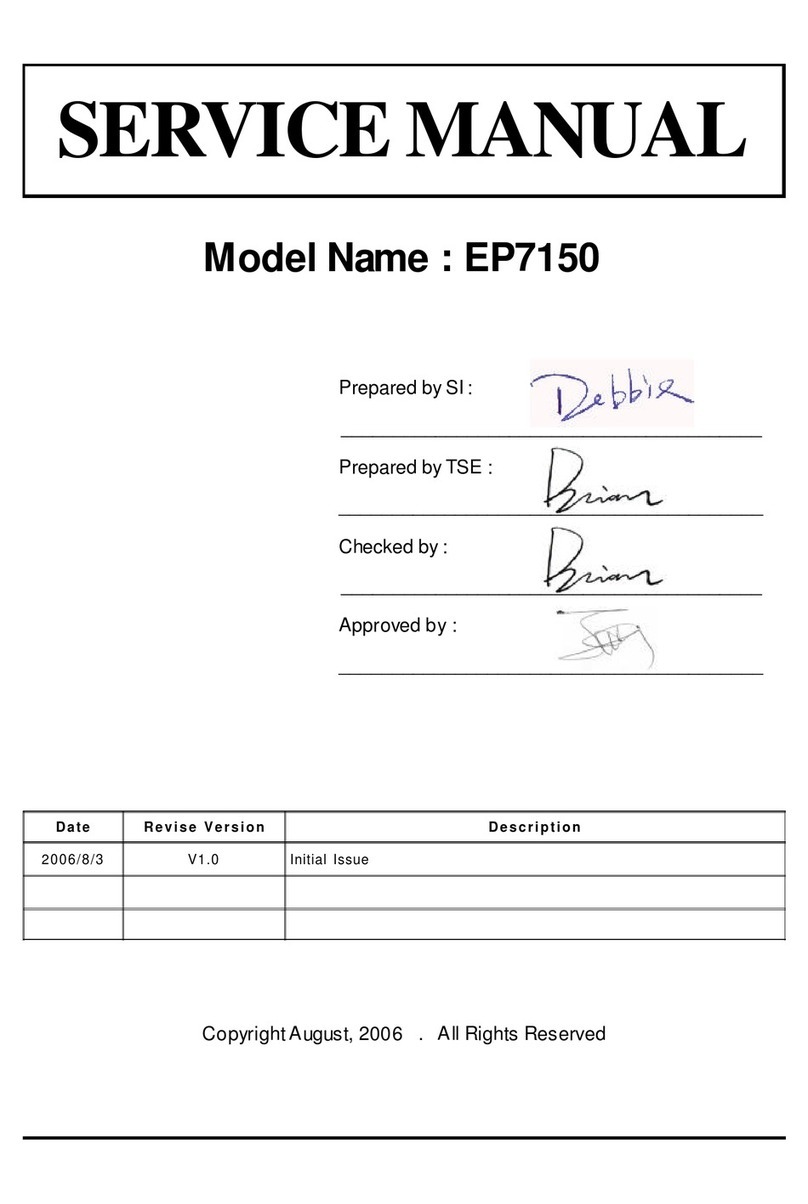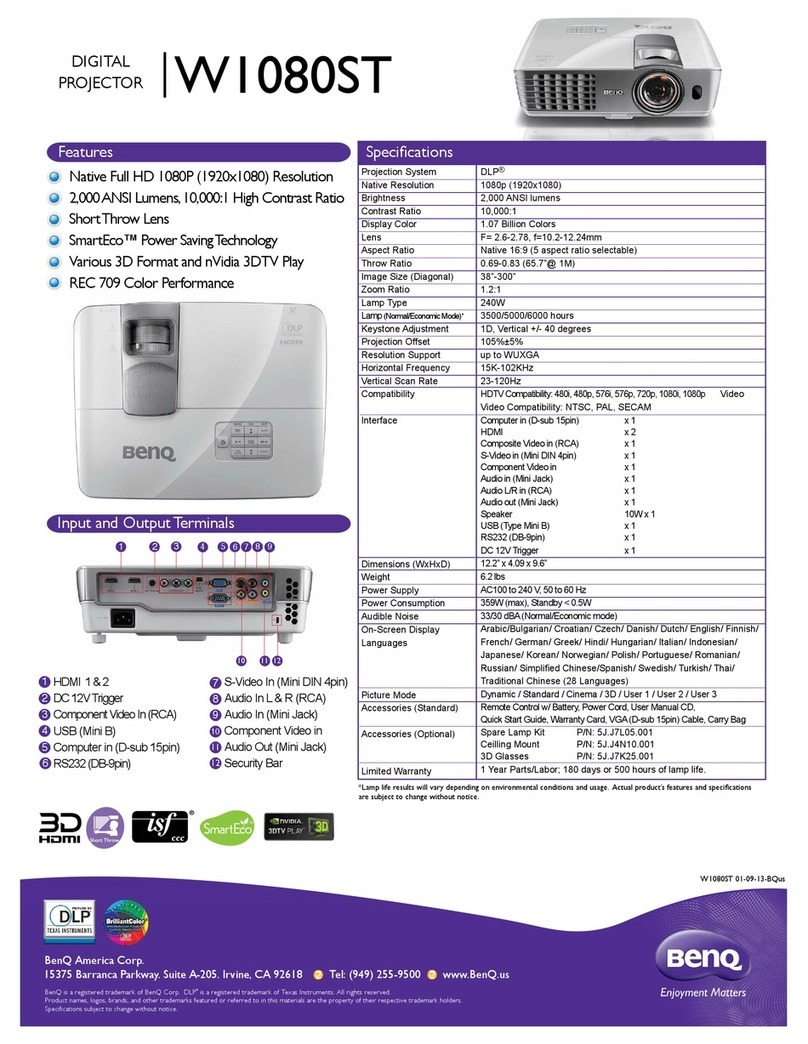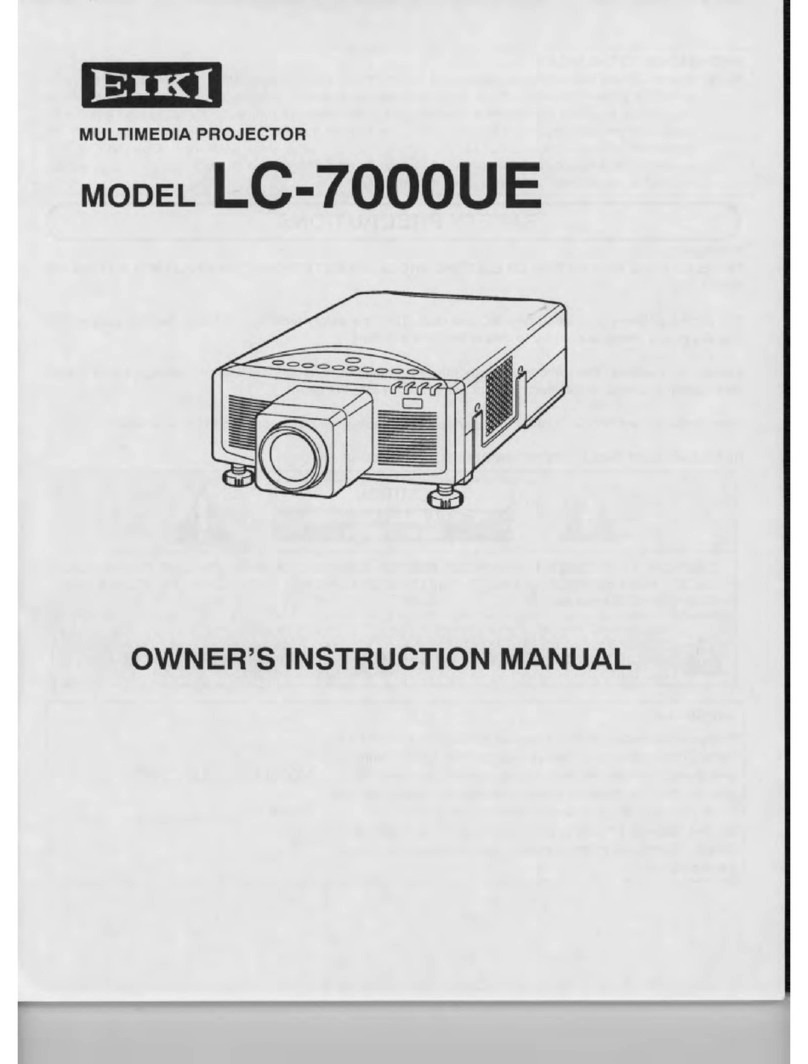PROZIS Pix-E Avant User manual

1
User Manual
Warranty Statement
V.1 01/2021

2
A
D
1
2
3
3
3
3
1
4 5 6 7 8 9
2 3
A
FIGURE 1
FIGURE 3
FIGURE 4
FIGURE 5
FIGURE 2
Control Panel Buttons
Front View
Rear View
Remote Control
Bottom View
B
C
ON/OFF
Directions
EShare
Air Play
Mute
OK
Menu
Home
VOL. +
Return
Vol. -
Switch to
mouse control

3
Language index
EN 4
FR 00
DE 00
IT 00
ES 00
PT 00

EN
4
Prozis is a registered trademark of PROZIS.COM, S.A.
Prozis reserves the right to adjust or modify the product or any of the associated documenta-
tion in order to ensure its suitability for use, at any time and without prior notice.
The most recent version of this product’s user manual can be found at
www.prozis.com/user-manuals
Legal compliance statement
By means of this document, Prozis declares that the PIX-E Avant - PORTABLE
PROJECTOR is fully compliant with all the standards specied in the applicable
legislation as well as other relevant clauses.
Prozis will always be available for any additional explanation through our customer support
communication channels, found at www.prozis.com/support.
To avoid any impact on the environment or human health due to dangerous sub-
stances present in electrical and electronic devices, the end users of such devices are
expected to understand the meaning of the symbol consisting of a crossed-out waste
container. Do not dispose of electrical and electronic equipment along with unsorted
household waste. Dispose of it separately and properly instead.
The packaging that protects the device against transport damage is made of non-pol-
luting materials that can be disposed of via local recycle bins.
Safety warnings
DANGER! This symbol, when combined with the note Danger, means high risk.
Failure to observe this warning may lead to injury to life and limb.
DANGER! Do not look directly at the projector lens nor point it towards people or
animals. The strong light will ash your eyes and cause slight pain if close to the lens.
DANGER FOR CHILDREN AND PEOPLE WITH DISABILITIES
• May be used by children 8 years and up as well as persons with physical, sensory or mental
impairments or lacking experience and knowledge, when supervised or instructed in the
safe use of the product and understanding the associated risks.
• Children must not play with this device.
• Cleaning and maintenance must not be performed by children without supervision.

5
EN
To prevent harm or damage from happening to users or others, make sure to comply
with the following requirements.
• Do not use the device if any part is broken or missing.
• Do not use damaged power cords, accessories, and other parts with your projector.
• Do not block or place anything near the projector’s ventilation holes. Doing so may cause
internal heat build-up. Also, do not place your hands near its ventilation port as it may
cause injuries.
• Do not expose the device to heat sources or ammable substances.
• Do not expose the projector to electromagnetic interference.
• Do not place liquids near or on the projector. Liquids spilled into the projector may cause
it to fail.
• When the projector is working, DO NOT look directly into the projection lens or point the
lens towards people or animals. The strong light will ash your eyes and cause slight pain if
your eyes are too close from the lens.
• Do not place your appliance on uneven or unstable surfaces.
Do not place this projector in any of the following environments:
• Poorly ventilated or conned spaces.
• Any location where temperatures may become excessively high.
• Any location where excessive humidity, dust, or cigarette smoke may contaminate optical
components, shortening the projector’s lifespan and darkening the image.
• Do not allow children or pets to play with the device. This device is not a toy.
• Do not alter or modify the device in any way.
• Do not drop, strike or disassemble the device, or attempt to repair it yourself.
• Only use the parts provided by Prozis. The use of unauthorized accessories may damage
the device.
POWER SUPPLY The power supply must be a safe voltage source, compatible with
the electrical ratings marked on the projector (5V --- 3A). Any external power supply
used with this product must comply with relevant regulations and standards applica-
ble in the country of intended use.
User manual
PACKAGE CONTENTS
• 1 x Prozis Pix-E Avant - Portable Projector
• 1 x Remote control
• 1 x Tripod
• 1 x AC/DC adapter

6
EN
Maintenance and cleaning
• Switch off the projector and remove all plugs at least 30 minutes before cleaning.
• Clean the device with a dry, clean cloth. Do not use any chemical or abrasive cleaning
agents.
• Do not use sharp objects, nails or brushes.
• Clean the lens with lens cleaning paper. Do not use any chemical cleaning agents as they
may damage the len’s coating lm.
Storage
• When not using the device for long periods of time, store it away from heat, humidity, direct
sunlight, and electromagnetic radiation.
• Rechargeable batteries need to be cycled for maximum performance and longer battery
life. If you don’t use the projector that often, make sure to recharge the battery regularly in
order to keep it working properly.
PRODUCT OVERVIEW:
Control Panel Buttons: see page 2, gure 1
A. Volume
B. Home
C. Back
D. Menu
INSTRUCTIONS
How to use:
Front projector view: see page 2, gure 3
1. Focus wheel
Turn the focus wheel to adjust the image focus.
2. Power Button
Press and hold this button for 5 seconds to switch the projector on or off.
3. MicroSD™ Slot
This slot allows you to insert a microSD™ card, giving you access to your les directly from
the projector.
Rear projector view: see page 2, gure 4
4. and 5. USB Input / Power Out
This port allows you to connect a USB ash drive or another external device to the projector. It
also allows you to use the projector to charge a mobile device.

EN
7
6. DC Input
This port is used to connect the power adapter. It is used both to provide direct power to the
projector and to charge the internal battery.
NOTE: The power adapter may become warm or hot while in use. Never cover or attempt to
touch the adapter while it is connected to a power source.
7. Audio Output
This port allows you to connect an external speaker or headphones to the projector.
8. HDMI Input
This port is used to connect the HDMI® (High-Denition Multimedia Interface) connector. It is
compatible with TV, HD DVD, Blu-Ray, and other protected content playback formats.
9. Air Outlet Vent
When the projector is in use, warm air will exit from this vent.
NOTE: Always make sure the air vents are never obstructed by paper, clothing, or any other
objects. Blocking the vents may result in overheating.
Bottom projector view: see page 2, gure 2
1. Air Inlet Vent
When the projector is in use, cool air will enter this vent.
2. Tripod Dock
This dock allows the projector to be mounted onto the included tripod.
3. Non-Slip Feet
These rubber feet give the projector additional traction, providing more stability when placed
on a surface.
CHARGING THE PROJECTOR
1. Insert one end of the supplied power cable in the DC input.
2. Insert the plug of the power cable into a power outlet.
ATTENTION! Please use the supplied AC/DC adapter to avoid possible dangers
such as electric shock and re.

8
EN
WI-FI
1. Select the “Settings” icon on the projector’s main interface and then “WIFI”. Select the
“ON/OFF” icon next to the word Wi-Fi to turn Wi-Fi on or off.
2. Choose the Wi-Fi network and enter the password to connect.
BT
1. Select the “Settings” icon and then “BT”.
2. Select “Projector”, rename it and click “OK”.
3. Select “Available equipment” and choose the available device.
EASY WI-FI HOTSPOT
1. Select the “Settings” icon and then “Convenient hot spot”. Select “OFF” to turn Easy
Wi-Fi Hotspot on.
2. Reset “Network SSID” > “Password” > “Choose security” > “Select AP band”. Choose
“Save” to save the message.
3. Use the smartphone to select this hotspot and enter the password to connect and share
the screen on the projector.
ETHERNET
The Ethernet adapter cable is not included. You need a USB adapter to connect USB to
Ethernet.
HDMI
The HDMI input function is manly used to transmit information from other devices (your
laptop, gaming device, or television) to the projector.
CONNECT THE PROJECTOR TO THE COMPUTER
• Locate the USB input on the device.
• Plug one end of the USB cable to the projector and connect the other end to the comput-
er’s USB port.
• Select the “Settings” icon and nd the “Developer Options” menu.
• Select “USB”. The word “ON” will pop up next to “USB”.
FACTORY DATA RESET
• Select the “Settings” icon on the main interface and nd the “Other settings” menu.
• Select “Factory data reset” and then “Ok” to delete and reset all data.
APK DOWNLOAD AND INSTALLATION
• Select the “Apps” icon on the main interface and then the “APKInstaller” icon.
• Choose the “App Install” icon. You can install apps from microSD™ cards, USB drives or
the Play Store.

9
EN
• By selecting the “APP Manage” icon in the “APKInstaller” interface, you will see the pro-
jector apps. You can choose to launch, export, or uninstall any of them.
READING USB DRIVES, HDDS, SD CARDS, AND WORD, EXCEL AND PPT FILES
• The projector supports USB drives with a storage capacity of up to 32 GB and Hard Disk
Drives with a storage capacity of up to 1 TB.
• Select the “FileExplorer” icon on the main interface and then “USB” or “SD Card”.
• Select the “Apps” icon on the main interface and then the “WPS Projector” icon. Follow
the instructions provided on the projected image.
SAME SCREEN FUNCTION - ANDROID
• Both the Android device and the projector should be connected using the same Wi-Fi.
• Select the “Same Screen” icon in the projector’s main interface.
• Select the “Wi-Fi Display” icon an then “Search”. It will search for the smartphone.
Choose “Agree” in the pop-up window.
NOTE: The “Wi-Fi Display” function is only possible if you are using Android devices that
support “Smart View”. For other devices use ”EShare”.
SAME SCREEN FUNCTION - IOS
• Both the iOS device and projector should be connected using the same Wi-Fi.
• Select the “AirPlay” icon in the projector’s main interface.
• Open AirPlay in iOS device settings, select the projector ID in Air Play list, and wait a mo-
ment. The screen content on the iOS device will be displayed on the projector screen.
USING THE SAME SCREEN WITH ESHARE
1. Install the EShare App:
• Please make sure both the smartphone and the projector are connected to the same
network.
• Select “Eshare” or the “Apps” icon on the main interface and then click the “EShareServ-
er” icon. Follow the steps displayed on the screen.
• Download the “EShare” app by scanning the provided QR Code or visit the provided link.
2. Pairing projector with an Android device
Once the EShare app has been installed, open it on your smartphone. The app will search for
the projector sharing the same network. Click “Device list” on top to search again and select
the projector ID from the list of devices found.
If there is only one device available in EShare, the projector will automatically be paired with
the smartphone.
3. Wireless File Transfer
You can transfer les, including music, video, images, ofce documents, PDF les, e-books or
APKs from your smartphone by selecting “Storage”.

10
EN
4. Wireless Control
Click this icon in EShare to use your smartphone as the projector’s mouse, remote control, or
keyboard.
5. TV Mirror
You can project images from your smartphone in real time by selecting this icon.
6. Mirroring
You can project your smartphone screen by selecting this icon.
7. Camera
You can project photos and videos from the smartphone’s camera in real time by selecting
this icon.
ESHARE FOR IPHONE OR IPAD
1. Slide your nger on the iPhone/iPad screen from bottom to top. Select “AirPlay” and
choose the projector ID from the list of devices found.
2. Installing the EShare App:
• Please make sure both the iPhone/iPad and the projector are connected to the same
network.
• Open the App Store on iPhone/iPad.
• Search “EShare” and install “EShare for iPhone/iPad”.
• Open “EShare” and select the projector’s ID.
ESHARE FOR WINDOWS
1. Installing the EShare App:
• Please make sure both the Widows device and the projector are connected to the same
network.
• Select the “Apps” icon on the main interface and then click the “EShareServer” icon.
Follow the steps displayed on the screen.
• Copy and past the provided download link to the Explorer search bar, download and install
“EShare for Windows”.
• Open EShare and select the projector’s ID.
2. Pairing with Projector:
• Open the “EShare” app and it will search for the projector sharing the same network.
• Select the projector’s ID from the list of devices found.

11
EN
SYNC CABLE FOR IPHONE/IPAD
Use a USB cable to connect the iPhone/iPad to the projector.
A “Trust this computer?” window will pop up. Select “Trust” and wait a few seconds. The
iOS device screen will synchronize with the projector.
SYSTEM UPDATE
• Select the “Apps” icon on the main interface > “Online Upgrade” > “Check for up-
dates”.
• Follow the steps displayed on the screen.
TROUBLESHOOTING
Some issues that arise may be solved by the user. If the problem persists after having tried
the following solutions, please contact Prozis customer service.
PROBLEM CAUSE SOLUTION
Blurred image. The lens is not focused correctly. Slide the focus wheel on the side of the projector
to adjust sharpness.
The image size is tilted. Wrong distance. The projected image size is adjusted according to
the distance between the projector and the wall or
projection screen.
Wrong image size. Wrong angle. The projector features an automatic angle
correction. If the projected image is not square,
please adjust the angle of the projector.
The projector fail to read
the USB ash drive and the
microSD™ card.
File format is not supported. Please check if the USB ash drives and microSD™
cards run on a computer and if the le formats are
supported by the projector.
Warranty statement
All electrical and electronic products commercialized by Prozis via www.prozis.com are cov-
ered by the warranty applicable to the purchase and sale of consumer goods.
GENERAL CONSIDERATIONS
This document contains the terms and conditions of Prozis warranty for nal consumers.
This warranty is valid exclusively for consumers who purchase the product for non-profession-
al purposes.
WARRANTY PERIOD
Prozis guarantees the product is to remain free from material and production defects for a
2-year period, counting from the date of initial purchase by a consumer and respective deliv-
ery, or for longer if legally established by the applicable national law.
In the event that repair is required, this 2-year period is suspended during repair time.

12
EN
CONSUMABLES
The gradual performance decrease caused by prolonged use of the product’s consumable
components, such as batteries, is not covered by this warranty unless the malfunction is
caused by faulty design, materials or production.
HOW TO MAKE A CLAIM
If the need arises to exercise the rights conceded to you through this warranty, please contact
Prozis customer service via the communication channels provided on the Prozis website,
and follow the provided instructions or recommendations. Contact and technical assistance
information is also provided at the end of this warranty.
Any claims made regarding this warranty will only be valid if proof of purchase is presented
by the original customer. This proof of purchase may be the original invoice or receipt, as
long as it includes information regarding the date of purchase and the product’s model
name.
WARRANTY REPAIRS
Any repairs made under this warranty cannot be made by third parties. This warranty does
not apply to any repairs, or damage caused directly by such repairs, that have impacted or
caused the damage that is the subject of the respective warranty claim.
EXCLUSIONS
The following situations are not covered by this warranty:
1. Any wear and tear of parts and components resulting from normal product use.
2. Cracks, dents, scratches, and other types of supercial damage that only affect the prod-
uct’s appearance.
3. Any malfunction caused by inappropriate use of the product that does not comply with
user manual instructions.
4. Use and storage of the product not complying with user manual instructions.
5. Opening of the product by a third party who is not authorized to proceed to its repair.
6. Altering or changing parts or components, whether internal or external.
7. Damage caused by battery leakage resulting from the breaking of any of its components,
or from product misuse.
8. Malfunction or damage due to reasons that cannot be ascribed to the production or
design of the product.
9. Use of the product in the context of a business, occupation or commerce.
10.Malfunction due to use that does not comply with the technical or security norms in force,
or with user manual instructions.
The services provided by Prozis in order to repair or x any fault or malfunction resulting from
the verication of any of the aforementioned excluded situations will be subject to payment
of labor, transport and component costs.

13
EN
The customer shall bear all risks of loss and damage to the product during transportation
to Prozis. This warranty will be void if the returned product arrives with labels or stickers that
have been removed, damaged, tampered with or modied in any way.
LIMITED RESPONSIBILITY
Prozis cannot be held responsible for indirect damage or loss due to usage of the product.
WHAT TO DO?
To request warranty service, you must rst contact Prozis customer service via the commu-
nication channels provided on the Prozis website, and follow the provided instructions and
recommendations.
Send back the product inside its original packaging, including all accessories and documen-
tation, to the following address:
PROZIS
Rua do Cais nº 198
4830-345 Póvoa de Lanhoso
Braga - Portugal
CONTACTS
Prozis is always available for additional clarication through their customer service communi-
cation channel at www.prozis.com/support.

FR
14
PROZIS est une marque déposée de PROZIS.COM, S.A.
PROZIS se réserve le droit d’ajuster ou de modier le produit ou toute la documentation
associée an d’assurer son adéquation à l’utilisation, à tout moment et sans préavis.
La dernière version du manuel d’utilisation de ce produit est disponible sur
www.prozis.com/user-manuals
Déclaration de conformité légale
Par le présent document, Prozis déclare que le PROJECTEUR PORTABLE - PIX-E
Avant est entièrement conforme à toutes les normes spéciées dans la législation
applicable ainsi qu’aux autres clauses pertinentes.
Prozis sera toujours disponible pour toute explication supplémentaire par le biais des canaux
de communication du service client, disponibles sur www.prozis.com/support.
An d’éviter tout impact sur l’environnement ou la santé humaine en raison des
substances dangereuses présentes dans les appareils électriques et électroniques,
les utilisateurs naux doivent comprendre la signication du symbole représentant
une poubelle barrée. Ne jetez pas les appareils électriques et électroniques dans les
ordures ménagères non triées, mais plutôt séparément et de façon convenable.
L’emballage qui protège l’appareil contre les dommages dus au transport est con-
stitué de matériaux non polluants qui peuvent être déposés dans des conteneurs de
recyclage locaux.
Avertissements de sécurité
DANGER ! Ce symbole, associé à la note Danger, signie un risque élevé. Le
non-respect de cet avertissement peut entraîner des blessures corporelles et
mortelles.
DANGER ! Ne regardez pas directement l’objectif du projecteur et ne le dirigez pas
vers des personnes ou des animaux. La lumière forte fera cligner vos yeux et causera
une légère douleur si vous êtes près de l’objectif.
DANGER POUR LES ENFANTS ET LES PERSONNES HANDICAPÉES
• Cet appareil peut être utilisé par des enfants de 8 ans et plus et par des personnes ayant
des capacités physiques, sensorielles ou mentales réduites ou un manque d’expérience
et de connaissances, à condition que leur utilisation soit supervisée ou qu’ils aient reçu

15
FR
des instructions concernant l’utilisation de l’appareil en toute sécurité et comprennent les
dangers impliqués.
• Les enfants ne doivent pas jouer avec cet appareil.
• Le nettoyage et l’entretien ne doivent pas être effectués par des enfants sans surveillance.
Pour éviter que les utilisateurs ou d’autres personnes ne subissent des préjudices ou
des dommages, assurez-vous de respecter les exigences ci-dessous.
• N’utilisez pas l’appareil si une pièce est cassée ou manquante.
• N’utilisez pas de cordons d’alimentation, d’accessoires ou d’autres pièces endommagés
avec votre projecteur.
• Ne bloquez pas ou ne placez rien près des orices de ventilation du projecteur. Vous
risqueriez d’accumuler de la chaleur à l’intérieur de l’appareil. De plus, ne placez pas vos
mains près de son port de ventilation car cela pourrait causer des blessures.
• N’exposez pas l’appareil à des sources de chaleur ou à des substances inammables.
• N’exposez pas le projecteur à des interférences électromagnétiques.
• Ne placez pas de liquides à proximité ou sur le projecteur. Si du liquide renversé pénètre à
l’intérieur du projecteur cela peut provoquer sa défaillance.
• Lorsque le projecteur fonctionne, NE REGARDEZ PAS directement l’objectif du projecteur
et ne le pointez pas vers des personnes ou des animaux. La lumière intense fera clignoter
vos yeux et provoquera une légère douleur si vos yeux sont trop proches de l’objectif.
• Ne placez pas votre appareil sur des surfaces inégales ou instables.
Ne placez pas ce projecteur dans l’un des environnements suivants :
• Espaces mal ventilés ou connés.
• Tout endroit où les températures peuvent devenir excessivement élevées.
• Tout endroit où une humidité excessive, de la poussière ou de la fumée de cigarette
peuvent contaminer les composants optiques, raccourcir la durée de vie du projecteur et
assombrir l’image.
• Ne laissez pas les enfants ou les animaux domestiques jouer avec l’appareil. Cet appareil
n’est pas un jouet.
• Ne modiez ou n’altérez pas l’appareil de quelque façon que ce soit.
• Ne laissez pas tomber l’appareil, ne tapez pas dessus, ne le démontez pas et n’essayez pas
de le réparer vous-même.
• Utilisez uniquement des pièces fournies par Prozis. L’utilisation d’accessoires non autorisés
peut causer des dommages.
ALIMENTATION ÉLECTRIQUE L’alimentation électrique doit être une source de ten-
sion sûre, compatible avec les caractéristiques électriques indiquées sur le project-
eur (5V --- 3A). Toute alimentation externe utilisée avec ce produit doit être conforme
aux réglementations et normes en vigueur dans le pays d’utilisation prévu.

16
FR
Manuel d’utilisation
CONTENU DE L’EMBALLAGE
• 1 x Projecteur Portable Pix-E Avant de Prozis
• 1 x Télécommande
• 1 x Trépied
• 1 x Adaptateur CA/CC
Entretien et nettoyage
• Éteignez le projecteur et retirez toutes les ches au moins 30 minutes avant de le nettoyer.
• Nettoyez l’appareil avec un chiffon sec et propre. N’utilisez pas de produits de nettoyage
chimiques ou abrasifs.
• N’utilisez pas d’objets tranchants, de clous ou de brosses.
• Nettoyez l’objectif à l’aide d’un papier de nettoyage d’objectif. N’utilisez pas de produits
chimiques de nettoyage car ils peuvent endommager le lm de revêtement de l’objectif.
Stockage
• Lorsque vous n’utilisez pas l’appareil pendant de longues périodes, conservez-le à l’abri de
la chaleur, de l’humidité, de la lumière directe du soleil et du rayonnement électromagné-
tique.
• Les batteries rechargeables doivent subir des cycles complets pour une performance
maximale et une plus longue durée de vie des batteries. Si vous n’utilisez pas le projecteur
aussi souvent, assurez-vous de recharger régulièrement la batterie pour qu’elle continue de
fonctionner correctement.
DESCRIPTION DU PRODUIT :
Boutons du panneau de contrôle : voir page 2, gure 1
A. Volume
B. Accueil
C. Retour
D. Menu
INSTRUCTIONS
Comment utiliser :
Vue avant du projecteur : voir page 2, gure 3
1. Molette de mise au point
Tournez la molette de mise au point pour régler la mise au point de l’image.

FR
17
2. Bouton d’alimentation
Maintenez ce bouton enfoncé pendant 5 secondes pour allumer ou éteindre le projecteur.
3. Fente pour carte MicroSD™
Cette fente vous permet d’insérer une carte microSD™, vous donnant accès à vos chiers
directement depuis le projecteur.
Vue arrière du projecteur : voir page 2, gure 4
4. et 5. Entrée USB / Sortie d’alimentation
Ce port vous permet de connecter une clé USB ou un autre périphérique externe au project-
eur. Il vous permet également d’utiliser le projecteur pour charger un appareil mobile.
6. Entrée CC
Ce port est utilisé pour connecter l’adaptateur secteur. Il sert à la fois à alimenter directement
le projecteur et à charger la batterie interne.
REMARQUE : L’adaptateur secteur peut devenir tiède ou chaud pendant l’utilisation. Ne cou-
vrez jamais et ne touchez pas l’adaptateur lorsqu’il est connecté à une source d’alimentation.
7. Sortie Audio
Ce port vous permet de connecter une enceinte externe ou un casque au projecteur.
8. Entrée HDMI
Ce port sert à connecter le connecteur HDMI® (High-Denition Multimedia Interface). Il est
compatible avec la TV, HD DVD, Blu-Ray et autres formats de lecture de contenu protégés.
9. Sortie d’Air
Lorsque le projecteur est utilisé, de l’air chaud s’échappe de cet orice.
REMARQUE : Toujours s’assurer que les orices d’aération ne sont pas obstrués par du papi-
er, des vêtements ou tout autre objet. Le blocage des orices peut entraîner une surchauffe.
Vue inférieur du projecteur : voir page 2, gure 2
1. Orice d’entrée d’air
Lorsque le projecteur est utilisé, de l’air froid pénètre dans cet orice.
2. Socle du Trépied
Ce socle permet de monter le projecteur sur le trépied fourni.
3. Pieds antidérapants
Ces pieds en caoutchouc fournissent une traction supplémentaire au projecteur, ce qui lui
donne plus de stabilité lorsqu’il est placé sur une surface.

18
FR
CHARGEMENT DU PROJECTEUR
1. Insérez une extrémité du câble d’alimentation fourni dans l’entrée CC.
2. Insérez la che du câble d’alimentation dans une prise de courant.
ATTENTION ! Veuillez utiliser l’adaptateur CA/CC fourni pour éviter tout risque
d’électrocution ou d’incendie.
WI-FI
1. Sélectionnez l’icône “Settings”(Paramètres) sur l’interface principale du projecteur puis
“WIFI”. Sélectionnez l’icône “ON/OFF” à côté du mot Wi-Fi pour activer ou désactiver le
Wi-Fi.
2. Choisissez le réseau Wi-Fi et entrez le mot de passe pour vous connecter.
BT
1. Sélectionnez l’icône “Settings” puis “BT”.
2. Sélectionnez “Projector” (Projecteur), renommez-le et cliquez sur “OK”.
3. Sélectionnez “Available equipment” (Équipement disponible) et choisissez l’appareil
disponible.
HOTSPOT WI-FI FACILE
1. Sélectionnez l’icône “Settings” puis “Convenient hotspot” (Hotspot pratique). Sélection-
nez “OFF” pour activer le point d’accès Wi-Fi facile.
2. Réinitialisez “Network SSID” (Nom du réseau) > “Password”(mot de passe) > “Choose
security”(Choisir sécurité) > “Select AP band” (Sélectionner point de accès). Choisissez
“Save” (Sauvegarder) pour sauvegarder le message.
3. Utilisez le smartphone pour sélectionner ce hotspot et entrez le mot de passe pour vous
connecter et partager l’écran du projecteur.
ETHERNET
Le câble adaptateur Ethernet n’est pas inclus. Vous avez besoin d’un adaptateur USB pour
connecter USB à Ethernet.
HDMI
La fonction d’entrée HDMI est principalement utilisée pour transmettre des informations
d’autres appareils (ordinateur portable, console de jeu ou télévision) au projecteur.
CONNEXION DU PROJECTEUR À L’ORDINATEUR
• Localisez l’entrée USB sur l’appareil.
• Branchez une extrémité du câble USB au projecteur et connectez l’autre extrémité au port
USB de l’ordinateur.

19
FR
• Sélectionnez l’icône “Settings”(Pramètres) et trouvez le menu “Developer Options”
(Options du développeur).
• Sélectionnez “USB”. Le mot “ON” apparaît à côté de “USB”.
RÉINITIALISATION DES DONNÉES D’USINE
• Sélectionnez l’icône “Settings” sur l’interface principale et trouvez le menu “Other set-
tings” (Autres paramètres).
• Sélectionnez “Factory data reset” (Réinitialisation des données d’usine), puis “OK” pour
supprimer et réinitialiser toutes les données.
TÉLÉCHARGEMENT ET INSTALLATION APK
• Sélectionnez l’icône “Apps” sur l’interface principale puis l’icône “APKInstaller”.
• Choisissez l’icône “App Install”. Vous pouvez installer des applications à partir de cartes
microSD™, de clés USB ou du Play Store.
• En sélectionnant l’icône “APP Manage” dans l’interface “APKInstaller”, vous verrez les
applications du projecteur. Vous pouvez choisir de les lancer, de les exporter ou de les
désinstaller.
LECTURE DE LECTEURS USB, DISQUES DURS, CARTES SD ET FICHIERS WORD,
EXCEL ET PPT
• Le projecteur prend en charge les clés USB d’une capacité de stockage pouvant atteindre
32 Go et les disques durs d’une capacité de stockage pouvant atteindre 1 To.
• Sélectionnez l’icône “FileExplorer” sur l’interface principale puis “USB” ou “SD Card”.
• Sélectionnez l’icône “Apps” sur l’interface principale puis l’icône “WPS Projector”. Suivez
les instructions fournies sur l’image projetée.
FONCTION MÊME ÉCRAN - ANDROID
• L’appareil Android et le projecteur doivent être connectés en utilisant le même Wi-Fi.
• Sélectionnez l’icône “Same Screen” (Même écran) dans l’interface principale du projecteur.
• Sélectionnez l’icône “Wi-Fi Display” (Afchage Wi-Fi) puis “Search” (Recherche). Il re-
cherchera le smartphone. Choisissez “Agree” (Accepter) dans la fenêtre pop-up.
REMARQUE : La fonction “Wi-Fi Display” n’est possible que si vous utilisez des appareils
Android compatibles “Smart View”. Pour les autres appareils, utilisez “EShare”.
FONCTION MÊME ÉCRAN - IOS
• Le périphérique iOS et le projecteur doivent être connectés au même Wi-Fi.
• Sélectionnez l’icône “AirPlay” dans l’interface principale du projecteur.
• Ouvrez AirPlay dans les paramètres du périphérique iOS, sélectionnez l’ID du projecteur
dans la liste Air Play, puis attendez un instant. Le contenu de l’écran du périphérique iOS
s’afche sur l’écran du projecteur.

20
FR
UTILISATION DE LA FONCTION MÊME ÉCRAN AVEC ESHARE
1. Installer l’application EShare :
• Assurez-vous que le smartphone et le projecteur sont connectés au même réseau.
• Sélectionnez l’icône “Eshare” ou “Apps” sur l’interface principale puis cliquez sur l’icône
“EShareServer”. Suivez les étapes afchées à l’écran.
• Téléchargez l’application “EShare” en scannant le Code QR fourni ou visitez le lien fourni.
2. Appairer le projecteur avec un appareil Android
Une fois l’application EShare installée, ouvrez-la sur le smartphone. L’application recherchera
le projecteur partageant le même réseau. Cliquez sur “Device list” (Liste des appareils) en
haut pour effectuer une nouvelle recherche et sélectionnez l’ID du projecteur dans la liste des
appareils trouvés. S’il n’y a qu’un seul appareil disponible dans EShare, le projecteur s’appair-
era automatiquement avec le smartphone.
3. Transfert de chiers sans l
Vous pouvez transférer des chiers, y compris de la musique, des vidéos, des images, des
documents de ofce, des chiers PDF, des livres électroniques ou des APK de votre smart-
phone en sélectionnant “Storage” (Stockage).
4. Wireless Control (Commande sans l)
Cliquez sur cette icône dans EShare pour utiliser votre smartphone comme souris, télécom-
mande ou clavier du projecteur.
5. TV Mirror
En sélectionnant cette icône, vous pouvez projeter des images depuis votre smartphone en
temps réel.
6. Mirroring
En sélectionnant cette icône, vous pouvez projeter l’écran de votre smartphone.
7. Caméra
Vous pouvez projeter des photos et des vidéos depuis l’appareil photo du smartphone en
temps réel en sélectionnant cette icône.
ESHARE POUR IPHONE OU IPAD
1. Faites glisser votre doigt sur l’écran de l’iPhone/iPad de bas en haut. Sélectionnez “Air-
Play” et choisissez l’ID du projecteur dans la liste des appareils trouvés.
2. Installation de l’application EShare :
• Assurez-vous que l’iPhone/iPad et le projecteur sont connectés au même réseau.
• Ouvrez l’App Store sur l’iPhone/iPad.
• Recherchez “EShare” et installez “EShare for iPhone/iPad”.
• Ouvrez “EShare” et sélectionnez l’ID du projecteur.
Table of contents
Languages:
Other PROZIS Projector manuals