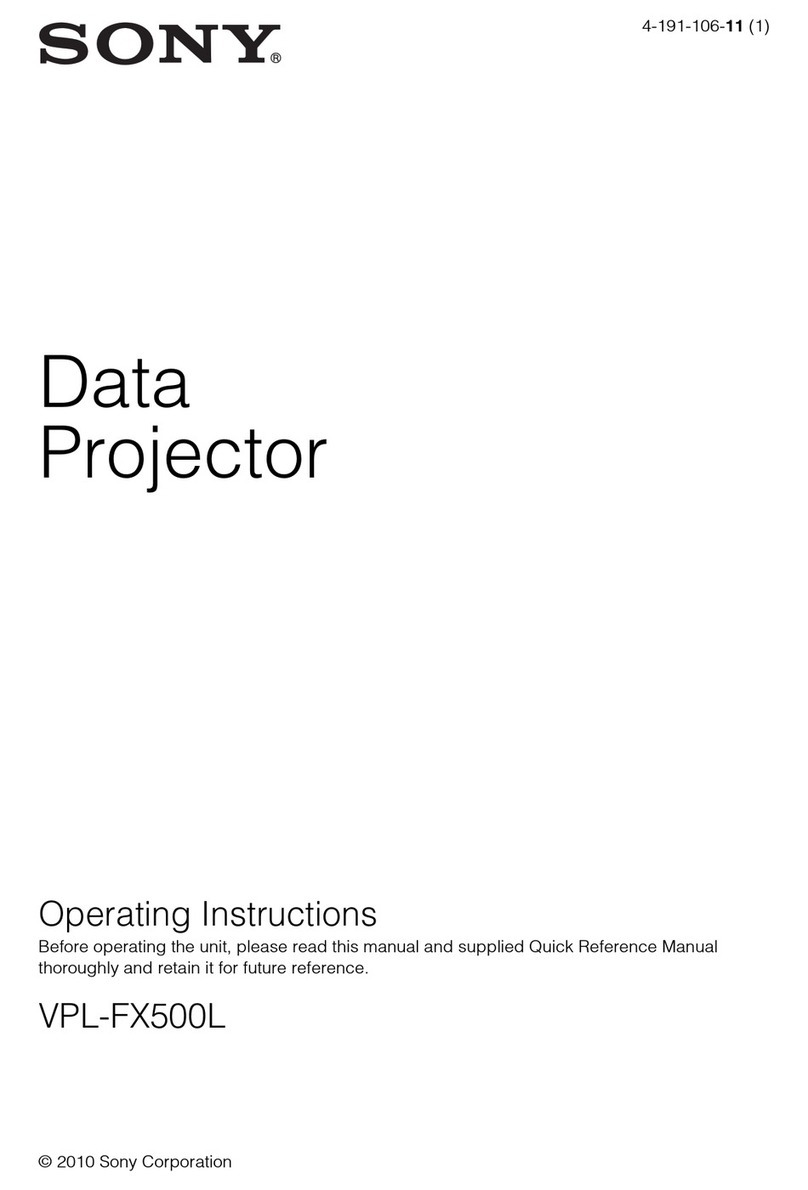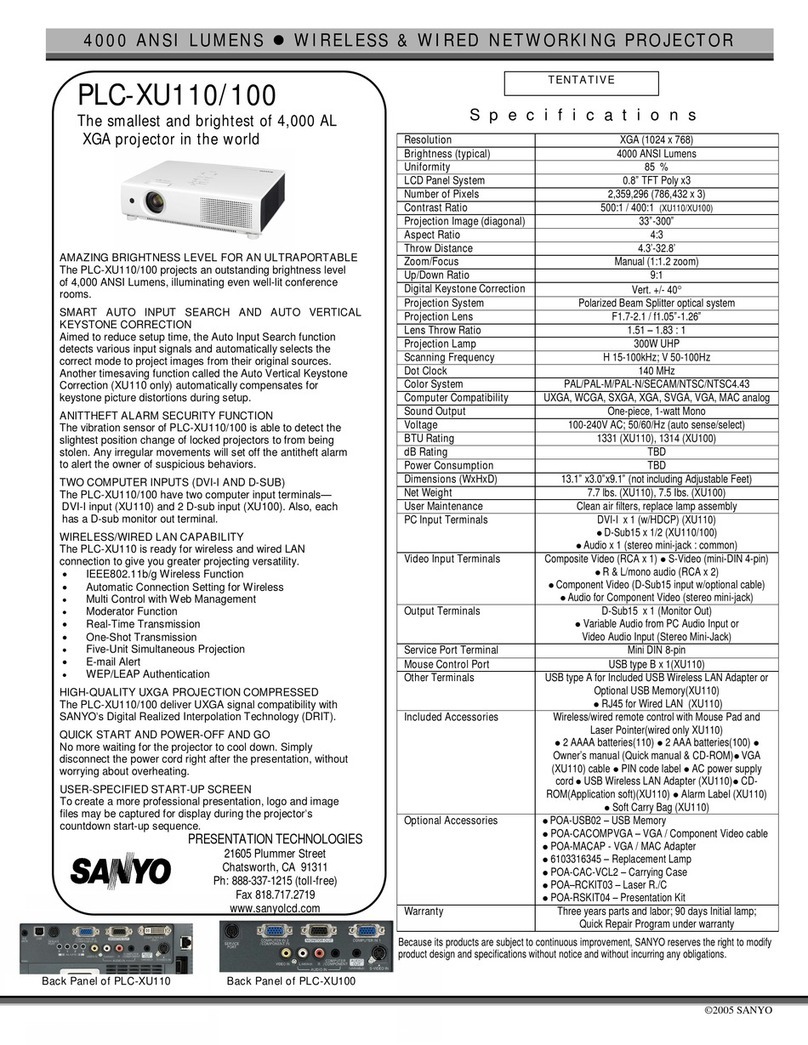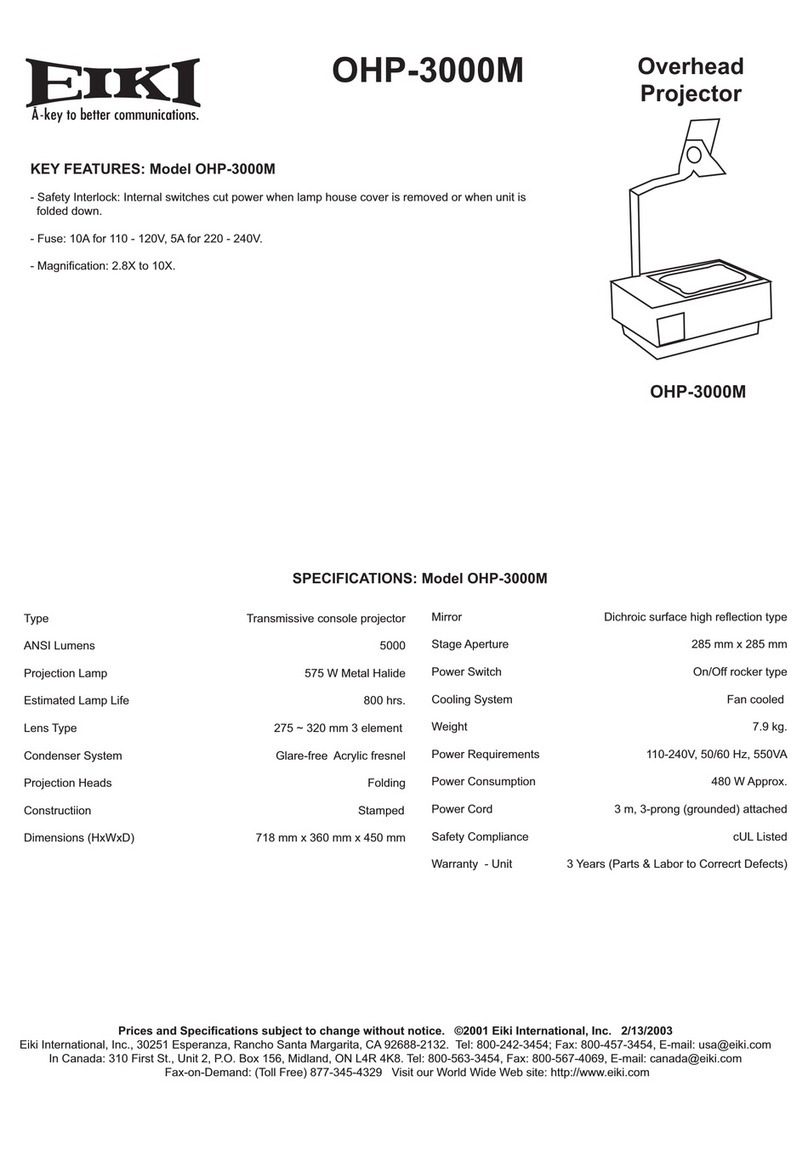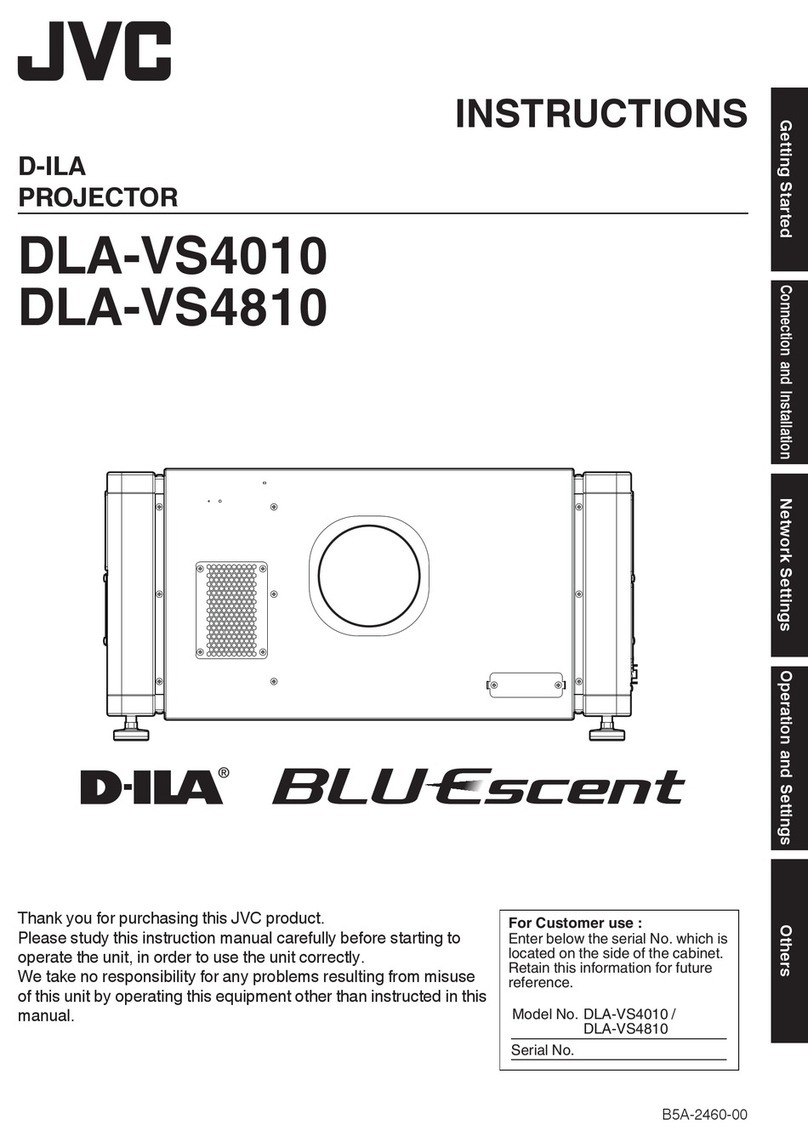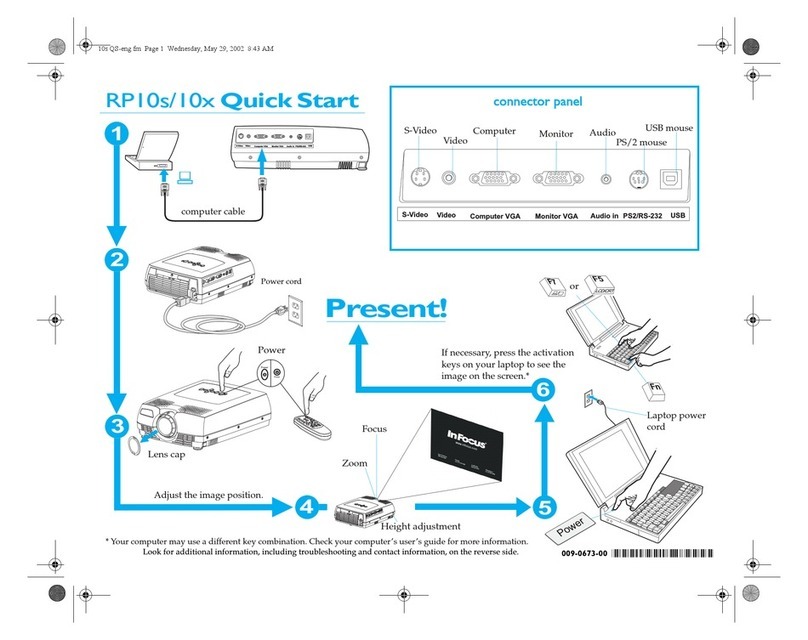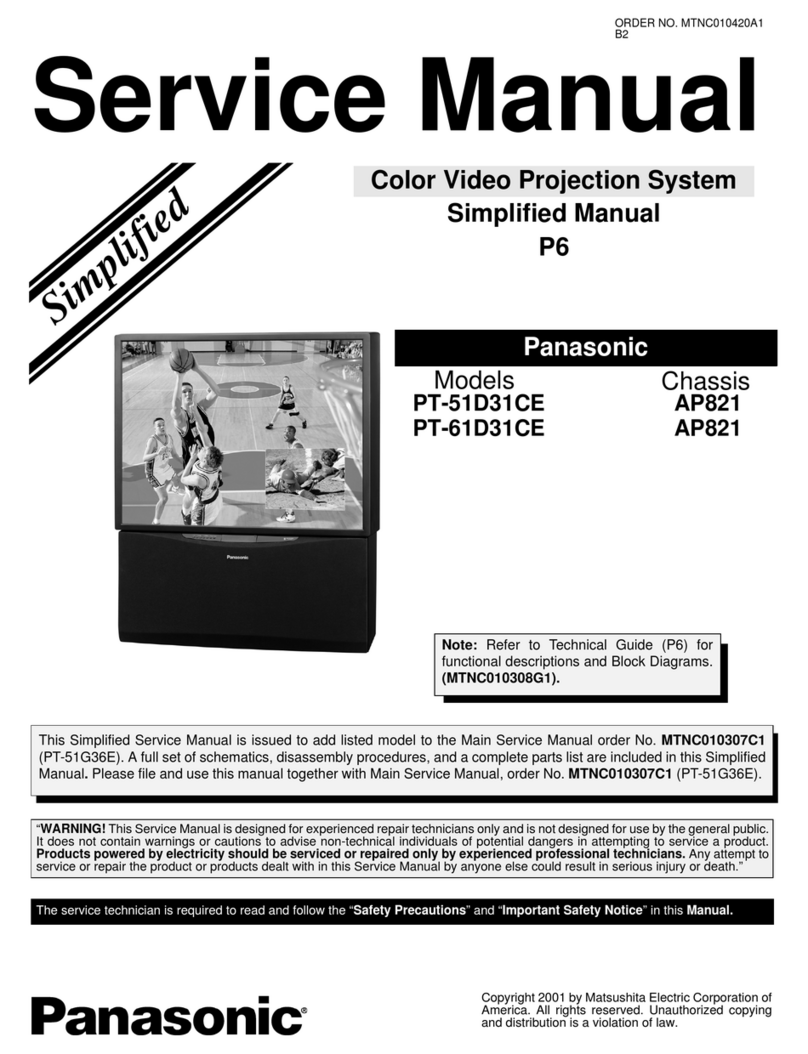PROZIS Pix-E Guide

USER MANUAL
WARRANTY STATEMENT
V.1 10/2019

A
2
1
3
3
3
3
A
B
C
D
Figure 1
Control Panel Buttons
Figure 2
Bottom View
Figure 5
Remote Control
1
2
3ON/OFF
Left
Rewind
Mute
Right
VOL. +
Return
VOL. -
Menu
Home
Fast-Forward
Figure 3
Front View
4
5
6
7
8
9
Figure 4
Rear View
LANGUAGE INDEX
EN 5
IT 47
FR 19
ES 61
DE 33
PT 75
..............................................................................................................................................................................................................................................................................................................
..............................................................................................................................................................................................................................................................................................................
..............................................................................................................................................................................................................................................................................................................
..............................................................................................................................................................................................................................................................................................................
..............................................................................................................................................................................................................................................................................................................
..............................................................................................................................................................................................................................................................................................................
32

Prozis will always be available for any additional explanation through our customer support communication channels, found at
www.prozis.com/support.
To avoid any impact on the environment or human health due to dangerous sub- stances present in electrical and electronic devices, the
end users of such devices are expected to understand the meaning of the symbol consisting of a crossed-out waste container. Do not
dis- pose of electrical and electronic equipment along with unsorted household waste, instead dispose of it separately and properly.
The packaging that protects the device against transport damage is made of non-polluting materials that can be disposed of via local
recycle bins.
EN
Prozis is a registered trademark of PROZIS.COM, S.A.
Prozis reserves the right to adjust or modify the product or any of the associated documentation in order to ensure its suitability for use, at any time
and without prior notice.
The most recent version of this document, which may contain such adjustments or modi cations, is available for reference at www.prozis.com.
Legal Compliance Declaration
By means of this document, Prozis declares that the PIX-E - PORTABLE PROJECTOR is fully compliant with all the standards specied in the
applicable legislation as well as other relevant clauses.
5
Safety Warnings
This symbol highlights dangerous situations which
can lead to light injuries, or damage, malfunction,
and/ or destruction of the device.
Do not look directly at the projector lens nor point IT towards
people or animals.The strong light will ash your eyes and
cause slight pain if close to the lens.
This device can be used by children 8 years old and over, and by people with reduced physical, sensory or mental capabilities or lack of experience
and knowledge provided their use is supervised or they have been given instructions concerning the use of the device in a safe way and understand
the hazards involved.
Children must not play with this device.
Cleaning and maintenance must not be handled by unsupervised children.
To prevent harm or damage from happening to users or others, make sure to comply with the requirements below.
• Do not use the device if any part is broken or missing.
• Do not use damaged power cords, accessories, and other parts with your projector.
• Do not block or place anything near the projector’s ventilation holes. Doing so may cause internal heat build-up. Also, do not place your hands near
its ventilation port as it may cause injuries.
• Do not expose the device to heat sources or ammable substances.
• Do not expose the projector to electromagnetic interference.
• Do not place liquids near or on the projector. Liquids spilled into the projector may cause it to fail.
6
EN

Do not place this projector in any of the following environments:
»Poorly ventilated or conned spaces.
»Any location where temperatures may become excessively high.
»Any location where excessive humidity, dust, or cigarette smoke may contaminate optical components, shortening the projector’s life span and
darkening the image.
• Do not allow children or pets to play with the device. This device is not a toy.
• Do not alter or modify the device in any way.
• Do not drop, strike or disassemble the device, or attempt to repair it yourself.
• Only use the parts provided by Prozis. The use of unauthorized accessories may cause damage.
POWER SUPPLY
The power supply must be a safe voltage source, compatible with the electrical ratings
marked on the projector (5V 3A). Any external power supply used with this product must
comply with relevant regulations and standards applicable in the country of intended use.
7
Storage
• When not using the device for long periods of time, store it away from heat, humidity, direct sunlight, and electromagnetic radiation.
• Rechargeable batteries need to be cycled for maximum performance and longer battery life. If you don’t use the projector that often, make sure to
recharge the battery regularly in order to keep the battery working properly.
User Manual
Package Contents
Features
Control Panel Buttons (see page 2, gure 1)
Use the control panel buttons to navigate the on-screen menu. These buttons are also used to control specic projector settings:
A) Volume B) Home C) Back D) Menu
1 x Prozis Pix-E - Portable Projector
1 x Remote control
1 x Tripod
1 x AC adapter
1 x HDMI cable
1 x User manual
8
EN EN
Maintenance and Cleaning
• Turn o the projector and remove all plugs at least 30 minutes before cleaning.
• Clean the device with a dry, clean cloth. Do not use any chemical or abrasive cleaning agents.
• Do not use sharp objects, nails or brushes.
• Clean the lens with lens cleaning paper. Do not use any chemical cleaning agents as they may damage the len’s coating lm.

Front projector view (see page 3, gure 3)
1) Focus wheel - Turn the focus wheel to adjust the image focus.
2) Power Button - Press and hold this button for 5 seconds to turn the projector on or o.
3) MicroSD™ Slot - This slot allows you to insert a microSD™ card, giving you access to your les directly from the projector.
Rear projector view (see page 3, gure 4):
9
EN
4) and 5) USB Input / Power Out
This port allows you to connect a USB ash drive or another external
device to the projector. It also allows you to use the projector to
charge a mobile device.
7) Audio Output
This port allows you to connect an
external speaker or headphones to
the projector.
1-Air Inlet Vent
When the projector is in use, cool air
will enter this vent.
2-Tripod Dock
This dock allows the projector to be mounted
onto the included tripod.
3-Non-Slip Feet
These rubber feet provide additional traction
to the projector, giving it more stability when
placed on a surface.
8) HDMI Input
This port is used to connect the HDMI® (High-Denition
Multimedia Interface) connector. It is compatible with TV, HD
DVD, Blu-Ray, and other protected content playback formats.
9) Air Outlet Vent
When the projector is in use, warm
air will exit from this vent.
6) DC Input
This port is used to connect the power adapter. It is used both to pro-
vide direct power to the projector and to charge the internal battery.
NOTE: The power adapter may become warm or hot while in use.
Never cover or attempt to touch the adapter while it is connected to a power source.
NOTE: Always make sure the air vents are never obstructed by paper, clothing, or any other objects.
Blocking the vents may result in overheatin.
10
EN
Bottom projector view (see page 2, gure 2):
Charging the Projector
1- Insert one end of the supplied power cable in the DC input.
2- Insert the plug of the power cable in a power outlet.
ATTENTION!
Please use the supplied AC adapter to avoid possible dangers such as electric shock and re.
Wi-Fi
1-Select the “Settings” icon on the projector’s main interface and then
“WIFI”. Select the “ON/OFF” icon next to the word Wi-Fi to turn Wi-Fi on or o.
2-Choose the Wi-Fi network and enter the password to connect.
BT
1-Select the “Settings” icon and then “BT”.
2-Select “Projector”, rename it and click “OK”.
3-Select “Available equipment” and choose the available device.

Easy Wi-Fi Hotspot
1-Select the “Settings” icon and then “Convenient hot spot”. Select “OFF” to turn Easy Wi-Fi Hotspot on.
2-Reset “Network SSID” > “Password” > “Choose security” > “Select AP band”. Choose “Save” to save the message.
3-Use the smartphone to select this hotspot and enter the password to connect and share the screen on the projector.
11 12
Ethernet
The Ethernet adapter cable is not included. You need a USB adapter
to connect USB to Ethernet.
Factory data reset
• Select the “Settings” icon on the main interface and nd the “Other
settings” menu.
• Select “Factory data reset” and then “Ok” to delete and reset all data.
Connect the projector to the computer
• Locate the USB input on the device.
• Plug one end of the USB cable to the projector and connect the
other end to the computer’s USB port.
• Select the “Settings” icon and nd the “Developer Options” menu.
• Select “USB”. The word “ON” will pop up next to “USB”.
HDMI
The HDMI input function is manly used to transmit information from other
devices (your laptop, gaming device, or television) to the projector.
APK download and installation
• Select the “Apps” icon on the main interface and then the “APKInstaller” icon.
• Choose the “App Install” icon. You can install apps from microSD™ cards, USB drives or the Play Store.
By selecting the “APP Manage” icon in the “APKInstaller” interface, you will see the projector apps. You can choose to launch, export, or uninstall any
of them.
Reading USB Drives, HDDs, SD cards, and Word, Excel and PPT les
• The projector supports USB drives with a storage capacity of up to 32 GB and Hard Disk Drives with a storage capacity of up to 1 TB.
• Select the “FileExplorer” icon on the main interface and then “USB” or “SD Card”.
• Select the “Apps” icon on the main interface and then the “WPS Projector” icon. Follow the instructions provided on the projected image.
Same screen function - Android
• Both the Android device and the projector should be connected
using the same Wi-Fi.
• Select the “Same Screen” icon in the projector’s main interface.
• Select the “Wi-Fi Display” icon an then “Search”. It will search for
the smartphone. Choose “Agree” in the pop-up window.
Same screen function - iOS
• Both the iOS device and projector should be connected using the
same Wi-Fi.
• Select the “AirPlay” icon in the projector’s main interface.
• Open AirPlay in iOS device settings, select the projector ID in Air Play
list, and wait a moment. The screen content on the iOS device will be
displayed on the projector screen.
EN EN
NOTE: The “Wi-Fi Display” function is only possible if you are
using Android devices that support “Smart View”.
For other devices use ”EShare”.

13 14
3. Wireless File Transfer
You can transfer les, including music, video, images, oice documents,
PDF les, e-books or APKs from your smartphone by selecting
“Storage”.
5. TV Mirror
You can project images from your smartphone in real time by selecting
this icon.
7. Camera
You can project photos and videos from the smartphone camera in real time by selecting this icon.
2. Pairing projector with an Android device
Once the EShare app has been installed, open it on the smartphone. The app will search for the projector sharing the same network. Click “Device list”
on top to search again and select the projector ID from the list of devices found.
If there is only one device available in EShare, the projector will pair with the smartphone automatically.
4. Wireless Controll
Click this icon in EShare to use your smartphone as the projector’s
mouse, remote control, or keyboard of the projector.
6. Mirroring
You can project your smartphone screen by selecting this icon.
Using the Same Screen with EShare
1. Install the EShare App:
»Please make sure both smartphone and projector are connected to the same network.
»Select “Eshare” or “Apps” icon on the main interface and then click the “EShareServer” icon. Follow the steps displayed on the screen.
»Download the “EShare” app by scanning the provided QR Code or visit the provided link.
EShare for iPhone or iPad
1. Slide your nger on the iPhone/iPad screen from bottom to top. Select “AirPlay” and choose the projector ID from the list of devices found.
2. Installing the EShare App
»Please make sure both iPhone/iPad and projector are connected to the same network.
»Open the App Store on iPhone/iPad.
»Search “EShare” and install “EShare for iPhone/iPad”.
»Open “EShare” and select the projector ID.
EShare for Windows
1. Installing the EShare App:
»Please make sure both Widows device and projector are connected to the same network.
»Select the “Apps” icon on the main interface and then click “EShareServer” icon. Follow the steps displayed on the screen.
»Copy and past the provided download link to the Explorer search bar, download and install “EShare for Windows”.
»Open EShare and select the projector ID.
2. Pairing with Projector
Open the “EShare” app and it will search for the projector sharing the same network.
Select the projector ID from the list of devices found.
EN EN

15
Troubleshooting
Some issues that may arise can be solved by the user. If the problem persists after having tried the following solutions, please contact Prozis
customer service.
Sync cable for iPhone/iPad
Use a USB cable to connect the iPhone/iPad to the projector.
A “Trust this computer?” window will pop up. Select “Trust” and
wait a few seconds. The iOS device screen will synchronize with the
projector.
System update
• Select the “Apps” icon on the main interface > “Online Upgrade” >
“Check for updates”.
• Follow the steps displayed on the screen.
Technical
Problems Cause Solution
Blurred image. The lens is not focused
correctly.
Slide the focus wheel on the side of the projector to adjust sharpness.
The image size is tilted. Wrong distance. The projected image size is adjusted by the distance between the
projector and the wall or projection screen.
Wrong image size. Wrong angle. The projector features an automatic angle correction. If the projected
image is not square, please adjust the angle of the projector.
The projector fail to read the USB
ash drive and the microSD™ card.
File format is not supported. Please check if the USB ash drives and microSD™ cards run in the
computer and if the le formats are supported by the projector.
Warranty Statement
All electrical and electronic products commercialized by Prozis via www.prozis.com are covered by the warranty applicable to the purchase and sale of
consumer goods.
General Considerations
This document contains the terms and conditions of Prozis’ warranty for nal consumers.
This warranty is valid exclusively for consumers who purchase the product for non-professional purposes.
WARRANTY PERIOD
Prozis guarantees the product is to remain free from material and production defects for a 2-year period, counting from the date of initial purchase by
a consumer and respective delivery, or for longer if legally established by the applicable national law.
In the event that repair is required, this 2-year period is suspended during repair time.
CONSUMABLES
The gradual performance decrease caused by prolonged use of the product’s consumable components, such as batteries, is not covered by this
warranty unless the malfunction is caused by faulty design, materials or production.
16
EN EN

HOW TO MAKE A CLAIM
If the need arises to exercise the rights conceded to you through this warranty, please contact Prozis customer service via the communication
channels provided on the Prozis website, and follow the provided instructions or recommendations. Con- tact and technical assistance information is
also provided at the end of this warranty.
Any claims made regarding this warranty will only be valid if proof of purchase is presented by the original customer. This proof of purchase may be
the original invoice or receipt, as long as it includes information regarding the date of purchase and the product’s model name.
WARRANTY REPAIRS
Any repairs made under this warranty cannot be made by third parties. This warranty does not apply to any repairs, or damage caused directly by
such repairs, that have impacted or caused the damage that is the subject of the respective warranty claim.
EXCLUSIONS
The following situations are not covered by this
1. Any wear and tear of parts and components resulting from normal product use.
2. Cracks, dents, scratches, and other types of supercial damage that only aect the product’s appearance.
3. Any malfunction caused by inappropriate use of the product that does not comply with user manual instructions.
4. Use and storage of the product not complying with user manual instructions.
5. Opening of the product by a third party who is not authorized to proceed to its repair.
6. Altering or changing parts or components, whether internal or external.
7. Damage caused by battery leakage resulting from the breaking of any of its components, or from product misuse.
8. Malfunction or damage due to reasons that cannot be ascribed to the production or design of the product.
9. Use of the product in the context of a business, occupation or commerce.
10. Malfunction due to use that does not comply with the technical or security norms in force, or with user manual instructions.
17
The services provided by Prozis in order to repair or x any fault or malfunction resulting from the verication of any of the aforementioned excluded
situations will be subject to payment of labor, transport and component costs.
The customer shall bear all risks of loss and damage to the product during transportation to Prozis. This warranty will be void if the returned product
arrives with labels or stickers that have been removed, damaged, tampered with or modi ed in any way.
LIMITED RESPONSIBILITY
Prozis cannot be held responsible for indirect damage or loss due to usage of the product.
WHAT TO DO?
To request warranty service, you must rst contact Prozis customer service via the communication channels provided on the Prozis website, and
follow the provided instructions and recommendations.
Send back the product inside its original packaging, including all accessories and documentation, to the following address:
PROZIS
Rua do Cais no 198
4830-345 Póvoa de Lanhoso
Braga - Portugal
CONTACTS
Prozis is always available for additional clarication through their customer service communication channel at www.prozis.com/support.
18
EN EN

Prozis sera toujours disponible pour toute explication supplémentaire par le biais des canaux de communication du service clients,
disponibles sur www.prozis.com/support.
An d’éviter tout impact sur l’environnement ou la santé humaine en raison des substances dangereuses présentes dans les appareils
électriques et électroniques, les utilisateurs naux respectifs doivent comprendre la signication du symbole représentant une poubelle
barrée. Ne pas jeter les appareils électriques et électroniques dans les ordures ménagères non triées, mais plutôt séparément et de façon
convenable.
L’emballage qui protège l’appareil contre les dommages dus au transport est constitué de matériaux non polluants qui peuvent être
déposés dans des conteneurs de recyclage locaux.
FR
Prozis est une marque déposée de Prozis.com,S.A.
Prozis se réserve le droit, à tout moment et sans préavis, d’ajuster ou de modier le produit ou toute documentation associée an de s’assurer de
l’adéquation pour l’utilisation prévue.
La version la plus récente du présent document, qui peut contenir de tels ajustements ou modications, peut être consultée sur www.prozis.com.
Déclaration de conformité légale
Par le présent document, Prozis déclare que le PROJECTEUR PORTABLE - PIX-E est entièrement conforme à toutes les normes spéciées dans la
législation applicable ainsi qu’aux autres clauses pertinentes.
19
ATTENTION !
Ce symbole indique des situations dangereuses
qui peuvent entraîner des blessures légères,
des dommages, un dysfonctionnement et/ou la
destruction de l’appareil.
Ne regardez pas directement l’objectif du projecteur et ne le
dirigez pas vers des personnes ou des animaux. La lumière
forte fera cligner vos yeux et causera une légère douleur si
vous êtes près de l’objectif.
Cet appareil peut être utilisé par des enfants de 8 ans et plus et par des personnes ayant des capacités physiques, sensorielles ou mentales réduites
ou un manque d’expérience et de connaissances, à condition que leur utilisation soit supervisée ou qu’ils aient reçu des instructions concernant
l’utilisation de l’appareil en toute sécurité et comprennent les dangers impliqués.
Les enfants ne doivent pas jouer avec cet appareil.
Le nettoyage et l’entretien ne doivent pas être eectués par des enfants sans surveillance.
Pour éviter que les utilisateurs ou d’autres personnes ne subissent des préjudices ou des dommages, assurez-vous de respecter les exigences
ci-dessous.
• N’utilisez pas l’appareil si une pièce est cassée ou manquante.
• N’utilisez pas de cordons d’alimentation, d’accessoires ou d’autres pièces endommagés avec votre projecteur.
• Ne bloquez pas ou ne placez rien près des orices de ventilation du projecteur. Vous risqueriez d’accumuler de la chaleur à l’intérieur de l’appareil. De
plus, ne placez pas vos mains près de son port de ventilation car cela pourrait causer des blessures.
• N’exposez pas l’appareil à des sources de chaleur ou à des substances inammables.
• N’exposez pas le projecteur à des interférences électromagnétiques.
• Ne placez pas de liquides à proximité ou sur le projecteur. Si du liquide renversé pénètre à l’intérieur du projecteur cela peut provoquer sa défaillance.
20
FR

Ne placez pas ce projecteur dans l’un des environnements suivants :
»spaces mal ventilés ou connés.
»Tout endroit où les températures peuvent devenir excessivement élevées.
»Tout endroit où une humidité excessive, de la poussière ou de la fumée de cigarette peuvent contaminer les composants optiques, raccourcir la
durée de vie du projecteur et assombrir l’image.
• Ne laissez pas les enfants ou les animaux domestiques jouer avec l’appareil. Cet appareil n’est pas un jouet.
• Ne modiez ou n’altérez pas l’appareil de quelque façon que ce soit.
• Ne laissez pas tomber l’appareil, ne tapez pas dessus, ne le démontez pas et n’essayez pas de le réparer vous-même.
• Utilisez uniquement des pièces fournies par Prozis. L’utilisation d’accessoires non autorisés peut causer des dommages.
ALIMENTATION ÉLECTRIQUE
L’alimentation électrique doit être une source de tension sûre, compatible avec les caractéristi-
ques électriques indiquées sur le projecteur (5V 3A). Toute alimentation externe utilisée avec ce
produit doit être conforme aux réglementations et normes en vigueur dans le pays d’utilisation prévu.
21
FR
Entretien et nettoyage
• Éteignez le projecteur et retirez toutes les ches au moins 30 minutes avant de le nettoyer.
• Nettoyez l’appareil avec un chion sec et propre. N’utilisez pas de produits de nettoyage chimiques ou abrasifs.
• N’utilisez pas d’objets tranchants, de clous ou de brosses.
• Nettoyez l’objectif à l’aide d’un papier de nettoyage d’objectif. N’utilisez pas de produits chimiques de nettoyage car ils peuvent endommager le lm
de revêtement de l’objectif.
Stockage
• Lorsque vous n’utilisez pas l’appareil pendant de longues périodes, conservez-le à l’abri de la chaleur, de l’humidité, de la lumière directe du soleil et
du rayonnement électromagnétique.
• Les batteries rechargeables doivent subir des cycles complets pour une performance maximale et une plus longue durée de vie des batteries. Si
vous n’utilisez pas le projecteur aussi souvent, assurez-vous de recharger régulièrement la batterie pour qu’elle continue de fonctionner correctement.
MANUEL D’UTILISATION
Contenu de l’emballage
Caractéristiques
Boutons de la Télécommande (voir page 2, gure 1)
Utilisez les boutons de la télécommande pour naviguer dans le menu à l’écran. Ces boutons sont également utilisés pour contrôler des paramètres
spéciques du projecteur :
A) Volume B) Accueil C) Retour D) Menu
1 x Projecteur Portable - Pix-E de Prozis
1 x Télécommande
1 x Trépied
1 x Adaptateur secteur
1 x Câble HDMI
1 x Manuel d’utilisation
22
FR

Vue du projecteur avant (voir page 3, gure 3)
1) Molette de mise au point - Tournez la molette de mise au point pour régler la mise au point de l’image.
2) Bouton d’alimentation - Maintenez ce bouton enfoncé pendant 5 secondes pour allumer ou éteindre le projecteur.
3) Fente pour carte MicroSD™ - Cette fente vous permet d’insérer une carte microSD™, vous donnant accès à vos chiers directement depuis le
projecteur.
Vue du projecteur arrière (voir page 3, gure 4):
23
FR
4) et 5) - Entrée USB / Sortie d’alimentation
Ce port vous permet de connecter une clé USB ou un autre
périphérique externe au projecteur. Il vous permet également d’utiliser
le projecteur pour charger un appareil mobile.
7) Sortie Audio
Ce port vous permet de connecter
une enceinte externe ou un casque
au projecteur.
8) Entrée HDMI
Ce port sert à connecter le connecteur HDMI® (High-Denition
Multimedia Interface). Il est compatible avec la TV, HD DVD,
Blu-Ray et autres formats de lecture de contenu protégés.
9) Sortie d’Air
Lorsque le projecteur est utilisé, de
l’air chaud s’échappe de cet orice.
6) Entrée CC
Ce port est utilisé pour connecter l’adaptateur secteur. Il sert à la fois à
alimenter directement le projecteur et à charger la batterie interne.
REMARQUE : L’adaptateur secteur peut devenir tiède ou chaud pendant l’utilisation.
Ne couvrez jamais et ne touchez pas l’adaptateur lorsqu’il est connecté à une source d’alimentation.
REMARQUE : Toujours s’assurer que les orices d’aération ne sont pas obstrués par du papier, des vêtements ou tout autre objet.
Le blocage des orices peut entraîner une surchaue.
1-Orice d’entrée d’air
Lorsque le projecteur est utilisé, de
l’air froid pénètre dans cet orice.
2-Socle du Trépied
Ce socle permet de monter le
projecteur sur le trépied fourni.
3-Pieds antidérapants
Ces pieds en caoutchouc fournissent une traction supplémentaire
au projecteur, ce qui lui donne plus de stabilité lorsqu’il est placé
sur une surface
24
FR
Vue du projecteur inférieur (voir page 2, gure 2):
Chargement du Projecteur
1- Insérez une extrémité du câble d’alimentation fourni dans l’entrée CC.
2- Insérez la che du câble d’alimentation dans une prise de courant.
Attention !
Veuillez utiliser l’adaptateur secteur fourni pour éviter tout risque d’électrocution ou d’incendie.
Wi-Fi
1-Sélectionnez l’icône “Settings” (Paramètres) sur l’interface principale du
projecteur puis “WIFI”. Sélectionnez l’icône “ON/OFF” à côté du mot Wi-Fi
pour activer ou désactiver le Wi-Fi.
2-Choisissez le réseau Wi-Fi et entrez le mot de passe pour vous connecter.
BT
1-Sélectionnez l’icône “Settings” puis “BT”.
2-Sélectionnez “Projector” (Projecteur), renommez-le et cliquez
sur “OK”.
3-Sélectionnez “Available equipment” (Équipement disponible) et
choisissez l’appareil disponible.

Hotspot Wi-Fi facile
1-Sélectionnez l’icône “Settings” puis “Convenient hotspot” (Hotspot pratique). Sélectionnez “OFF” pour activer le point d’accès Wi-Fi facile.
2-Réinitialisez “Network SSID” > “Password” > “Choose security” > “Select AP band”. Choisissez “Save” pour sauvegarder le message.
3-Utilisez le smartphone pour sélectionner ce hotspot et entrez le mot de passe pour vous connecter et partager l’écran du projecteur.
25
Ethernet
Le câble adaptateur Ethernet n’est pas inclus.
Vous avez besoin d’un adaptateur USB pour connecter USB à Ethernet.
Réinitialisation des données d’usine
Sélectionnez l’icône “Settings” sur l’interface principale
et trouvez le menu “Other settings” (Autres paramètres).
Sélectionnez “Factory data reset” (Réinitialisation des
données d’usine), puis “OK” pour supprimer et réinitialiser
toutes les données.
Connexion du projecteur à l’ordinateur
Localisez l’entrée USB sur l’appareil. Branchez une extrémité du câble USB
au projecteur et connectez l’autre extrémité au port USB de l’ordinateur.
Sélectionnez l’icône “Settings” et trouvez le menu “Developer Options” (Options
du développeur). Sélectionnez “USB”. Le mot “ON” apparaît à côté de “USB”.
HDMI
La fonction d’entrée HDMI est principalement utilisée pour
transmettre des informations d’autres appareils (ordinateur
portable, console de jeu ou télévision) au projecteur.
Téléchargement et installation APK
• Sélectionnez l’icône “Apps” sur l’interface principale puis l’icône “APKInstaller”.
FR
26
Lecture de lecteurs USB, disques durs, cartes SD et chiers Word, Excel et PPT
Le projecteur prend en charge les clés USB d’une capacité de stockage pouvant atteindre 32 Go et les disques durs d’une capacité de stockage
pouvant atteindre 1 To. Sélectionnez l’icône “FileExplorer” sur l’interface principale puis “USB” ou “SD Card”. Sélectionnez l’icône “Apps” sur l’interface
principale puis l’icône “WPS Projector”. Suivez les instructions fournies sur l’image projetée.
Fonction Même écran - Android
L’appareil Android et le projecteur doivent être connectés en utilisant
le même Wi-Fi. Sélectionnez l’icône “Same Screen” (Même écran)
dans l’interface principale du projecteur. Sélectionnez l’icône “Wi-Fi
Display” (Aichage Wi-Fi) puis “Search” (Recherche). Il recherchera le
smartphone. Choisissez “Agree” (Accepter) dans la fenêtre pop-up.
Utilisation de la fonction Même écran - iOS
Le périphérique iOS et le projecteur doivent être connectés au même
Wi-Fi. Sélectionnez l’icône “AirPlay” dans l’interface principale du
projecteur. Ouvrez AirPlay dans les paramètres du périphérique iOS,
sélectionnez l’ID du projecteur dans la liste Air Play, puis attendez un
instant. Le contenu de l’écran du périphérique iOS s’aiche sur l’écran
du projecteur.
FR
Remarque : La fonction “Wi-Fi Display” n’est possible que si vous
utilisez des appareils Android compatibles “Smart View”. Pour les
autres appareils, utilisez “EShare”.
• Choisissez l’icône “App Install”. Vous pouvez installer des applications à partir de cartes microSD™, de clés USB ou du Play Store.
• En sélectionnant l’icône “APP Manage” dans l’interface “APKInstaller”, vous verrez les applications du projecteur. Vous pouvez choisir de les lancer,
de les exporter ou de les désinstaller.

27
3. Transfert de chiers sans l
Vous pouvez transférer des chiers, y compris de la musique, des vidéos, des
images, des documents de oice, des chiers PDF, des livres électroniques
ou des APK de votre smartphone en sélectionnant “Storage” (Stockage).
5. TV Mirror
En sélectionnant cette icône, vous pouvez projeter des images depuis votre
smartphone en temps réel.
7. Caméra
Vous pouvez projeter des photos et des vidéos depuis l’appareil photo du smartphone en temps réel en sélectionnant cette icône.
2. Appairer le projecteur avec un appareil Android
Une fois l’application EShare installée, ouvrez-la sur le smartphone. L’application recherchera le projecteur partageant le même réseau. Cliquez sur
“Device list” (Liste des appareils) en haut pour eectuer une nouvelle recherche et sélectionnez l’ID du projecteur dans la liste des appareils trouvés.
S’il n’y a qu’un seul appareil disponible dans EShare, le projecteur s’appairera automatiquement avec le smartphone.
4. Wireless Control (Commande sans l)
Cliquez sur cette icône dans EShare pour utiliser votre smar-
tphone comme souris, télécommande ou clavier du projecteur.
6. Mirroring
En sélectionnant cette icône, vous pouvez projeter l’écran de
votre smartphone.
Utilisation de la fonction Même écran avec EShare
1. Installer l’application EShare :
»Assurez-vous que le smartphone et le projecteur sont connectés au même réseau.
»Sélectionnez l’icône “Eshare” ou “Apps” sur l’interface principale puis cliquez sur l’icône “EShareServer”. Suivez les étapes aichées à l’écran.
»Téléchargez l’application “EShare” en scannant le Code QR fourni ou visitez le lien fourni.
FR
28
EShare pour iPhone ou iPad
1. Faites glisser votre doigt sur l’écran de l’iPhone/iPad de bas en haut. Sélectionnez “AirPlay” et choisissez l’ID du projecteur dans la liste des appareils
trouvés.
2. Installation de l’application EShare:
»Assurez-vous que l’iPhone/iPad et le projecteur sont connectés au même réseau.
»Ouvrez l’App Store sur l’iPhone/iPad.
»Recherchez “EShare” et installez “EShare for iPhone/iPad”.
»Ouvrez “EShare” et sélectionnez l’ID du projecteur.
EShare pour Windows
1. Installation de l’application EShare :
»Veuillez vous assurer que les périphériques Windows et le projecteur sont connectés au même réseau.
»Sélectionnez l’icône “Apps” sur l’interface principale puis cliquez sur l’icône “EShareServer”. Suivez les étapes aichées à l’écran.
»Copiez et collez le lien de téléchargement fourni dans la barre de recherche de l’explorateur et téléchargez et installez “EShare for Windows”.
»Ouvrez EShare et sélectionnez l’ID du projecteur.
2. Appairage avec le Projecteur
Ouvrez l’application “EShare” et elle recherchera le projecteur partageant le même réseau.
Sélectionnez l’ID du projecteur dans la liste des appareils trouvés.
FR

29
Dépannage
Certains problèmes qui peuvent survenir peuvent être résolus par l’utilisateur. Si le problème persiste après avoir essayé les solutions suivantes,
veuillez contacter le service clients de Prozis.
Câble de synchronisation pour iPhone/iPad
Utilisez un câble USB pour connecter l’iPhone/iPad au projecteur.
Une fenêtre “Trust this computer?” (Faire conance à cet ordinateur
?) s’ouvrira. Sélectionnez “Trust” (Faire conance) et attendez quelques
secondes. L’écran du périphérique iOS se synchronise avec le projecteur.
Mise à jour du système
• Sélectionnez l’icône “Apps” sur l’interface principale > “Online
Upgrade” > “Check for updates”.
• Suivez les étapes aichées à l’écran.
Problème
technique : Cause Solution
Image oue. L’objectif n’est pas correcte-
ment mis au point.
Faites glisser la molette de mise au point sur le côté du projecteur pour
régler la netteté.
La taille de l’image est inclinée. Mauvaise distance. La taille de l’image projetée est ajustée par la distance entre le projecteur
et le mur ou l’écran de projection.
Mauvaise taille d’image. Mauvais angle. Le projecteur dispose d’une correction d’angle automatique. Si l’image
projetée n’est pas carrée, veuillez ajuster l’angle du projecteur.
Le projecteur n’a pas réussi à lire la
clé USB et la carte microSD™.
Le format de chier n’est pas
pris en charge.
Veuillez vérier si les clés USB et les cartes microSD™ fonctionnent
sur l’ordinateur et si les formats de chiers sont pris en charge par le
projecteur.
FR
DÉCLARATION DE GARANTIE
Tous les produits électriques et électroniques commercialisés par Prozis via www.prozis.com sont couverts par la garantie applicable à l’achat et à la
vente de biens de consommation.
CONSIDÉRATIONS GÉNÉRALES
Ce document contient les conditions générales de la garantie de Prozis pour les consommateurs naux.
Cette garantie s’applique exclusivement aux consommateurs qui achètent le produit à des ns non professionnelles.
PÉRIODE DE GARANTIE
Prozis garantit que le produit est exempt de défauts de matériel et de production pendant une période de 2 ans, à compter de la date d’achat
initial par le consommateur et de la livraison respective, ou pendant une période plus longue si elle est légalement établie par la législation nationale
applicable.
En cas de réparation, cette période de 2 ans est suspendue pendant la durée de la réparation.
CONSOMMABLES
La diminution progressive des performances causée par l’utilisation prolongée des composants consommables du produit, tels que les piles/batteries,
n’est pas couverte par cette garantie, sauf si le dysfonctionnement est dû à un défaut de conception, de matériaux ou de production.
30
FR

COMMENT FAIRE UNE RÉCLAMATION
En cas de besoin d’exercer les droits qui vous sont concédés par la présente garantie, veuillez communiquer avec le service clients de Prozis via
les canaux de communication fournis sur le site de Prozis et suivre les instructions ou recommandations fournies. Les informations de contact et
d’assistance technique sont également fournies à la n de cette garantie.
Toute réclamation relative à cette garantie ne sera valable que sur présentation d’une preuve d’achat par le client d’origine. Cette preuve d’achat peut
être l’original de la facture ou du reçu, pourvu qu’elle comprenne des renseignements sur la date d’achat et le nom du modèle du produit.
RÉPARATIONS SOUS GARANTIE
Toute réparation eectuée dans le cadre de cette garantie ne peut être eectuée par des tiers. Cette garantie ne s’applique pas aux réparations ou aux
dommages causés directement par ces réparations, qui ont aecté ou causé les dommages faisant l’objet de la respective réclamation sous garantie.
EXCLUSIONS
Les situations suivantes ne sont pas couvertes par cette garantie :
1. Toute usure des pièces et composants résultant d’une utilisation normale du produit.
2. Fissures, bosses, éraures et autres types de dommages superciels qui n’aectent que l’apparence du produit.
3. Tout dysfonctionnement causé par une utilisation inappropriée du produit non conforme aux instructions du manuel d’utilisation.
4. Utilisation et stockage du produit non conformes aux instructions du manuel d’utilisation.
5. Ouverture du produit par un tiers qui n’est pas autorisé à procéder à sa réparation.
6. Modication ou changement de pièces ou de composants, qu’ils soient internes ou externes.
7. Dommages causés par une fuite de batterie résultant de la rupture de l’un de ses composants ou d’une mauvaise utilisation du produit.
8. Dysfonctionnement ou dommages dus à des raisons qui ne peuvent être imputées à la production ou à la conception du produit.
9. Utilisation du produit dans le contexte d’un business, d’une profession ou d’un commerce.
10. Dysfonctionnement dû à une utilisation non conforme aux normes techniques ou de sécurité en vigueur, ou aux instructions du manuel d’utilisation.
31
FR
Les services fournis par Prozis an de réparer ou dépanner tout défaut ou dysfonctionnement résultant de la vérication de l’une des situations
exclues susmentionnées seront soumis au paiement de frais de main-d’œuvre, de transport et de composants.
Le client supporte tous les risques de perte et d’endommagement du produit pendant le transport vers Prozis. Cette garantie sera annulée si le
produit retourné est accompagné d’étiquettes ou d’autocollants qui ont été enlevés, endommagés, altérés ou modiés de quelque façon que ce soit.
RESPONSABILITÉ LIMITÉE
Prozis ne peut être tenue responsable des dommages indirects ou des pertes dues à l’utilisation du produit.
QUE FAIRE ?
Pour demander le service de garantie, vous devez d’abord contacter le service clients de Prozis via les canaux de communication fournis sur le site de
Prozis, et suivre les instructions et recommandations fournies.
Renvoyer le produit dans son emballage d’origine, y compris tous les accessoires et la documentation, à l’adresse suivante :
PROZIS
Rua do Cais no 198
4830-345 Póvoa de Lanhoso
Braga - Portugal
CONTACTS
Prozis est toujours disponible pour des éclaircissements supplémentaires via les canaux de communication du service clients sur
www.prozis.com/support.
32
FR

Prozis steht Ihnen jederzeit mittels unserer Kundenservice-Kommunikationskanäle unter www.prozis.com/support für weitergehende
Erläuterungen zur Verfügung.
Um jeglichen Einuss auf die Umwelt oder die menschliche Gesundheit aufgrund von in Elektro- oder Elektronikgeräten enthaltenen gefähr-
licher Substanzen zu vermeiden, sollte der Endverbraucher eines solchen Gerätes verstanden haben, was das Symbol einer durchkreuzten
Mülltonne bedeutet. Es bedeutet, dass Elektro- oder Elektronikzubehör nicht zusammen mit unsortiertem Müll entsorgt werden darf,
sondern separat und ordnungsgemäß entsorgt werden muss.
Die Verpackung, die das Gerät vor Transportschäden schützt, ist aus umweltfreundlichen Materialien hergestellt, die in lokalen Recycling-
tonnen entsorgt werden können.
DE
Prozis ist eine eingetragene Marke von PROZIS.COM, S.A.
Prozis behält sich das Recht vor, jederzeit und ohne Vorankündigung Anpassungen oder Veränderungen am Produkt oder der zugehörigen Dokumenta-
tion vorzunehmen, um die Gebrauchstauglichkeit zu garantieren.
Die aktuellste Version dieses Dokuments, die solche Anpassungen oder Veränderungen enthalten kann, steht als Referenz auf www.prozis.com zur
Verfügung.
Erklärung zur Einhaltung der Rechtsvorschriften
Mit diesem Dokument erklärt Prozis, dass der PIX-E - TRAGBARE PROJEKTOR allen in der geltenden Rechtsvorschrift angegebenen Standards, sowie
anderen einschlägigen Bestimmungen in vollem Umfang entspricht..
33
Sicherheitswarnungen
Dieses Symbol weist auf gefährliche Situationen
hin, die zu leichten Verletzungen oder Schäden,
Fehlfunktionen und / oder zur Zerstörung des
Geräts führen können.
Schauen Sie nie direkt in das Objektiv des Projektors und
richten Sie es auch nicht auf Menschen oder Tiere. Das vom
Objektiv projizierte Licht ist sehr stark und blendet Ihre Augen,
was zu leichten Schmerzen führen kann, wenn Sie sich zu
nahe am Objektiv benden
Dieses Gerät kann von Kindern im Alter von 8 Jahren und älter und von Menschen mit körperlichen, sensorischen oder geistigen Einschränkungen oder
mit wenig Erfahrung und Kenntnissen verwendet werden, vorausgesetzt, dass sie dabei beaufsichtigt werden oder sie Anweisungen bezüglich der
sicheren Anwendung des Geräts erhalten haben, und die damit verbundenen Gefahren verstehen.
Kinder sollten nicht mit diesem Gerät spielen.
Die Reinigung und Wartung sollte nicht durch unbeaufsichtigte Kinder erfolgen.
Um mögliche Schäden oder Verletzungen von Benutzern oder Dritten zu vermeiden, befolgen Sie stets die unten genannten Anweisungen.
• Verwenden Sie das Gerät nicht, falls irgendein Geräteteil kaputt ist oder verloren gegangen ist.
• Verwenden Sie kein beschädigtes Stromkabel, Zubehör oder irgendein anderes Geräteteil bei Ihrem Projektor.
• Blockieren Sie oder stellen Sie nichts in die Nähe der Luftönungen des Projektors, damit immer eine ausreichende Ventilation gewährleistet wird.
Ansonsten kann es zu einem Hitzestau im Projektor kommen. Legen Sie Ihre Hände keinesfalls auf seine Luftönungen, da dies zu Verbrennungen
führen kann.
• Schützen Sie das Gerät vor Hitzequellen und entzündlichen Substanzen.
• Schützen Sie den Projektor vor elektromagnetischen Störungen.
• Stellen Sie keine Flüssigkeiten auf den Projektor oder in seine Nähe. Falls Flüssigkeiten in den Projektor gelangen, kann dies zu Störungen führen.
34
DE

Stellen Sie den Projektor in keine der folgenden Umgebungen:
»Schlecht durchlüftete oder beengte Räume.
»Orte an denen die Temperaturen extrem ansteigen kann.
»Orte an denen zu viel Feuchtigkeit, Staub oder Zigarettenrauch die optischen Geräteelemente beeinträchtigen, die Lebensdauer des Projektors
verringern und das Bild eintrüben können.
• Erlauben Sie Kindern oder Haustieren nicht mit diesem Gerät zu spielen. Dieses Gerät ist kein Spielzeug.
• Ändern oder modizieren Sie das Gerät auf keine Weise.
• Lassen Sie dieses Gerät nicht fallen, setzen es keinen harten Schlägen aus, und versuchen es weder auseinanderzubauen noch selbst zu reparieren.
• Verwenden Sie nur Original-Prozis Geräteteile. / Die Verwendung von nicht zugelassenem Zubehör, kann zu Schäden führen.
STROMVERSORGUNG
Die Stromversorgung muss über eine sichere Netzspannung geschehen, die den auf dem Projektor (5V 3A)
stehenden Vorgaben entspricht. Jede externe Stromversorgung, die mit diesem Produkt verwendet wird, muss
den im für die Anwendung vorgesehenen Land einschlägigen Verordnungen und geltenden Normen entsprechen.
35
DE
Wartung und Reinigung
• Schalten Sie den Projektor mindestens 30 Minuten vor der Reinigung aus und entfernen Sie alle Stecker.
• Reinigen Sie das Gerät mit einem trockenen und sauberen Tuch. Verwenden Sie keine chemischen oder scheuerenden Reinigungsmittel.
• Verwenden Sie keine scharfen Objekte, Nägel oder Bürsten.
• Reinigen Sie das Objektiv mit Linsen-Reinigungspapier. Verwenden Sie keine chemischen Reinigungsmittel, da diese den Beschichtungslm der Linse
beschädigen kann.
Aufbewahrung
• Wenn das Gerät längere Zeit nicht verwendet wird, sollte es an einen Ort aufbewahrt werden, der vor Hitze, Feuchtigkeit, direktem Sonnenlicht und
vor elektromagnetische Strahlung geschützt ist.
• Um die Lebensdauer des wiederauadbaren Akkus zu verlängern, wird empfohlen, den Akku komplett entladen zu lassen, bevor Sie ihn wieder
vollständig auaden. Falls Sie den Lautsprecher nicht oft benutzen, sorgen Sie bitte dafür, dass der Akku regelmäßig aufgeladen wird, damit er auch
weiterhin funktioniert.
BEDIENUNGSANLEITUNG
Verpackungsinhalt
Produktmerkmale
Tasten des Bedienfeldes (s. Seite 2, Abbildung 1)
Verwenden Sie die Tasten des Bedienfeldes, um das Bildschirmmenü zu bedienen. Diese Tasten werden auch zur Regelung bestimmter Projektoreins-
tellungen verwendet:
A) Lautstärke B) Startseite C) Zurück D) Menü
1 x Prozis Pix-E - Tragbarer Projektor
1 x Fernbedienung
1 x Stativ
1 x AC-Adapter
1 x HDMI-Kabel
1 x Bedienungsanleitung
36
DE

Projektor-Ansicht von vorne (s. Seite 3, Abbildung 3)
1) Fokusregler - Drehen Sie den Fokusregler zum Einstellen der Bildschärfe.
2) Ein-/Ausschalttaste - Drücken Sie die „Ein-/Ausschalttaste“ 5 Sekunden lang, um den Projektor ein- oder auszuschalten.
3) MicroSD-Schnittstelle - Diese Schnittstelle ermöglicht es, eine MicroSD™-Karte einzustecken, damit Sie direkt über Projektor auf Ihre Dateien zugreifen können.
Projektor-Ansicht von hinten (s. Seite 3, Abbildung 4)
37
DE
4) und 5) USB-Eingang / Stromanschluss
Durch diese Schnittstelle könne Sie einen USB-Stick oder ein anderes
externes Gerät an den Projektor anschließen. Sie kann zudem auch
zum Auaden eines mobilen Geräts verwendet werden.
7) Audio-Ausgang
Diese Schnittstelle ermöglicht
Ihnen einen externen Lautsprecher
oder Kopfhörer an den Projektor
anzuschließen.
8) HDMI-Eingang
An diese Schnittstelle kann ein HDMI® (High-Denition
Multimedia Interface) Stecker angeschlossen werden. Sie ist
kompatibel mit TV, HD DVD, Blu-Ray und anderen Formaten
zur Wiedergabe von geschützten Inhalten.
9) Belüftung (Ausgang)
Wenn der Projektor in Betrieb ist, tritt
aus dieser Belüftungsönung warme
Luft aus.
6) DC-Eingang
Diese Schnittstelle dient dazu den Stromadapter anzuschließen. Sie
kann sowohl für die direkte Stromversorgung des Projektors, als auch
für das Auaden des eingebauten Akkus verwenden werden.
HINWEIS: Der Stromadapter kann warm oder heiß werden, wenn dieser in Betrieb ist.
Sie sollten den Adapter weder abdecken, noch ihn berühren, wenn dieser mit der Stromquelle verbunden ist.
HINWEIS: Achten Sie stets darauf, dass die Belüftung nie durch Papier, Textilien oder andere Objekte blockiert wird.
Eine Blockierung der Belüftung führt zur Überhitzung.
1-Belüftung (Eingang)
Wenn der Projektor in Betrieb ist,
saugt die Belüftung kühle Luft an.
2-Stativ-Dockingstation
Diese Dockingstation ermöglicht es, den
Projektor am mitgelieferten Stativ zu befestigen.
3-Rutschfeste Gummifüße
Diese Gummifüße verleihen dem Projektor
zusätzliche Stabilität auf ebenen Flächen.
38
DE
Projektor-Ansicht von unten (s. Seite 2, Abbildung 4)
Auaden des Projektors
1- Stecken Sie das eine Ende des Stromkabels in den DC-Eingang.
2- Stecken Sie den Netzstecker in eine Steckdose.
ACHTUNG!
Bitte verwenden Sie ausschließlich den mitgelieferten AC-Adapter, um mögliche Gefahren, wie Stromschläge und Feuer, zu vermeiden.
WLAN
1-Klicken Sie auf das Symbol „Settings“ (Einstellungen) im Hauptmenü
und dann auf „WIFI“. Klicken Sie auf das Symbol „ON/OFF“ (EIN/AUS)
neben dem Wort „Wi-Fi“, um das WLAN ein- oder auszuschalten.
2-Wählen Sie das WLAN-Netzwerk und geben Sie das Passwort ein,
um eine Verbindung herzustellen.
BT
1-Klicken Sie auf das „Settings“-Symbol und anschließend auf „BT“.
2-Klicken Sie auf „Projector“ (Projektor), ändern Sie den Namen und
klicken Sie auf „OK“.
3-Klicken Sie auf „Available equipment“ (verfügbare Ausstattung) und
wählen das verfügbare Gerät.

Einfacher WLAN-Hotspot
1-Klicken Sie auf das „Settings“-Symbol und anschließend auf „Convenient hotspot“ (praktischer Hotspot). Klicken Sie auf „OFF“ (AUS), um den
einfachen WLAN-Hotspot einzuschalten.
2-Neu einstellen durch „Network SSID“ (Netzwerkname) > „Password“ (Passwort) > „Choose security“ (Sicherheit auswählen) > „Select AP band“
(AP Band auswählen). Wählen Sie „Save“ (Speichern), um die Nachricht zu speichern.
3-Verwenden Sie das Smartphone, um diesen Hotspot auszuwählen und geben Sie das Passwort ein, um es zu verbinden und den Bildschirm des
Projektors zu teilen.
39
Ethernet
Das Ethernet-Adapterkabel ist nicht mitgeliefert. Sie brauchen einen
USB-Adapter, um sich über USB mit dem Ethernet zu verbinden.
Auf Werkseinstellungen zurücksetzen
Klicken Sie auf „Settings“ in der Hauptbenutzeroberäche und
suchen Sie das Menü „Other settings“ (andere Einstellungen). Wählen
Sie „Factory data reset“ (auf Werkseinstellungen zurücksetzen)
und anschließend klicken auf „OK“, um alle Daten zu löschen und
zurückzusetzen.
Den Projektor mit dem Computer verbinden
Lokalisieren Sie den USB-Eingang am Gerät. Stecken Sie ein Ende des
USB-Kabels in den Projektor und verbinden Sie das andere Ende mit
der USB-Schnittstelle Ihres Computers. Klicken Sie auf „Settings“ und
suchen Sie das Menü „Developer Option“ (Entwickleroptionen). Klicke
Sie auf „USB“. Das Wort „ON“ erscheint neben „USB“.
HDMI
Die HDMI-Eingangsfunktion wird hauptsächlich verwendet, um
Informationen von anderen Geräten (Laptop, Spielkonsole oder TV) an
den Projektor zu übermitteln.
DE
40
APK-Download und Installation
• Klicken Sie auf das „Apps“-Symbol in der Benutzeroberäche und anschließend auf das „APKInstaller“-Symbol.
• Klicken Sie auf das Symbol „App Install“ (App installieren). Sie können Apps von MicroSD™ Karten, USB-Sticks oder vom Play Store installieren.
Durch das Auswählen des Symbols „APP Manage“ im “APKInstaller”-Fenster, werden Ihnen die Projektor-Apps angezeigt. Sie können auswählen, ob Sie
sie önen, exportieren oder deinstallieren wollen.
Lesen von USB-Sticks, HDDs, SD-Karten und Word, Excel und PPT-Dateien
• Der Projektor unterstützt USB-Sticks mit einer Speicherkapazität von bis zu 32 GB und Festplattenlaufwerke mit einer Speicherkapazität von bis zu 1 TB.
• Klicken Sie auf „FileExplorer“ in der Hauptbenutzeroberäche und anschließend auf „USB“ oder „SD Card“.
• Klicken Sie auf „Apps“ in der Hauptbenutzeroberäche und anschließend auf „WPS Projector“. Folgen Sie den Anweisungen auf dem Projektionsbild.
Same-Screen-Funktion - Android
Beide, das Android-Gerät und der Projektor, sollten mit dem gleichen WLAN verbunden
sein. Klicken Sie auf „Same Screen“ in der Hauptbenutzeroberäche des Projektors.
Klicken Sie auf „Wi-Fi Display“ und auf „Search“ (Suchen). Es wird nach Ihrem
Smartphone gesucht. / Wählen Sie im Pop-Up Fenster „Agree“ (Einverstanden).
Verwendung der Same-Screen-Funktion - iOS
Beide, das iOS-Gerät und der Projektor, sollten mit dem
gleichen WLAN verbunden sein. Klicken Sie auf „Air-
Play“ in der Hauptbenutzeroberäche des Projektors.
Önen Sie AirPlay in den Einstellungen Ihres iOS-Geräts,
wählen Sie die Projektor-ID von der AirPlay-Liste und
warten Sie einen Moment. Der Bildschirminhalt des
iOS-Geräts erscheint nun auf dem Projektor-Bildschirm.
DE
HINWEIS: Die „Wi-Fi Display“-Funktion ist nur möglich, wenn Sie ein Android-Gerät ve-
rwenden, das „Smart View“ unterstützt. Bei anderen Geräten verwenden Sie „EShare“.
Table of contents
Languages:
Other PROZIS Projector manuals