PSA Products IntelLink INT1S1500W User manual
Popular Switch manuals by other brands

Pilz
Pilz PSEN cs6.2p operating manual
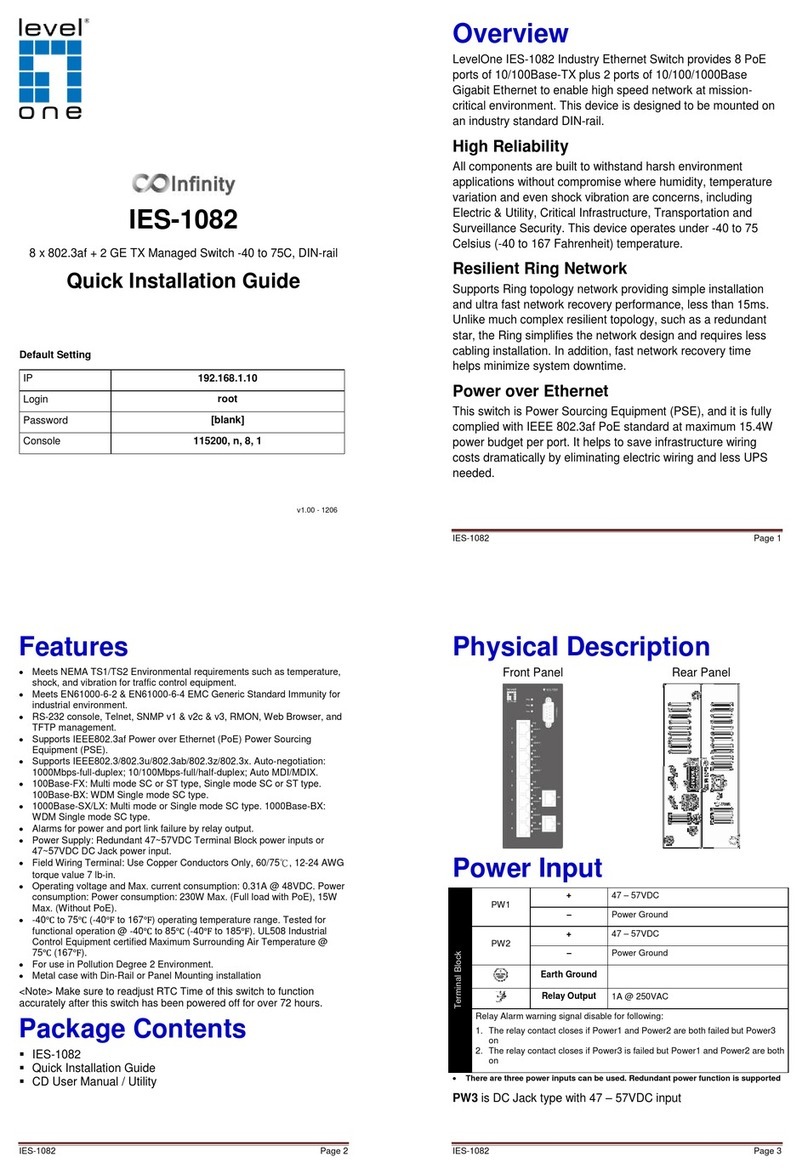
LevelOne
LevelOne Infinity IES-1082 Quick installation guide

Brocade Communications Systems
Brocade Communications Systems Brocade 6520 Hardware reference manual

SMC Networks
SMC Networks SMC EZ Switch 10/100/1000 SMCGS8P-Smart Management guide
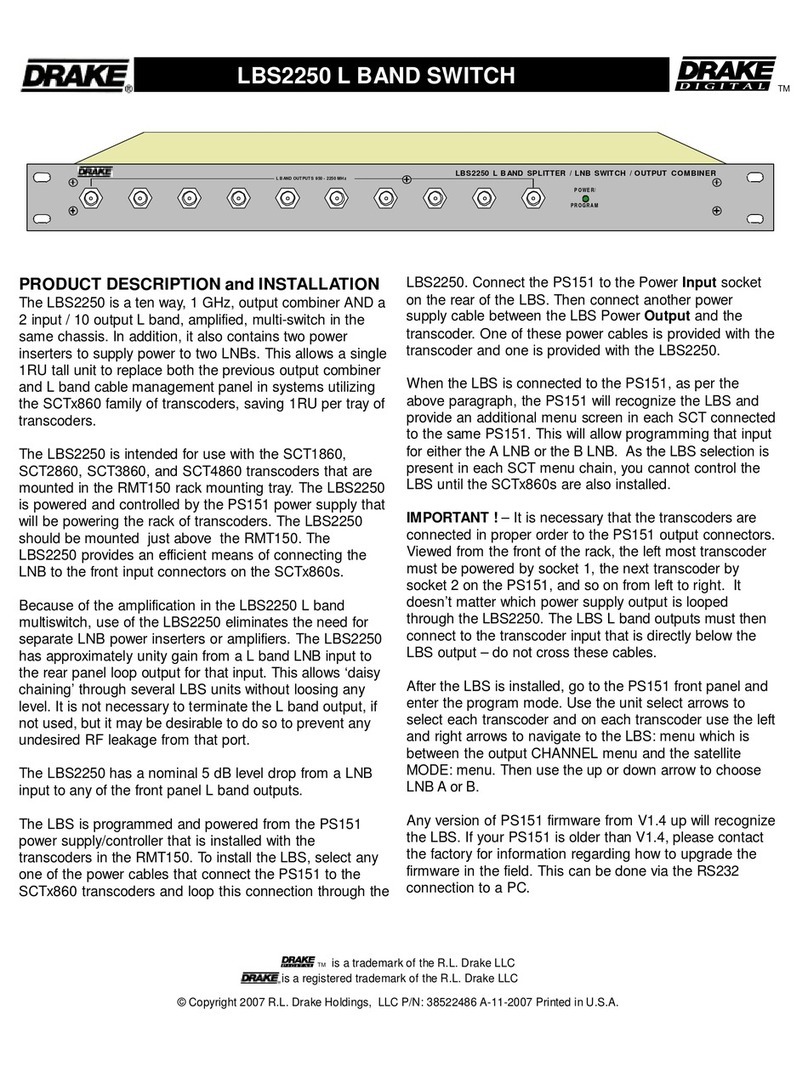
DRAKE
DRAKE LBS2250 L product manual

StarTech.com
StarTech.com HB30AM4AB quick start guide
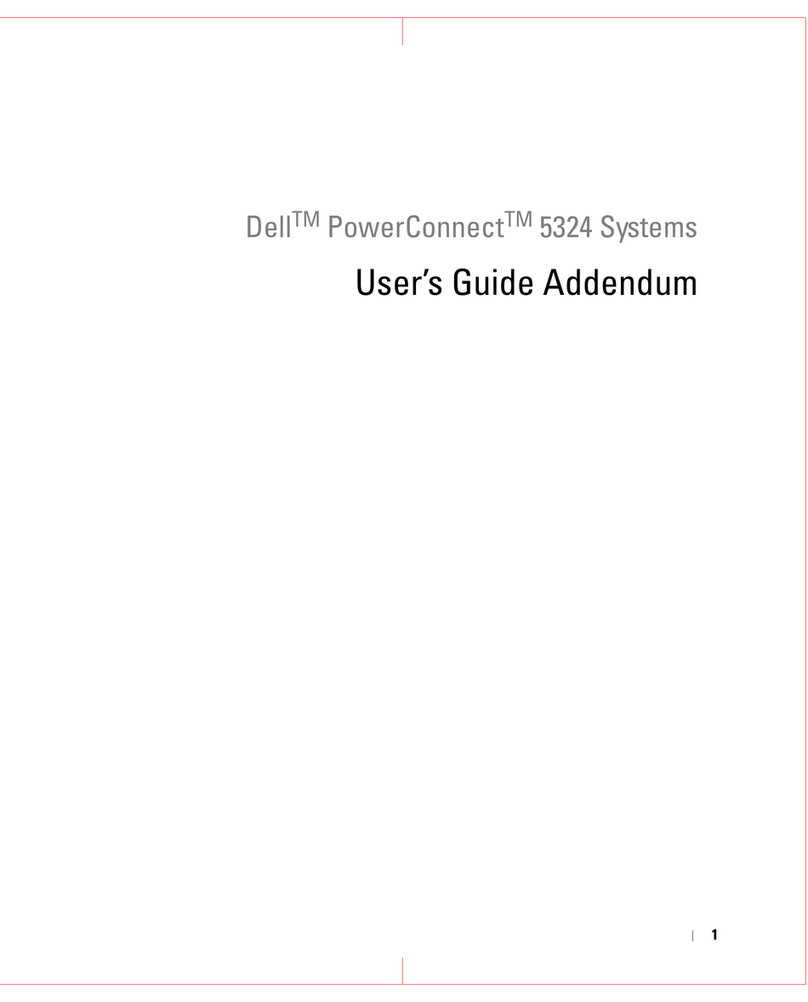
Dell
Dell 5324 - PowerConnect Switch User guide addendum
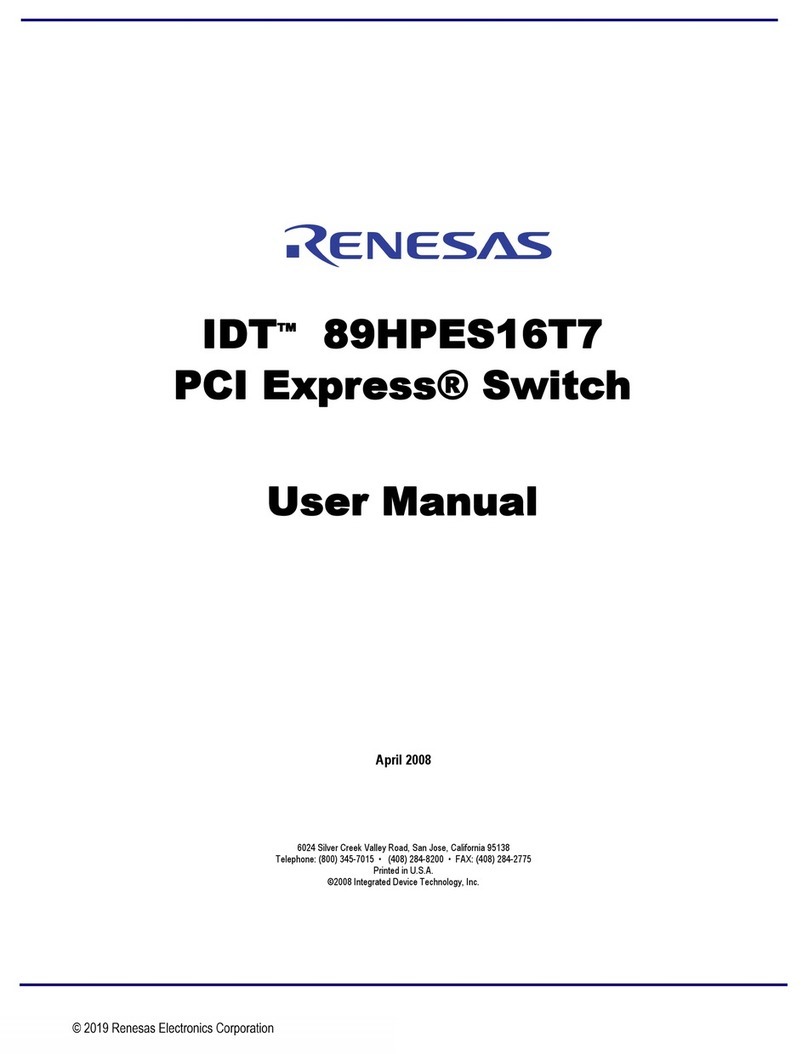
Renesas
Renesas IDT 89HPES16T7 user manual

Cisco
Cisco Catalyst Express 520 reference guide

REV Robotics
REV Robotics REV-31-1595 user manual

Maiwe
Maiwe MIEN5208 Series user manual

Linksys
Linksys EZXS55W - EtherFast 10/100 Workgroup Switch Product data







