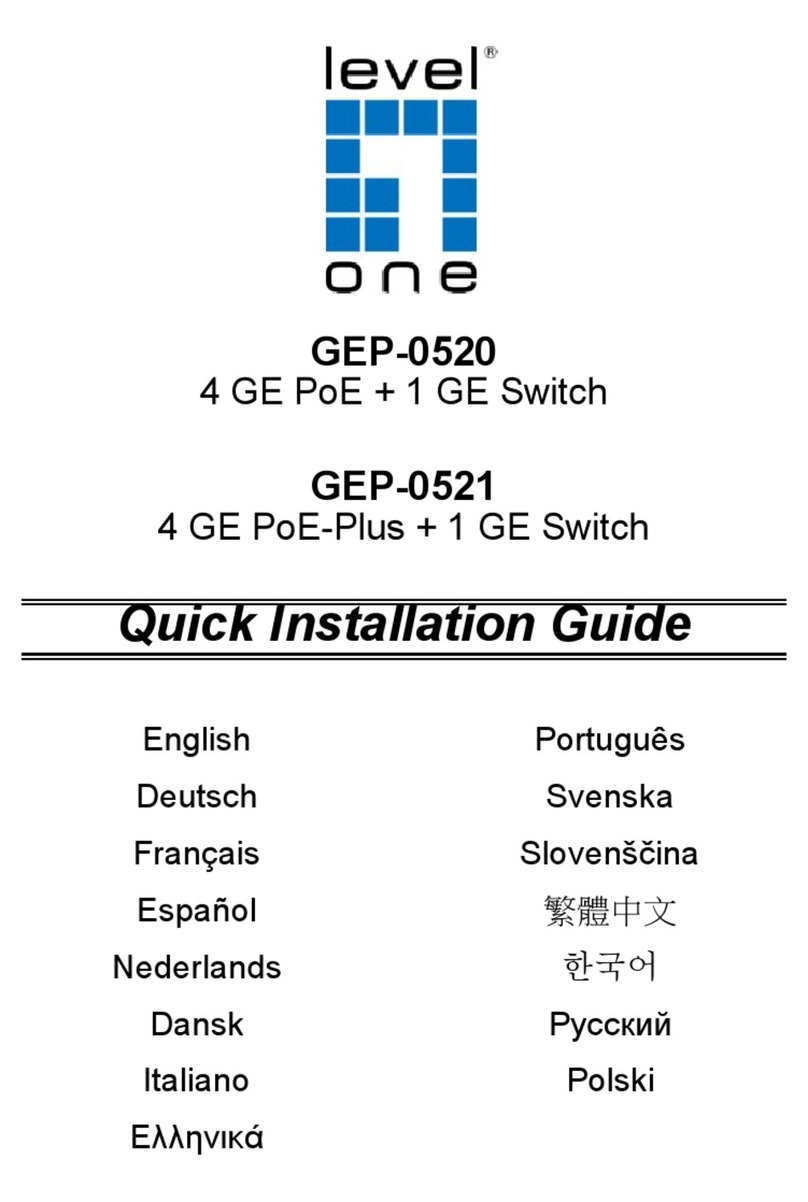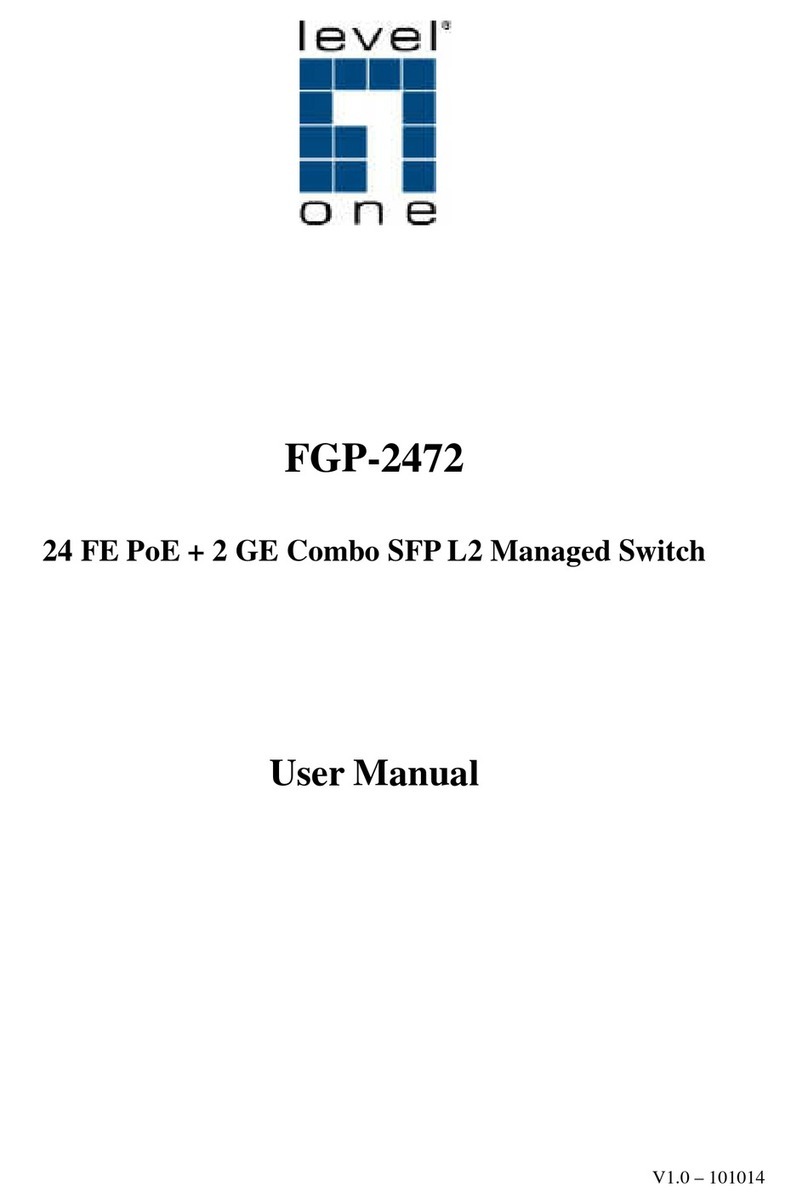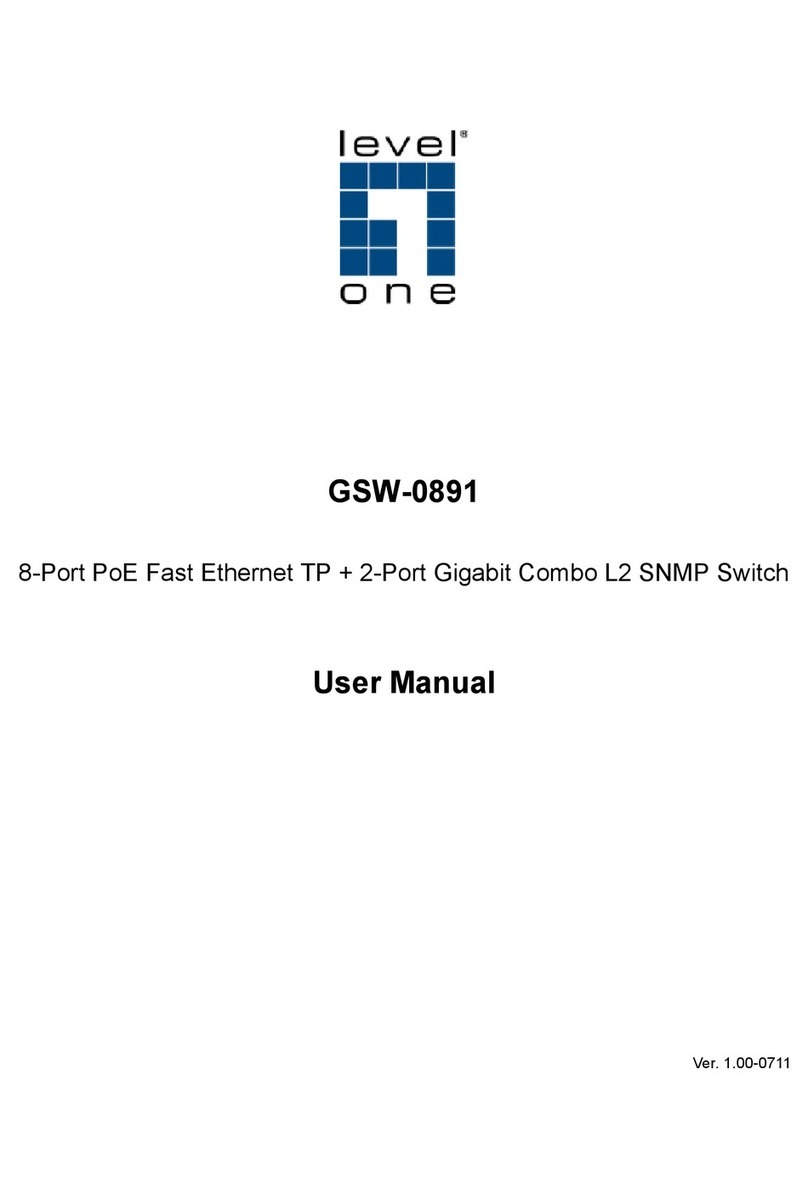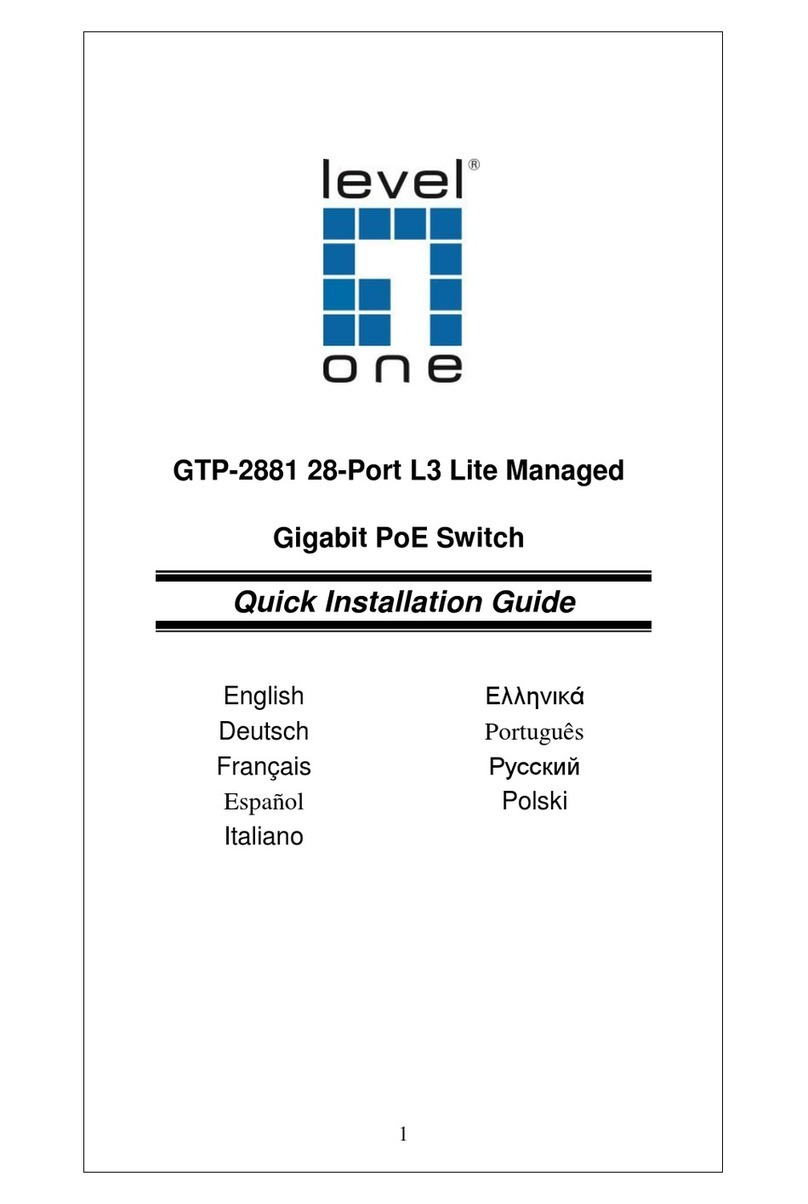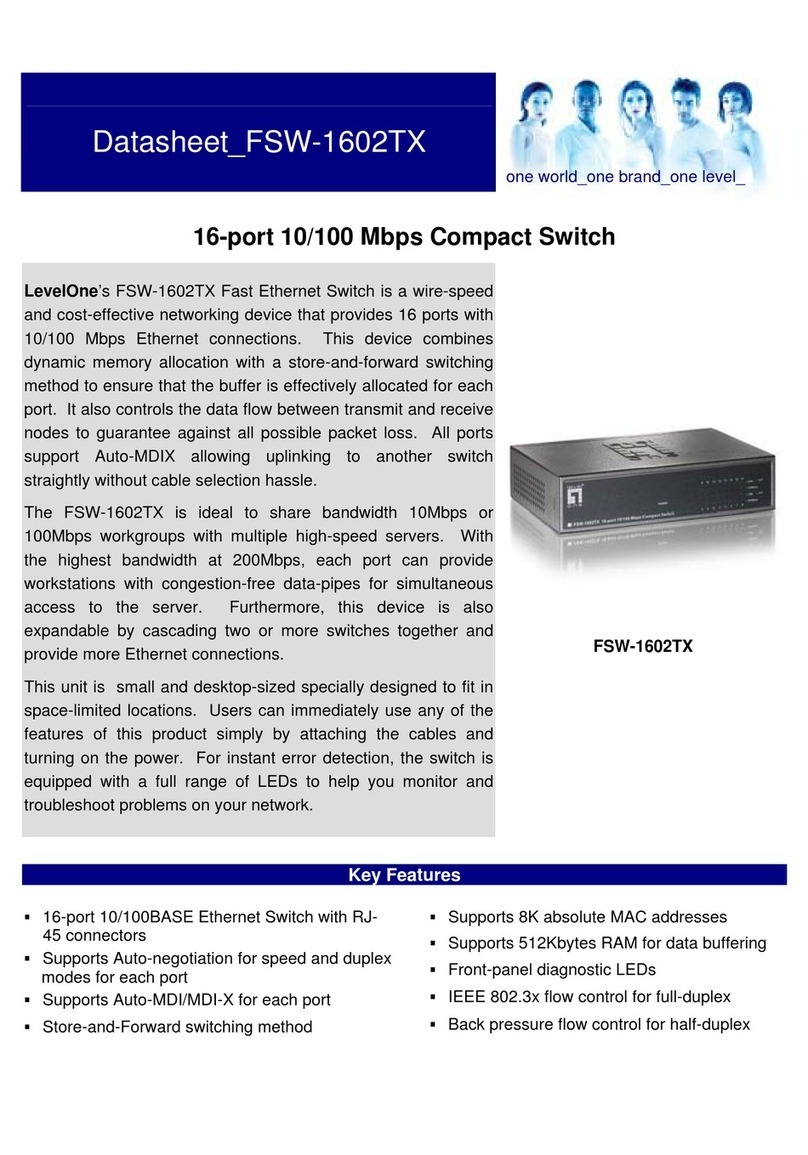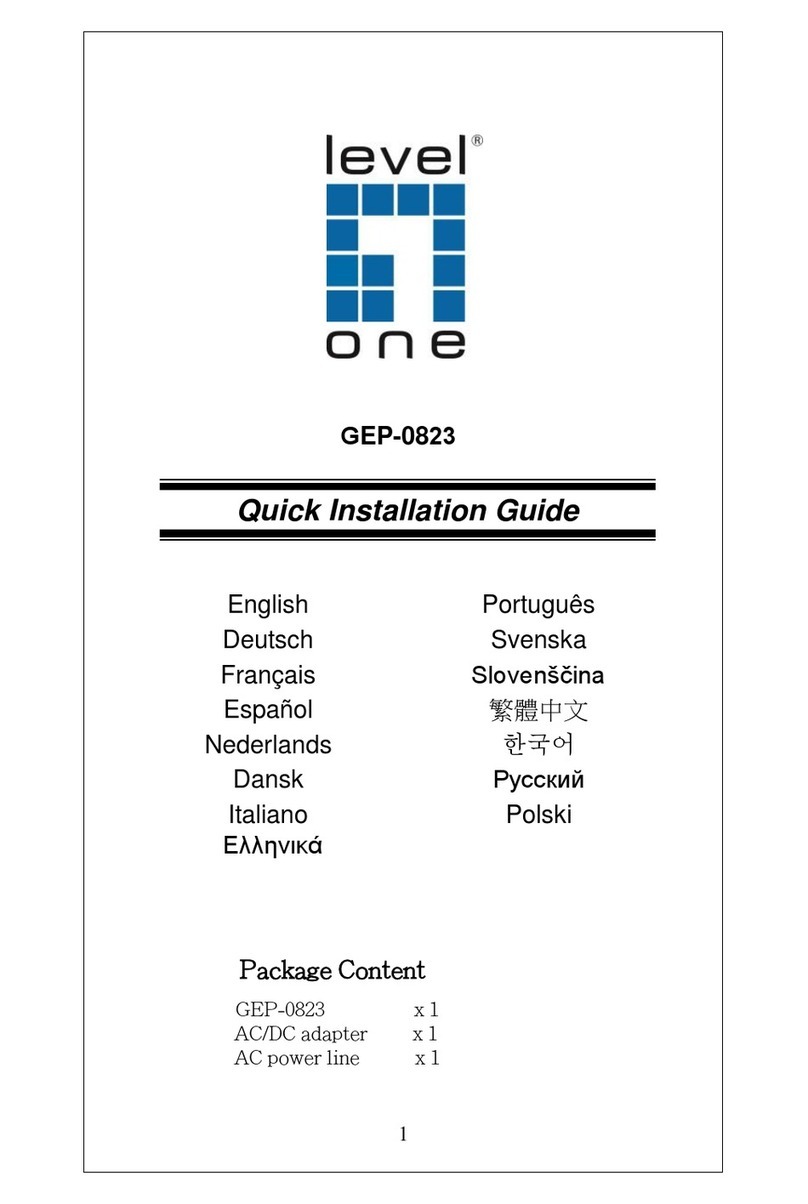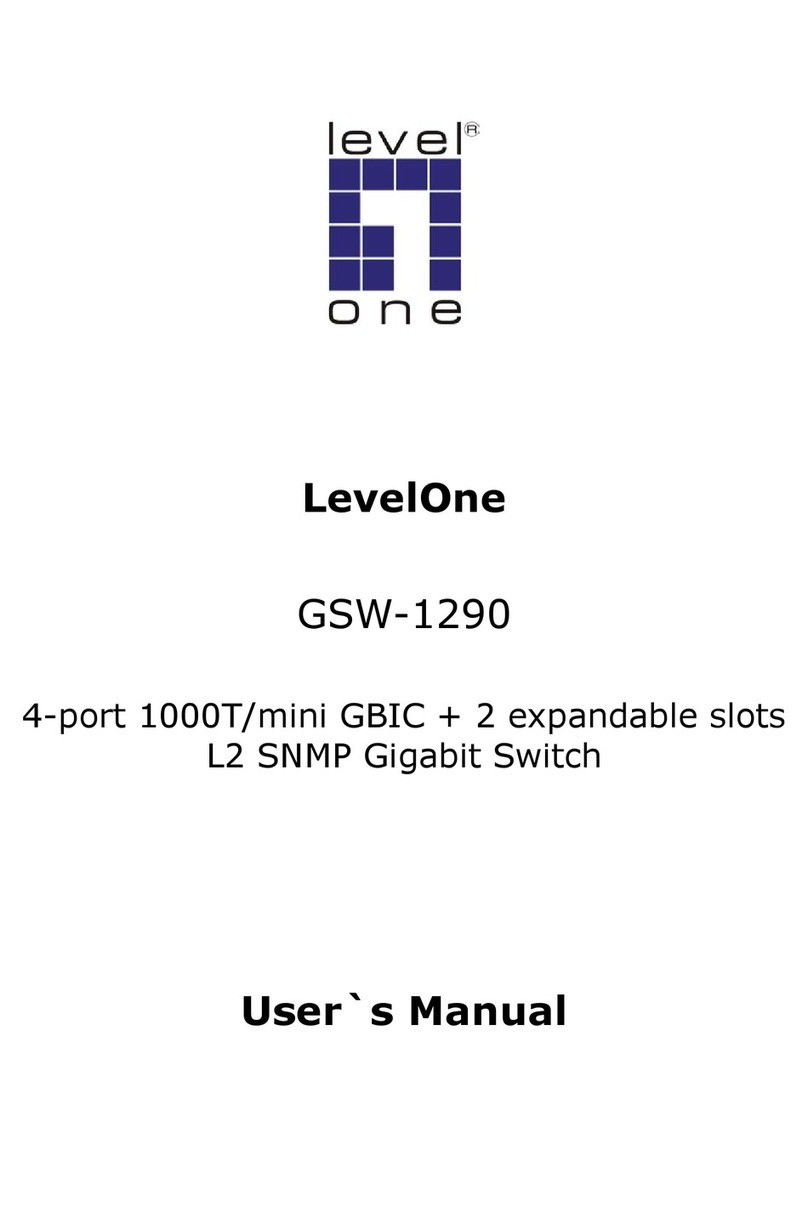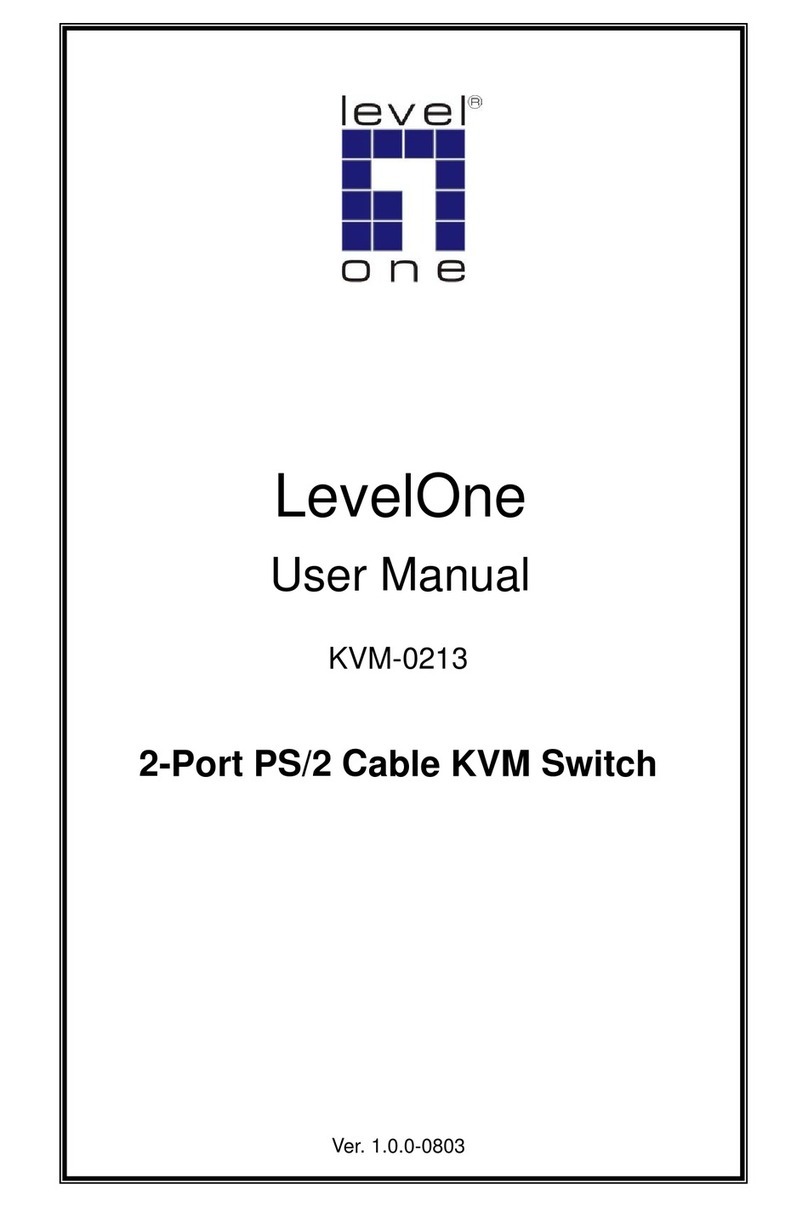IES-1082 Page 4
LED Status
PW 1,2,3 Steady Power On
Off Power Off
LNK/ACT Steady Network connection established
Flashing Transmitting or Receiving data
PoE Steady Power Device (PD) is connected
Off Power Device (PD) is disconnected
LNK/ACT Steady Network connection established
Flashing Transmitting or Receiving data
LNK/ACT Steady Network connection established
Flashing Transmitting or Receiving data
IES-1082
1.
Connect to the switch console:
2.
Connect the DB9 straight cable to the RS
computer
running the terminal emulation application. Direct
access to the administration console is achieved by directly
connecting a terminal or a PC equipped with a terminal
emulation program (such as HyperTerminal) to the switch
console port.
3.
4.
Baud rate: 115,200bps, Data bits: 8, Parity: none, Stop bit: 1,
5.
Press the “Enter” key. The Command Line Interface (CLI)
screen should appear as below:
6.
Logon to Exec Mode (View Mode):
7. At the “switch_
a login:” prompt just type in “root” and press
<Enter> to logon to Exec Mode (or View Mode). And the
“switch_a>” prompt will show on the screen.
8.
Logon to Privileged Exec Mode (Enable Mode):
9.
At the “switch_a>” prompt just type in “enable” and press
<En
ter> to logon to Privileged Exec Mode (or Enable Mode).
And the “switch_a#” prompt will show on the screen.
10.
Logon to Configure Mode (Configure Terminal Mode):
11.
At the “switch_a#” prompt just type in “configure terminal”
and press <Enter> to logon to Configu
Connect to the switch console:
Connect the DB9 straight cable to the RS
-
-
232 serial port of the terminal or
running the terminal emulation application. Direct
access to the administration console is achieved by directly
connecting a terminal or a PC equipped with a terminal
emulation program (such as HyperTerminal) to the switch
ings of the terminal-
Baud rate: 115,200bps, Data bits: 8, Parity: none, Stop bit: 1,
Press the “Enter” key. The Command Line Interface (CLI)
screen should appear as below:
Logon to Exec Mode (View Mode):
a login:” prompt just type in “root” and press
<Enter> to logon to Exec Mode (or View Mode). And the
“switch_a>” prompt will show on the screen.
Logon to Privileged Exec Mode (Enable Mode):
At the “switch_a>” prompt just type in “enable” and press
ter> to logon to Privileged Exec Mode (or Enable Mode).
And the “switch_a#” prompt will show on the screen.
Logon to Configure Mode (Configure Terminal Mode):
At the “switch_a#” prompt just type in “configure terminal”
and press <Enter> to logon to Configu
Page 5
232 serial port of the terminal or
running the terminal emulation application. Direct
access to the administration console is achieved by directly
connecting a terminal or a PC equipped with a terminal
-
emulation program (such as HyperTerminal) to the switch
Baud rate: 115,200bps, Data bits: 8, Parity: none, Stop bit: 1,
Press the “Enter” key. The Command Line Interface (CLI)
a login:” prompt just type in “root” and press
<Enter> to logon to Exec Mode (or View Mode). And the
At the “switch_a>” prompt just type in “enable” and press
ter> to logon to Privileged Exec Mode (or Enable Mode).
And the “switch_a#” prompt will show on the screen.
Logon to Configure Mode (Configure Terminal Mode):
At the “switch_a#” prompt just type in “configure terminal”
IES-1082
Terminal Mode). And the “switch_a(config)#” prompt will
12.
Set new IP address and subnet mask for Switch:
13.
At the “switch_a(config)#” prompt just type in “interface
vlan1.1” and press <Enter> to logon to vlan 1 (vlan1.
vlan 1). And the “switch_a(config
the screen.
14.
Command Syntax: “ip address A.B.C.D/M”. “A.B.C.D”
specifies IP address. “M” specifies IP subnet mask. “M”= 8:
255.0.0.0, 16:255.255.0.0, or 24: 255.255.255.0.
15.
in “ip address 192.168.1.10/24” and press <Enter> to set
new IP address (192.168.1.10) and new IP subnet mask
(255.255.255.0) for Switch
Terminal Mode). And the “switch_a(config)#” prompt will
Set new IP address and subnet mask for Switch:
At the “switch_a(config)#” prompt just type in “interface
vlan1.1” and press <Enter> to logon to vlan 1 (vlan1.
vlan 1). And the “switch_a(config
-
if)#” prompt will show on
Command Syntax: “ip address A.B.C.D/M”. “A.B.C.D”
specifies IP address. “M” specifies IP subnet mask. “M”= 8:
255.0.0.0, 16:255.255.0.0, or 24: 255.255.255.0.
he “switch_a(config-
in “ip address 192.168.1.10/24” and press <Enter> to set
new IP address (192.168.1.10) and new IP subnet mask
(255.255.255.0) for Switch
Page 6
Terminal Mode). And the “switch_a(config)#” prompt will
Set new IP address and subnet mask for Switch:
At the “switch_a(config)#” prompt just type in “interface
vlan1.1” and press <Enter> to logon to vlan 1 (vlan1.
1 means
if)#” prompt will show on
Command Syntax: “ip address A.B.C.D/M”. “A.B.C.D”
specifies IP address. “M” specifies IP subnet mask. “M”= 8:
255.0.0.0, 16:255.255.0.0, or 24: 255.255.255.0.
in “ip address 192.168.1.10/24” and press <Enter> to set
new IP address (192.168.1.10) and new IP subnet mask
IES-1082
1. Login the switch:
2.
Specify the default IP address
the web browser. A login window will be shown as below:
3.
Enter the factory default login ID: root.
4.
Enter the factory default password (no password).
5.
Then click on the “Login” button to log on to the switch.
Note: Please
refer to User Manual for more detailed information
Specify the default IP address
(192.168.1.10) of the switch in
the web browser. A login window will be shown as below:
Enter the factory default login ID: root.
Enter the factory default password (no password).
Then click on the “Login” button to log on to the switch.
refer to User Manual for more detailed information
Page 7
(192.168.1.10) of the switch in
the web browser. A login window will be shown as below:
Enter the factory default password (no password).
Then click on the “Login” button to log on to the switch.
refer to User Manual for more detailed information