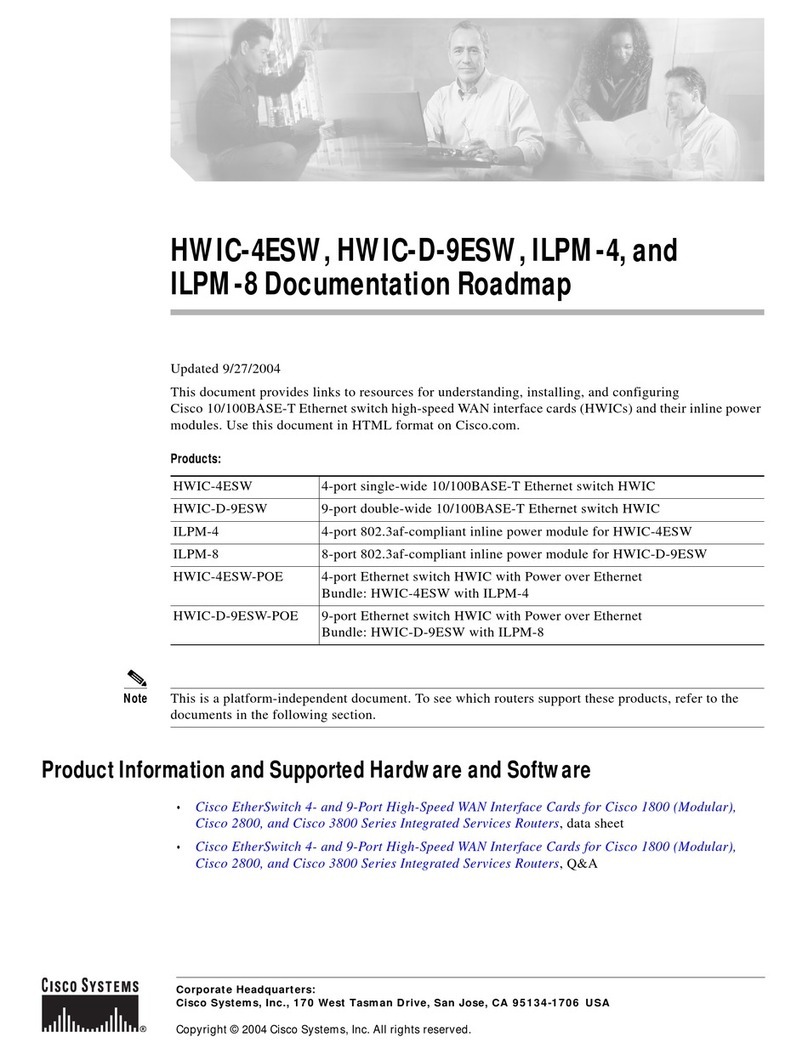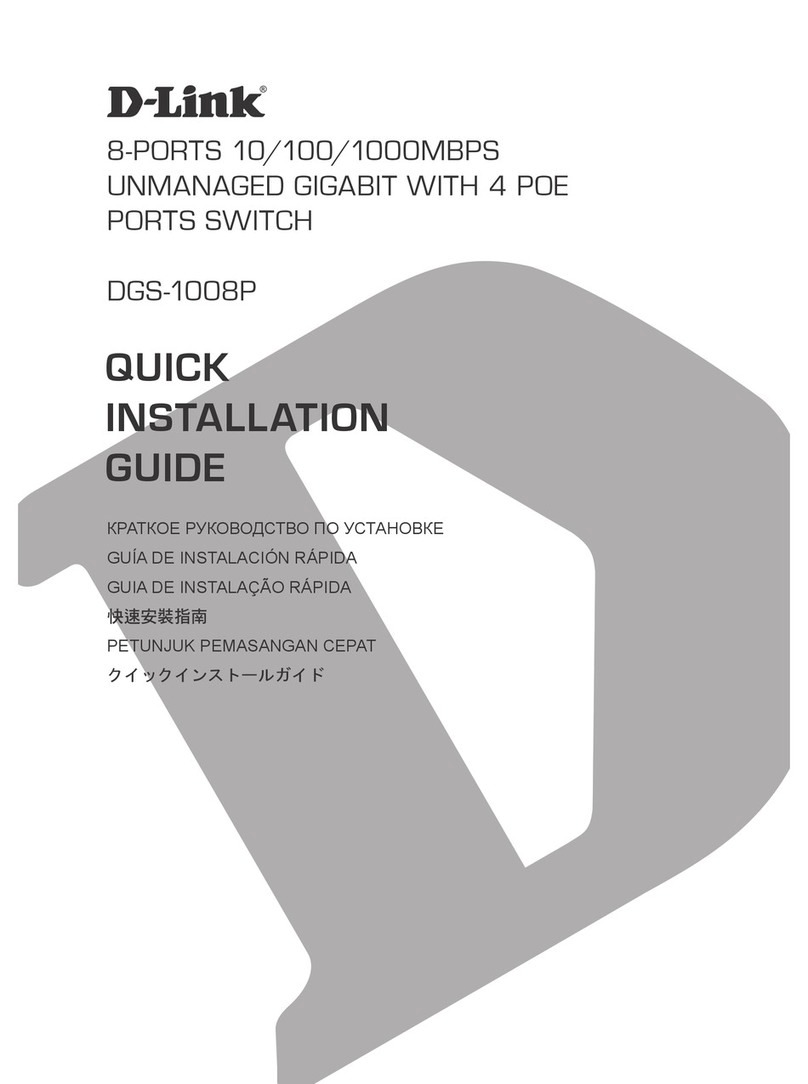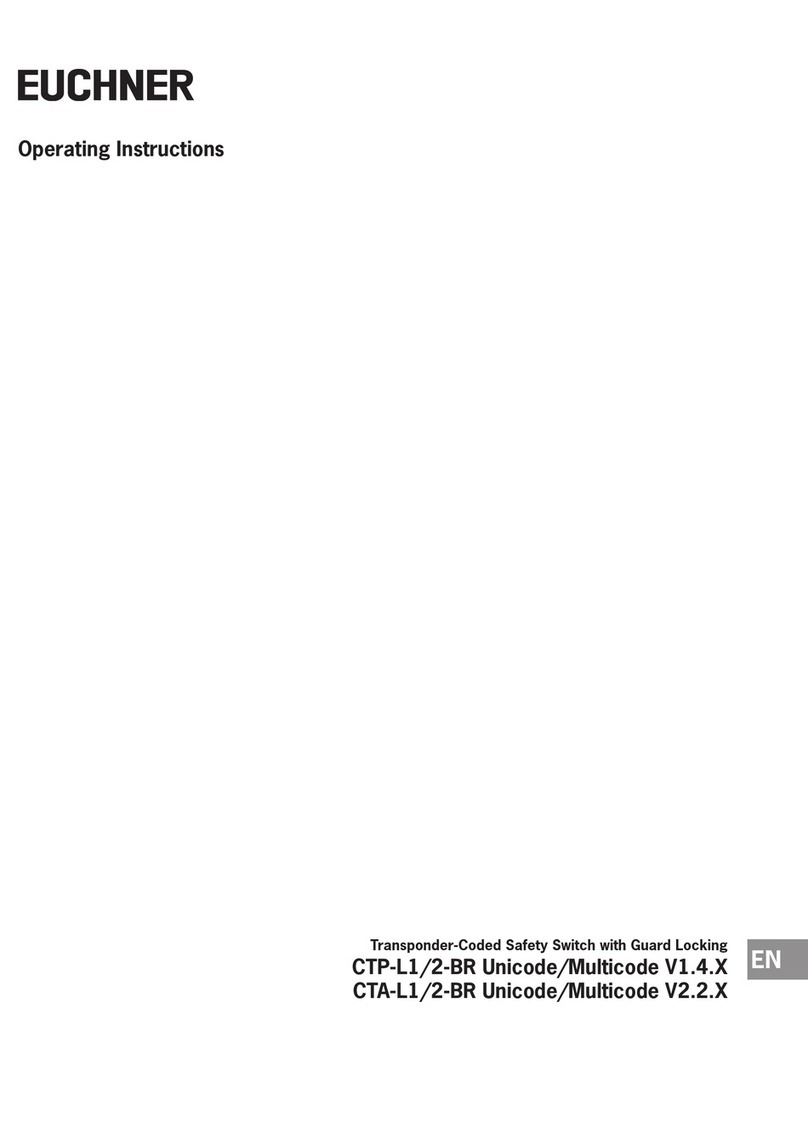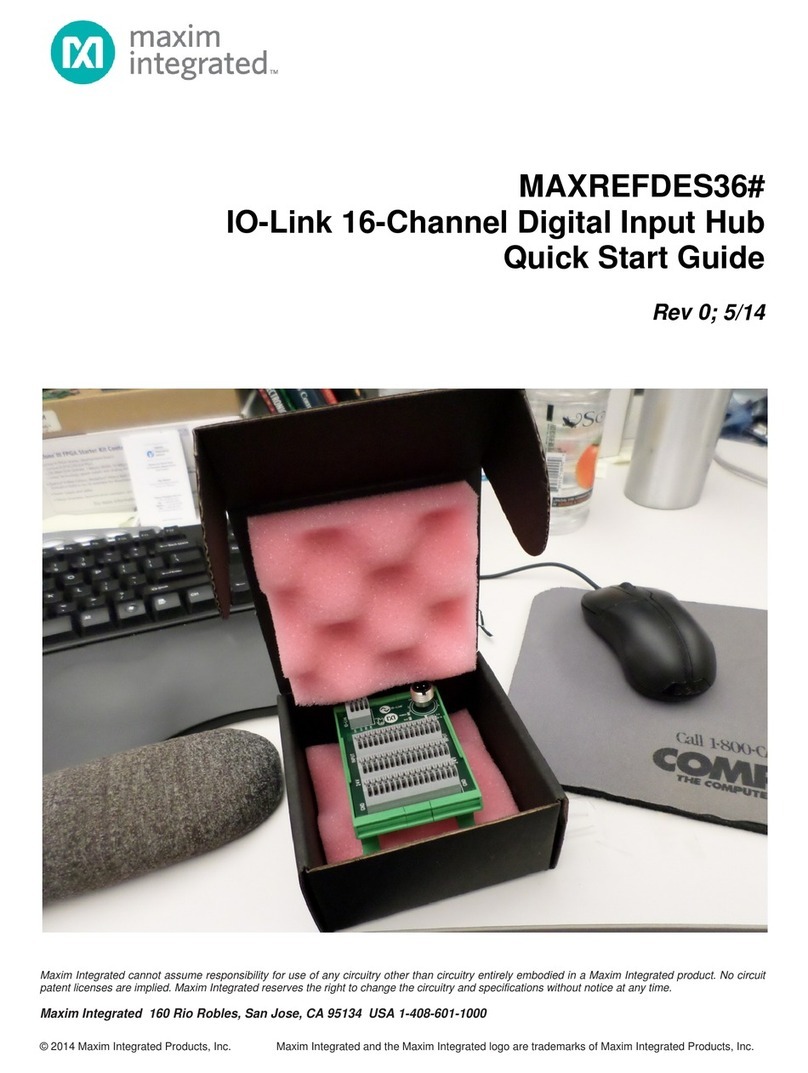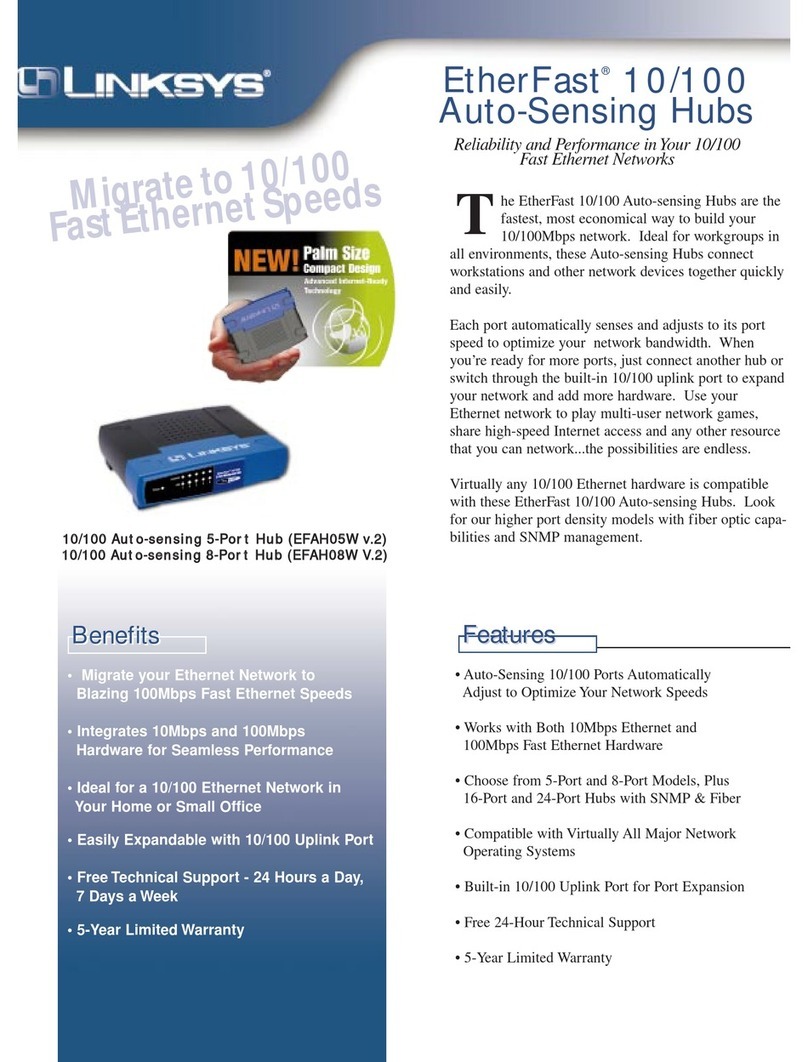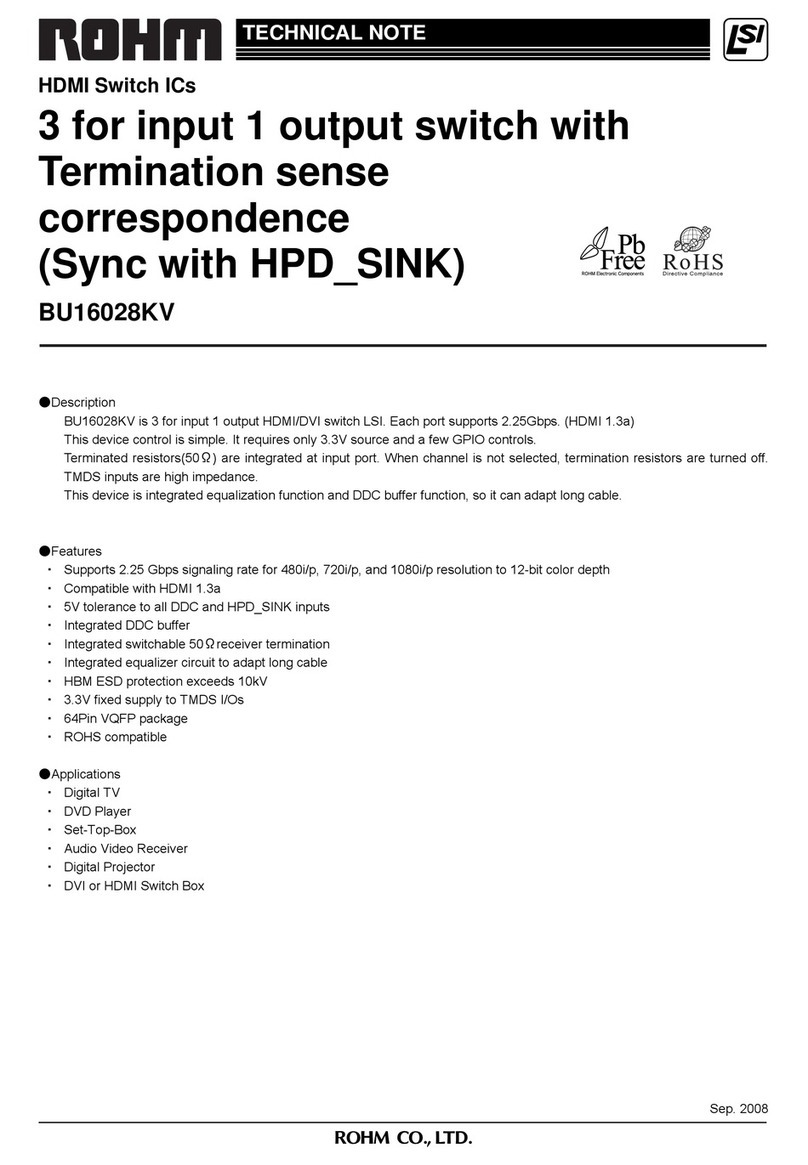REV Robotics REV-31-1595 User manual

Control Hub Guide © REV Robotics, LLC 2020 1
fg
CONTROL HUB
USER'S MANUAL

Control Hub Guide © REV Robotics, LLC 2020 2
TABLE OF CONTENTS
1OVERVIEW............................................................................................................................................................................... 3
1.1 Control Hub Basics........................................................................................................................................................ 3
1.2 Port Pin Outs .................................................................................................................................................................. 4
1.3 Protection Features ....................................................................................................................................................... 5
1.4 Cables and Connectors ................................................................................................................................................. 5
1.4.1 XT30 –Power Cable.................................................................................................................................................. 5
1.4.2 JST VH –Motor Power ............................................................................................................................................. 6
1.4.3 JST PH –Sensors and RS485 .................................................................................................................................. 7
2QUICK START.......................................................................................................................................................................... 9
2.1 Required Materials......................................................................................................................................................... 9
2.2 System Wiring Diagram............................................................................................................................................... 10
2.3 Driver Station and Robot Controller Pairing ............................................................................................................... 10
2.4 Robot Configuration .................................................................................................................................................... 16
2.5 Adding an Additional Expansion Hub ......................................................................................................................... 20
2.6 Switching WiFi Channels............................................................................................................................................. 23
2.7 Updating Control Hub Operating System ................................................................................................................... 25
2.8 WiFi Reset .................................................................................................................................................................... 27
2.9 LED Blink Codes........................................................................................................................................................... 28
3INTEGRATED SENSORS ....................................................................................................................................................... 29
4LEGACY SENSOR SUPPORT ................................................................................................................................................ 29
4.1 Logic Level Converter .................................................................................................................................................. 29
4.2 Connnecting a 5V Motor Encoder............................................................................................................................... 30
4.3 Connecting a 5V Sensor .............................................................................................................................................. 30
4.4 Sensor Compatability Chart ........................................................................................................................................ 31
5DIMENSIONS......................................................................................................................................................................... 34
5.1 IMU Location................................................................................................................................................................ 35
5.2 WiFi Radio Antenna ..................................................................................................................................................... 35

Control Hub Guide © REV Robotics, LLC 2020 3
1OVERVIEW
1.1 Control Hub Basics
The REV Robotics Control Hub is an affordable all in one educational robotics controller that provides the interfaces
required for building robots, as well as other mechatronics, with multiple programming language options. The Control Hub
was designed and built as an easy to use, dependable, and durable device for use in classroom and the competition. It
features an Android operating system, and a mature software package designed for both basic and advanced use cases.
When the Control Hub software is updated with performance enhancements and features, the controller can receive a
"field upgrade," through an update process that is fast and simple.
The Control Hub is an approved device for use in FIRST® Global and FIRST Tech Challenge.
•Physical Dimensions
o143mm X 103mm X 29.5 mm
oMounting holes on a 16mm spacing
•Input Voltage:
o12V Nominal (8-15VDC)
•Processors
oRK3328 Quad-core ARM® Cortex-A53
oTexas Instruments ARM® Cortex-M4
•3.3V Ports
o8x Digital I/O: 1A Source Max
o4x I2C 100kHz/400kHz Busses:
500mA Max
o4x 12-bit Analog Inputs: 500mA Max
o4x Quadrature Encoder Inputs:
500mA Max
•5V Ports
o5V Aux Power: 2A Max
oServos: 2A Maximum per Pair
oUSB 2.0: 1.5A Max
PORT
QTY
CONNECTOR
DESCRIPTION
Battery
2
XT30
Connect one 12V NiMh battery, add an Expansion Hub with second port
Motor
4
JST VH, 2-pin
Motor power output
Encoder
4
JST PH, 4-pin
Quadrature encoder input
Servo
6
0.1” Header
Extended range 5V servo output (500-2500ms)
5V Aux Power
2
0.1” Header
Auxiliary device 5V/2A
Analog
4
JST PH, 4-pin
Analog input 0-3.3V with two channels per connector
Digital
8
JST PH, 4-pin
Digital Input/Output with two channels per connector
I2C
4
JST PH, 4-pin
Four separate I2C busses, 400kHz bus speed
RS485
2
JST PH, 3-pin
Use this serial communication port to add another Expansion Hub
UART
2
JST PH, 3-pin
Debugging only
USB
1
C Type
Connect directly to the Control Hub via PC
USB
2
A Type
Connect USB Cameras and other USB peripherals to the Control Hub
HDMI
1
A Type
Supports 4k @ 60Hz

Control Hub Guide © REV Robotics, LLC 2020 4
1.2 Port Pin Outs

Control Hub Guide © REV Robotics, LLC 2020 5
1.3 Protection Features
•Reverse Battery Input Protection
•ESD Protection on all Connections
•Overcurrent PTC Protection
oDigital I/O Bus
oI2C Bus
oAnalog Bus
oUSB
oServos per Channel Pair
oEncoder Bus
•Over Current Monitoring for individual Motor Channels
•Keyed and Locking Connectors
•Failsafe Mode at Communication Loss
1.4 Cables and Connectors
The REV Robotics Control Hub connector selection provides a robust high-density solution for the user. All connectors
are keyed and locking except for the Servo, 5V auxiliary power, HDMI, and USB ports.
1.4.1 XT30 –Power Cable
The XT30 connector is used for connecting a battery and powering a Control Hub. Each Control Hub has both a Male and
Female XT30 connector. The male connector is the power in for the Control Hub while the female connector is power out
to power a connected secondary device, like an Expansion Hub, from a single battery source.
Most teams will want to use premade cables which can be sourced from the REV Robotics website directly (Table 1) for
convenience, but teams can also make their own cables. These connectors are solder cup style and do not require any
crimping tools; connectors are available from various online vendors. These connectors are an open design so they are
manufactured by a variety of sources and quality may vary. AMASS branded connectors are recommended, but there are
many other quality vendors available.
Table 1: Premade XT30 Cables and Accessories
Length
REV Robotics Part Number
XT30, Male
-
XT30, Female
30cm
REV-31-1392
XT30, Male
-
XT30, Female
50cm
REV-31-1393
XT30, Female
-
Tamiya
8cm
REV-31-1382
XT30, Female
-
Anderson Power Pole Style
8cm
REV-31-1385
Power Switch Cable (XT30 Male –XT30 Female)
REV-31-1387
XT30 Connector Pack –5 Pairs
-
REV-31-1399

Control Hub Guide © REV Robotics, LLC 2020 6
1.4.2 JST VH –Motor Power
Motor Power connections on the Control Hub use the JST VH style connector. This connector is keyed and locking with a
small latch (Figure 1) which must be depressed to release the cable.
Figure 1: How to Use a JST VH Cable
REV Robotics recommends in most cases that teams use pre-made cables because the quality of the crimp is better
when made using industrial tooling. These cables can be bought directly from the REV Robotics Website (Table 2) or
through other online vendors.
Table 2: Premade JST VH Cables and Accessories
Pins
Length
REV Robotics Part Number
JST VH
-
JST VH
2 pins
30cm
REV-31-1412
JST VH
-
JST VH
2 pins
50cm
REV-31-1413
JST VH
-
JST VH
2 pins
100cm
REV-31-1526
JST VH
-
Anderson Power Pole Type
2 pins
12cm
REV-31-1381
JST VH Cable Extension Board
2 pins
REV-31-1429
For teams that want to try crimping their own cables, or to find more information about the connectors, Table 3 lists the
appropriate part numbers.
Connector Specifications
•10A Continuous Current (16AWG)
•3.96mm Pitch
•Accepts 22-16AWG Wire
Table 3: JST VH Connector Part Number Reference
Manufacturer Part Number
DigiKey Part Number
Contact, JST VH, 18-22AWG
SVH-21T-P1.1
455-1133-1-ND
Contact, JST VH, 16-20AWG
SVH-41T-P1.1
455-1319-1-ND
Housing, JST VH, 2-pin
VHR-2N
455-1183-ND
Header, JST VH, 2-pin, Top Entry
B2P-VH
455-1639-ND
Header, JST VH, 2-pin, Side Entry
B2PS-VH
455-1648-ND
Connector Datasheet: http://www.jst-mfg.com/product/pdf/eng/eVH.pdf

Control Hub Guide © REV Robotics, LLC 2020 7
1.4.3 JST PH –Sensors and RS485
The JST PH style connector is used for motor encoder, analog, digital, I2C, RS485, and UART connections on the Control
Hub. These are all 4-pin connections except for the RS485 and UART which are 3 pin. The connectors are keyed (they only
insert in one orientation) and are friction locking. In Figure 2 the keying feature aligned with the cable is shown.
Figure 2: How to Use a JST PH Cable
REV Robotics recommends in most cases that teams use pre-made cables because the quality of the crimp is better
when made using industrial tooling. These cables can be bought directly from the REV Robotics Website (Table 4 and
Table 5) or through other online vendors.
Table 4: Premade 4-pin JST PH Cables and Accessories
Pins
Length
REV Robotics Part Number
JST PH
-
JST PH
4 pins
30cm
REV-31-1407
JST PH
-
JST PH
4 pins
50cm
REV-31-1408
JST PH
-
JST PH
4 pins
100cm
REV-31-1409
JST PH Cable Extension Board
4 pins
REV-31-1388
Table 5: Premade 3-pin JST PH Cables
Pins
Length
REV Robotics Part Number
JST PH
-
JST PH
3 pins
30cm
REV-31-1417
JST PH
-
JST PH
3 pins
50cm
REV-31-1418
JST PH
-
JST PH
3 pins
100cm
REV-31-1565
For teams that want to try crimping their own cables, or to find more information about the connectors, Table 6 lists the
appropriate part numbers.
Connector Specifications
•2A Continuous Current (24AWG)
•2.0mm Pitch
•Accepts 32-24AWG Wire

Control Hub Guide © REV Robotics, LLC 2020 8
Table 6: JST PH Connector Part Number Reference
Manufacturer Part Number
DigiKey Part Number
Contact, JST PH, 30-24AWG
SPH-002T-P0.5S
455-1127-1-ND
Contact, JST PH, 28-24AWG
SPH-002T-P0.5L
455-2148-1-ND
Housing, JST PH, 4-pin
PHR-4
455-1164-ND
Header, JST PH, 4-pin, Top Entry
B4B-PH-K-S
455-1706-ND
Header, JST PH, 4-pin, Side Entry
S4B-PH-K-S
455-1721-ND
Housing, JST PH, 3-pin
PHR-3
455-1126-ND
Header, JST PH, 3-pin, Top Entry
B3B-PH-K-S
455-1705-ND
Header, JST PH, 3-pin, Side Entry
S3B-PH-K-S
455-1720-ND
Connector Datasheet: http://www.jst-mfg.com/product/pdf/eng/ePH.pdf

Control Hub Guide © REV Robotics, LLC 2020 9
2QUICK START
2.1 Required Materials
Control Hub
REV-31-1595
12V NiMh Slim Battery *
REV-31-1302
Properly Configured Driver Station (DS) *
USB Game Pad *
USB A Female to Micro USB *
REV-31-1426
* Other FTC legal part numbers exist.
Optional Additional Materials needed to Connect an Expansion Hub:
•Expansion Hub (REV-31-1153)
•XT30 Extension Cable (REV-31-1392)
•JST PH 3-pin Communication Cable (REV-31-1417)

Control Hub Guide © REV Robotics, LLC 2020 10
2.2 System Wiring Diagram
Figure 3: System Wiring Diagram
2.3 Driver Station and Robot Controller Pairing
When you first receive your Control Hub, you will have to pair (link) your Driver Station (Android Device) to your Control
Hub. This procedure only needs to be performed once for each set of hardware. If you replace your Driver Station or
Control Hub, this procedure will need to be repeated. The steps below assume the FTC Driver Station Application or FIRST
Global Driver Station Application are installed on your Android device.
Pairing the Driver Staion with the Control Hub
1. Power on the Control Hub, by plugging the
12V Slim Battery into the XT30 connector
labeled “BATTERY” on the Control Hub.
2. The Control Hub is ready to pair with the
Driver Station when the LED turns green.
Note: the light blinks blue every ~5
seconds to indicate that the Control Hub
is healthy.

Control Hub Guide © REV Robotics, LLC 2020 11
3. Power on your Android Device by holding
down the power button.
4. Open the Driver Station application from
the HOME Screen.

Control Hub Guide © REV Robotics, LLC 2020 12
5. On the Driver Station page, open the menu
from the top right corner, then select
“Settings”.
6. Select, “Pairing Method”

Control Hub Guide © REV Robotics, LLC 2020 13
7. Select, “Control Hub”
8. Select, “Pair with Robot Controller”.

Control Hub Guide © REV Robotics, LLC 2020 14
9. Select “Wifi Settings”
10. Select the name of the Wifi network
generated by your Control Hub. The SSID
name starts with either “FIRST-“or “FTC-“.

Control Hub Guide © REV Robotics, LLC 2020 15
11. Enter the password to the Wifi network in
the password field. This defaults to
“password”. Press “CONNECT”.
After pressing connect, press the back
arrow at the bottom of the display until
you return to the main driver station
screen.
12. After a couple of seconds, the Driver
Station page will indicate the network
name, a ping time, and battery voltage.
Your Driver Station is now paired with your Control Hub!

Control Hub Guide © REV Robotics, LLC 2020 16
2.4 Robot Configuration
Every device connected to the Control Hub will need to be added to the Robot Configuration file before you can use the
device in your program. The Robot Configuration will allow you to give your sensors and actuators meaningful names that
you can reference while programming.
For this example, we will configure a simple two motor robot drivetrain (Figure 4).
Figure 4: The miniBot is a Simple 2-Motor Robot

Control Hub Guide © REV Robotics, LLC 2020 17
Configuring Your Robot for the First Time
1. Select the menu on either the Driver Station or
Robot Controller. Then select “Configure Robot”.
2. Select “New” in the top left hand corner.
3. Select “Expansion Hub Portal 1” (embedded).
4. Select “Expansion Hub 1”.

Control Hub Guide © REV Robotics, LLC 2020 18
5. Select “Motors”.
6. Select the Drop Down menu for “Port 0” then
select the motor type attached to the port. In the
case of the Minibot in Figure 4, select the “Rev
Robotics Core Hex Motor”.
7. Press “Enter motor name here” and name the
motor “left_drive”.
This is the name that you will use when you are
programming your robot to control this motor. Always use
descriptive names so that you can remember what a
device does when you are programming.
8. Repeat the process for “Port 1” and name the
motor “right_drive”.

Control Hub Guide © REV Robotics, LLC 2020 19
9. Press “Done”once to go back to the list of device
ports and then select I2C Bus 0.
10. Add the built-in REV Expansion Hub IMU. Name it
“imu”
11. Press the “Done” button (at the top left corner of the page) 3 times.
12. Press “Save”.

Control Hub Guide © REV Robotics, LLC 2020 20
13. Enter “miniBot” as your configuration name, then
select “OK”.
14. You now have an active configuration called
“miniBot”. Press the Android back button to return
to the Driver Station page.
2.5 Adding an Additional Expansion Hub
If you want to use more than 4 motors or 6 servos, you will need to add an Expansion Hub to your robot. An Expansion
Hub can be added to a Control Hub. The Expansion Hub has all of the same ports as the Control Hub but without the
wireless capability.
Control Hub vs Expansion Hub in FIRST
FIRST Tech Challenge
FIRST Global
FIRST Tech Challenge teams may use one (1) Control
Hub and may add one (1) Expansion Hub starting in
the 2020-2021 season. Read the official FTC Game
Manuals for complete game rules.
FIRST Global teams must use one (1) Control Hub
and may add one (1) Expansion Hub to their robot.
Read the official FIRST Global manual for complete
game rules.
Other manuals for REV-31-1595
1
Table of contents
Other REV Robotics Switch manuals
Popular Switch manuals by other brands

FIBERROAD
FIBERROAD FR-6R3204 user manual

Network Technologies
Network Technologies DVI-x Installation and operation manual

Moxa Technologies
Moxa Technologies IKS-6728 Series Hardware installation guide
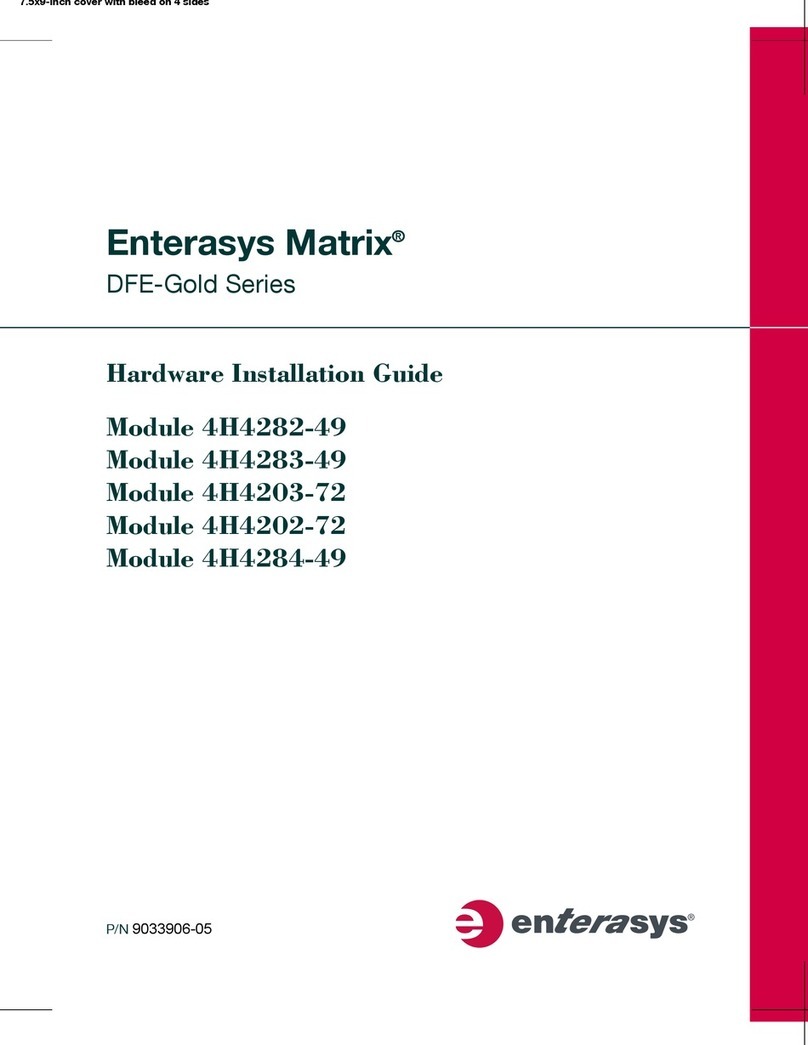
Enterasys
Enterasys Enterasys Gold Distributed Forwarding Engine... Hardware installation guide

MiLAN
MiLAN TR-TP-HB-1600 user guide

Novus
Novus NV-108S/P+ user manual