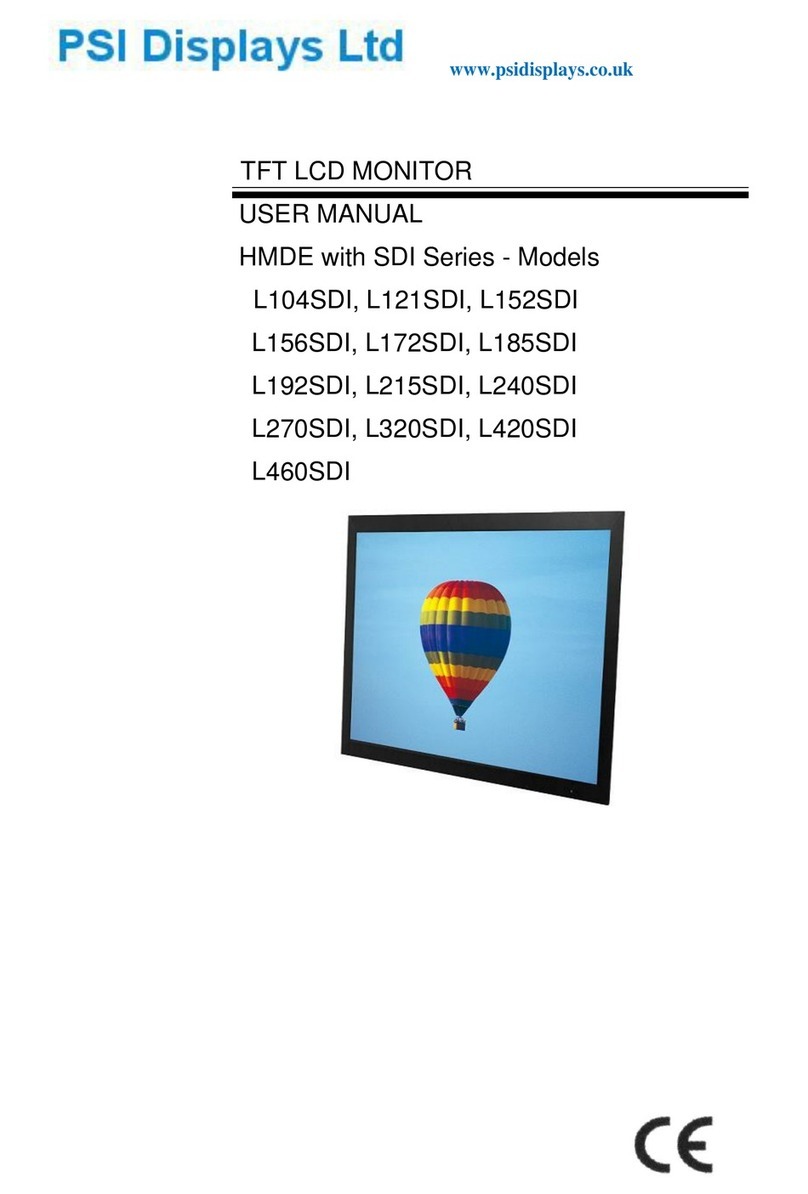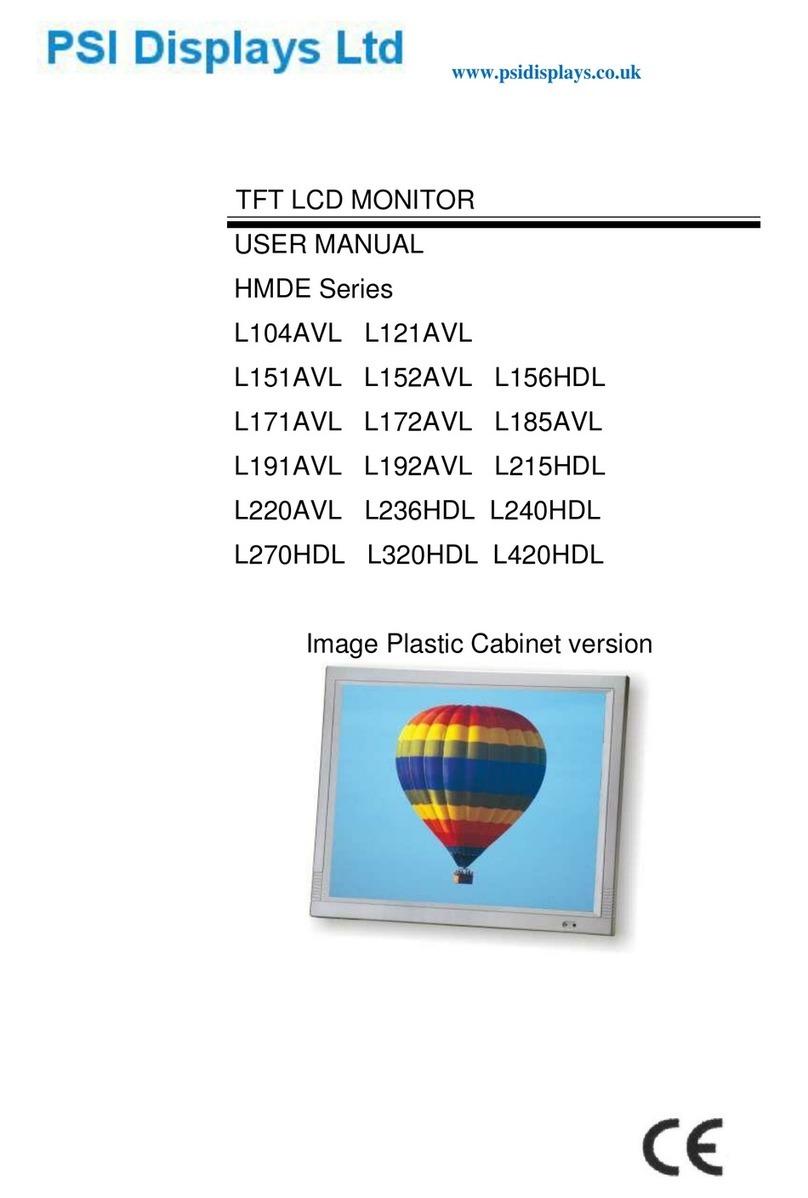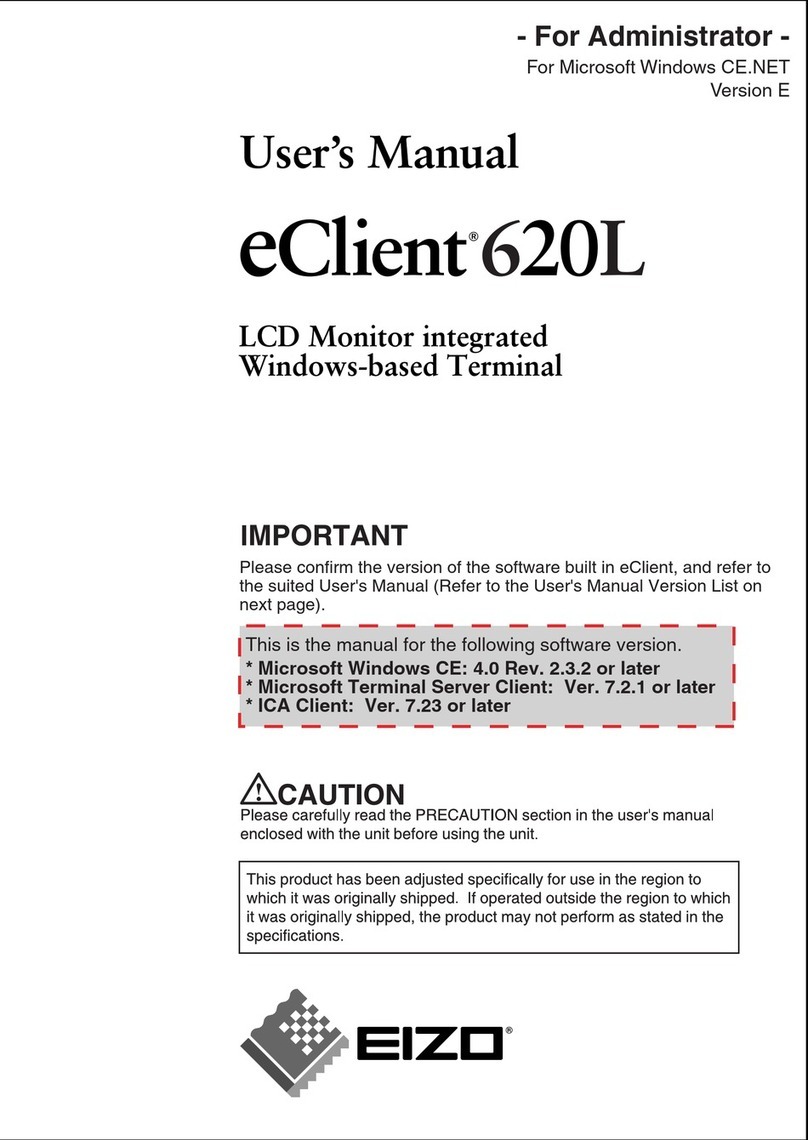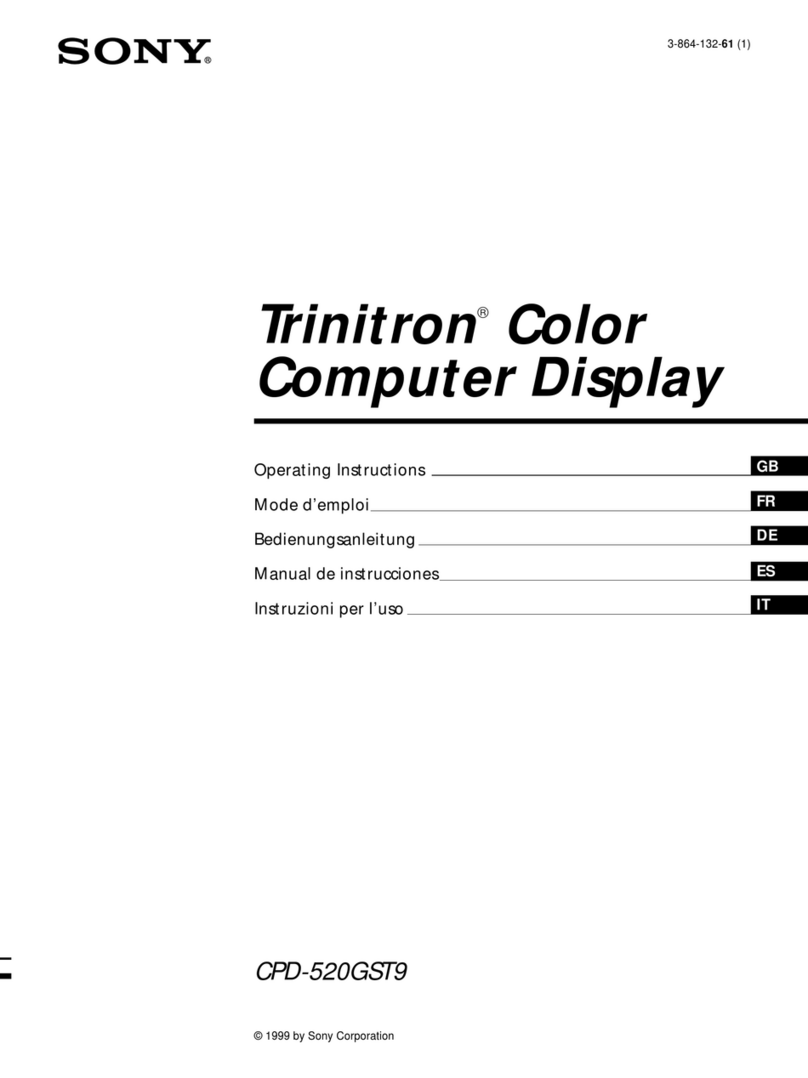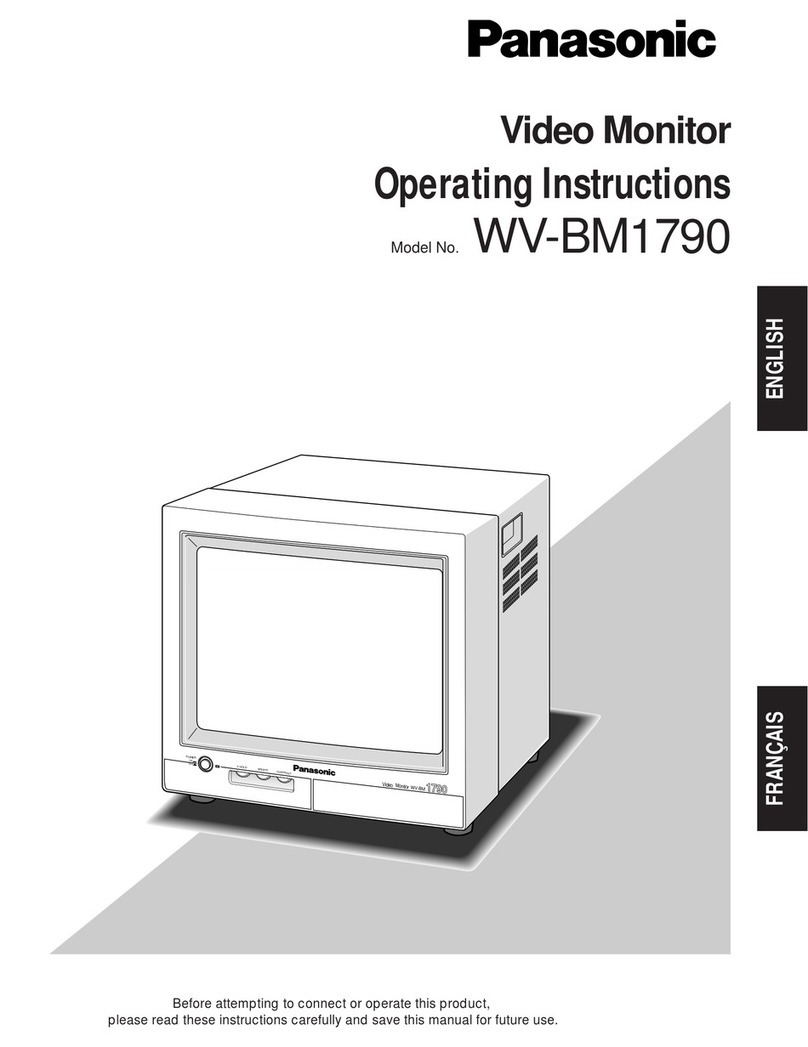PSI Displays L84R User manual

1
www.psidisplays.co.uk
TFT LCD MONITOR
USER MANUAL
Model: L84R
Twin 8.0” x 2 in one 19” Rack Mount Housing

2
WARNING:
TO REDUCE THE RISK OF FIRE OR ELECTRIC SHOCK, DO NOT EXPOSE THIS PRODUCT
TO RAIN OR MOISTURE.
DO NOT INSERT ANY METALLIC OBJECT THROUGH VENTILATION GRILLS.
CAUTION:
Explanation of Graphical Symbols
The lightning flash with arrowhead symbol, within an equilateral triangle, is intended
to alert the user to the presence of uninsulated “dangerous voltage” within the
product’s enclosure that may be of sufficient magnitude to constitute a risk of electric
shock to persons.
The exclamation point within an equilateral triangle is intended to alert the user to the
presence of important operating and maintenance (servicing) instructions in the
literature accompanying the product.
Precautions
Safety------------------------------------- Installation---------------------------------------
Should any liquid or solid object fall into the
cabinet, unplug the unit and have it checked
by the qualified personnel before operating it
any further.
Unplug the unit from the wall outlet if it is not
going to be used for several days or more.
To disconnect the cord, pull it out by the plug.
Never pull the cord itself.
Allow adequate air circulation to prevent
internal heat built-up. Do not place the unit on
surfaces( rugs, blankets, etc.) or near materials
(curtains, draperies) that may block the
ventilation holes.
Do not install the unit in an extremely hot or
humid place or in a place subject to excessive dust
or mechanical vibration.
The unit is not designed to be waterproof.
Exposure to rain or water may damage the unit.
Cleaning------------------------------------
Clean the unit with a slightly damp soft cloth.
Use a mild household detergent. Never use strong
solvents such as thinner or benzine as they might
damage the finish of the unit.
Retain the original carton and packing materials
for safe transport of this unit in the future.

3
Federal Communications Commission (FCC) Statement
This Equipment has been tested and found to comply with the limits for a
Class B digital device, pursuant to Part 15 of the FCC rules. These limits are
designed to provide reasonable protection against harmful interference in a
residential installation. This equipment generates, uses and can radiate
radio frequency energy and, if not installed and used in accordance with the
instructions, may cause harmful interference to radio communications.
However, there is no guarantee that interference will not occur in a particular
installation.
If this equipment does cause harmful interference to radio or television reception,
which can be determined by turning the equipment off and on, the user is
encouraged to try to correct the interference by one or more of the following
measures:
-Reorient or relocate the receiving antenna.
-Increase the separation between the equipment and receiver.
-Connect the equipment into an outlet on a circuit different from that
to which the receiver is connected.
- Consult the dealer or an experienced radio/TV technician for help.
●You are cautioned that changes or modifications not expressly approved
by that party responsible for compliance could void your authority to
operate the equipment.
2
Safety Precautions
This device complies with Part 15 FCC Rules. Operation is subject to the
following two conditions:
(1) This device may not cause harmful interference.
(2) This device must accept any interference received including interference
that may cause undesired

4
●Warning......................................................................................................2
●Safety Precautions.....................................................................................3
●Table Of Contents......................................................................................4
●Features.....................................................................................................5
●Key Operating Instruction...........................................................................6
●IR remote control ......................................................................................7
●Connections...............................................................................................10
●Monitor settings via OSD menu…………………….……………………….11
●Specification..............................................................................................15
●Appendixes................................................................................................16
Table Of Contents

5
Model: L84R
●Compatible with VGA (640 x 480).SVGA(800x600).
●Automatic or manual detection of separate synchronize and composite
synchronize of SVGA/VGA signal.
●High brightness of 450 cd/㎡.
●PIP Control Function (Only PC/Video).
●Screen protector (Anti-blur /Image auto move).
●NTSC/PAL Auto Switch.
●3D De-interlace Technology.
●3D Comb Filter Technology.
●Automatic Colour Control and Colour Killer.
●Luminance transient improvement(LTI),Chrominance transient improvement(CTI)
●Directional zoom engine.
●1 CH Composite Video IN/OUT, and 1CH D-sub IN.
●2CH Full HD IN,1 CH Audio IN.
●Video out support auto termination (75 Ohms).
●Build-in 2W speaker.
●Support IR remote controller..
●User Friendly OSD.
Package List
A. LCD Monitor x 2
B. Power Cord x 1
C. Remote Control x 1
D. DB15-DB15 VGA Cable x 2 Optional
E 1/8" male to 1/8" male audio cable x 2 Optional
F. User Manual x 1
Features

6
Model: L84R
(1). Power
Turn the monitor on/off.
LED: Green Monitor on
LED: Red: Standby mode (no input signal)
(2. /3). Adjust Up / Down ▲/▼
Increase or decrease the values in the OSD menu:
Up: Increase the values.
Down: Decrease the values.
(4). Item:
Hot key for OSD adjustments of volume, contrast, brightness, hue, saturation, sharpness,
and Red, Green, Blue.
(5). Menu:
Press this button to call-up the OSD menu.
This button is also used as “Exit“.
(6). Source:
To switch the video inputs, (or sub picture source in pip mode)
This button is also used as “Enter“and “Select“function in the OSD menu.
and to confirm your selected settings in the OSD menu.
KEY Lock Function:
***Push “Menu” and “Item” after the LED flashes, OSD of screen will show
“Key Lock”, Into key lock mode.
And push again after the LED flashes, OSD of screen will show
“Key Unlock“Into key unlock mode.
Key Operating Instructions

7
(1). Power:
Press this button to turn the monitor on/off.
(2). Zoom:
Press this button to toggle between
the different picture formats:
Full/Zoom/Subtitle/Regular/Panorama
(3). Mute:
Press this button to disable the sound.
Press this button again to turn the sound on again.
(4). Freeze:
Press this button to freeze the picture.
Press this button again to
disable the freeze picture and to re-establish
the normal picture.
(5). PC/HD, AV1/AV2, SV:
You can select the appropriate signal source directly (PC = VGA).
(6). Item:
Hot key for OSD adjustments of volume, contrast, brightness, hue, saturation, sharpness,
and Red Green Blue.
(7). Source:
To switch the video inputs (or sub picture source in pip mode),
please use the IR remote control included in the delivery
This button is also used as “Enter“ and “Select“ function in the OSD menu.
and to confirm your selected settings in the OSD menu.
(8). OK / Menu:
Press this button to call-up the OSD menu.
This button is also used as “Exit“.
Note: The menu button is also used to return to the previous menu.
(9). Select ▲/▼:
Directional buttons up/down.
(10). Display:
Press this button to call-up screen information such as resolution, signal source, etc.
(11). Picture:
Press button to toggle between different picture modes: User, Standard, Movie, Vivid.
IR remote control

8
(12). PIP:
Press this button to select the picture-in-picture function. Define the size of the sub
picture:
Small, Medium, Large, POP Full, POP 4:3, OFF.
(13). Swap:
When in PIP mode, press the swap button to switch the main picture and the sub
picture.
The swap button is only active if you have defined a sub-picture before.
(14). Position:
When in PIP mode, press the position button to define the position of the sub-picture:
Either in one of the four screen corners or centred.
(15).ID:Can be control several monitors are installed in the same area.
In ID mode, press ID key, then input setting number (01~99), to unlock “ID”function.
Please press “ID”key again to lock “ID”function.
(16).0~9: For ID setting number used.
(17). USB/Right/Left/Catalog:
17’1: Press ”USB” Key into the JPEG Menu. 17.2: Press ”MENU” Key into the
USB Main menu
17.3: Press “Left” or “Right” key to select the JPEG/MP3/DRIVE function.

9
17.7: Press”PC/HD, AV1/AV2; SV to exit the USB function.
17.4: Press ”Up/Down” Key to select play file.
17.5: Press ”Right” Key to into the file
17.6: Press ”Up/Down” Key to select the play file and press Right key to play.
And press ”Menu” to stop play. Then press” Catalog” return the menu.
And press “Menu”into the USB Main menu.

10
Model: L84R
Connections
1. AUDIO IN
Audio Signal Input, this input is for VIDEO & VGA
(refer to Note below).
2. VIDEO OUT
Video looping output.
3. VIDEO IN
Composite signal input.
4. PC VGA IN
5.FULL HD1 IN
6. FULL HD2 IN
7.USB IN
8. AC Power Input
NOTE:
Connections of Audio
Audio
VGA
V
VIDEO
V

11
Various monitor settings can be made using the OSD menu (On Screen Display).
Press the Menu/OK button to call-up the OSD main menu. Here you can make adjustments
to the following items:
Picture
Sound
OSD Setup
Advance
PIP
PC (at PC input signal)
Use the ▲/▼ buttons to toggle between the different items.
Press the Source button to select the appropriate item.
Picture
Use the ▲▼ buttons to select adjusts item, and press source button to confirm.
Then use the ▲▼ buttons to increase/decrease the values,
or use “source”button to change the values.
Press the menu button to return to the previous menu item.
Item
Description
Contrast
Use the ▲▼ buttons to increase/decrease the screen contrast.
Brightness
Use the ▲▼ buttons to increase/decrease the screen brightness.
Hue
Use the ▲▼ buttons to increase/decrease the hue.
Saturation
Use the ▲▼ buttons to increase/decrease the saturation.
Sharpness
Use the ▲▼ buttons to increase/decrease the sharpness.
Colour Temp.
Use the source buttons to select the colour temperature:
Normal, Warm, Cool, User.
Picture Mode
Use the source buttons to select the picture mode:
User, Standard, Movie, Vivid.
DNR
(Noise Reduction)
Use the source buttons to select the level of noise reduction:
Off, Low, Medium, High.
DLC
Use the source buttons to change the Black Level Extension on/off.
Monitor settings via OSD menu

12
Sound
Use the ▲▼ buttons to select adjusts item, and press source button to confirm.
Then use the ▲▼ buttons to increase/decrease the values,
or use “source”button to change the values.
Press the menu button to return to the previous menu item.
Item
Description
Volume
Use the ▲▼ buttons to adjust the volume.
Mute
Use the source buttons to change the Mute on/off.
Sound Mode
Use the source buttons to adjust the effect:
User, Live, Pop, Rock.
Bass
Use the ▲▼ buttons to adjust the bass.
Treble
Use the ▲▼ buttons to adjust the treble.
Balance
Use the ▲▼ buttons to adjust the balance.
OSD Setup
Use the ▲▼ buttons to select adjusts item, and press source button to confirm.
Then use the ▲▼ buttons to increase/decrease the values,
or use “source”button to change the values.
Press the menu button to return to the previous menu item.
Item
Description
Language
Use the source buttons to select the language.
Set ID
Can be control several monitors are installed in the same area.
Use the source buttons to into the function. then use up/down key to select
you setting the number (01~99), then press menu to exit OSD.
Press IR remote control “ID”key again to confirm the Set ID function.
Gamma
Use the source buttons to set the gamma values. (0,1,2)
Freeze
Use the source buttons to freeze the picture. Press this button again to
disable the freeze picture and to re-establish the normal picture.
OSD Time
Use the ▲▼ buttons to setting the OSD menu display time.
Transparency
Use the ▲▼ buttons to setting the OSD menu display halftone.
Recall
Press the source button to restore the factory settings.
Screen Saver
(Anti blur)
Use the source buttons to on/off the screen saver: [Screen protector-Anti
blur]
Version
Firmware Version

13
Advance
Use the ▲▼ buttons to select adjusts item, and press source button to confirm.
Then use the ▲▼ buttons to increase/decrease the values,
or use “source”button to change the values.
Press the menu button to return to the previous menu item.
Item
Description
Scale
Use the source buttons to select the picture size:
Full/ Zoom1/ Zoom2/ 14:9/ Panorama/ 4:3.
Scan Size
Use the source buttons to select the real image size: Normal/Native
H Position
Use the ▲▼ buttons to position the picture horizontally.
V Position
Use the ▲▼ buttons to position the picture vertically.
PIP
Use the ▲▼ buttons to select adjusts item, and press source button to confirm.
Then use the ▲▼ buttons to increase/decrease the values,
or use “source”button to change the values.
Press the menu button to return to the previous menu item.
Item
Description
Multi Window
Use source button to select the picture-in-picture function:
PIP, POP Full, POP 4:3 Off.
Sub Source
Use source button to select the source of the PIP sub-picture.
Size
Use source button to set the size of the sub-picture: Small, Medium, Large.
Position
Use source button to define the position of the sub-picture.
Note: This function is only active if you have previously defined a sub picture.
Border Colour
Use source button to select the sub-picture background colour: Black /Blue.
Sound Source
Use source button to select the sound source: Main/Sub.
Swap
Use source button to swap the main picture and the sub picture.
Note: This function is only active if you have previously defined a sub picture.

14
PC
Use the ▲▼ buttons to select adjusts item, and press source button to confirm.
Then use the ▲▼ buttons to increase/decrease the values,
or use “source”button to change the values.
Press the menu button to return to the previous menu item.
Item
Description
Contrast
Use the ▲▼ buttons to increase/decrease the screen contrast.
Brightness
Use the ▲▼ buttons to increase/decrease the screen brightness.
Colour Temp
Use the source buttons to select the colour temperature:
Normal, Warm, Cool, RGB, User.
Auto Adjust
Use the source buttons to Adjust the best image.
Sharpness
Use the ▲▼ buttons to increase/decrease the sharpness.
PC timing:
Mode
Resolution
1
800 x 600 @ 60
2
800 x 600 @ 72
3
800 x 600 @ 75

15
Model No.
L84R
LCD Panel
8.4”TFT
Display colour
262K
Display area
170.4x 127.8mm
Resolution
800 x 600
Brightness
450cd/㎡
Contrast Ratio
600:1 typ.
Response Time
Tr:20ms tf:10ms
View angle
L/R
80 (left), 80 (right)
U/D
60 (up), 80 (down)
Input Signal
1 x / 1x IN/Out Composite (BNCx2)
1 x VGA input (D-Sub 15 pin)
2 x Full HD input (A Type)
Audio In(R/L)
1x (RCAx2)
Speaker
2x built-in speaker (2 watt)
3D Comb Filter
Yes
3D De-Interlace function
Yes
Picture-in-Picture (PIP)
Yes (video/PC)
Operating
OSD
Power Supply
AC 100~240V 50/60Hz
Power Consumption
10.5W
Dimension
480x189.2x161.2
Weight
4.3kg
Temperature
0~50℃
Humidity
20%~80%
Specification

16
A. TROUBLE SHOOTING
Problem:
Appendixes
1.No power
2.No video or audio
3.Bad video or audio
4.Image not stable
5.Ab-normal line
6.Ghost image
7.Desired video disappear
Checking:
Power-cord connecting Power-on
Change to right input channel?
Check signal cable?
Any interrupt from other devices?
Adjust video control on OSD?
Adjust video source?
Table of contents
Other PSI Displays Monitor manuals

PSI Displays
PSI Displays UHD Series User manual
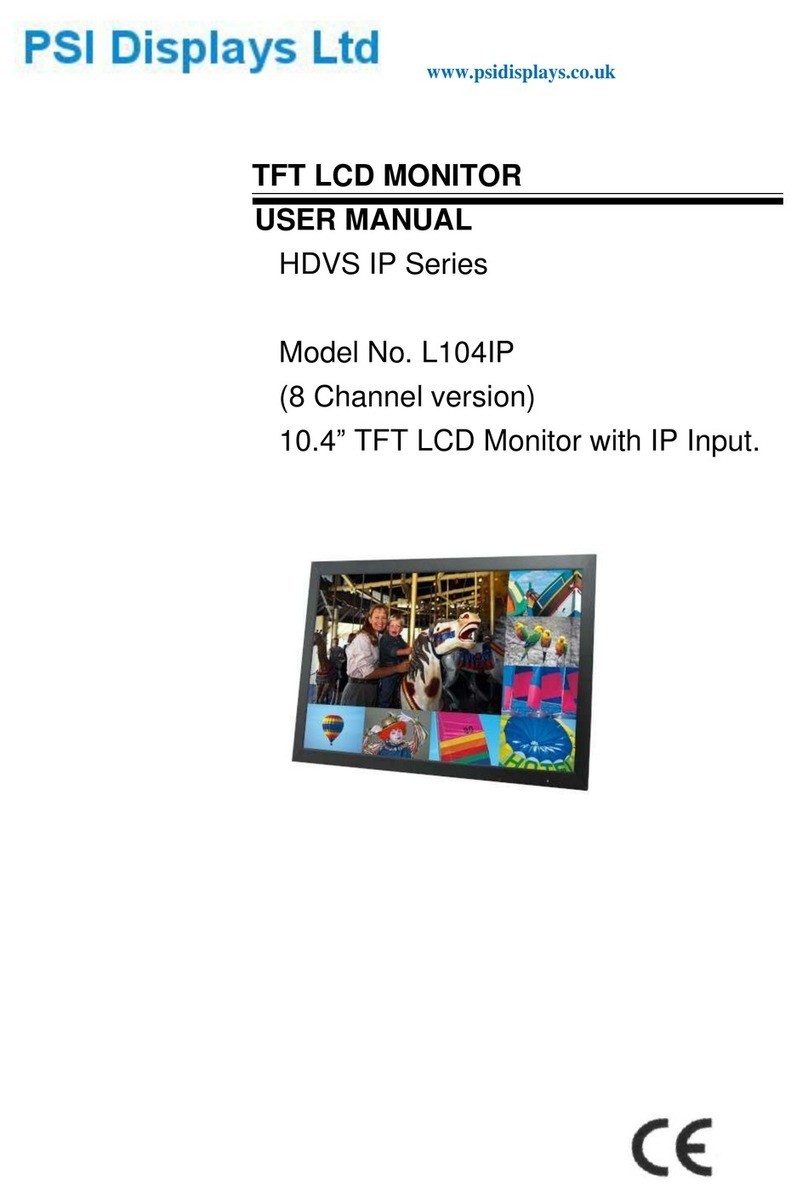
PSI Displays
PSI Displays HDVS IP Series User manual

PSI Displays
PSI Displays 104AV-HMDE User manual

PSI Displays
PSI Displays HMDE L104AKL User manual
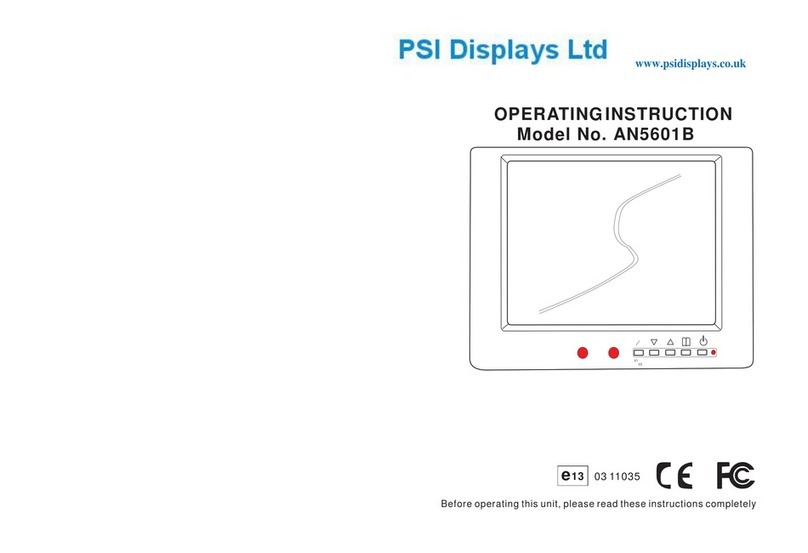
PSI Displays
PSI Displays AN5601B User manual
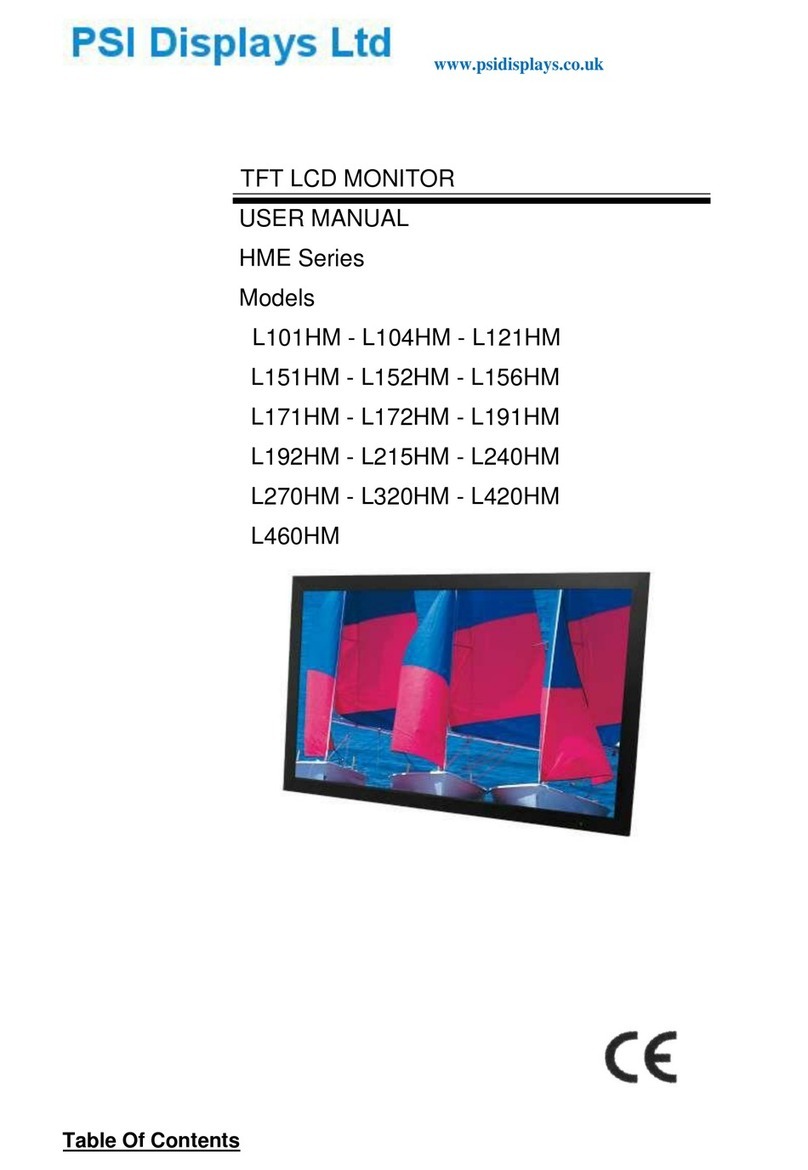
PSI Displays
PSI Displays HME Series User manual

PSI Displays
PSI Displays L101IP User manual

PSI Displays
PSI Displays SDI Series User manual

PSI Displays
PSI Displays HMDE Series User manual
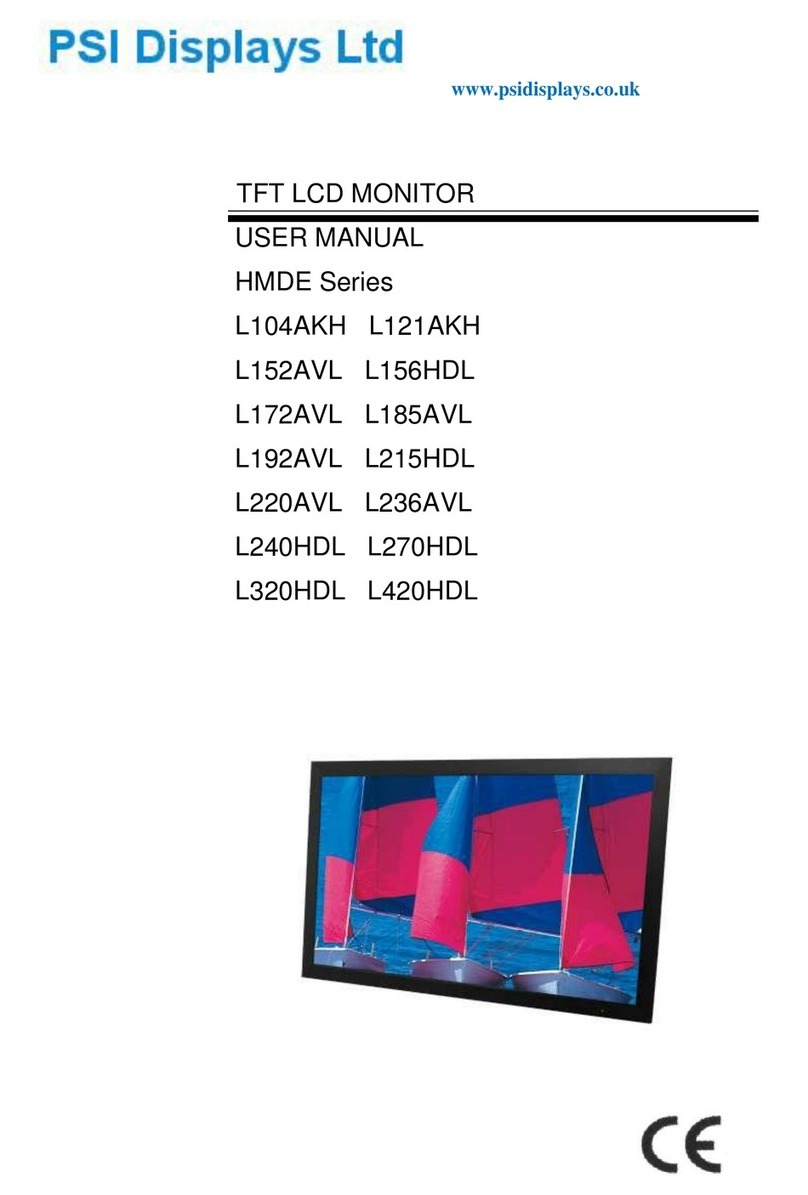
PSI Displays
PSI Displays L104AKH User manual