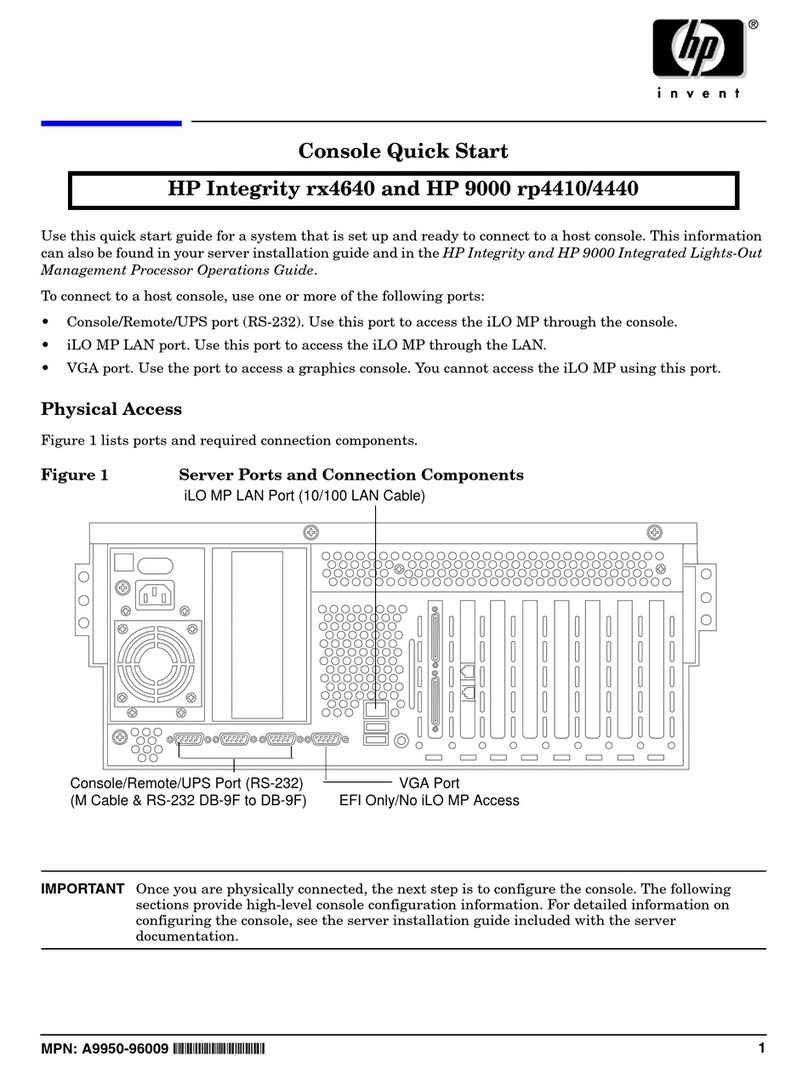PSL MicroPMU Use and care manual

1Quickstart Kit –Administration Manual - Revision 15
Power Sensors Ltd. 980 Atlantic Ave, Alameda CA 94501, USA
Tel ++1-510-522-4400 Fax ++1-510-522-4455 www.PowerSensorsLtd.com
MicroPMU Quickstart Kit
Administrator Manual
Revision 15
MicroPMU Quickstart Kit
Administration guide for adding, removing, and managing MicroPMU data

2Quickstart Kit –Administration Manual - Revision 15
Power Sensors Ltd. 980 Atlantic Ave, Alameda CA 94501, USA
Tel ++1-510-522-4400 Fax ++1-510-522-4455 www.PowerSensorsLtd.com
Table of Contents
Preface 5
I. Conventions Used in This Manual and Usage Notes.....................................5
II. List of Common Commands and Operations.................................................6
1Quickstart Server Startup/Shutdown 9
1.1 Quickstart Server Login .................................................................................9
1.2 Quickstart Server Logout.............................................................................10
1.3 Quickstart Server Shutdown .......................................................................10
2Quickstart Server Remote Login Using SSH 11
2.1 Finding Your Quickstart Server IP................................................................11
2.2 SSH Using Windows.....................................................................................11
2.3 SSH Using Mac OSX......................................................................................12
3Managing MicroPMUs with upmu-adm 13
3.1 Adding MicroPMUs with upmu-adm...........................................................13
3.2 Switching Between Base and Extended Mode............................................14
3.3 Removing MicroPMUs and MicroPMU Data...............................................15
4Importing Existing .dat Files 17
4.1 Copying Data Files to The Server .................................................................17
4.1.1 Copy Data Files via SCP.............................................................................................................................................. 17
4.1.2 Copy Data Files via USB/External Drive ....................................................................................................................17
4.2 Importing Data ............................................................................................18
5Backing Up And Restoring MicroPMU Databases 20
5.1 Important Notes for A Database Backup/Restore ......................................20
5.2 Backup/Restore Preparation.......................................................................20
5.3 Example Database Backup ..........................................................................22

3Quickstart Kit –Administration Manual - Revision 15
Power Sensors Ltd. 980 Atlantic Ave, Alameda CA 94501, USA
Tel ++1-510-522-4400 Fax ++1-510-522-4455 www.PowerSensorsLtd.com
5.4 Example Database Restore..........................................................................23
6Deleting Data and Starting Fresh with a New Instance 24
7Setting a New Quickstart Server IP Address 25
8Routing MicroPMU data to the Quickstart Server 26
9Changing the Root User Password 27
10 Changing MicroPMU Domains for Access Control 28
11 Add User Accounts/Assign Them “Domain” Tags 30
12 Clear Up Space by Deleting Synchronized Data 32
13 BTrDB Firewall (Shorewall) Reference 33
13.1 Shorewall Installation..................................................................................33
13.2 Interfaces.....................................................................................................33
13.3 Rules ............................................................................................................34
13.4 Auto start.....................................................................................................34
14 Managing Quickstart Server Packages With qss-get 36
14.1 Quickstart Server Fresh Installation ............................................................39
14.2 Quickstart Server Update ............................................................................40
14.3 Quickstart Server Packages .........................................................................40
15 Using a UPS Backup 41
16 Troubleshooting 42
17 Appendices 43
17.1 BTrDB REST API Examples ...........................................................................43
17.1.1 jq Installation (optional) ............................................................................................................................................43
17.1.2 Using Curl ...................................................................................................................................................................44
17.1.2.1 Windows Install .............................................................................................................................................................44
17.1.2.2 API Examples..................................................................................................................................................................45

4Quickstart Kit –Administration Manual - Revision 15
Power Sensors Ltd. 980 Atlantic Ave, Alameda CA 94501, USA
Tel ++1-510-522-4400 Fax ++1-510-522-4455 www.PowerSensorsLtd.com
17.1.2.2.1 Checking Status...................................................................................................................................................45
17.1.2.2.2 Querying Data .....................................................................................................................................................45
17.2 BTrDB Binary API Examples.........................................................................50
17.2.1 Binary API via Python ................................................................................................................................................50
17.2.2 Binary API via Go .......................................................................................................................................................52

5Quickstart Kit –Administration Manual - Revision 15
Power Sensors Ltd. 980 Atlantic Ave, Alameda CA 94501, USA
Tel ++1-510-522-4400 Fax ++1-510-522-4455 www.PowerSensorsLtd.com
Preface
Please take the time to read any bodies of text that begin with IMPORTANT: or NOTE: because they
will contain either critical information to the task being explained or helpful information that maypertain
to a particular situation or aid in troubleshooting.
IMPORTANT: It is HIGHLY recommended that the Quickstart Kit (server, MicroPMUs, network switch)
is backed up by and uninterruptable power supply (UPS) in the event of a power surge or failure. This
will greatlyreduce the likelihood of damage caused to any of the hardware or potential data corruption
as a result of a power outage or fluctuation. A recommended UPS model is the APC-SMT750.
IMPORTANT: The Quickstart Server comes with a two terabyte solid state drive for database storage.
When the drive reaches about 98% capacity, the server will stop accepting data and new drive will
need to be used or the existing data will need to be backed up and a fresh database instance will need
to be created.
I. Conventions Used in This Manual and Usage Notes
Command Line input and code samples will be displayed in a bold, monospaced (fixed width) font, and
will be indented like so.
echo hello
Any command or example that can be executed on the command line by pressing the “Enter” key on
the keyboard will end with a carriage return character like so.
echo hello ↵
In this example, the command to type is echo hello, then to execute the command, press the “Enter”
key on the keyboard. If a series of commands are listed together, execute them in order from top to
bottom. Command line keywords and file paths such as /home/manager may also be shown in-line.
Comments on command usage and results will be de-noted to the right of the command with either a
‘#’character for command line entries or two forward slashes, //, for comments on source code
examples. Any text to the right of these characters is part of the comment and should not be included
with the displayed command. Comments will also be in monospace font and not bolded. For example.
sudo supervisorctl start all ↵# starts daemon services necessary for
operation of the Quickstart Server
The only part of the above command to actuallytype in the command line is sudo supervisorctl
start all, followed by a press of the “Enter” key on the keyboard.

6Quickstart Kit –Administration Manual - Revision 15
Power Sensors Ltd. 980 Atlantic Ave, Alameda CA 94501, USA
Tel ++1-510-522-4400 Fax ++1-510-522-4455 www.PowerSensorsLtd.com
II. List of Common Commands and Operations
sudo –Stands for “super user do”. Any command prepended with sudo will be executed as the root
user. Do not execute a command with sudo unless using a command from the manual that requires it.
When using sudo to execute a command, a prompt for the manager user’s password
(Company*2016!) will appear.
Take special care when executing any commands that begin with sudo. The sudo keyword executes
any command as the root user in UNIX based operating systems including Linux and Mac OSX.When
a command is run as root, the operating system will most often execute it without question or hesitation
which could lead to results anywhere from undesirable to disastrous if a command is entered
incorrectly. In this manual, whenever asked to execute a command with sudo, triple check that it is
typed exactly as seen in the manual before executing the command.
Logging in –Whenever faced with a login prompt, login with a username of manager and the default
password of Company*2016! Unless the password has been manually changed.
logout –Use this command to logout of the current terminal session whether it is remotelyover SSH
or on the server itself.
ssh –Stands for “secure shell”. The ssh commands allows for an encrypted remote terminal
connection from a client computer to a remote server. For example, this command can be used to open
a terminal session from a laptop to the Quickstart Server, so long as the laptop is on the same network
as the server. The command format is as follows.
ssh user@host ↵
Where in the case of connecting from a laptop to the Quickstart Server, user is manager and host is
172.16.1.100. A prompt to enter the password for the user account on the remote server will also
appear.
cd –Stands for “change directory”. This command is used to change the current working directory. For
example, upon logging into the manager account the working directory will be /home/manager. The
following command would change the working directoryto /home/manager/mr-plotter.
cd mr-plotter/ ↵
If the cd command is executed without any parameters, the working directory will be changed to the
home directory of the current user.
cd ↵# changes current working directory to /home/manager

7Quickstart Kit –Administration Manual - Revision 15
Power Sensors Ltd. 980 Atlantic Ave, Alameda CA 94501, USA
Tel ++1-510-522-4400 Fax ++1-510-522-4455 www.PowerSensorsLtd.com
ls –The ls command will list the contents of the current working directory if no parameters are
passed to the command. Otherwise, ls will list the contents of any valid file path passed to it.
ls ↵# lists contents of the current working directory
ls /var/log ↵# lists contents of the /var/log directory
mkdir –Use this command to create a new directory. To make more than one new directory where
each new directory is a child to the previous directory, use the –poption. For example.
mkdir –p parent/child/grandchild ↵# this command would create the
parent/child/grandchild directory in the present working directory
and the –p option will create the parents of grandchild directory if
they do not exist
rm –Use this command to delete files. The –roption will recursively delete all files in the given path
and the –foption will force the deletion without confirming for certain files such as write protected files.
Be extremely cautious when executing this command because there is no going back once it is
done.
rm test.txt ↵# removes the file names ‘test.txt’
rm –rf test/data ↵# removes all files under the data directory
including the data directory
shutdown –Use this command to safely shut down the Quickstart Server like in the example below.
sudo shutdown now ↵
reboot –Use this command to safely reboot the Quickstart Server like in the example below.
sudo reboot now ↵
Backup and Restore Database –The following is a summary of the database backup and restore
procedure for the Quickstart Server.
IMPORTANT: If not completely familiar with the database backup and restore procedure and its
necessary precautions, please take the time to reviewand understand the details of the database
backup and restore procedure in chapter 6.
Backup –If there is an external drive, with enough space to hold the backup data, mounted to the
/media/external directory, a backup can be done with the following commands.
sudo supervisorctl stop all ↵# stop services to avoid losing incoming
data during the backup
sudo cp –r /ssd/data /media/external ↵

8Quickstart Kit –Administration Manual - Revision 15
Power Sensors Ltd. 980 Atlantic Ave, Alameda CA 94501, USA
Tel ++1-510-522-4400 Fax ++1-510-522-4455 www.PowerSensorsLtd.com
sudo cp –r /ssd/srv /media/external ↵
Restore –If there is an external drive with a copyof the contents of the /ssd/data and /ssd/srv
directories, and it is mounted to the /media/external directory, a restore can be done with the
following commands.
sudo supervisorctl stop all ↵
sudo cp –r /media/external/data /ssd ↵
sudo cp –r /media/external/srv /ssd ↵

9Quickstart Kit –Administration Manual - Revision 15
Power Sensors Ltd. 980 Atlantic Ave, Alameda CA 94501, USA
Tel ++1-510-522-4400 Fax ++1-510-522-4455 www.PowerSensorsLtd.com
1Quickstart Server Startup/Shutdown
IMPORTANT: It is HIGHLY recommended that the Quickstart Kit (server, MicroPMUs, network switch)
is backed up by and uninterruptable power supply(UPS) in the event of a power surge or failure. This
will greatlyreduce the likelihood of damage caused to any of the hardware or potential data corruption
as a result of a power outage or fluctuation. A recommended UPS model is the APC-SMT750.
Before getting started with the MicroPMU setup, the Quickstart Server needs to be powered up. To
power your server, first make sure it is plugged into a suitable power supply and then press the power
button. It is located at the top left corner of the server’s front panel, directly to the right of the Dell logo.
IMPORTANT: Please note that this button should not be used to force a server shutdown, nor should
the power cable be unplugged while the server is powered on. Please refer to the next section on how
to properly shutdown your server.
Upon pressing the power button, there should be audible and visible cues that the server began the
boot process, including the power button turning green. While the server is booting, some options may
be available for the F1, F2, F3 keys, etc. Do not press any of these keys, and let the server continue to
boot until the login prompt is displayed.
1.1 Quickstart Server Login
Once the server is ready the prompt will show…
quickstart login:
The default Quickstart Server user is: manager

10 Quickstart Kit –Administration Manual - Revision 15
Power Sensors Ltd. 980 Atlantic Ave, Alameda CA 94501, USA
Tel ++1-510-522-4400 Fax ++1-510-522-4455 www.PowerSensorsLtd.com
Type manager for the user and press the “Enter” key ↵on the keyboard, then the prompt will display
the following.
Password:
The default Quickstart Server password is: Company*2016!
Type the password and press the “Enter” key ↵on the keyboard. Upon a successful login the prompt
will display the following.
manager@quickstart:~$
1.2 Quickstart Server Logout
To log out of a user account or ssh session, simply type logout in the command prompt and press the
enter key.
logout ↵
1.3 Quickstart Server Shutdown
It’s important to try to gracefullyshutdown the Quickstart Server whenever a shutdown is required. To
do this, first make sure manager is logged in, then type shutdown now into the command prompt and
press the “Enter” key.
sudo shutdown now ↵

11 Quickstart Kit –Administration Manual - Revision 15
Power Sensors Ltd. 980 Atlantic Ave, Alameda CA 94501, USA
Tel ++1-510-522-4400 Fax ++1-510-522-4455 www.PowerSensorsLtd.com
2Quickstart Server Remote Login Using SSH
SSH allows logins to a remote computer/server over an encrypted connection. To SSH into the
Quickstart Server, either an SSH client for Windows (we recommend PuTTY) is required, or the
terminal can be used on a Mac or Linux computer.
2.1 Finding Your Quickstart Server IP
Before attempting to establish an SSH connection to your Quickstart Server, the server IP address
must be noted.
By default, the Quickstart Server IP address is: 172.16.1.100
To find or double check the IP, login as manager on the server (using a monitor and keyboard plugged
into the server). Enter the following command to displaythe server IP.
ifconfig | grep “inet addr” ↵
Make sure to type the command exactlyas seen and at least two lines of text that start with “inet addr”
should be printed on the screen. Take note of the “inet addr” on the line that also displays “Bcast” and
“Mask”, this is the server IP address.
2.2 SSH Using Windows
To SSH from a Windows computer, a third party SSH client will need to be installed. We recommend
using PuTTY as it is reliable, safe, easy to use and free! If PuTTY is not downloaded already, the
program may be downloaded from www.putty.org.
Open PuTTY and the PuTTY Configuration window should be displayed. To start an SSH connection
enter the Quickstart Server’s IP address as well as make sure the port is set to 22 and the connection
type is set to SSH.

12 Quickstart Kit –Administration Manual - Revision 15
Power Sensors Ltd. 980 Atlantic Ave, Alameda CA 94501, USA
Tel ++1-510-522-4400 Fax ++1-510-522-4455 www.PowerSensorsLtd.com
This configuration can be saved by typing in a configuration name under “Saved Sessions” and click
the save button. From there, just highlight the configuration name and click the load button then click
the open button to start a connection.
A prompt may ask if host to connect to is trusted. Type and enter “yes” to finish the connection process.
Once connected, proceed to login the same way as on the server itself (Login as: manager Password:
Company*2016!).
2.3 SSH Using Mac OSX
To SSH from a Mac, there is no need to use third partysoftware. Simply open a terminal window which
can be found by using the spotlight search (press “command” + “space” or click magnifying glass icon
toward the top right corner of your screen) and typing “terminal”. Enter the following command in the
terminal to establish an SSH connection with the Quickstart Server.
ssh manager@quick-start-server-ip ↵
Example:
A prompt may ask if host to connect to is trusted. Type and enter “yes” to finish the connection process.
Once connected, proceed to login the same way as on the server itself (Password: Company*2016!).

13 Quickstart Kit –Administration Manual - Revision 15
Power Sensors Ltd. 980 Atlantic Ave, Alameda CA 94501, USA
Tel ++1-510-522-4400 Fax ++1-510-522-4455 www.PowerSensorsLtd.com
3Managing MicroPMUs with upmu-adm
Each Quickstart Server ships preconfigured to communicate and accept data streams from the
MicroPMUs that come with the Quickstart Kit. In the event that these MicroPMUs need to be added
again, removed, edited or perhaps additional MicroPMUs need to be added to the server, the upmu-
adm script maybe used to fulfill these needs.
3.1 Adding MicroPMUs with upmu-adm
To add a MicroPMU, enter the following commands:
cd ↵# to go to the home directory if not already there
upmu-adm ↵# run upmu-administration panel
add ipaddr serial alias [ext] ↵# upmu ip address, upmu serial number,
upmu alias name, optional extended mode
Note that any name can be used for upmu alias. If the ext parameter is not included, .dat files will
default to base mode.
To add a MicroPMU in base mode, simply enter the add command without the ext parameter.
Example:
add 192.168.1.24 P3112233 uPMU1 ↵
To add a MicroPMU in extended mode, enter true at the end of the add command.
Example:
add 192.168.1.24 P3112233 uPMU1 true ↵
Then use the following command to double check the new entries.
list ↵# view list of MicroPMUs, their IP address, extended mode
status and aliases to confirm changes
After confirming the entries are correct, the save command must be used to apply the changes to the
MicroPMU configuration file.
save ↵# this command must be to write to the upmuconfig.ini file or
else any changes will not be saved

14 Quickstart Kit –Administration Manual - Revision 15
Power Sensors Ltd. 980 Atlantic Ave, Alameda CA 94501, USA
Tel ++1-510-522-4400 Fax ++1-510-522-4455 www.PowerSensorsLtd.com
Ctrl+C # press the “Control” and “c” keys on the keyboard at the same
time to exit upmu-adm
Upon a successful exit, the command prompt should print a message like “clean exit – no unsaved
changes”.
Next, the metadata database must be updated:
cd ↵# redirects to the home directory
manager2lite.ipy ↵# adds metadata or updates existing plotter
metadata
Status messages will confirm that existing metadata have been added, removed, or updated.
Finally, restart services:
sudo supervisorctl restart all ↵# enter manager password when
prompted
Note the services will take up to 30 seconds or less to stop and start again. Any “spawn error”
messages from this command may be ignored.
3.2 Switching Between Base and Extended Mode
MicroPMUs have two .dat file modes: base and extended. The difference between these two modes is
the amount of data fields that are recorded. The extended .dat file mode will present frequency,
apparent power, real power, and power factor data in addition to the base data fields as can be seen in
the screenshot below of the MicroPMU Plotter website. Base mode will generate files around 379KB in
size and extended mode will generate files around 552KB in size.

15 Quickstart Kit –Administration Manual - Revision 15
Power Sensors Ltd. 980 Atlantic Ave, Alameda CA 94501, USA
Tel ++1-510-522-4400 Fax ++1-510-522-4455 www.PowerSensorsLtd.com
To switch between base and extended mode, first make sure the upmu-adm shell is running. Enter the
following command to switch the .dat file mode (true=extended, false=base).
setext ipadrr [true | false] ↵
Example:
setext 192.168.1.101 true ↵
3.3 Removing MicroPMUs and MicroPMU Data
To remove an existing MicroPMU, the metadata database will also need to be updated.
First, login to the Quickstart Server as manager, then enter the following commands.
cd ↵# switches to home directory if not already there
upmu-adm ↵# starts MicroPMU administration panel
list ↵# view list of MicroPMUs, their IP address, serial number,
extended mode status and aliases
rem [IP | Serial | Alias] ↵# remove the MicroPMU by specifying one of
the following: IP Address, Serial Number, Alias
Example:
rem 192.168.1.24 ↵# remove MicroPMU with the entered IP address
rem P3001234 ↵# remove MicroPMU with the entered serial number
rem uPMU1 ↵# remove MicroPMU with the entered alias
save ↵# save changes
Ctrl+C # exit
Upon a successful exit, the command prompt should print a message like “clean exit – no unsaved
changes”.
cd ↵# redirects to the home directory
manager2lite.ipy ↵# removes metadata or updates existing plotter
metadata
A message will print stating that metadata is being removed for the MicroPMU chosen to remove along
with processing messages for any other MicroPMUs available.

16 Quickstart Kit –Administration Manual - Revision 15
Power Sensors Ltd. 980 Atlantic Ave, Alameda CA 94501, USA
Tel ++1-510-522-4400 Fax ++1-510-522-4455 www.PowerSensorsLtd.com
Finally, restart services:
sudo supervisorctl restart all ↵# enter manager password when
prompted
Note the services will take up to 30 seconds or less to stop and start again. Any “spawn error”
messages from this command may be ignored.

17 Quickstart Kit –Administration Manual - Revision 15
Power Sensors Ltd. 980 Atlantic Ave, Alameda CA 94501, USA
Tel ++1-510-522-4400 Fax ++1-510-522-4455 www.PowerSensorsLtd.com
4Importing Existing .dat Files
Existing data files can be imported to plotter by using upmu-adm command-line interface.
IMPORTANT: The MicroPMU that the .dat files belong to must be added to the plotter instance on the
server the data will be imported to. For example, say data files will be imported for a MicroPMU with a
serial number of P3001234. If a MicroPMU with this serial number has not been added by using the
upmu-adm program, then it will need to be added first. Please refer to the “Adding MicroPMUs” section
for instructions on adding a MicroPMU to the plotter.
4.1 Copying Data Files to The Server
First the data files need to be present on the Quickstart Server. The data files should be stored in a
directory/folder labeled “upmu_data”. If there are already data files on the server then proceed to the
importing data step.
4.1.1 Copy Data Files via SCP
If data files are stored on a remote computer then the scp command can be used to move them to the
server (Linuxand Mac OSX only). Windows can use a similar tool called pscp.exe.
From the remote computer, identify the full path of the directory you want to import and then use the
following command on the command line of the remote computer. Note that this example is all one
command with a space in between the “scp -r /path” section and the
“manager@IPAddress:/path” section of the command.
scp -r /path/to/upmu_data manager@172.16.1.100:/home/manager ↵#
replace example IP with the Quickstart Server IP and use a space
between the local path and the Quickstart Server path
4.1.2 Copy Data Files via USB/External Drive
Alternatively, a FAT32 formatted USB or external drive may be plugged directly into the server to copy
the .dat files.
Plug the external drive into the Quickstart Server via USB port.
NOTE: After plugging in the external drive, a message may appear displaying something to the effect of
“No Caching mode page found…Assuming drive cache: write through”. Ignore this message and use
Ctrl+c in order to make the command prompt appear again.
Now use the following command to list the available drives that the server sees.

18 Quickstart Kit –Administration Manual - Revision 15
Power Sensors Ltd. 980 Atlantic Ave, Alameda CA 94501, USA
Tel ++1-510-522-4400 Fax ++1-510-522-4455 www.PowerSensorsLtd.com
sudo fdisk -l | grep sd ↵
In the list should be some entries for “Disk” that will list a path such as /dev/sda/ or /dev/sdb/.
Those are the two drives installed in the server. If there are no other drives installed in the server then
the external drive will likely be listed as /dev/sdc/. Confirm which drive is the external drive by
checking the size listed as well as the type, which should include FAT32. Underneath the “Disk” line
should be a list of partitions for the drive such as /dev/sdc1, /dev/sdc2, etc. depending on how
many partitions (independent file systems) are on the drive which will most likely just be one partition
unless explicitly formatted otherwise.
Once the path of the external drive is found, mount the drive with the following commands (assuming
the drive is located at /dev/sdc/ and only has one partition).
Example:
sudo mkdir /media/external ↵# if the directory does not already exist
mount -t vfat /dev/sdc1 /media/external ↵
4.2 Importing Data
Before beginning the data import, all of the .dat files to import must be in the same directory. By default
the MicroPMU structures its .dat files in a directory tree with its root directory labeled as “upmu_data”.
Unless all of the .dat files have already been moved into one directory manually, it would be best to
move the .dat files into one directory with the qss-get --data-import command.
qss-get --data-import ↵
This command will look for a directory labeled “upmu_data” in either the present working directory, or in
a path that is optionally passed as a first argument to the command. If the directory is found then it will
move all .dat files under the umpu_data directory into a new directory labeled “upmu_data_import”.
Once the command exits, everything is staged to begin the data import.
NOTE: This process is not recursive, so all files to import must in the same directory.
The data import can be done in the upmu-adm shell by using the importdat command.
To access importdat, type the following commands:
cd ↵# go to home directory
upmu-adm ↵# to run upmu-administration panel
importdat FULL-PATH-TO-DIRECTORY ↵# where "FULL_PATH_TO_DIRECTORY"
is where the .dat files are located. Copy ALL .dat files to import

19 Quickstart Kit –Administration Manual - Revision 15
Power Sensors Ltd. 980 Atlantic Ave, Alameda CA 94501, USA
Tel ++1-510-522-4400 Fax ++1-510-522-4455 www.PowerSensorsLtd.com
into the directory. The process is not recursive, so all files must be
in the directory. For help, type importdat with no arguments for usage
instructions or help to show all commands
Example (if data is stored in a “upmu_data_import” folder on the external drive):
importdat /media/external/upmu_data_import ↵
Then:
Ctrl+C # exit
Upon a successful exit, the command prompt should print a message like “clean exit – no unsaved
changes”.
Once finished with a data import, unmount the external drive with the following command.
sudo umount /media/external ↵
Afterwards, wait up to three minutes to let the sync2_quasar service automatically add the data to the
plotter instance. Remember that files that have been imported are either in "base" or "extended" mode.

20 Quickstart Kit –Administration Manual - Revision 15
Power Sensors Ltd. 980 Atlantic Ave, Alameda CA 94501, USA
Tel ++1-510-522-4400 Fax ++1-510-522-4455 www.PowerSensorsLtd.com
5Backing Up And Restoring MicroPMU Databases
The /ssd/data/ and /ssd/srv/ directories may become quite large, and may be backed up
periodically either remotely or by physically backing up the storage drive. Databases can be manually
backed up by copying the entire /ssd/data/ and /ssd/srv/ directories to a safe location, but first,
please read the tips and instructions below to ensure the backup will be done safely.
5.1 Important Notes for A Database Backup/Restore
It is best practice to save the directories while there are no services running. This way, all data leading
up to the backup date will be preserved when the files are copied back onto the new drive, and queued
data will begin streaming in from MicroPMUs.
IMPORTANT: Do not remove the first drive, which contains the operating system and plotter settings.
Remove the secondary storage drive from the server and mirror its contents to the new drive.
IMPORTANT: Never hot unplug the Quickstart Server while data is being synchronized or written.
IMPORTANT: make sure to stop all services during backup so new data isn’t being written:
sudo supervisorctl stop all ↵
NOTE: Hooks to the operating system exist to safely shut down scripts on graceful reboot or shutdown.
The following commands are SAFE for powering down the server to do a physical drive backup.
sudo reboot now ↵
sudo shutdown now ↵
5.2 Backup/Restore Preparation
When performing either a backup or restore of the Quickstart Server database, it is most common to
backup the database to an external drive or restore the database from a backup saved on an external
drive. The following steps will explain how to mount an external drive for either a database backup or
restore.
1) If preparing for a database backup, first, ensure the external drive has enough free space to
hold the contents of the data drive and that it is formatted to either FAT32 or NTFS. If preparing
for a database restore, continue to step 2.
a) To check how much space is currentlyused on the data drive, run the following command.
Other manuals for MicroPMU
2
Table of contents
Popular Server manuals by other brands
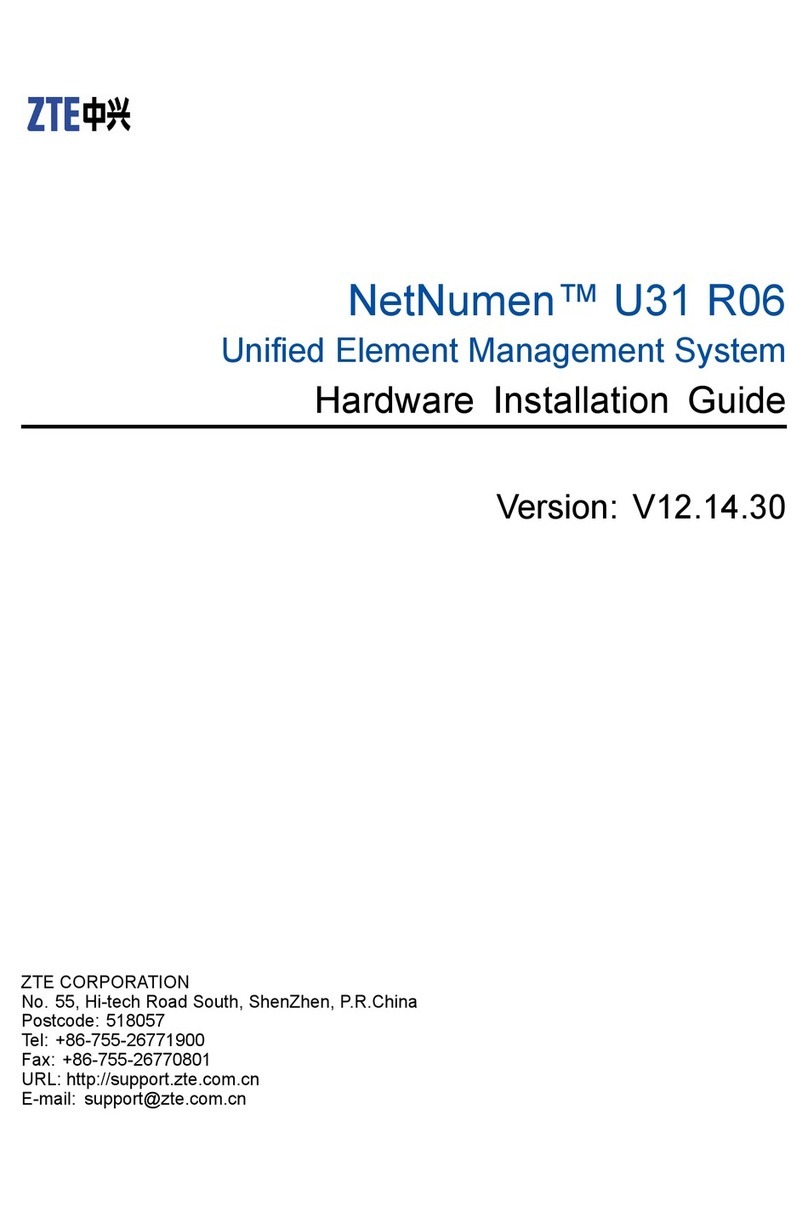
Zte
Zte NetNumen U31 R06 Hardware installation guide

Asus
Asus ESC4000 G2 GPU user guide

Synology
Synology DS207 Series user guide
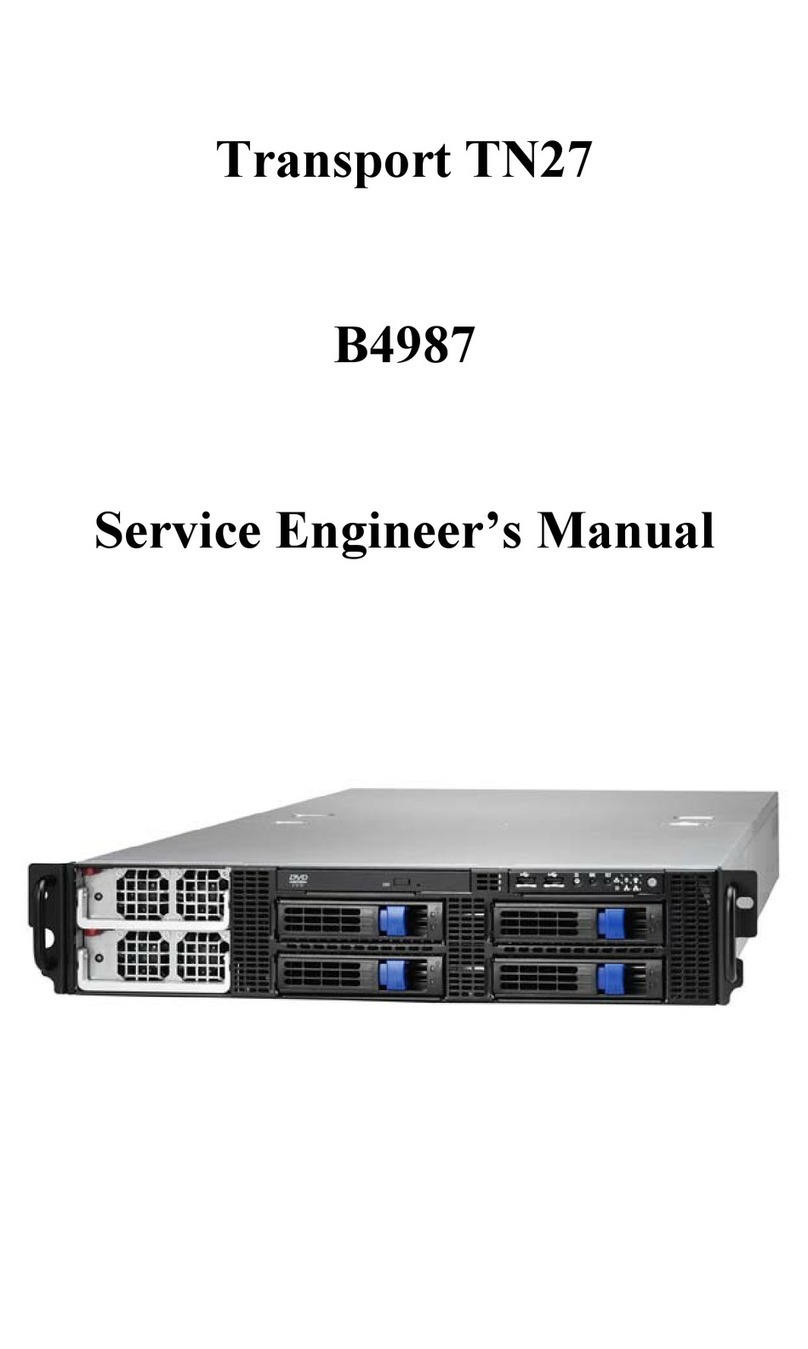
TYAN
TYAN Transport TN27 B4987 Service manual

Arec
Arec KL-3WT Quick installation guide

Lucent Technologies
Lucent Technologies DEFINITY Enterprise Communications Server Operation manual