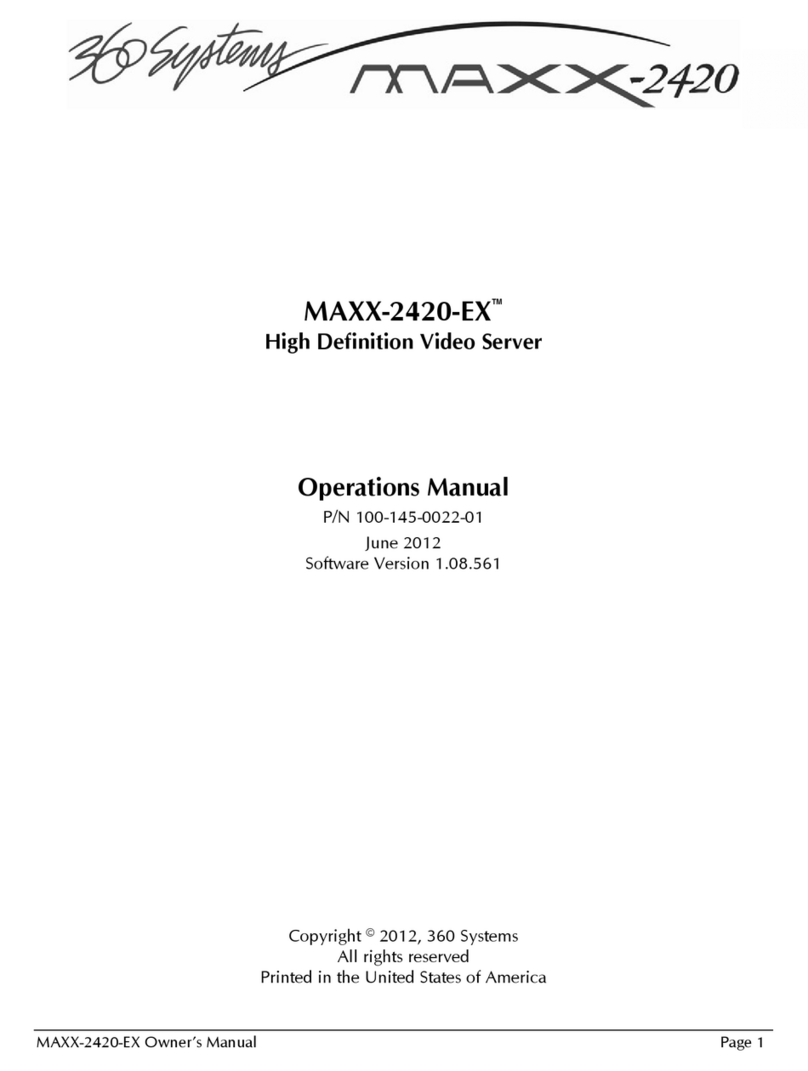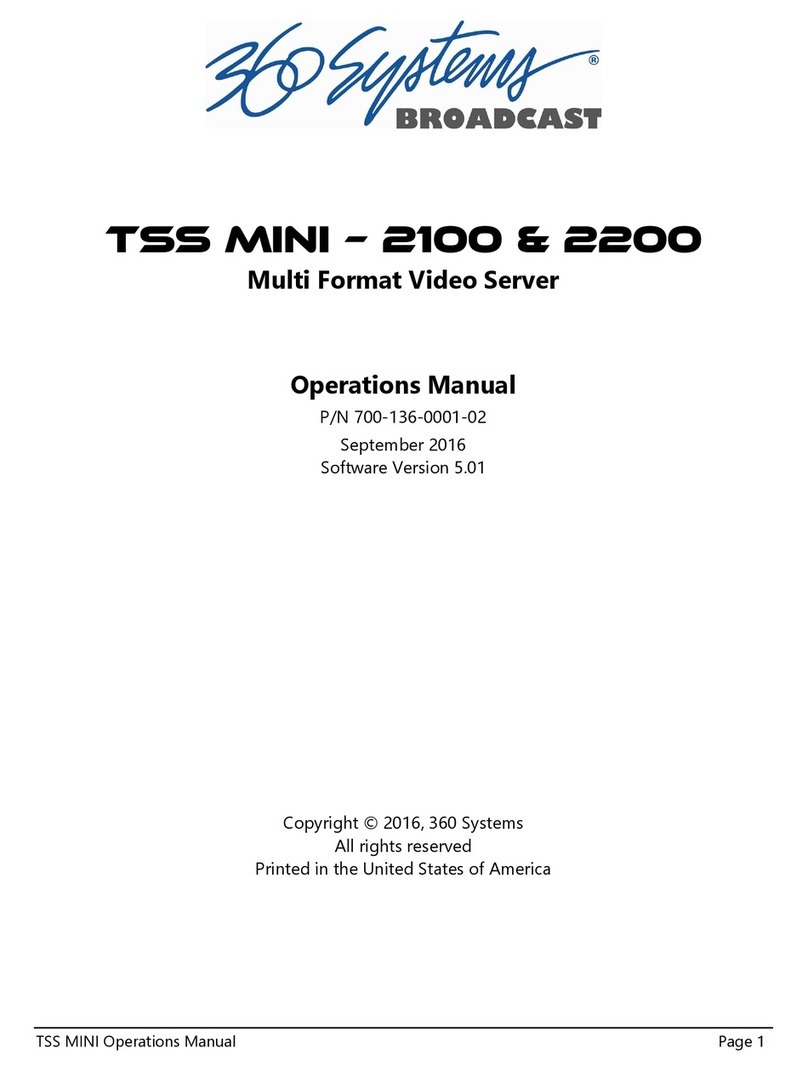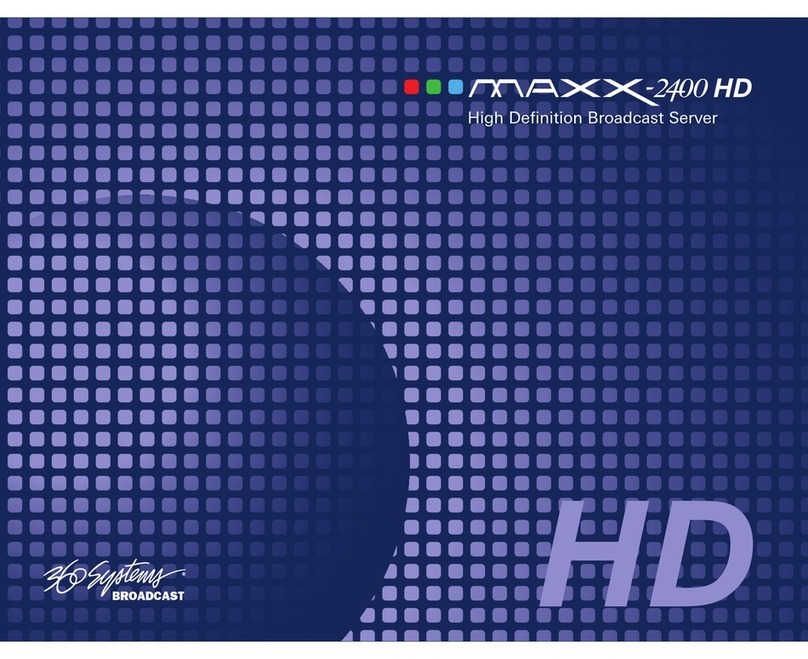ii •Contents
Keyboard .................................................................................... 26
Mouse.........................................................................................26
Monitor.......................................................................................26
Power ......................................................................................... 26
Basic Operations______________________________________________________ 27
The Image Server Desktop 27
Launching the Graphic User Interface ......................................... 27
Shutting Down Image Server....................................................... 27
Keyboard Shortcuts ..................................................................... 28
On-Screen Main Menu Bar 28
File.............................................................................................. 28
Transport..................................................................................... 29
Configuring the Image Server ...................................................... 29
Window Arrangement.................................................................29
About..........................................................................................30
Clip Transport Window 31
Menus.........................................................................................31
The Status Bar ............................................................................. 35
Transport Controls ......................................................................35
Keyboard Shortcuts ..................................................................... 38
Recording 39
Setting up to Record....................................................................39
Using the Input Frame Synchronizer ........................................... 40
Making a Recording .................................................................... 40
Playing a Clip 42
Setting up Genlock for Playback ................................................. 42
Playing a Clip.............................................................................. 42
Editing a Clip 44
Edit-while-Recording................................................................... 44
Embedded Audio______________________________________________________ 47
Introduction ................................................................................47
Setup........................................................................................... 47
Configuration..............................................................................49
Audio Sample Rate Conversion................................................... 50
DV Video and Graphics________________________________________________ 51
Importing TARGA Graphics Files ................................................ 51
Animation Import........................................................................ 51
FTP File Transfers........................................................................ 52
Key/Fill Mode ............................................................................. 52
Still Frames .................................................................................53
Advanced Playlisting __________________________________________________ 54
Advanced Playlist Features and Benefits...................................... 54
The As-Run Log........................................................................... 61
NTP Time Stamps 65
Identify the DNS Name Servers................................................... 65
Verify Operation of DNS service................................................. 66
Identify the NTP servers ..............................................................66
Set Local Time Zone ................................................................... 66
Start NTP Service ........................................................................ 67
Verify Operation of NTP Service .................................................67