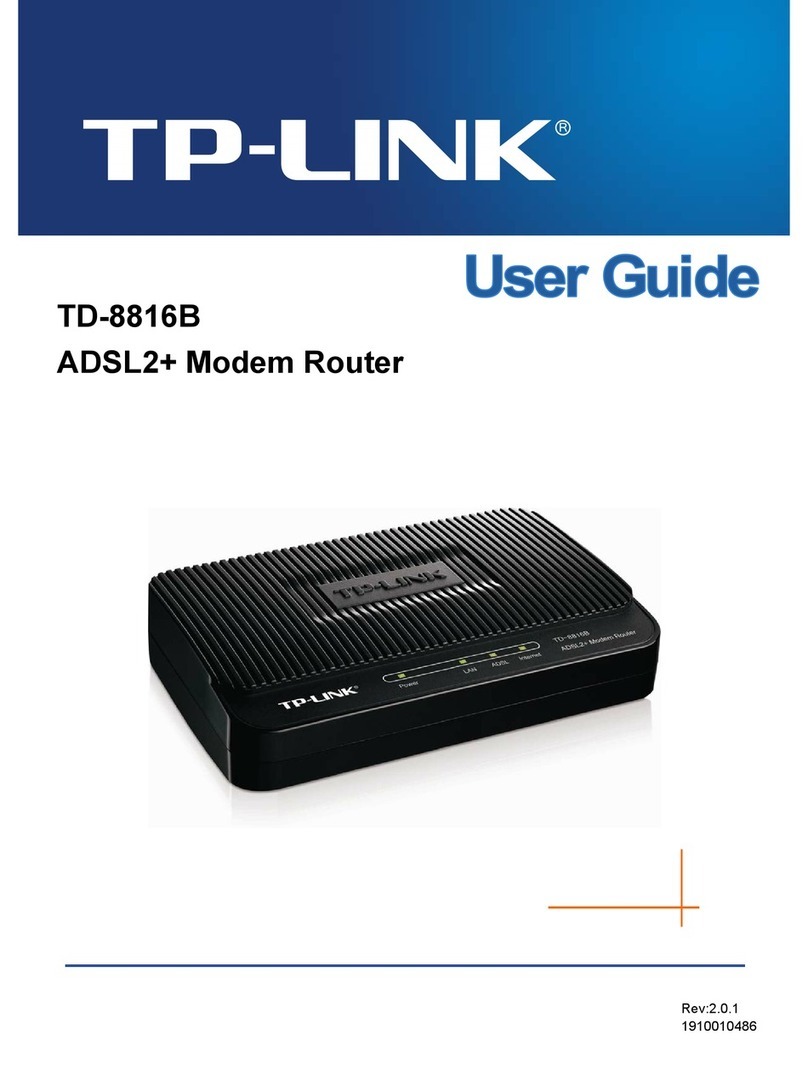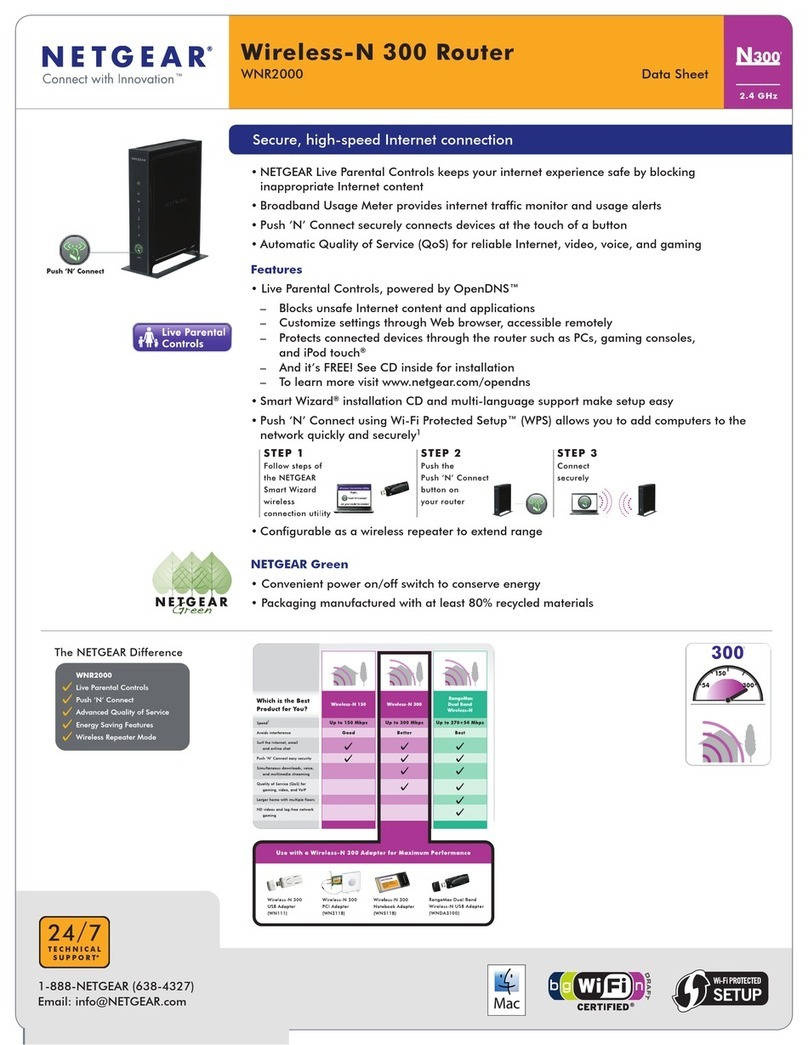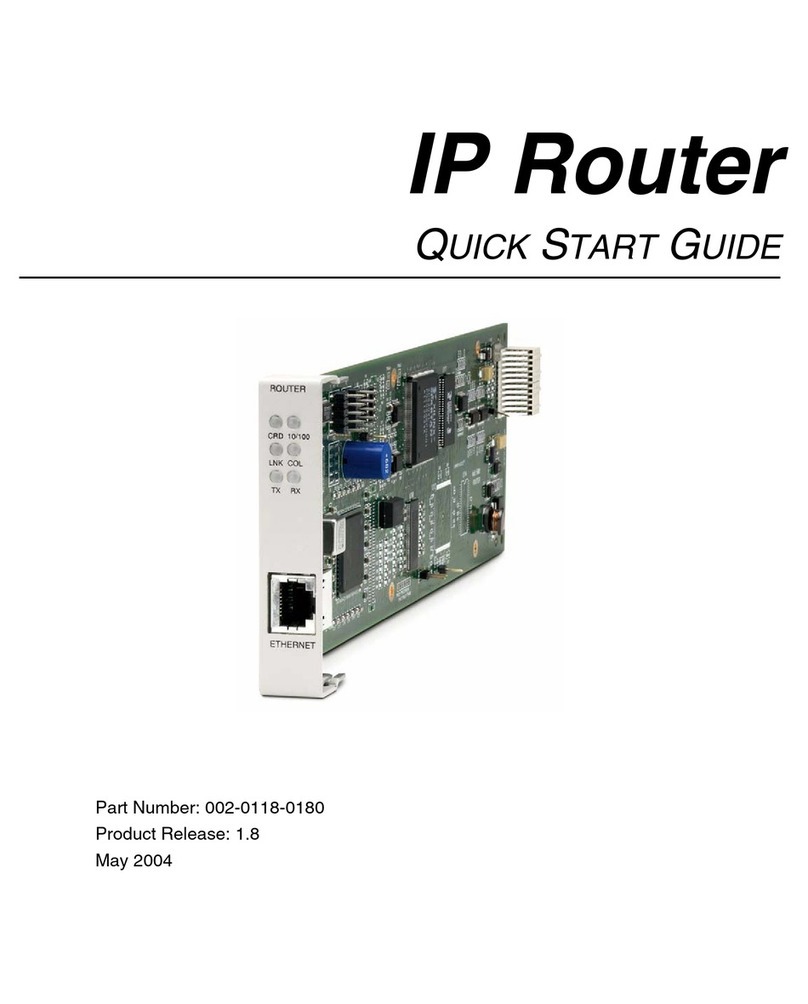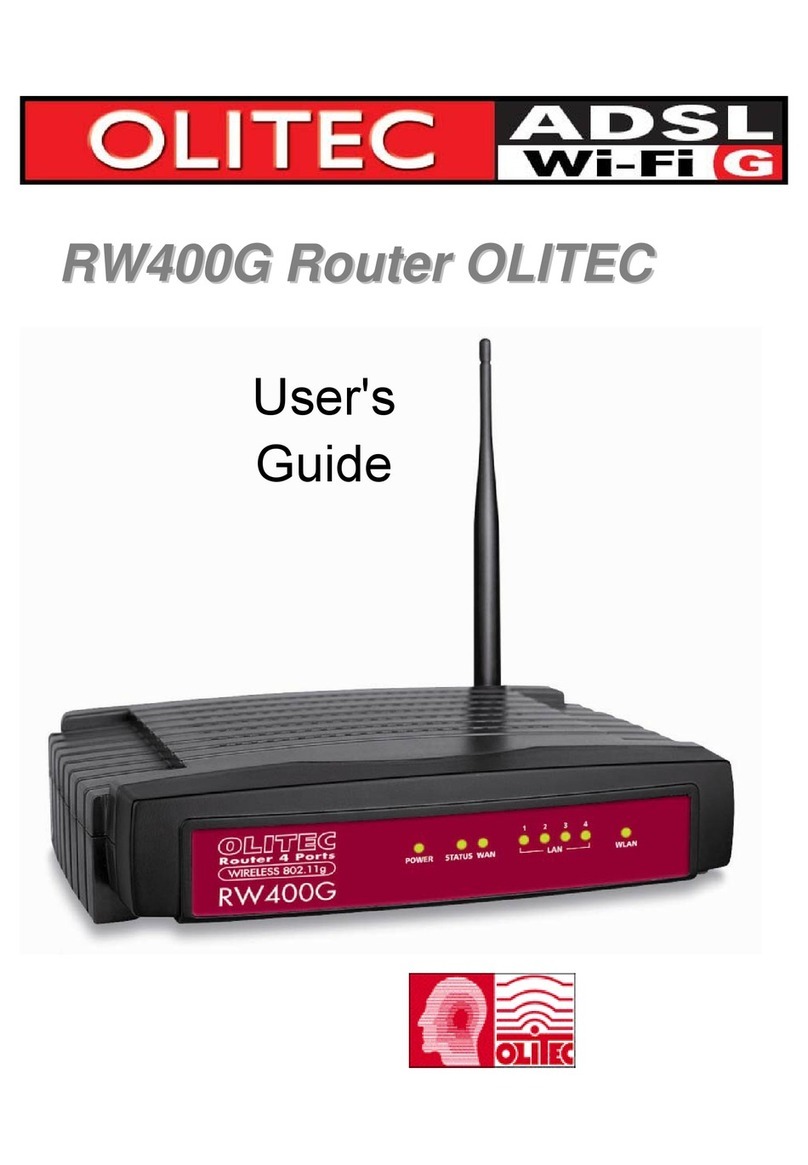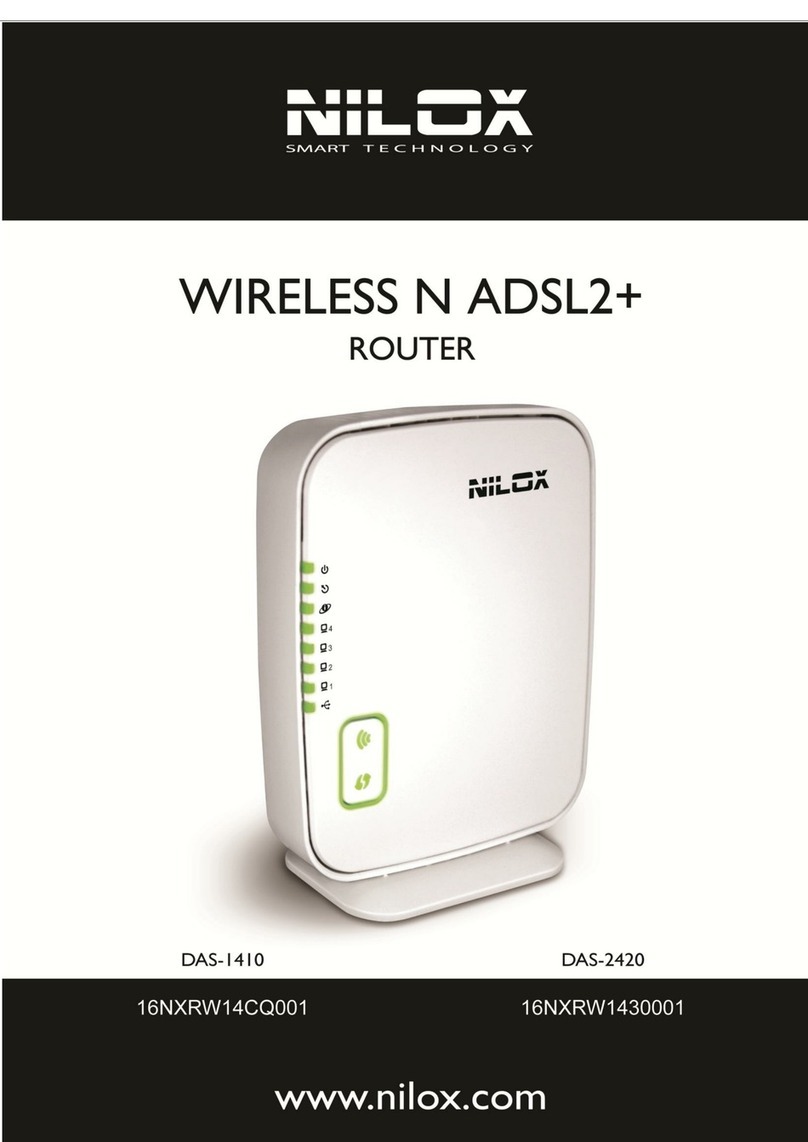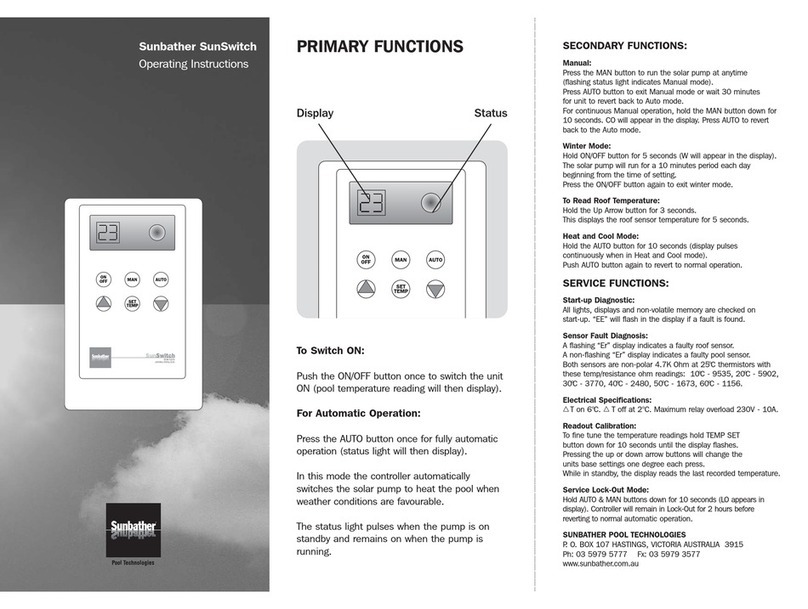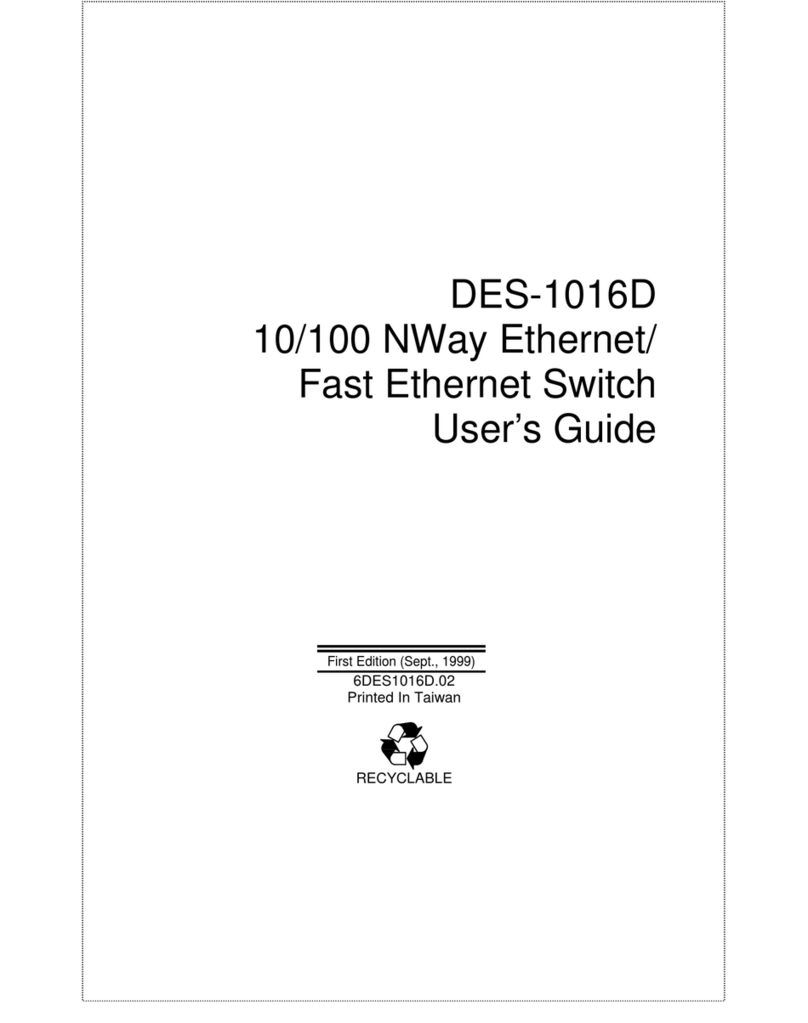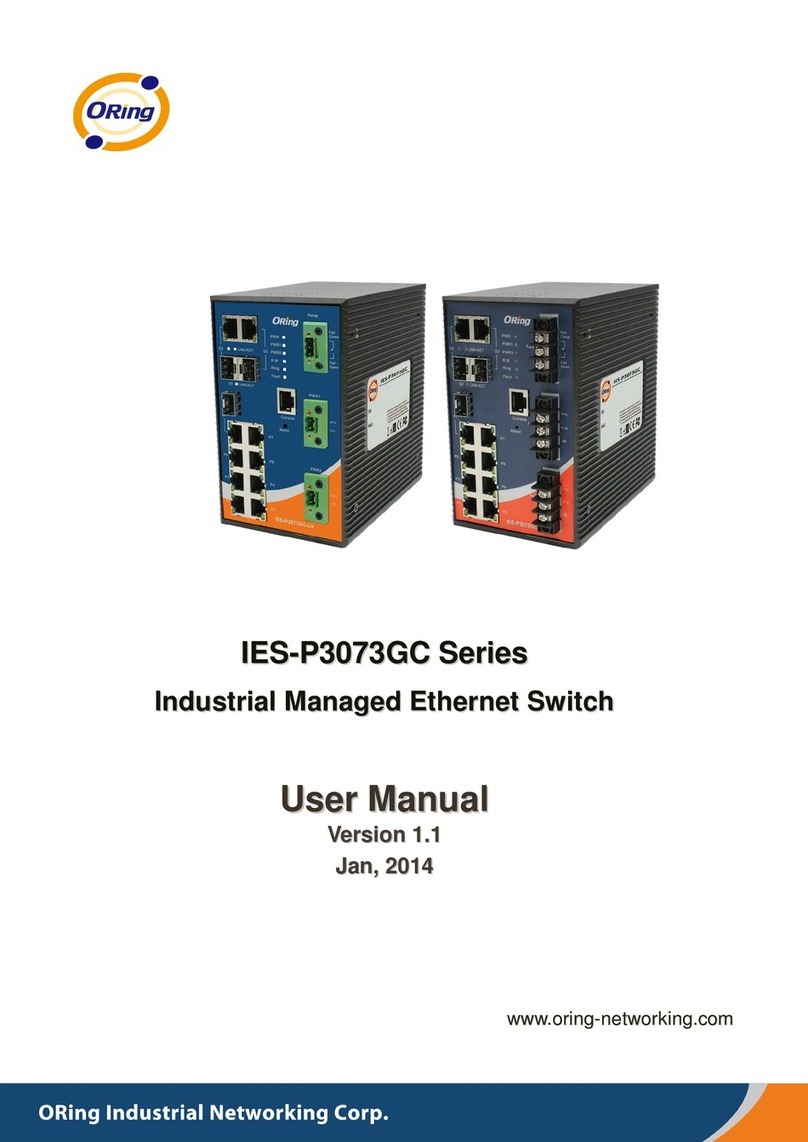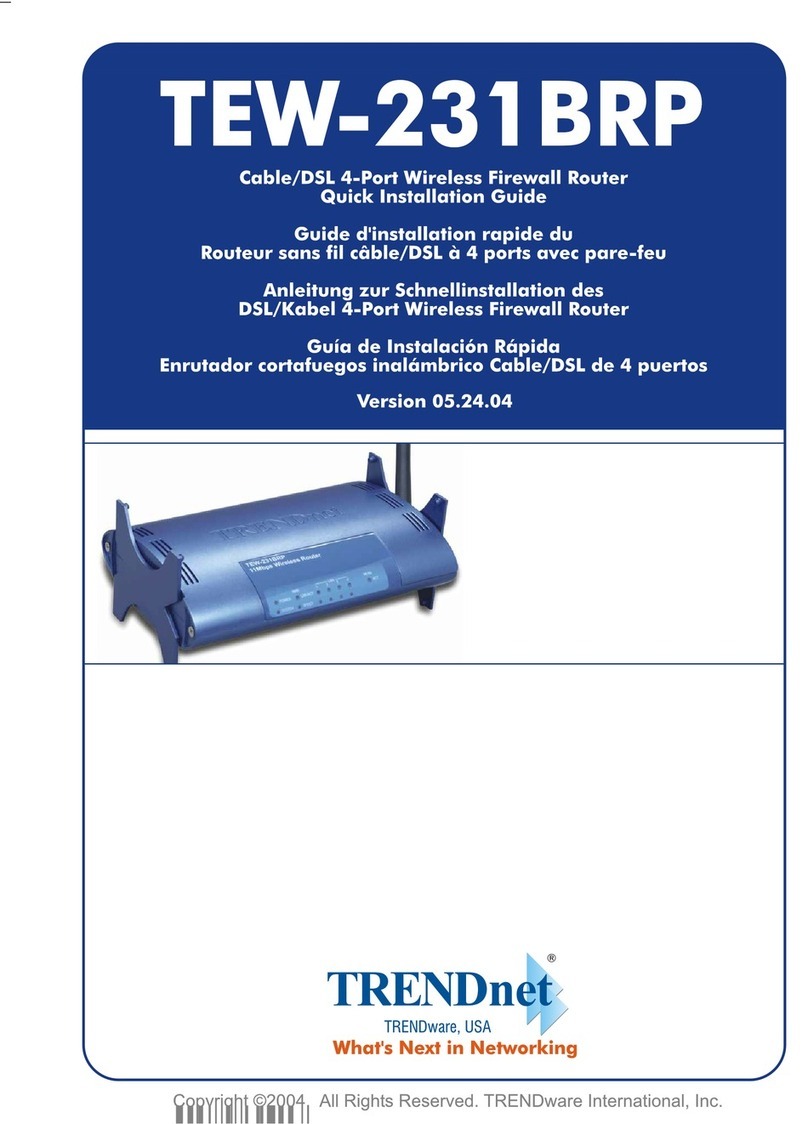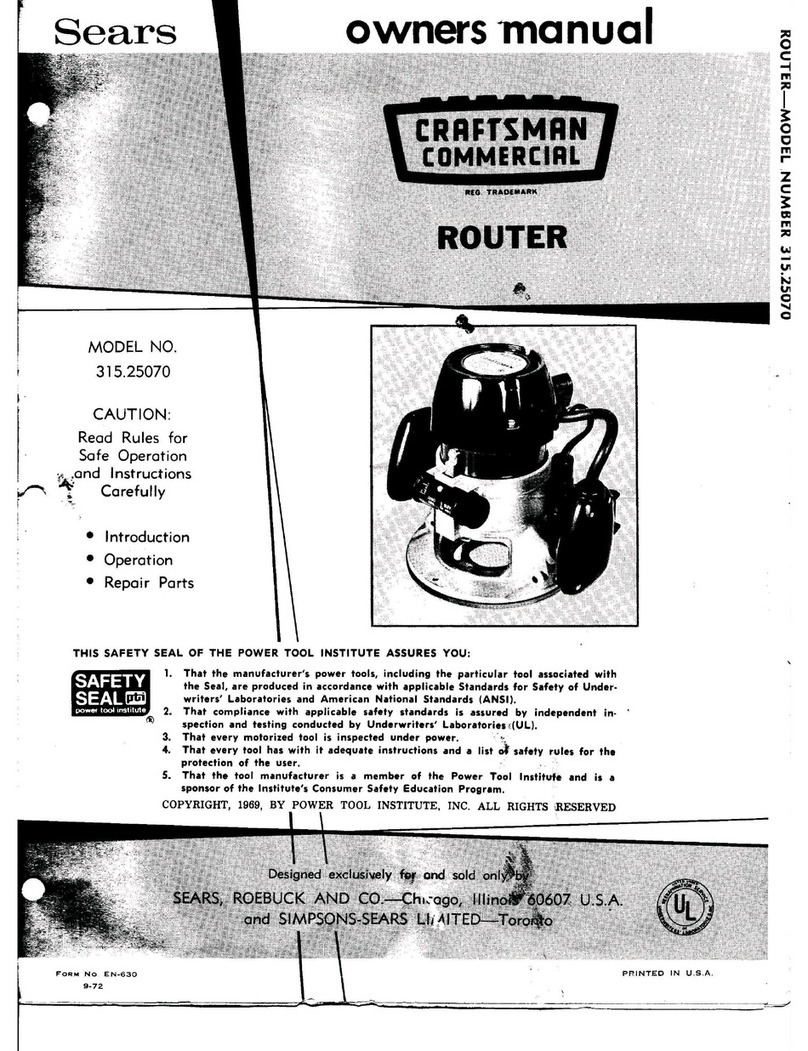PSsystec SMARTbox Mini User manual


2
PSsystec SMARTbox IO Agent User Guide
SMARTbox Mini
____________"
"
Smartbox, based on the Telit Chipset HE910 is a ready to use solution for connecting Modbus
devices to Cloud der Dinge. It provides a Master Slave Communication on RS485 for connecting up to
10 devices. Easy configure the SetUp of building automation fielddevices like pumps, e-meters,
Airhandling units in the Cumulocity Fieldbus cloud. Using the MQTT protocol the terminal comes up
with a low traffic solution for decentralized applications.
SMARTBox
Small%Housing
70mm%x%50mm
OutOfBox%Modbus%Solution
Mounting%by%Magnet%or%
Switchboard%clips
Montage
Modbus-RTU-RS485
-%Modbus%Master
-%Frames:%Parity/Even/ODD
-%Stoppbits:%1/2
-%Baudrate:%4800,%9600,%19200..115200
-%FunctionCodes;%F1/F2/F3/F4/F5/F6
-%Up%to%20%%Devices%on%Modbus%Line
Developed%for%Cloud-Fieldbus
-%Flexible%Device%database
-%Alarming
-%Events
-%Measurments
-%Value/Operations
-%SetUp%Modbus%MasterCommunication
-%Remote%restart
-%GE910%(2G)
-%HE910%(3G)
Telit%ChipSet%2%Options
Betriebsspannung%12-24V
SMARTBox-Mini
Test ed%on %modbus%bui lding%aut oma tion%de vices
General-Features
-%Offline%Buffer%for%Alarms%and%
measurements%up%24hours
-%m2M%Locate%on%cellular%network
-%Full%Smartrest%Support%%%%%%%%%%%%%%%%%%%%%%%%
(low%data%traffic)
-%Sending%cycle%defined%by%sms%during%
runtime
Dixell%Cold%Room%
Control
Daikin%
AirConditioning
Carel%Chiller/
Heatpumpsystem
Carel%Compressorracks%
Showcases
Carel-EMeter
Carel-
AirHandlingUnit

3
PSsystec SMARTbox IO Agent User Guide
SMARTbox Mini - Overview
____________"
"
- 2G - global
- 3G - EMEA, APAC, NA, Global
- LTE - EMEA, APAC, Americas
- GNSS
Fieldbus
- Modbus RTU (RS232/RS485)
Sensors
- Digital Input (DIN)
- AIN (NTC,0..20mA)
MQTT Agent for T-Systems- Cloud der Dinge
- For further information: please refer to the datasheet provided by PSsystec
https://www.pssystec.de/downloads/
- For installing the agent and SW releases, pls refer to:
http://www.pssystec.de/smartbox/smartbox-agent/
- For getting the device pls contact Telekom Hardware support or Pssystec
Kontakt@pssystec-gmbh.de
- The full product overview pls download it https://www.pssystec.de/downloads/
Wire your Smartbox
____________"
- Connect your sensors and Modbus Devices to the terminal block
- You can use external 24VDC (200mA) or the with the delivered PowerSupply
!"#$%&'(()*
+,-./
0123$4&"%&
.0222222.051
67/2228051
9::+9;82805!<
=">?'&2
@7A
=B&C$%
!%"D%B;;E4D
.$?'D
F3=2G2H)B&IE4DJ2
@$DE&C$%>2E426$C#"%K2
@A62G2H)B&IE4DJ2
3$%L$%2MNOIB4D$2
F!32
P"(C:Q
F3=2
84C$44B
30=2/B%>
+RR
TLS Support
____________"
Agent Version 1.x support TLS 1.0
Agent Version 2.4.x support TLS 1.2
Connect the SMARTbox to your Cloud der Dinge Account
____________"
Power on the Terminal and wait until the RUN LED is flashing 2xflash-pause-2xflash-

4
PSsystec SMARTbox IO Agent User Guide
In the CoT Devicemanagement, go to the menu Device Registration. Enter the Terminal's
IMEI as an ID. The IMEI is printed on the devices itself:
After accepting the device (this process may take 30 seconds) you should be able to see it
in the All Devices list after a short delay
Configuration
____________"
The SMARTbox supports the configuration tab to set specific properties,
independent
of
Fieldbus connectivity features. You can get an actual snapshot or set a property in the
Configuration window.
Following Configurations are supported:
Valid for Product
Agent
c8y.ConfigDin=0
Enable the extra digital input
Note:
Mini,DP, CubeIO
>2.3.x

5
PSsystec SMARTbox IO Agent User Guide
- Jumper must be set on the
Smartbox (during production)
- It creates an event
c8y.ConfigAin=0
Enable the extra analogue Input
Note:
- Jumper must be set on the
Smartbox for NTC and different
Jumpersetting for 0..20mA
(during production)
- It creates and measurement
The settings are as follows:
0 – disabled
1 – NTC
2 – 0…20mA
Mini,DP, CubeIO
>2.3.x
c8y.DinLogic=0
Define the Logic of DIN Input
0 = NO
1 = NC
Mini,DP, CubeIO
>2.3.x
c8y.cycle=900
Define the send measurement cycle of the
extra analogue Input
Mini,DP, CubeIO
>2.3.x
c8y.ditext=<Name>
Define the Text of the event by DIN
Mini,DP, CubeIO
>2.3.x
c8y.ditype=<Name>
Define the type of the event by DIN
Mini,DP, CubeIO
>2.3.x
c8y.adcseries=<Name>
Define the Series of Measurement by AIN
Mini,DP, CubeIO
>2.3.x
c8y.adctype=<Name>
Define the Type of Measurement by AIN
Mini,DP, CubeIO
>2.3.x
c8y.LocationCycle=0
Define the Location update in min
If it is set to 0, then Location is derived
only at startUp.
all
>2.3.x
c8y.min=0
Define the Min of AIN Value conversion (if
AIN is set to 0…20mA by jumper)
Mini,DP, CubeIO
>2.3.x
c8y.max=0
Define the Max of AIN Value conversion
(if AIN is set to 0…20mA by jumper)
Mini,DP, CubeIO
>2.3.x
c8y.GPS=0
If GPS Hardware option is available you
can enable the GPS function by setting 1
and disable by settings 0. Note:
- The locationcycle is also valid for
GPS enabled.
- If GPS=0, the cellular location
determination is active
All with GPS
Option
>1.3.4
DeleteTenant
>1.3.4
Note:
All other configuration settings which you will get with the Snapshot are only for
Information and refers to internal settings.
Note: To set a configuration proceed as follows, put all statements in a new line
e.g.
c8y.DinLogic=1
c8y.min=1
press save
Use the Built-In IOs
____________"
"
1. Note that the SMARTbox Mini supports:
- 1 x Digital Input (DIN)
- 1 x AIN (NTC,0..20mA)
Note the activation of NTC or 0..20mA must be defined during production

6
PSsystec SMARTbox IO Agent User Guide
Connect a Modbus Device to the SMARTbox
____________"
The Smartbox supports Modbus RTU – all Connections parameters are configurable in the
Cloud.
Type
Modbus RTU (Master)
Cloud
Baudrate
4800, 9600, 19200, 38400, 115200 (Change during Runtime possible)
Modbus Tab
Parity
Even, ODD, NONE (Change during Runtime possible)
Modbus Tab
Stopbits
2,1 (Change during Runtime possible)
Modbus Tab
Functioncodes
Funct.1 (Read Single Coils)
Funct.2 (Read Input Status)
Funct.3 (Read Holding Registers)
Funct.4 (Read Input Registers)
Funct.5 (Write Coil)
Funct.6 (Write Holding Register)
Device database
(model)
Datapoints
1.. 10 Slaves with each 100 datapoints
fix
Polling Rate on
Bus
500ms
fix
We assume that you already defined your Modbus device(s) which you want to connect in
the device database. In this exemplary SetUp you need 4 Models in the device database,
which can and should be defined offline in the Cloud (see also chapter Help Device
database)
Device1: Chiller on Address1
Device2: Energy Meter on Address2
Device3: Frontcooler for Serverline1 on Address5
Device4: Frontcooler for Serverline2 on Address6

7
PSsystec SMARTbox IO Agent User Guide
To connect 1 Modbus Device to the RTU network:
a. Physically wire the Modbus/RTU device through RS485 to the terminal.
b. Give the device a unique Modbus address according to the instructions provided
with the Modbus device (e.g. by setting a jumper on the device).
c. Check the serial communication settings of the device according to the instructions
provided with the device (i.e. baud rates and communication protocol). These have
to match with all devices on the bus.
d. Navigate to the terminal in Cumulocity and click on the "Modbus" tab.
e. Change the communication settings shown in the section "Serial Communication"
to match the settings on the bus, if needed.
f. Change the transmit rate and the polling rate according to your requirements. The
polling rate is the frequency at which the Modbus devices are polled for changes.
The transmit rate is the frequency where measurements are sent to CoT.
g. Click "Save changes" if you made changes.
h. To start communication between the terminal and the Modbus device, click "Add
new device".
i. Enter a name for the device and select the type of the device from the drop-down
box. To add new device types, see www.youtube.com/watch?v=99dj4PDMwQQ
below. Set the Modbus address of the connected device.
j. Click "Add". CoT will now send a notification to the SMARTbox that a new device is
ready to be managed. This may take a few seconds.

8
PSsystec SMARTbox IO Agent User Guide
Use the built-in Location and Tracking functionality (>2.3.x)
____________"
The terminal features cell location and is available in Location tab on terminal level.
Devices are shown as "pins" that you can click to see the name of the device. Clicking the
name of the device takes you to the detailed view of the device. You have 3 Options:
1. Using the built in Cell Location. The terminal identifies 3 cells in the near
environment and derives the location (default)
2. Using the hardware Option with a built in- GPS (this is an extra option). Set
c8y.GPS=1 then GPS is enabled. Setting c8y.GPS=0 Cell location is enabled (default)
3. Activate a regular identification of the location. In Configuration tab you can set:
c8y.LocationCycle=60; define in min, how often the location should be checked. 0
means the cycled checking is disabled. If a value >0 ist set, also the tracking is
enabled

9
PSsystec SMARTbox IO Agent User Guide
Devices can record the history of their movements in CoT. Using the tracking tab, you can
select a time period and visualize the movements of the device during this time period.
Movements are shown as red lines on the map.
Next to the map, the individual recordings with their time are listed ("location update
events"). When you click a recording, a "pin" on the map will show the location at the time
of the recording.
Activate a regular identification of the location. In Configuration tab you can set. If the
value of c8y.LocationCycle is greater 0 then tracking is enabled.
Depending on the type of device and the integration into CoT, you can also configure
device-side geo-fencing and motion detection.
Additionally, when the feature is activated, Cell ID information can be used to determine
the position of the device. Currently, the services from Combain and Google are
supported. The user can see the tracks based on both data, or filter out GPS based data or
Cell ID based data.
Manage the Agent
____________"
The installed software on the SMARTbox can be remotely managed using the standard
software and management feature from Cumulocity, as described in the Device
management user's guide. You can also install the agent manually, follow the instructions
here: http://www.pssystec.de/smartbox/smartbox-agent/
Remotely Manage APN, Tenant, Reboot (OnRequest)
____________"
DELETE deletes the registration in CC and you can
register on a new tenant
RESET Restarts the device

10
PSsystec SMARTbox IO Agent User Guide
GPRS=<APN>,<User>,<Password> Change APN, if no User or Password is required,
the fields free
Operate the Device by SMS (OnRequest)"
____________"
Since Agent Version 2.3.x. This service allowing the user to run on the module itself
AT Commands sent from a mobile via SMS messages. You will get the answer from
the SMARTbox directly on your mobile phone. This allows you, to make
troubleshooting in any case of error.
Example:
Type AT+COPS?
Result on your mobile Phone:
+COPS: 0,0,"Vodafone.de",2
OK
All AT command supported are listed here: http://www.pssystec.de/downloads/
àsupported AT commands and includes a huge amount of different AT
commands.
Operate AT commands via device shell (>V2.3.x)""
____________"
The device shell enables you to read and write configuration parameters to interactively
work with remote devices. You can send AT commands in the respective language of the
device and view the results of the commands. You can sent any At Command. Check here
in Chapter “supported AT commands”: https://www.pssystec.de/downloads/. Frequently
used commands are available by clicking the "Get predefined" button
Local Debug and operate the device"
____________"
1. Install the Telit USB driver on your PC: https://www.pssystec.de/downloads/. The
PC will recognize 6 new USB Ports
For debug service:
1. Open an Terminal program

11
PSsystec SMARTbox IO Agent User Guide
2. Connect your PC on Telit High Speed Modem USB Port with USB port on the
Smartbox
3. you will get details of the running machine.
For setting generic AT commands:
1. Open an Terminal program
2. Connect your PC on USB4 Port with USB port on the Smartbox
3. you can set now at commands
Note: Using Agent Versions <2.3.x you have to connect to USB3
Help for Setting up the Device database"
____________"
All devices which are connected to the SMARTbox are needed to define in Device
Database. The definition includes all supported datapoints of this connected device. Even
more, you can not only define the “physical datapoint” like register address, you can also
define if this datapoint comes in the cloud as a measurement, event, alarm or write value.
In addition some control field per datapoint are available which includes metadata like the
Unit or Display Category.

12
PSsystec SMARTbox IO Agent User Guide