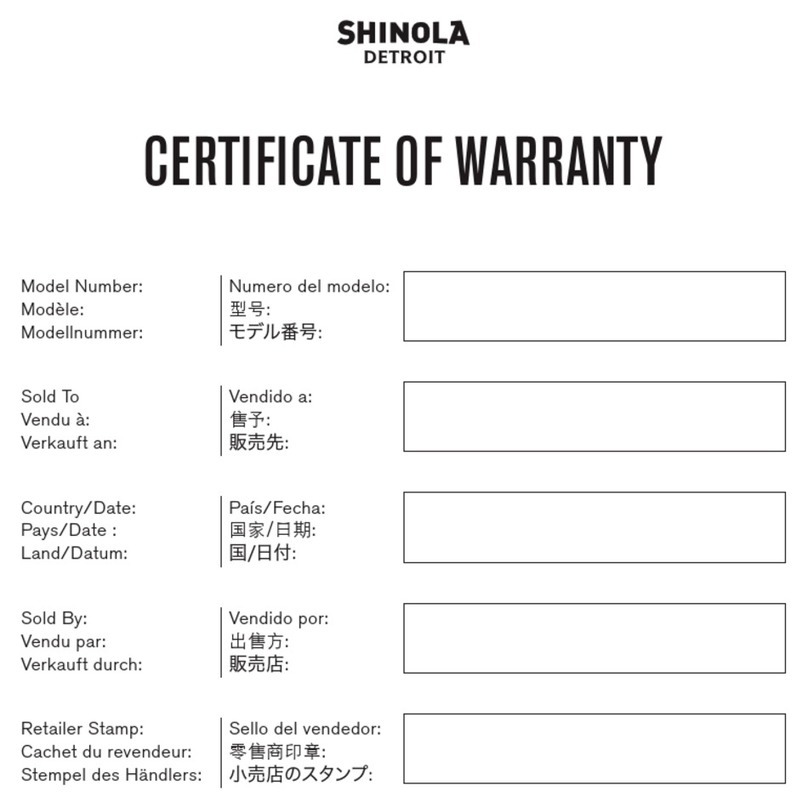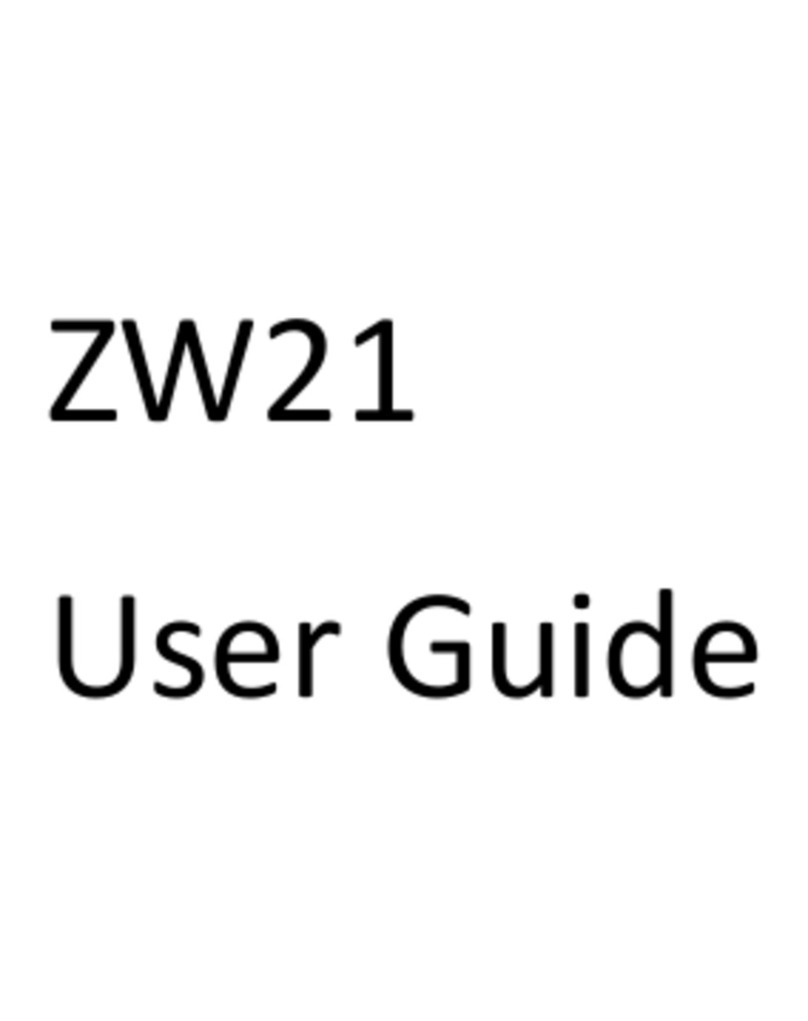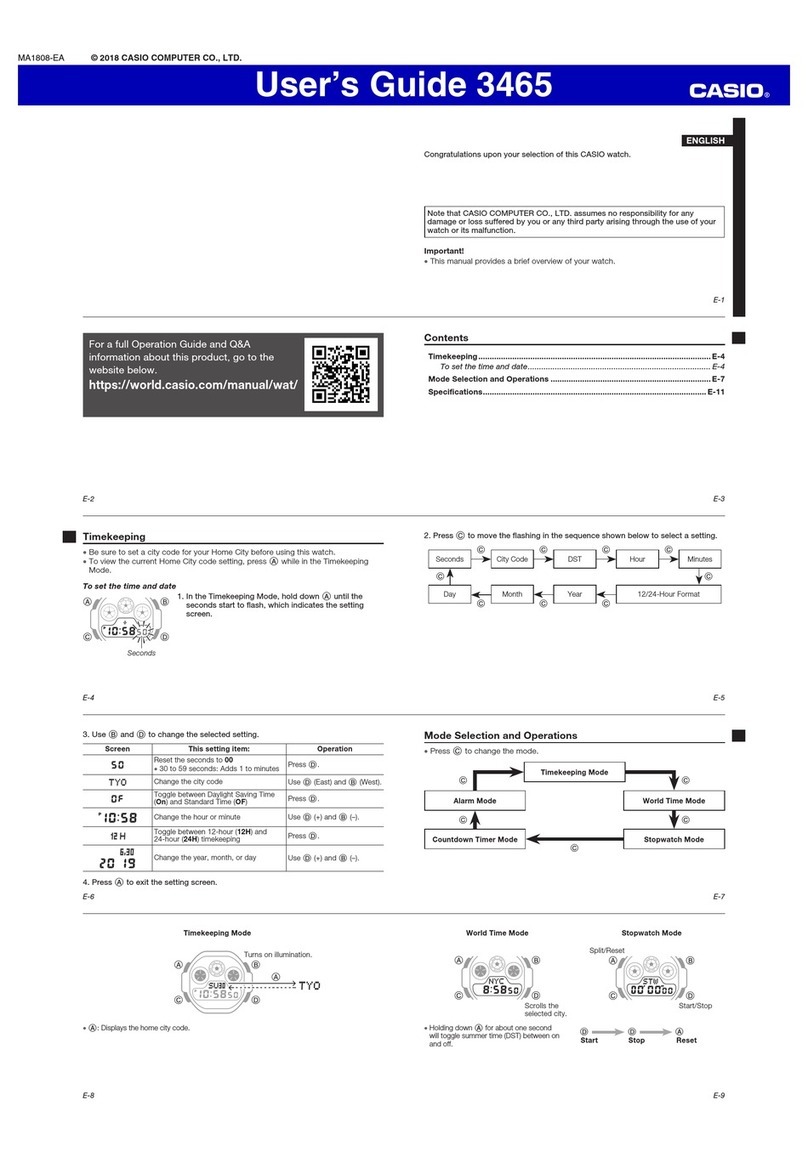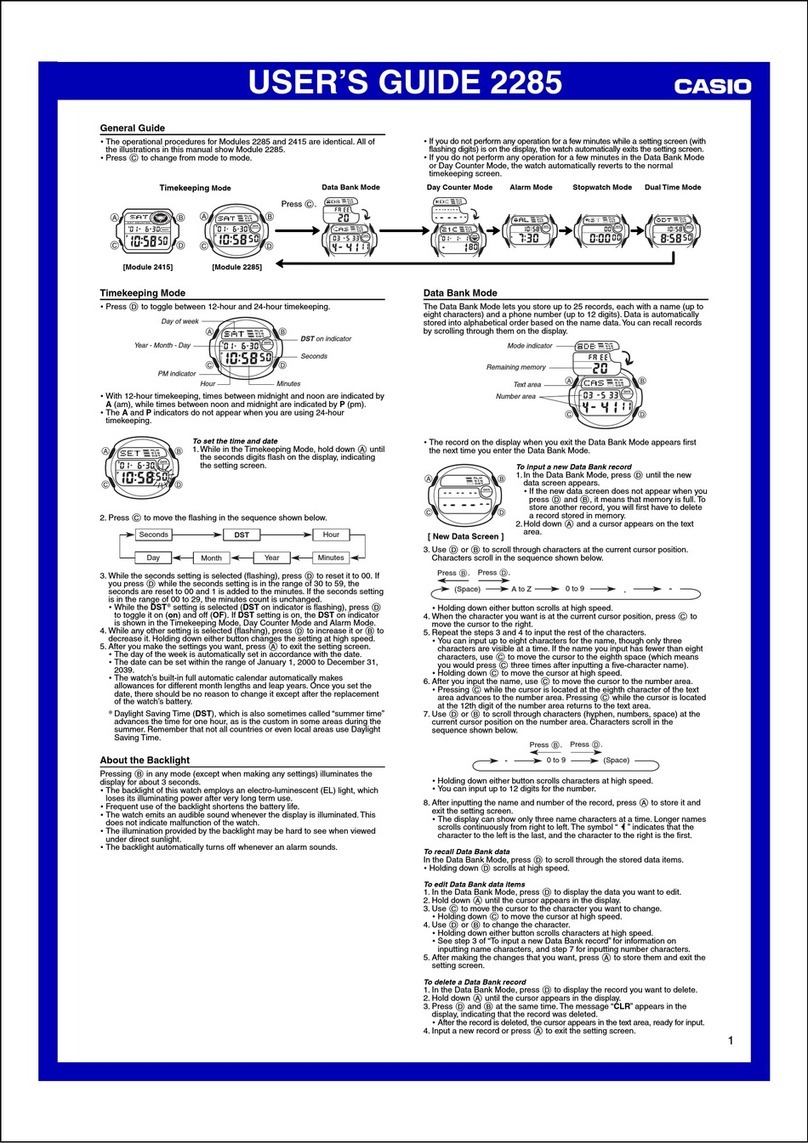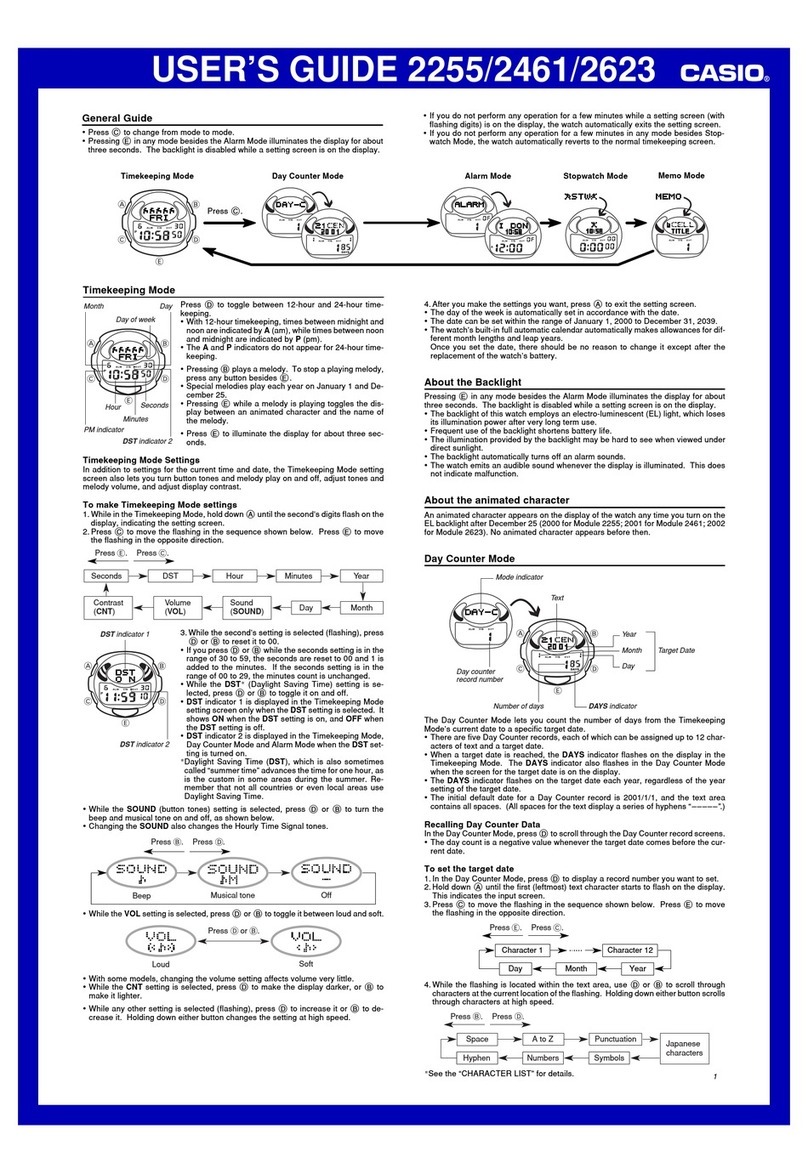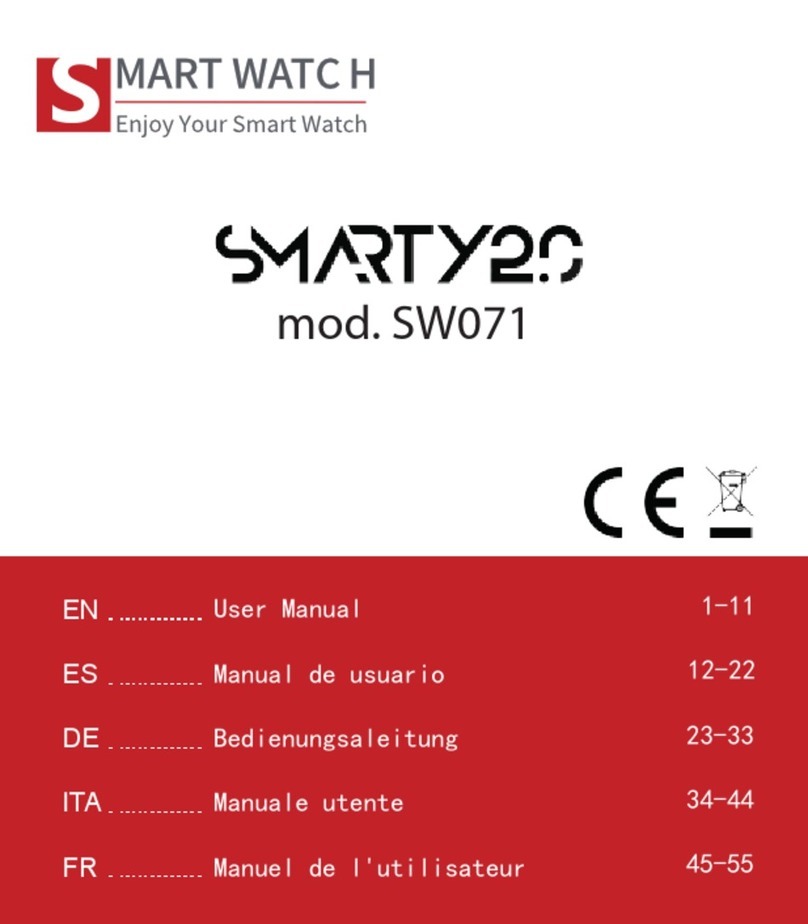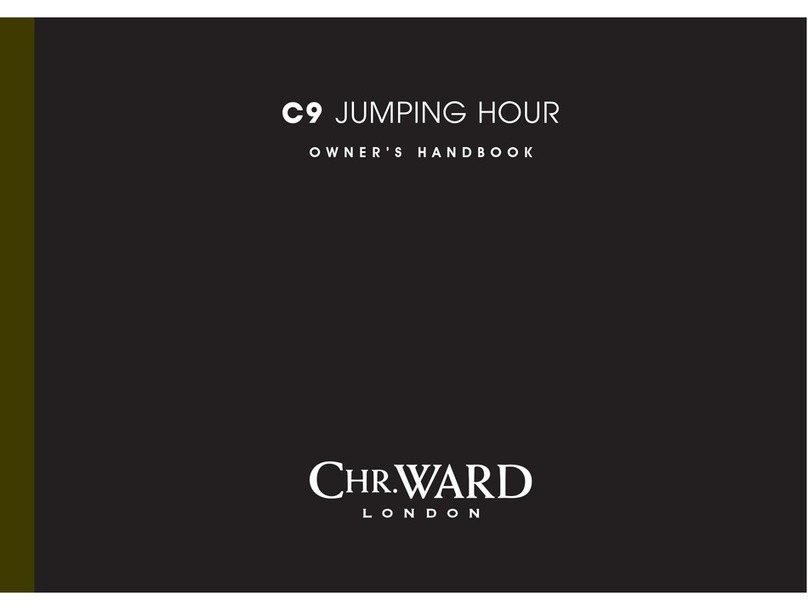Pudu PWIT11 User manual
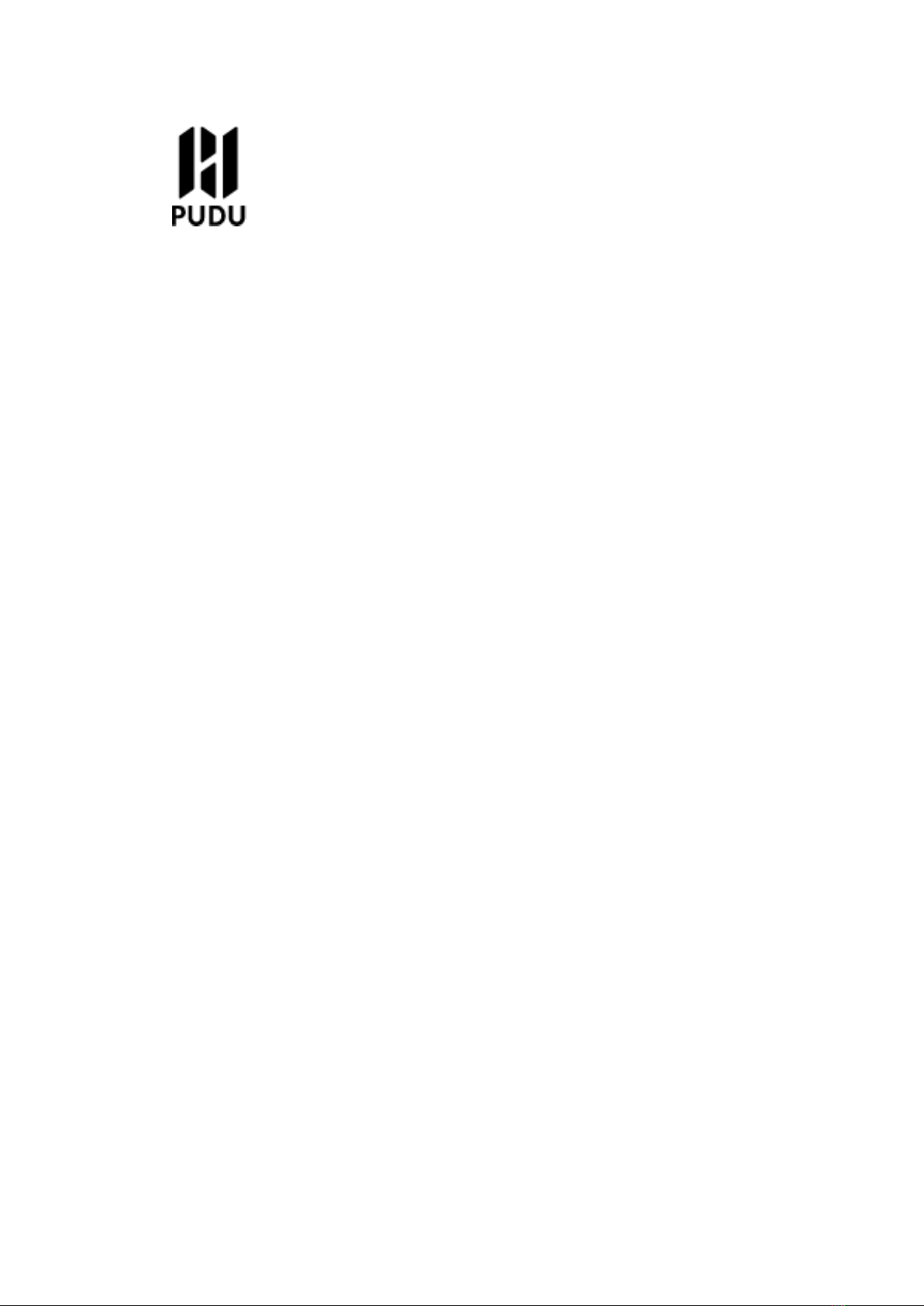
PUDU Watch User Manual
Model:PWIT11,PWIT21
SHENZHEN PUDU TECHNOLOGY CO., LTD.
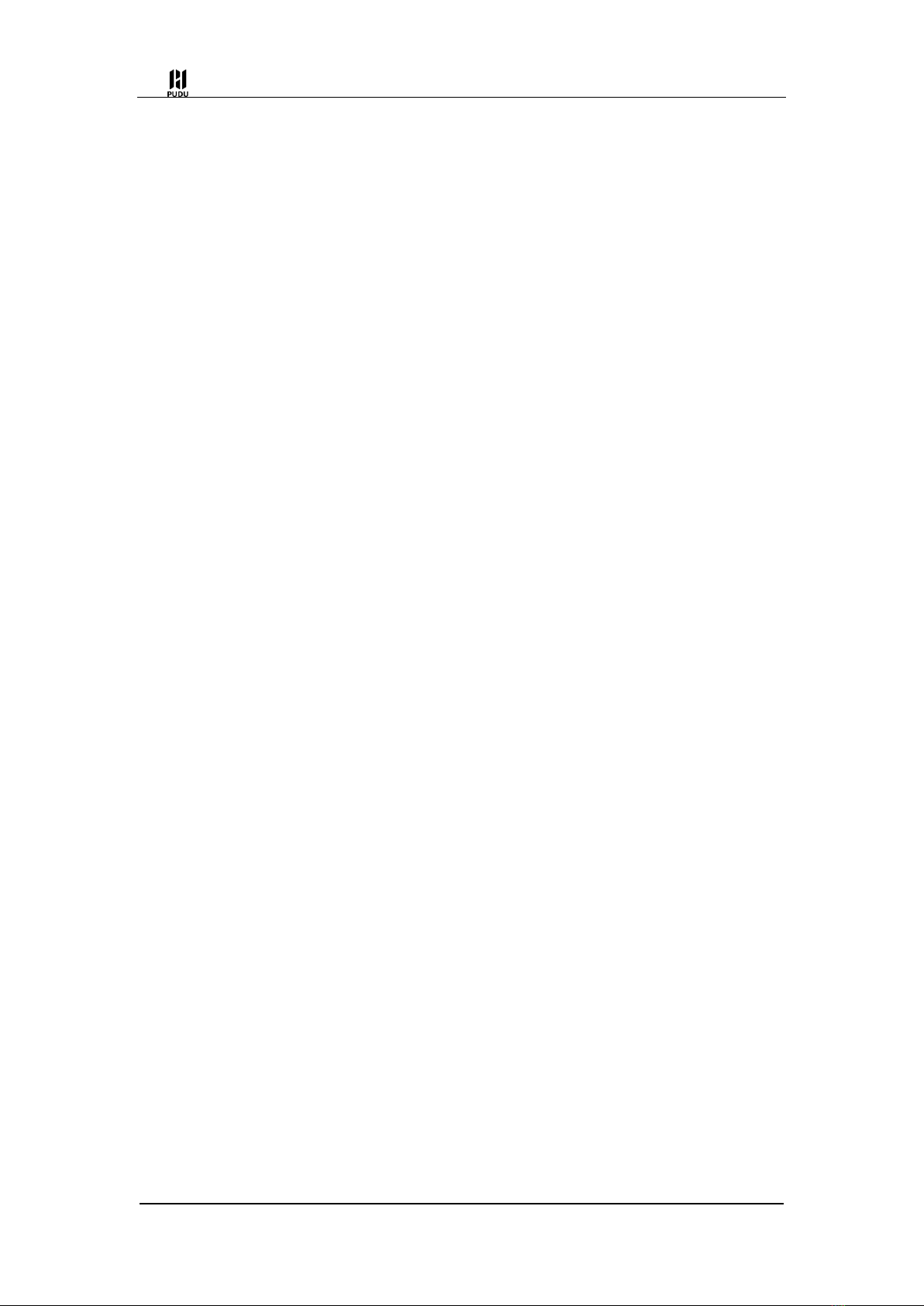
V1.5 User manual
1
Copyright © SHENZHEN PUDU TECHNOLOGY CO., LTD.2021. All rights reserved.
Without the express written permission of SHENZHEN PUDU TECHNOLOGY CO.,
LTD., no unit or individual may imitate, copy, copy or translate part or all of the contents of
this manual without authorization, and shall not disseminate it in any way (electronic,
photocopying, recording, etc.) for the purpose of making profit. The product specifications
and information mentioned in this manual are for informational purposes only and are
updated without notice. Unless otherwise specified, this specification is for use only, and
no representations made constitute warranties of any kind.

V1.5 User manual
2
Preface
Objective
This manual introduces the functions and technical specifications of the gourd robot,
which is convenient for users to understand and use the gourd robot.
Reader Objects
This manual applies to:
Customers
Sales Engineer
Installation and commissioning engineer
Technical Support Engineer
Symbolic conventions
The following signs may appear in this manual and are represented as follows.
Symbol
Despciption
Danger
Indicates a high potential hazard that, if not
avoided, could lead to death or serious injury
Warning
Indicates a moderate or low potential hazard that,
if not avoided, could lead to minor injuries to
personnel, destruction of robots, etc
Caution
Indicates a potential risk that ignoring this text
could lead to bot corruption, data loss, or
unpredictable results
The representation is additional information to the
main text, which is an emphasis and supplement
to the main text
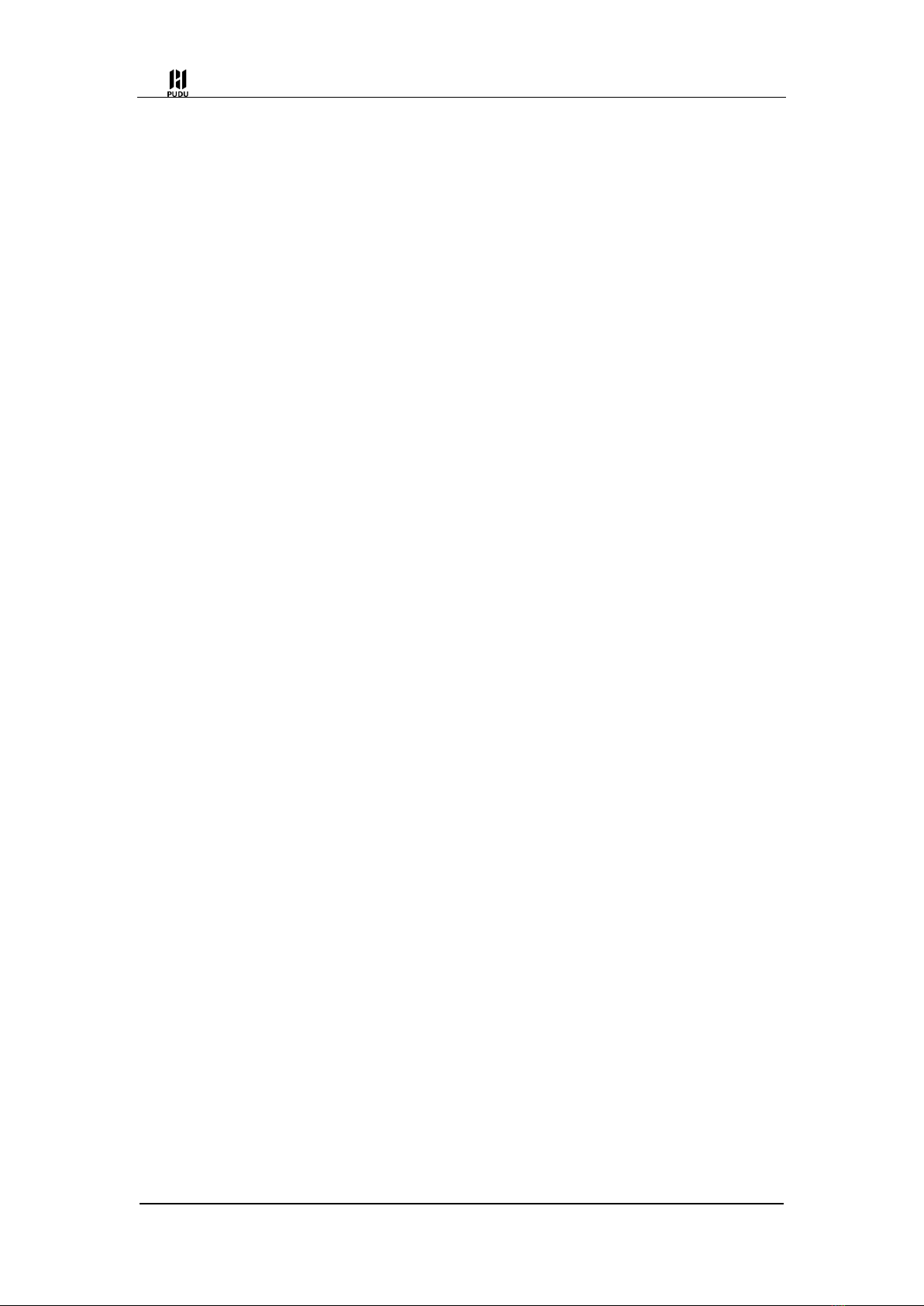
V1.5 User manual
3
Contents
1. Product composition ..................................................................................... 8
1.1 Introduction.................................................................................................... 8
1.2 4G watch is a call notification watch that supports 4G network and Wi-Fi,
which needs to be used with Purdue Technology Hora Robot, and its call
communication service system is based on cloud central control dispatching
platform. After the robot binds th 4G watch information, the robot synchronizes the
information to the cloud central control scheduling platform, and when the 4G watch
initiates a task request, the request will be sent to the cloud central control
scheduling platform, and the cloud central control scheduling platform assigns tasks
and dispatches the robot, and the robot receives the task and returns the execution
result to the 4G watch through the cloud central control scheduling platform. ........ 8
Shipping list ............................................................................................................. 8
PUDU Watch x 1, PUDU Watch User Manual x 1, Certificate of Conformity x 1,
Warranty Card x 1, Magnetic Charging Cable x 1.。.............................................. 8
1.1Appearance parts and introduction..................................................................... 8
1.3 Spec .............................................................................................................. 9
Step 2 Click Add on the Advanced Settings > Pager Settings > Call Settings
interface of the Holabot.Pop up the interface that binds the pager. ...................... 11
Step 3 Enter the watch Mac address and watch number in the "Bind Pager"
interface and click "OK". ........................................................................................ 11
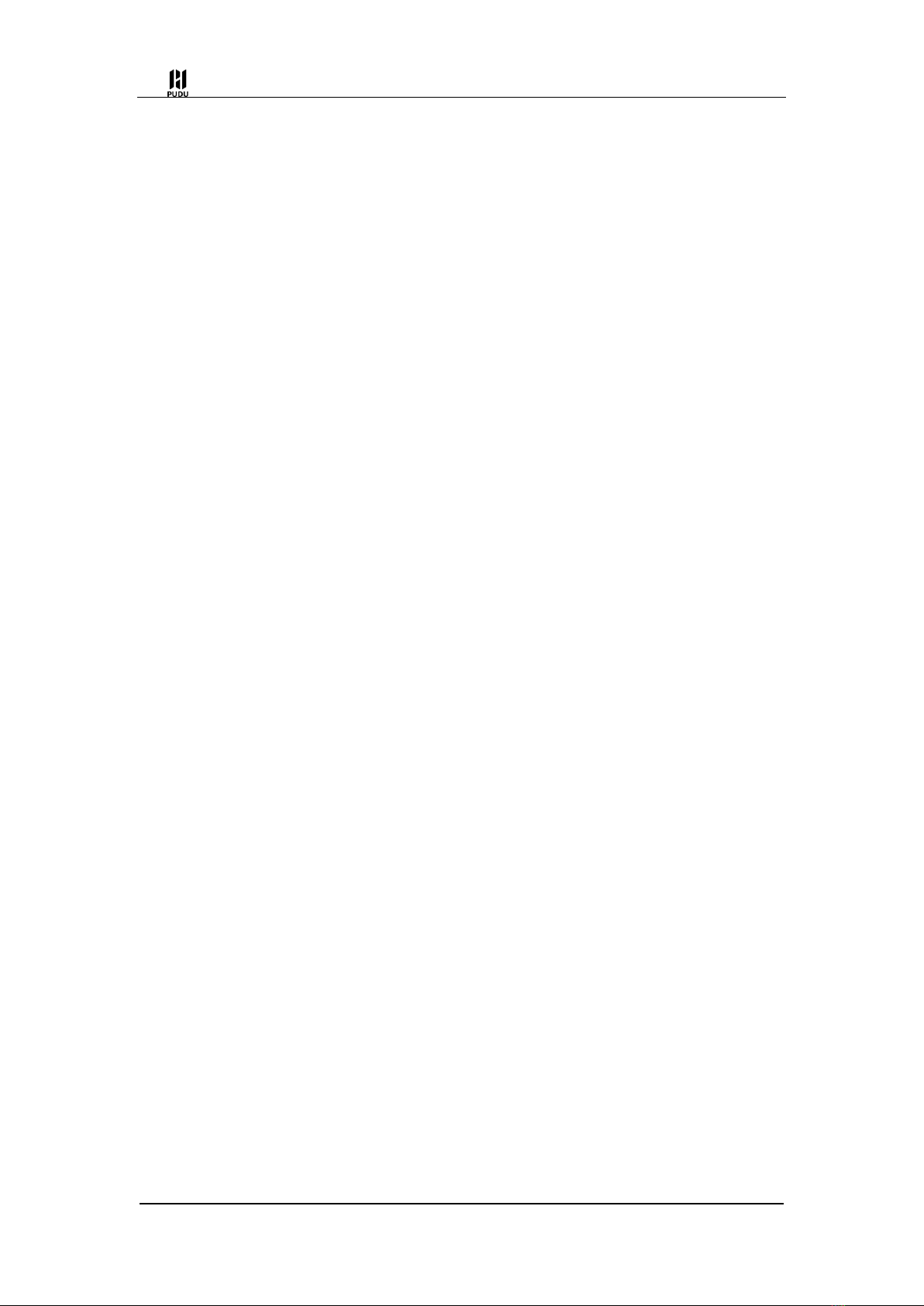
V1.5 User manual
4
Watch numbers are only available in English and numbers, with a maximum of 12
characters.............................................................................................................. 11
After the watch is successfully bound, the binding information is synchronized to the
cloud central control scheduling platform. The cloud central control scheduling
platform will synchronize the robot map information to the watch, and the user can
select the map in the "Watch > Settings > Map" interface and call the robot to the
specified location on the call point list interface..................................................... 11
If you need to cancel the call during the call, click "Cancel Call" on the screen and
confirm the cancellation twice or press the side button for 1 second to cancel
directly. .................................................................................................................. 12
If the call is successful, the interface is displayed as "Coming" if there is an idle
robot, and "Enter queue" if there is no idle robot................................................... 12
If the call fails, go directly back to the list of call points and the watch vibrates three
times shorter.......................................................................................................... 12
If you need to check the call status, you can swipe right on the main interface to
enter the message list interface to view. ............................................................... 12
1.4 Bind a calling card ....................................................................................... 12
In addition to operating the call robot through the interface, the watch also supports
NFC calling. Bind the call card corresponding to the dining table, synchronize the
call card information to the robot through the cloud central control scheduling
platform, and after the binding is completed, the watch contacts the call card, and
the call card can be launched to the robot through the call card. .......................... 12
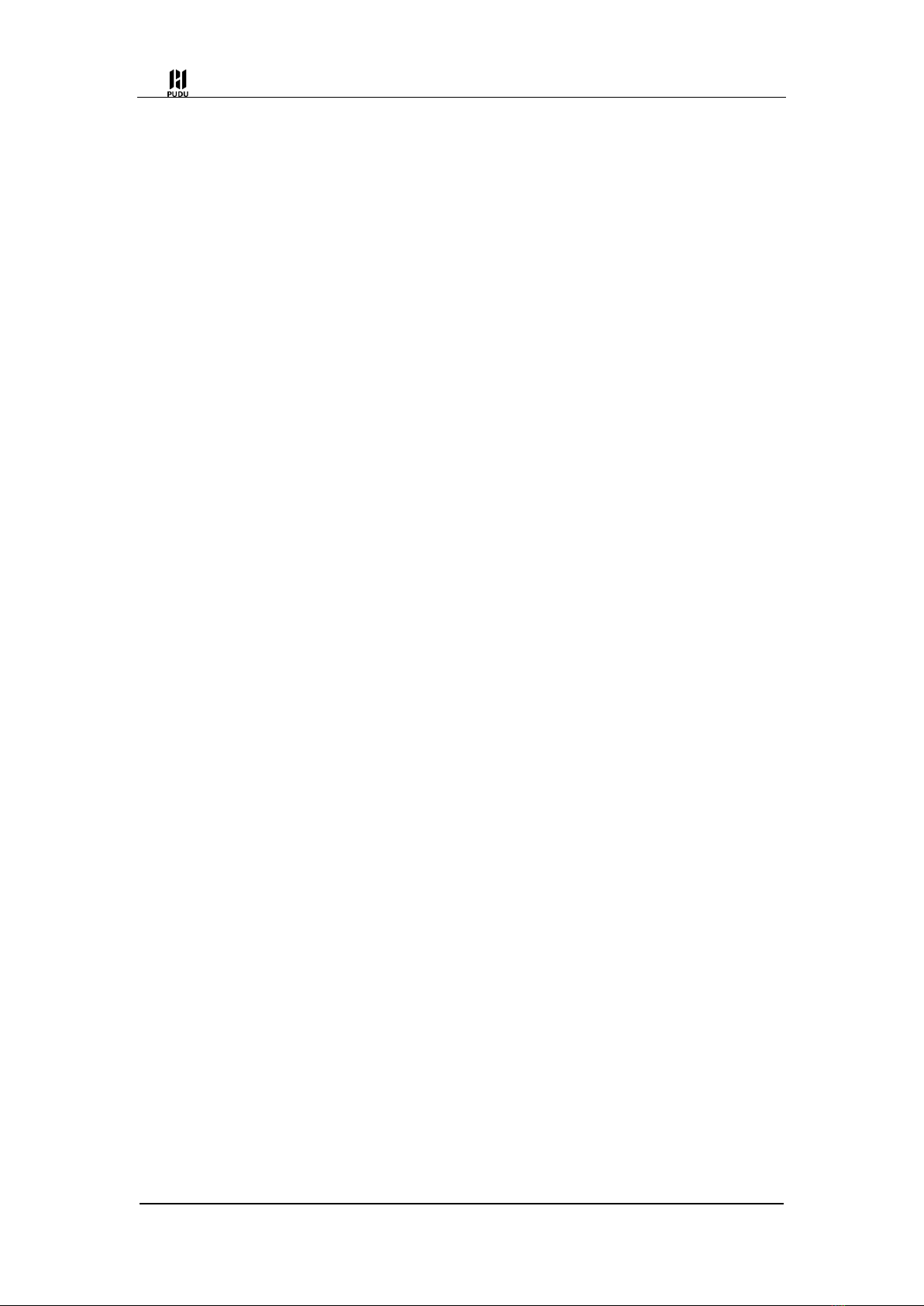
V1.5 User manual
5
Step 1 In the "Advanced Settings > Pager Settings" interface of the Hola robot, turn
on the "Call Function" and check "4G Call". .......................................................... 12
Step 2 In the "Advanced Settings > Pager Settings" > Call Card Settings of the
Hollister, click "Switch". ......................................................................................... 12
Step 3 In the pop-up "Select Call Point" interface, select the table where you need
to add the call card, click "OK". ............................................................................. 12
Step 4 Click Add. ................................................................................................... 12
A pop-up window that says "Please enter call card number" pops up. ................. 12
Step 5 Click the side button on the main interface of the watch to enter the
"Settings > Bind Call Card" interface..................................................................... 12
Step 6 The watch touches the call card, and the interface of the robot "Please enter
the call card number" will display the call card number, click "OK". ...................... 12
At this point, the process of binding the call card is complete, and the user can
touch the watch to the call card at the corresponding table and initiate a call to the
robot through the call card..................................................................................... 12
Settings.................................................................................................................. 12
2. Maintenance and upkeep................................................................................... 14
3...............................................................................................................After Service
15

V1.5 User manual
6
1. Safety Instructions
Do not bring your watch near a heat source or an exposed source of fire, such as a
microwave oven, oven, fire, candle, or other place that may produce high temperatures,
so as not to cause the watch to malfunction or explode.
Do not use the watch in a wet or near magnetic field to avoid causing the internal
circuit failure of the watch.
Do not rinse or soak the watch directly to avoid damage to the components.
Do not place your watch in direct sunlight.
Do not store or transport your watch in the same box as flammable and explosive
items.
Do not cause strong shock or vibration on the watch to avoid watch failure.
Do not remove or modify the built-in battery of the watch yourself to avoid damaging
the battery or watch.
Do not treat the watch and its accessories as ordinary household garbage. Please
comply with local laws and regulations regarding the handling of this product and its
accessories and support recycling actions.
Do not clean your watch with intense chemicals, detergents or strong detergents.
Wipe your watch with a clean, dry cloth.
Please do not disassemble or modify the watch and accessories without authorization,
otherwise the watch and accessories will not be covered by the company's warranty,
please contact Purdue technical support engineers if the watch fails.
Watches have been tested and exhibited in specific environments other than
waterproof and dustproof, but the device is not professional waterproof equipment.
Do not use the watch in places where the use of wireless devices is expressly
prohibited, as this may interfere with other electronic devices or cause other hazards.

V1.5 User manual
7
In medical and health care establishments where the use of wireless devices is
expressly prohibited, please comply with the rules of the place and turn off the watch.
The radio waves generated by the watch may affect the normal work of implantable
medical devices or personal medical devices, such as pacemakers, implanted cochlea,
hearing aids, etc. When using the watch, please keep at least 15 cm away from the
implanted medical devices (such as pacemakers, implanted cochlea, etc.).

V1.5 User manual
8
1. Product composition
1.1 Introduction
1.2 4G watch is a call notification watch that supports 4G network and Wi-Fi, which
needs to be used with Purdue Technology Hora Robot, and its call communication service
system is based on cloud central control dispatching platform. After the robot binds the 4G
watch information, the robot synchronizes the information to the cloud central control
scheduling platform, and when the 4G watch initiates a task request, the request will be
sent to the cloud central control scheduling platform, and the cloud central control
scheduling platform assigns tasks and dispatches the robot, and the robot receives the
task and returns the execution result to the 4G watch through the cloud central control
scheduling platform.
Shipping list
PUDU Watch x 1, PUDU Watch User Manual x 1, Certificate of Conformity x 1, Warranty
Card x 1, Magnetic Charging Cable x 1.。
1.1Appearance parts and introduction
Button and screen control description:
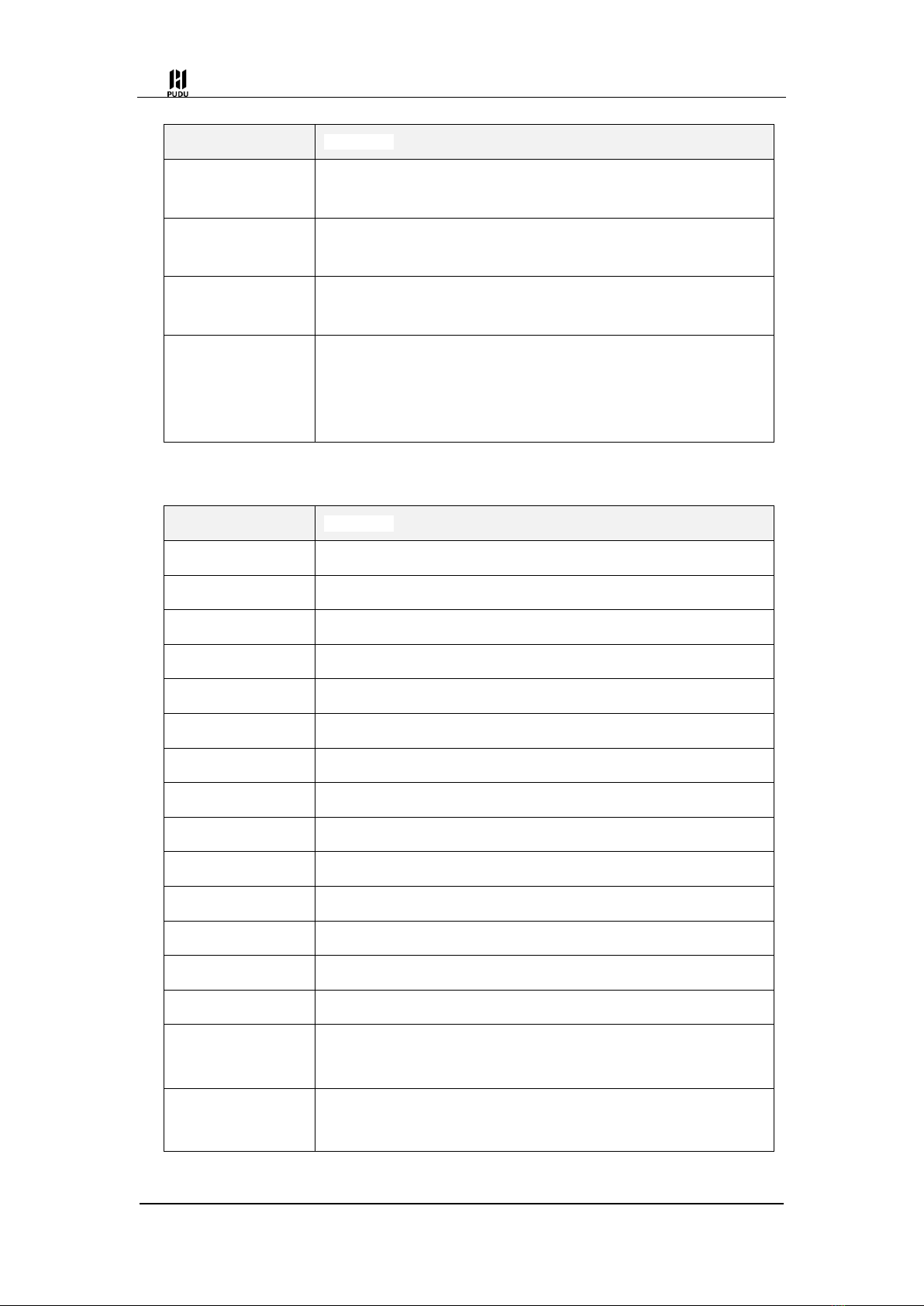
V1.5 User manual
9
operate
Description
Press and hold the
button for 3 seconds
Power on, power off, reboot
The main interface
slides right
Go to the message list interface
The main interface
slides left
Go to the call point list interface
Click the key in the
main interface, call
point list, or message
list interface
Enter the settings interface
1.3 Spec
Features
Description
Power output
5 V,1 A
Battery capacity
700 mAh
Charging time
1 h
Material
Polymer housing, metal keys and silicone strap
Weight
70 g
Size
41.33mm x 49.74mm x 15.33mm
Screen specifications
1.5 inch IPS touch color display, resolution: 240 x 240
Operating system
Android
Memory
512 MB RAM,4 GB ROM
Data connections
4G LTE、Wi-Fi、NFC
SIM 卡
Nano
Charging interface
Magnetic charging interface
Service life
5years
Standby current
< 10 mA
Work environment
temperature:0℃~40℃
humidity:≤85%RH
Storage environment
temperature:-40℃~65℃
humidity:≤85%RH

V1.5 User manual
10
Operating altitude
<2000m
Protection class
IP65
2. Product Use
2.1 Charging
Attach the metal contacts at one end of the charging cable to the metal contacts on
the charging port on the back of the watch and lay flat, and connect the USB power
adapter at the other end, at which point the charging charge indicator will be displayed on
the watch.
2.2 Bind the robot
The watch is not bound to the robot when it is first turned on, and the robot needs to
be bound before the next operation can be carried out. The Mac address information
appears on the watch when it is first turned on. You can also view the MAC address in the
"Settings > About" interface.
Step 1 Press and hold the button on the side of the watch for 3 seconds before the
watch boots on.
Step 2 Check the network and connect to Wi-Fi if there is no mobile network.
After the connection is successful, the interface will display the MAC address of the
watch.
Step 1 In the "Advanced Settings > Pager Settings" interface of the Hola robot, turn on the
"Call Function" and check "4G Call".

V1.5 User manual
11
Step 2 Click Add on the Advanced Settings > Pager Settings > Call Settings interface of
the Holabot.Pop up the interface that binds the pager.
Step 3 Enter the watch Mac address and watch number in the "Bind Pager" interface and
click "OK".
Watch numbers are only available in English and numbers, with a maximum of 12
characters.
After the watch is successfully bound, the binding information is synchronized to the cloud
central control scheduling platform. The cloud central control scheduling platform will
synchronize the robot map information to the watch, and the user can select the map in
the "Watch > Settings > Map" interface and call the robot to the specified location on the
call point list interface.
Call feature description
Step 1 Click the side button to enter the Settings page.
Step 2 Select a map in the "Settings > Map" interface according to the actual scene.
Step 3 Swipe left on the main interface to enter the "Group list" interface.
Step 4 Select "Group" to enter the call point list interface.
Step 5 Select the call point and press the screen for 0.5 seconds or the side button for
0.5 seconds.
The interface displays "XXX In a Call".
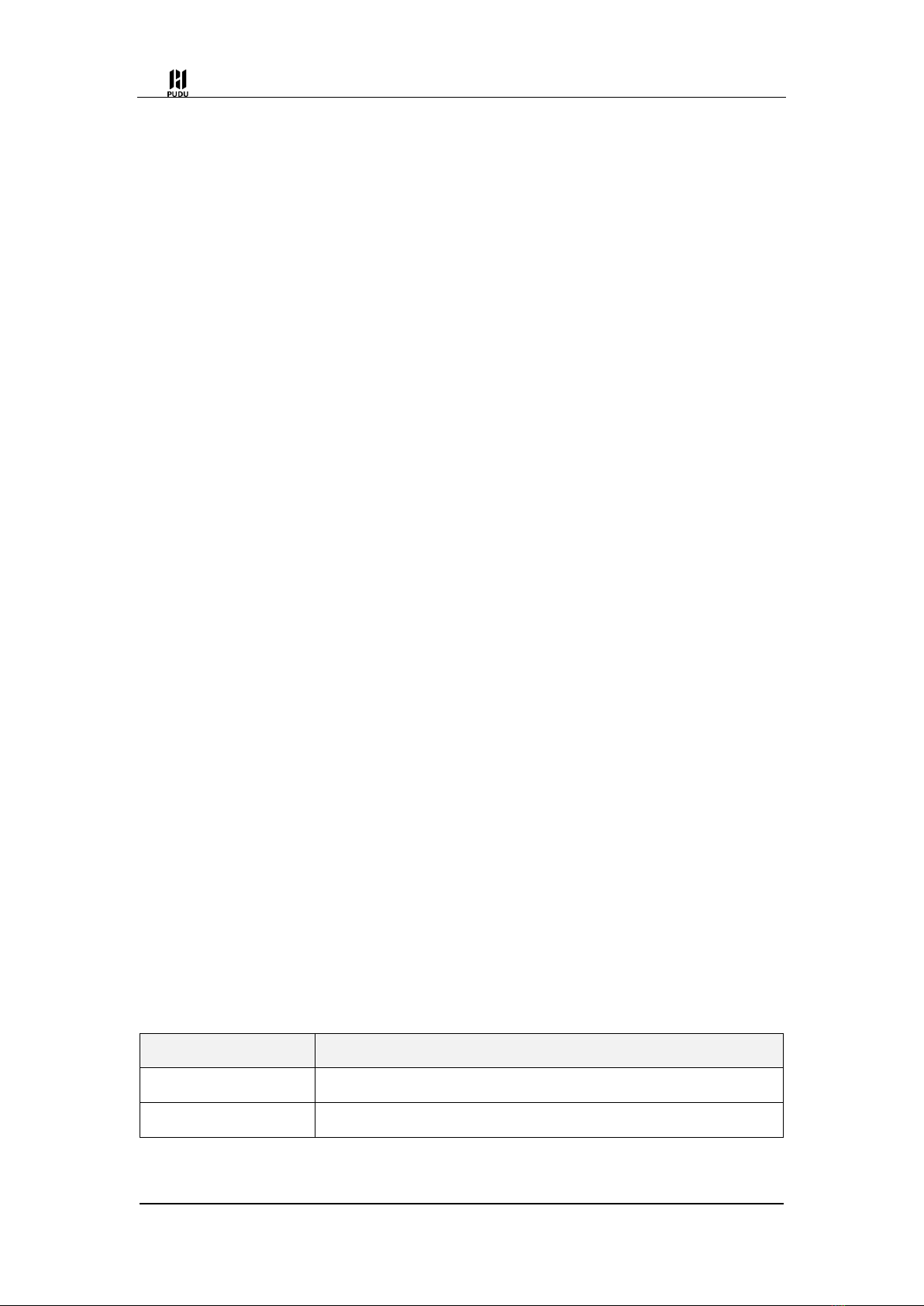
V1.5 User manual
12
If you need to cancel the call during the call, click "Cancel Call" on the screen and
confirm the cancellation twice or press the side button for 1 second to cancel directly.
If the call is successful, the interface is displayed as "Coming" if there is an idle robot, and
"Enter queue" if there is no idle robot.
If the call fails, go directly back to the list of call points and the watch vibrates three times
shorter.
If you need to check the call status, you can swipe right on the main interface to enter the
message list interface to view.
1.4 Bind a calling card
In addition to operating the call robot through the interface, the watch also supports NFC
calling. Bind the call card corresponding to the dining table, synchronize the call card
information to the robot through the cloud central control scheduling platform, and after
the binding is completed, the watch contacts the call card, and the call card can be
launched to the robot through the call card.
Step 1 In the "Advanced Settings > Pager Settings" interface of the Hola robot, turn on the
"Call Function" and check "4G Call".
Step 2 In the "Advanced Settings > Pager Settings" > Call Card Settings of the Hollister,
click "Switch".
Step 3 In the pop-up "Select Call Point" interface, select the table where you need to add
the call card, click "OK".
Step 4 Click Add.
A pop-up window that says "Please enter call card number" pops up.
Step 5 Click the side button on the main interface of the watch to enter the "Settings >
Bind Call Card" interface.
Step 6 The watch touches the call card, and the interface of the robot "Please enter the
call card number" will display the call card number, click "OK".
At this point, the process of binding the call card is complete, and the user can touch the
watch to the call card at the corresponding table and initiate a call to the robot through the
call card.
Settings
Click the side button on the main interface, call point list or message list interface to
enter the setting interface. The setup interface description is shown in the following table.
Settings
Description
WLAN
Turn on Wi-Fi and select the appropriate network connection.
Screen brightness
Pull the slider to adjust the screen brightness.
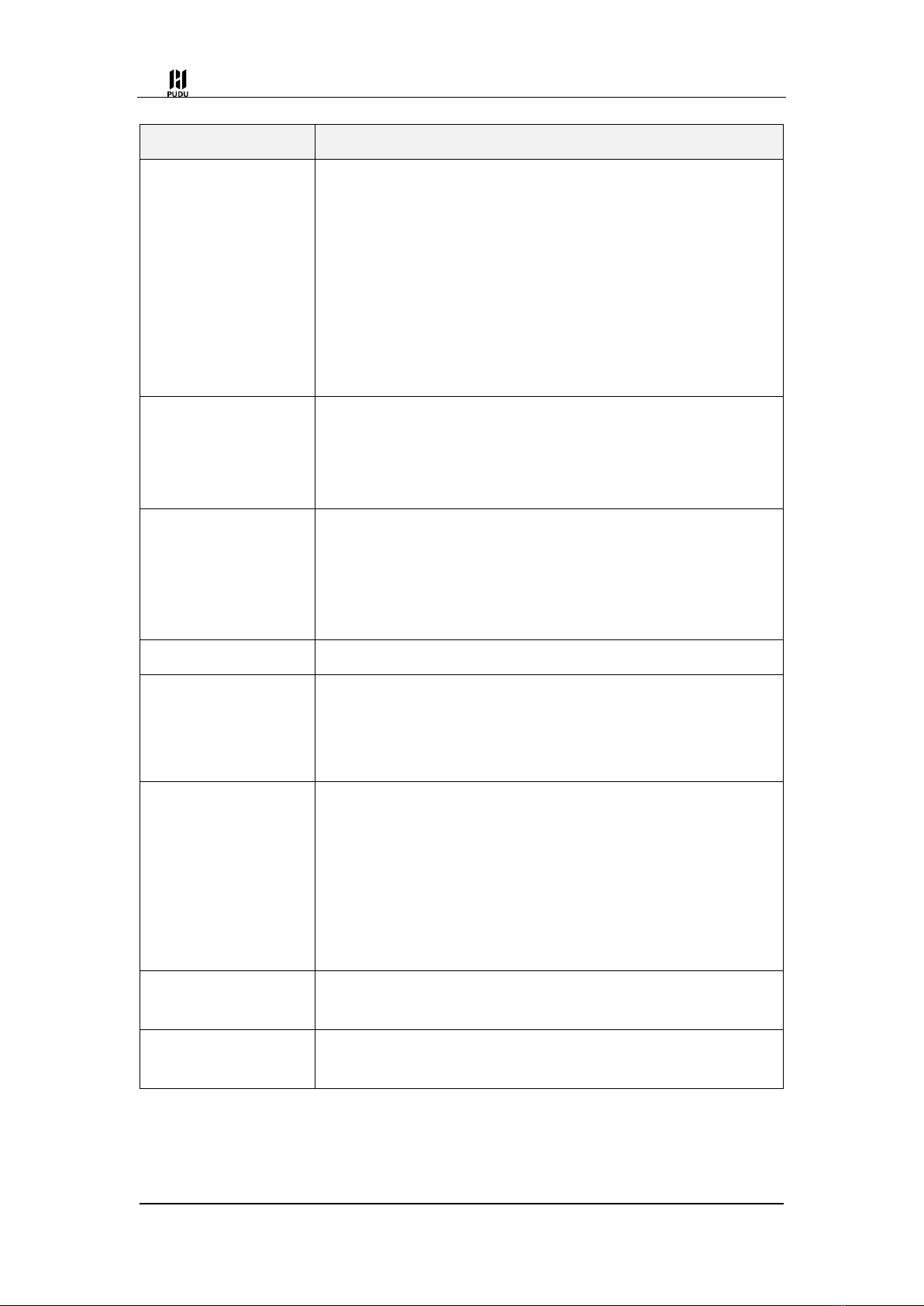
V1.5 User manual
13
Settings
Description
Notification alerts
Whether to turn on anchor notifications and vibration
notifications.
Arrival notifications are turned off by default and are only valid
when turned on in the dishwashing room or private room.
That is, after the watch in the dishwashing room or private
room turns on the "arrival notification", when the robot arrives
at the dishwashing room, the watch will receive a notification,
and other watches under the same store will not receive the
message.
Map
Swipe up and down the screen to select the appropriate map
and sync to the robot.
When switching maps, make sure you're using the same map
under the same store.
Bind a calling card
Bind the calling card and synchronize the call card information
to the robot through the cloud central control scheduling
platform. After the binding is complete, the watch touches the
call card, and you can start a call to the bot through the call
card.
Language
Switch languages according to the actual scene.
Date and time
The date and time displayed by the watch will be synchronized
according to the time of the cloud central control scheduling
platform, and the user can also set the date and time by
himself.
Version updates
You can view the current version and check if the current
version is the latest version.
If it is not the latest version, you can download the latest
version to upgrade, and it will automatically restart after the
upgrade is complete.
Please ensure that the power of the watch is above 20%
before upgrading, otherwise it may cause the upgrade to fail.
About
Check the MAC address of the watch, the name of the bound
store, the certification information, etc
Factory reset
Please proceed with caution if this action deletes the binding
relationship with the store, various settings, etc.
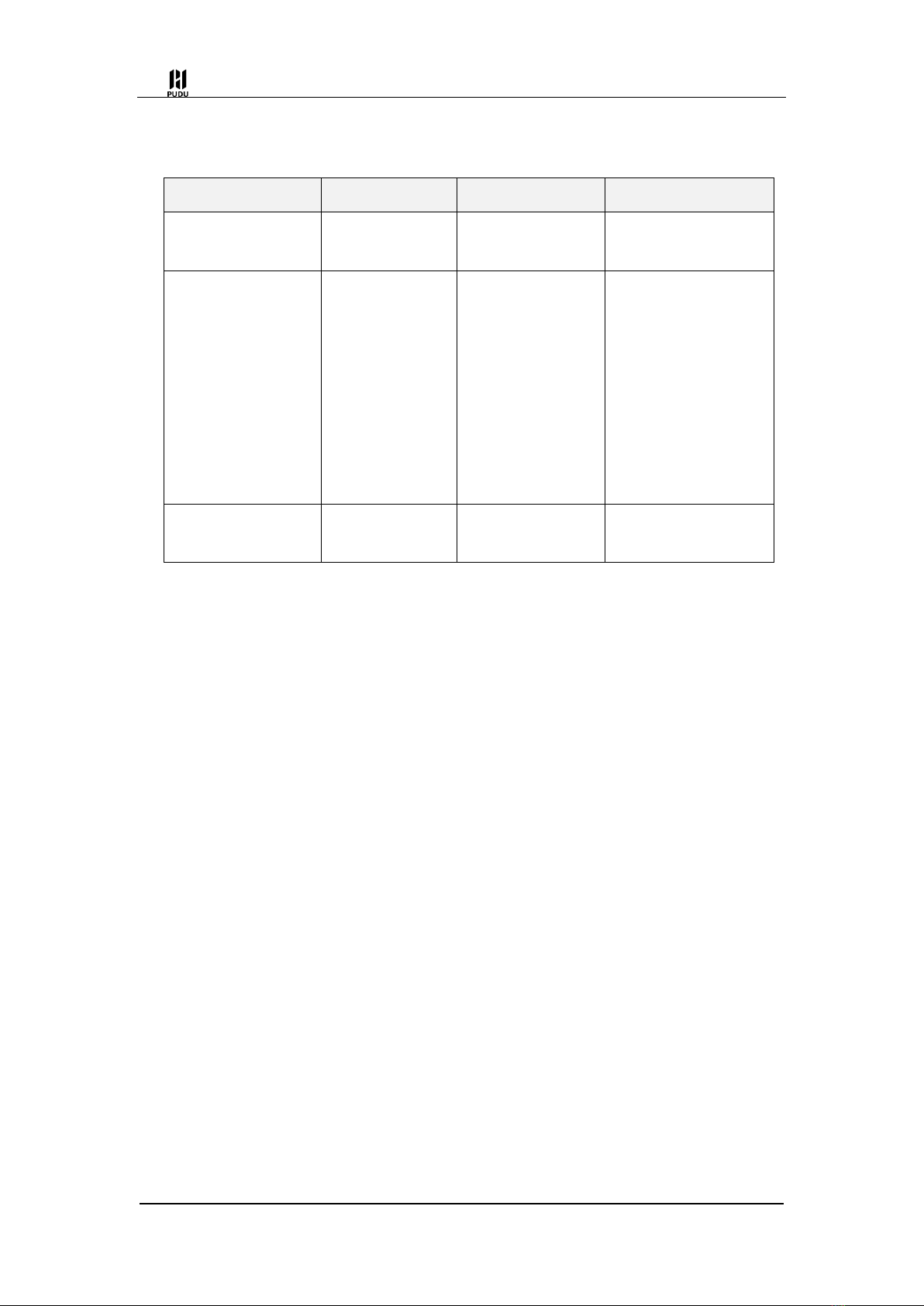
V1.5 User manual
14
2. Maintenance and upkeep
Maintain parts
Robot status
Checking cycle
Maintenance methods
Pallets, drive wheels
and auxiliary wheels
Shutdown
weekly
Use a clean cloth to
wipe the surface.
Vision sensors,
front-facing cameras,
depth vision sensors
and lidar
Shutdown
weekl
Please use a cleaning
cloth or lens cleaning
products for cleaning.
If you encounter sudden
fouling, please be sure
to deal with it in time to
avoid obscuring the
sensor and causing the
robot to run abnormally.
fuselage
Shutdown
monthly
Use a clean cloth to
wipe the surface.

V1.5 User manual
15
3. After Service
Shenzhen PUDU Technology Co., Ltd. promises that during the effective warranty
period of the product (the warranty period of different parts of the product may vary), it will
provide free product warranty service, and the customer does not need to pay the
after-sales service fee. In the case of exceeding the warranty period or not belonging to
the free product warranty service, a certain fee will be charged at the normal price.
Customers can contact the after-sales service hotline for detailed after-sales service
policies and product maintenance matters, and can also refer to the "Hulu Robot User
Operation Guide" for detailed after-sales service policies.
PUDU after-sales service hotline: 400-0826-660, after-sales mailbox:
15.19 Labeling requirements.
This device complies with part 15 of the FCC Rules. Operation is subject to the following
two conditions: (1) This device may not cause harmful interference, and(2) this device must accept
any interference received, including interference that may cause undesired operation.
15.21 Information to user.
Any Changes or modifications not expressly approved by the party responsible for
compliance could void the user's authority to operate the equipment.
15.105 Information to the user.
Note: This equipment has been tested and found to comply with the limits for a Class B
digital device, pursuant to part 15 of the FCC Rules. These limits are designed to provide
reasonable protection against harmful interference in a residential installation. This equipment
generates uses and can radiate radio frequency energy and, if not installed and used in accordance
with the instructions, may cause harmful interference to radio communications. However, there is
no guarantee that interference will not occur in a particular installation. If this equipment does
cause harmful interference to radio or television reception, which can be determined by turning
the equipment off and on, the user is encouraged to try to correct the interference by one or more
of the following measures:
-Reorient or relocate the receiving antenna.
-Increase the separation between the equipment and receiver.
-Connect the equipment into an outlet on a circuit different from that to which the receiver is
connected.
-Consult the dealer or an experienced radio/TV technician for help.
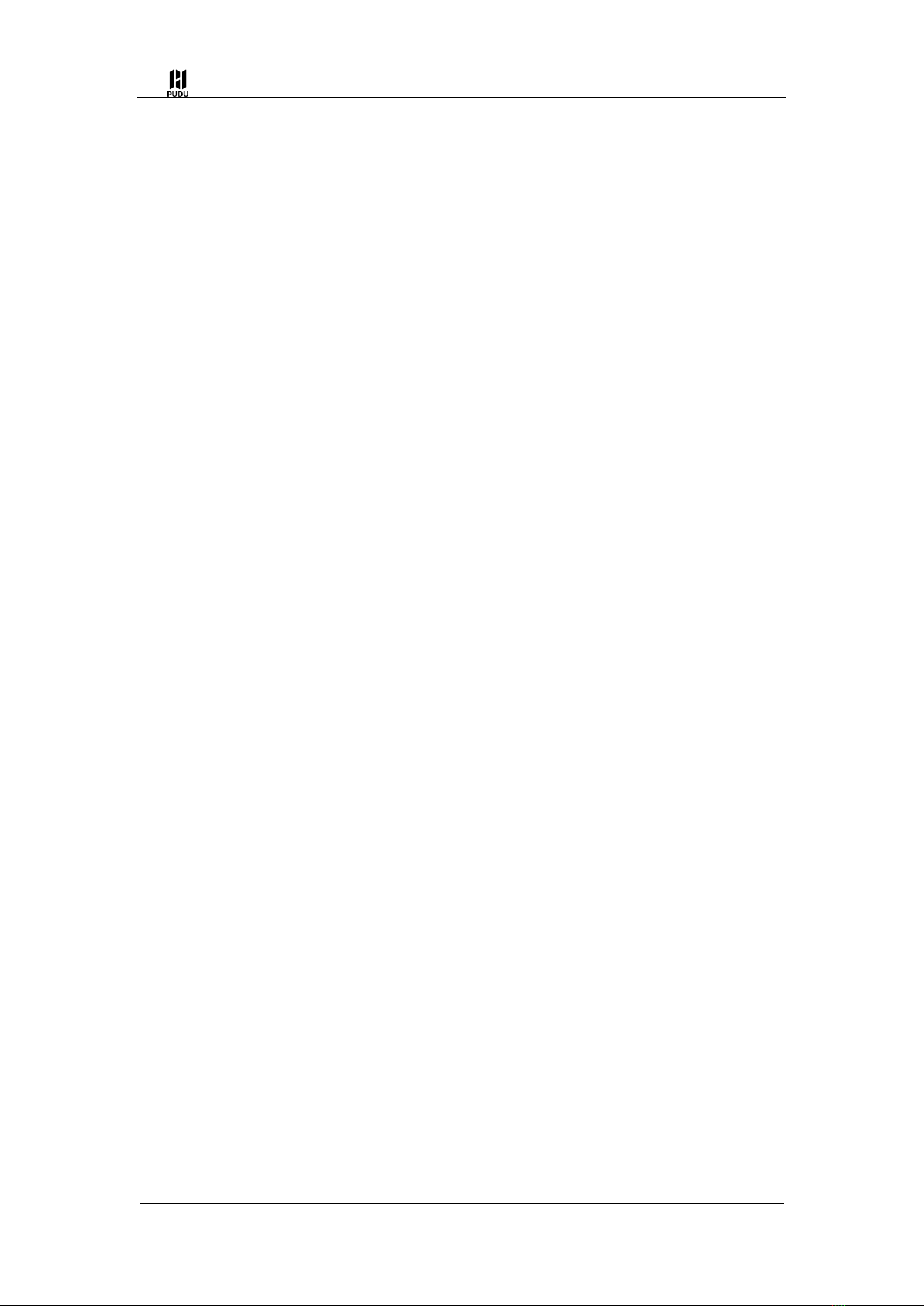
V1.5 User manual
16
Absorption Rate (SAR) information:
Specific absorption rate (SAR):
This Pudu Watch meets the government's requirements for exposure to radio waves. The
guidelines are based on standards developed by independent scientific organizations through
periodic and thorough evaluation of scientific studies. The standards include a margin of
safety designed to ensure the safety of all people regardless of their age or health.
The FCC Statement of Exposure to RF and the SAR limit for the United States (FCC) is 1.6
W/kg average for each gram of tissue. This device was tested for typical operations of use on
the body,with the back of the Watch at l0mm from the Front-of-Face and Watch at 0mm
from the Back-of-Wristbands. To maintain compliance with FCC RF exposure requirements,
use the Watch at l0mm from the Front-of-Face and Watch at 0mm from the Back-of-
Wristbands. The use of belt clips, covers and similar accessories must not contain metallic
components in their assembly. The use of accessories that do not meet these requirements
may not meet FCC RF exposure requirements and should be avoided.
Functioning in the body
This device was tested for typical operations of use in the body. To comply with RF exposure
requirements, use the Watch at l0mm from the Front-of-Face and Watch at 0mm from the
Back-of-Wristbands, including the antenna. Third-party accessories such as belt clips. covers
and similar accessories used with this device should not contain metallic components,
accessories that do not meet these RF exposure requirements and should be avoided from use
on the body. Use only the supplied antenna or an approved antenna.
This manual suits for next models
1
Table of contents
Popular Watch manuals by other brands

EPOS
EPOS 3431 LIMITED EDITION manual
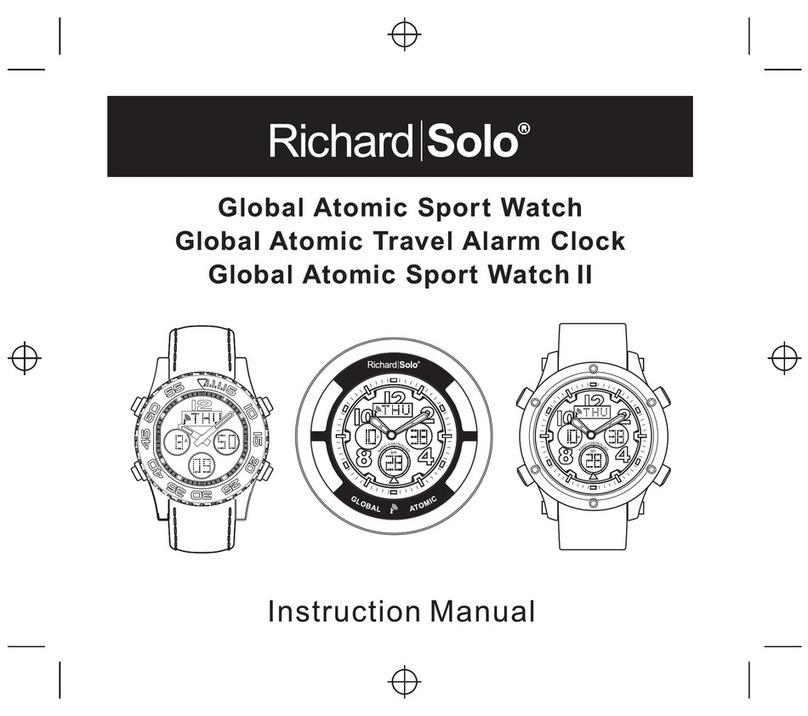
RichardSolo
RichardSolo Global Atomic Sport Watch instruction manual

Garde
Garde rc-watch operating instructions

Gametime
Gametime NAS-NM-EAR user guide
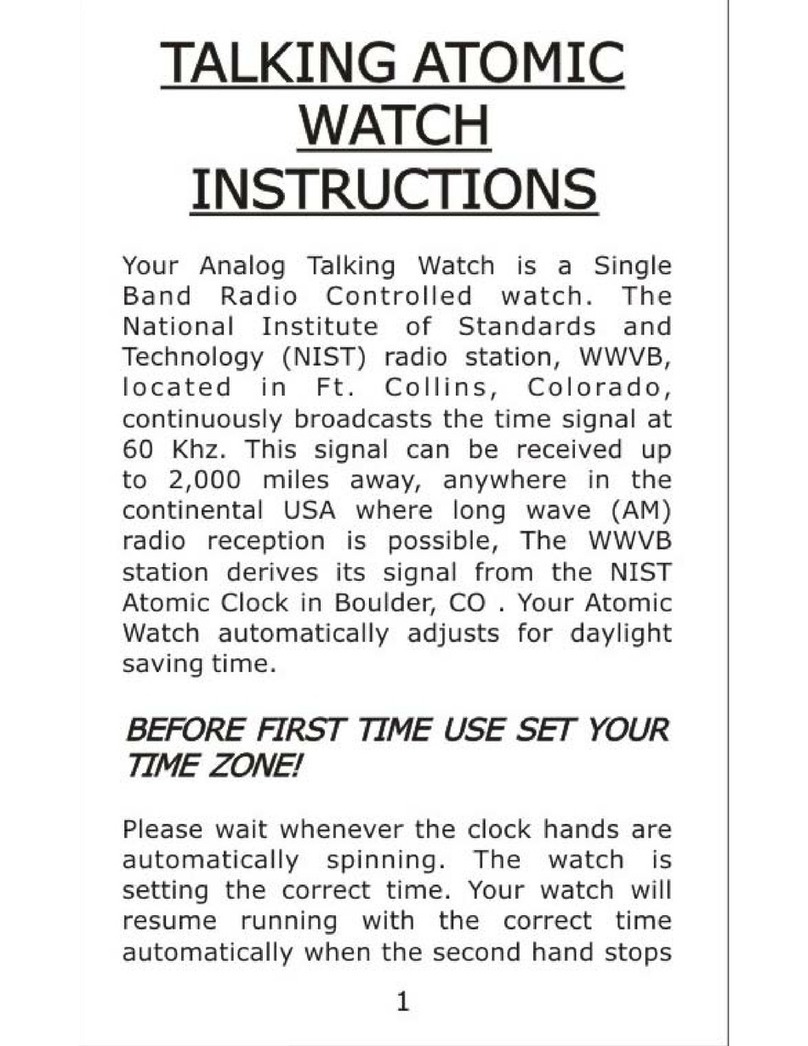
ontime
ontime 101006 Talking Atomic Watch instructions

EZ-ON
EZ-ON Professional Hiking Series Operation & instruction manual