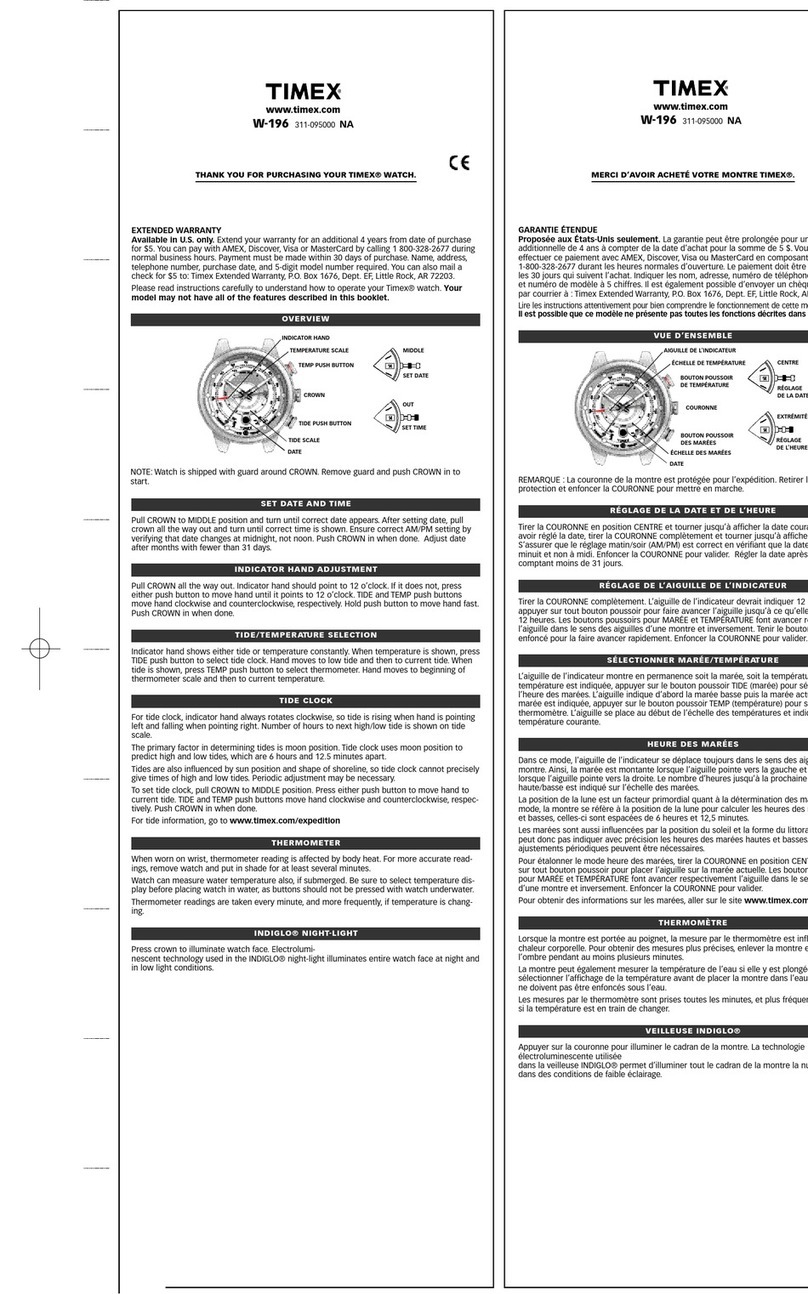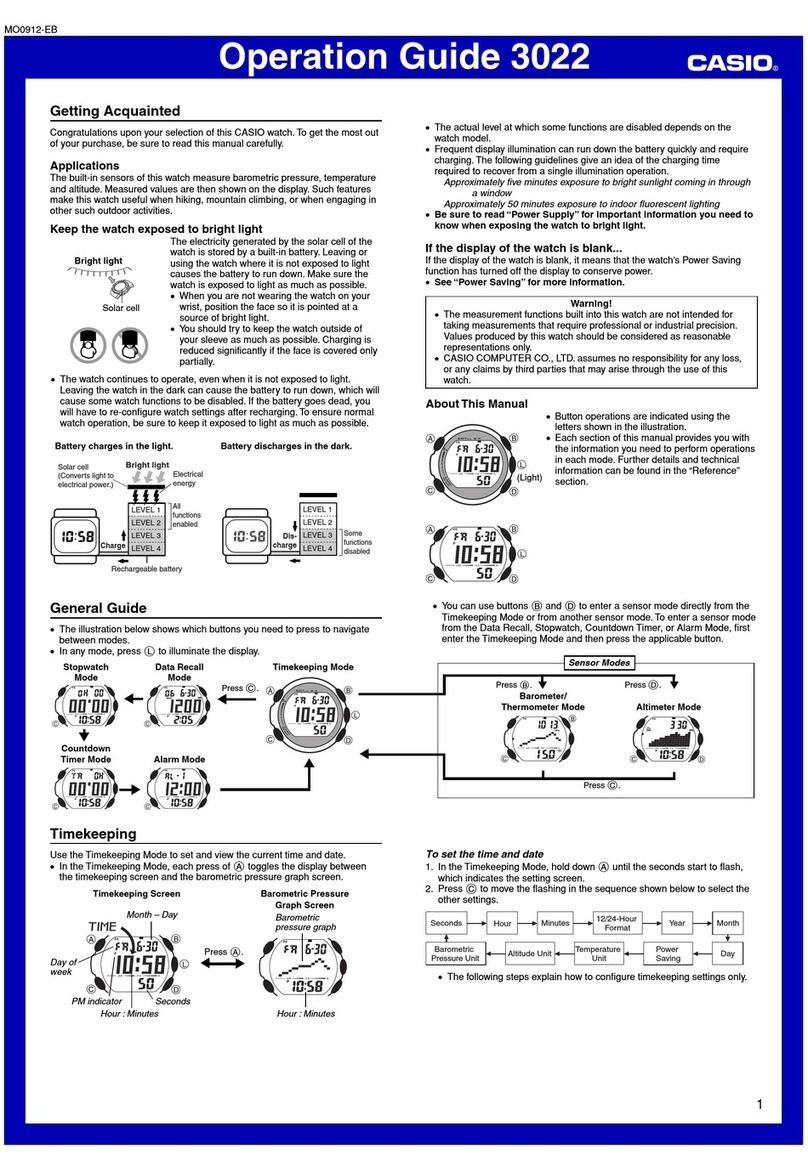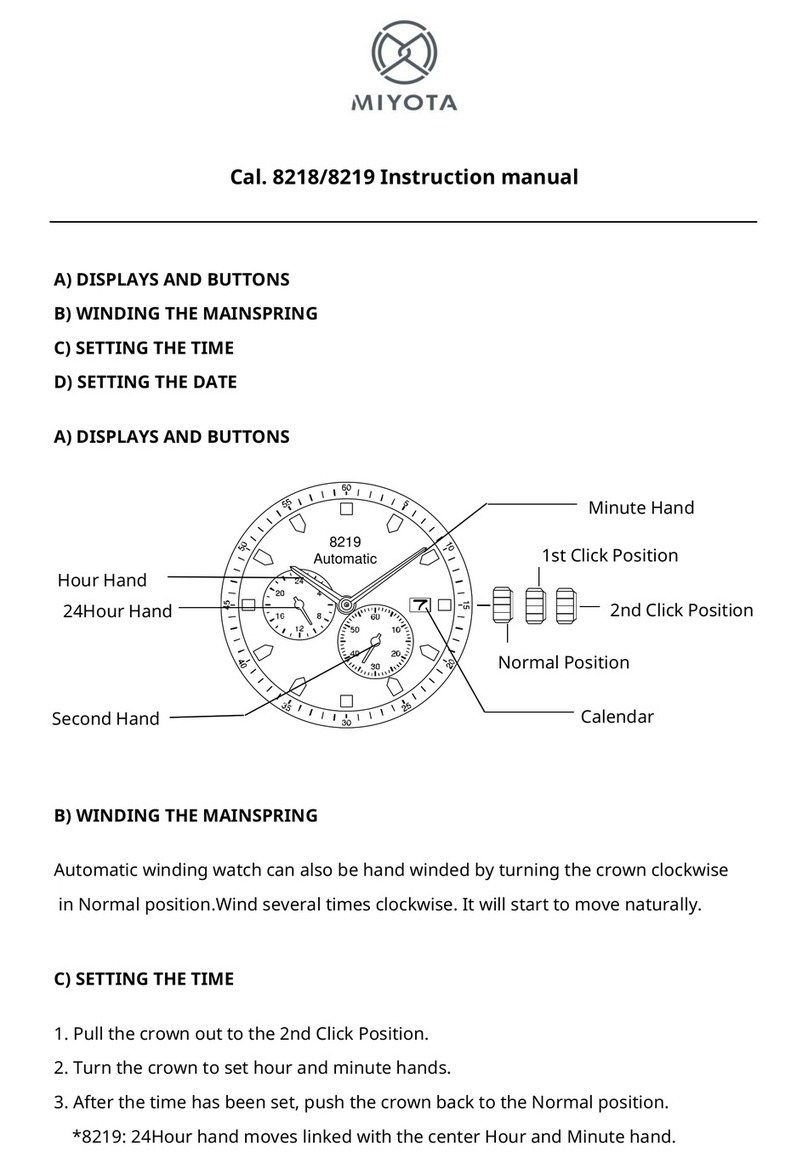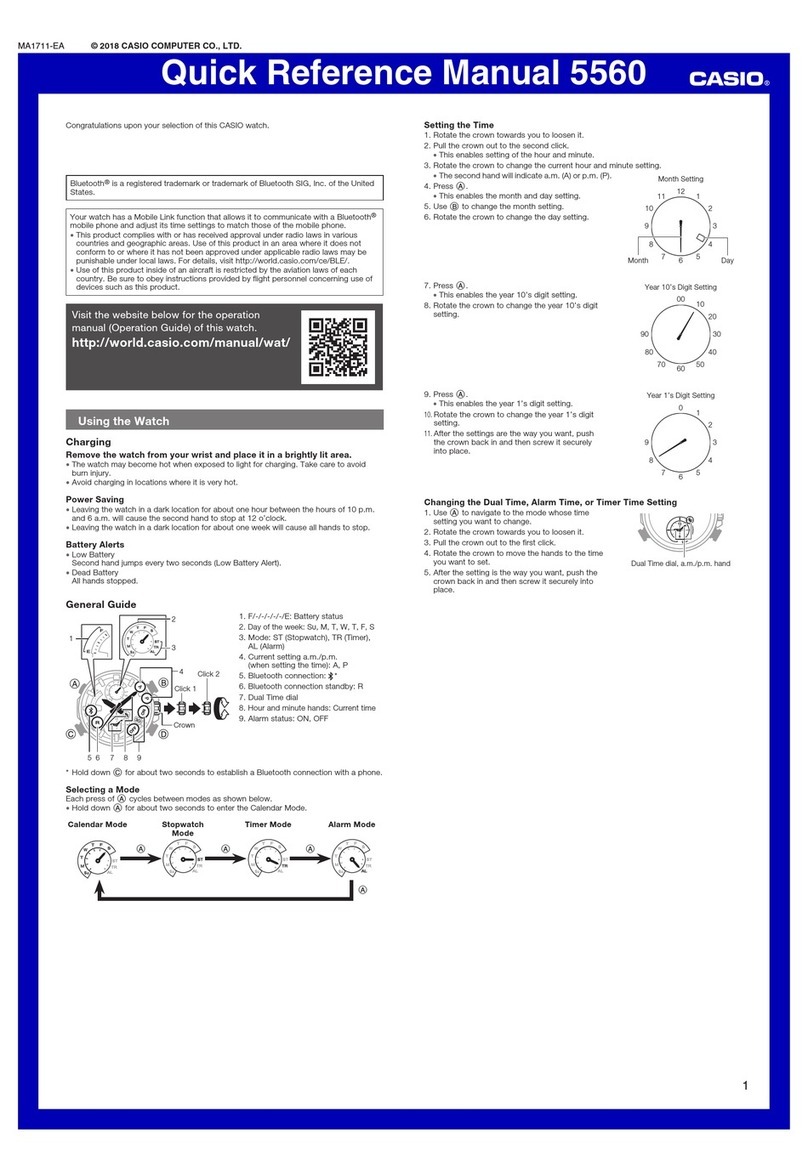SMARTY 2.0 SW071 User manual
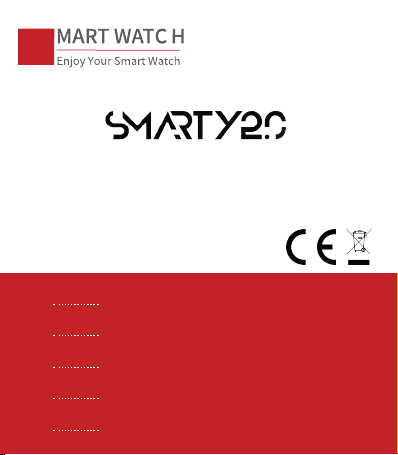
S
EN
ES
DE
ITA
FR
User Manual
Manual de usuario
Bedienungsaleitung
Manuale utente
Manuel de l'utilisateur
1-11
12-22
23-33
34-44
45-55
mod. SW071

Thanks for purchasing this product.
please make sure the battery is fully charged before using the
watch for the first time
Note: Waterproof performance - The device is not suitable for diving
or swimming in the sea;and not suitable for hot water baths, hot
springs, saunas, etc
APP Download
Scan the QR code to download and install the APP.
Note: Downloading the APP on iPad or Tablet is
not supported.
Compatible with iOS 9.0 & above and
Android 5.0 & above.
If the watch’s firmware or the APP is not the latest version, it may
affect the usage of the watch or the APP. Please update the watch’s
firmware and the APP to the latest version.
Firmware Upgrade: [CoolWear] → [Device] → [Firmware upgrade]
→ [upgrades].
APP Upgrade: [CoolWear] → [Profile] → [About] → [update].
User Manual
1

APP Connection
1. Turn on Bluetooth and GPS on your mobile phone. Ensure the
watch is not paired with other phone
2. Connect the Device directly with Mobile APP:APP-[CoolWear] →
[Device] → [Add device] → Tap on the searched watch name to pair
it. Do not connect watch with the phone’s Bluetooth directly.
Mobile Phone Setting
Ensure that the permission of notifications of APP in your mobile
phone is turned on: [Mobile phone] → [Settings] → [Notifications] →
[Permissions] → [CoolWear] Set all permissions to ON.
●Special Note 1: For Apple phones with operating system above iOS
12, go to [Settings] → [Bluetooth] → [Device name] → tap →
[Share system notifications] → Ensure it’s ON.
●Special Note 2: If you open an application (WeChat/Sky-
pe/WhatsApp, etc.) both on your computer and mobile phone, then no
notification message will be displayed on the watch.
2

Special Attention: Android phone will automatically clean up
infrequently used APP, causing APP to be closed in the
background. Please turn on the relevant permissions to ensure
normal use.
3
①
②

4
①②
show out this page
double click here
Watch Functions
smart watch supports a variety of functions: multiple sport modes,
weather information, watch face store, heart rate monitoring, sleep
monitoring, blood oxygen saturation monitoring, find my phone,
message notifications, and etc.

5
3.Ai Voice assistant
First please make sure the watch is connected to
the App Coolwear, and turn on the watch audio
bluetooth
Then slide from top to bottom on the home page
and tap the icon.
Now you can control your phone's voice assistant
with voice commands from your watch.
4. Change Watch Face
Method 1: Long press on the home page, then slide to switch the
watchface, click to select.
in the home page, swipe from top to bottom
Method 2: Customize the watch face and change the watch face via
the APPs watch face store: [CoolWear] → [Device] →[Watch faces]
→ [More] → [Select picture] →OK to download and change it with
the new watch face (Do not leave the download interface until the
download is 100% completed).
1.DND , setting, brightness , flash light ,bt call .
2.Screen locker , always on mode ,ai voice
control ,find phone
Function Descriptions

6
5. Step Counting: Activity data resets every day after 00:00, and you
can check the history records in the APP
6. Heart Rate Monitoring: lt measures your heart rate data. To
measure your heart rate: Turn on the heart rate monitoring function,
and after 2 seconds it will automatically measure the heart rate, then
wait for about 10-20 seconds until the measurement is completed.
Besides, if you need 24H automatic heart rate monitoring, you can
also set this function in the APP: [CoolWear] → [Device] →Turn on
[Automatic heart rate detection].
Notes:1) Ensure the sensor at the back of the watch slightly touches
the skin and the wristband not too tight or too loose.
2) lf you need to measure the exercise heart rate, please go to the
exercise mode for measurement.
7. Blood Oxygen Monitoring: lt measures your blood oxygen
saturation data. You can check the historical measurement results in
the APP's blood oxygen interface.
8. Sleep Monitoring: It records your sleep data, and you can check
the history records in the APP (Default sleep monitoring period:
20:00pm-10:00am.)
9. Weather : You need to connect the watch and CoolWear APP to
get the weather information in your location. Moreover, you can go to
[CoolWear] → [Profile] → [Unit Setting] → [Temperature] to switch
between ℃and ℉.

7
Note: The weather information displayed on the smart watch is
obtained from a third-party weather service provider. If your smart
phone and smart watch obtain weather data from different weather
service providers, then the displayed weather information may also
be different.
10.Calling funtion
Step #1:
After the Android phone connect to the
watch by App for the first time successfully,
wait for about 10 seconds, and the APP
page will pop up an audio Bluetooth pairing
request, just click to pair.
After the Iphone connected to the watch
via App successfully, it will automatically
pair the audio Bluetooth of watch.
Step #2:
Audio Bluetooth→Open
.
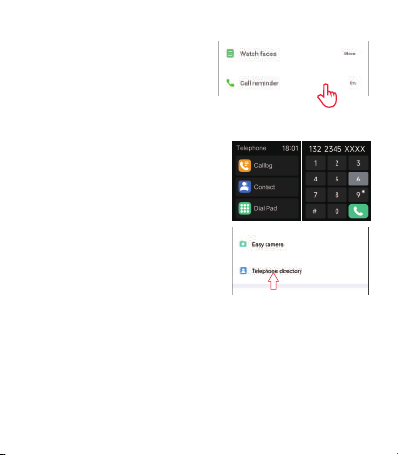
8
Step #3:Notes:90s after a phone call,
watch will automatically enter the
"low power consumption mode", the
button will show grey , when the
[incoming call notification] permission
in the APP is turned on, it will be
automatically activated when there is an incoming call.
11:
Music Control:
( Connect watch with app and switch to music
page) 1.watch can control the music playback on the phone and control
volume 2.Play the music via the watch speaker : Connect the audio BT
to phone setting→go to the music interface , watch speaker shall play
the music ,Please stay in the music interface, otherwise, after 90s, it will
enter the power saving mode, If you want to play again, it needs to turn
on the [Audio Bluetooth] manually again.
Step #5: Sync contact list .go to app,
in telephone directory ,and click “ + ”
to input the contacts user needs to
call in daily life then it will sync to the
watch contact list as long as app is
connected.
Step #4: after connect audio BT .
user can click the right finger pointed icon
to enter into dial page to dial phone out .
or check contact list or check call history
9
12. Multiple sport modes : Exercise data will be automatically
synchronized to the APP when connected, and you can check the
detailed data records in the sports mode in the APP.
Notes:The watch does not built with GPS.But the GPS track function
can be used in the Sport mode of app
13. Breathing Exercises: Follow the on-screen instructions for
inhalation and exhalation (Breathing exercises help relax a person’s
mood, reduce psychological stress and improve vital capacity).
14. Shutter (watch should be connected to the APP)
Method 1: In the APP: Go to [CoolWear] → [Device] → [Easy camera],
and click the shutter button to take a photo.
Method 2: On the watch: Click the shutter button on the watch’s
interface to take a photo, or shake your arm to take a photo
automatically.
15. Sedentary Reminder: Go to [CoolWear] → [Device] →
[Sedentary reminder] to enable/disable this function. If the watch
detects no enough activities or steps during the set time period, the
sedentary reminder function will be enabled, and the watch will then
remind you every one hour.
16. Alarm Function: Go to [CoolWear] → [Device] → [Alarm] to set
alarms according to your needs. Up to 5 alarms can be set (The
alarm will only give a reminder when the set time is more than 2
minutes).

10
17. Call Reminder: Go to [CoolWear] → [Device] → [Call reminder] to
enable/disable this function. After the call reminder function is enabled,
then the watch can remind you of the incoming calls on your phone.
Note: The watch cannot be used to answer calls or reply to messages.
It can only display messages or reject the incoming call.
18.Wake Screen on Wrist Raise: Flip your arm, and the screen will
automatically light up.
19. Message Notification: The watch can save the latest 5 messages.
20.Menu style change :the watch inbuild with 5 set of menu options.
On the home page ,Slide to left to enter menu.and quick double press
crown button to switch to another set of menu
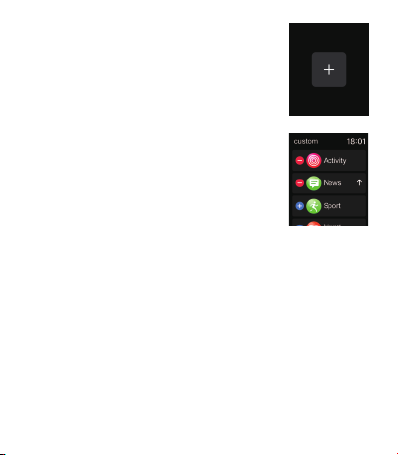
11
22.Customize the main pages of Right Swipe :
when we continiously swipe screen from left to the
right ,it comes with sports activity ,heart rate ,sleep,
weather and so on.the last page was a “+” ,which
user can add the feature he wants to put
also when user want remove some of above feature
page and replace with other feature page (widget) ,
user can long touch the screen center for
3 seconds ,it comes up with a delete icon .user can
swipe and choose which feature (widget ) to delete
and press crown button to exit ,later user can again
add new feature page in the section of “ +”
and delete feature page by "–" icon
23.More:Calender ,Stop Watch , Countdown to enter from menu
Note : The watch is equipped with a charging cable.
and its charging current watch can take is under 5V/1.5A
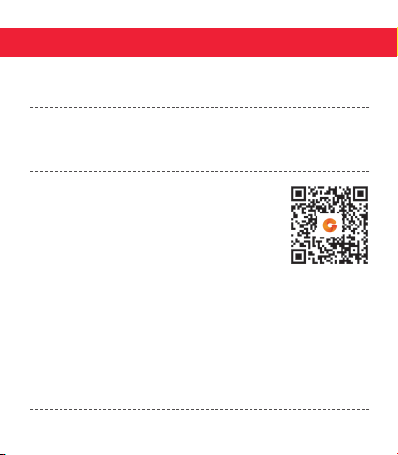
12
Gracias por comprar este producto, asegúrese de que la batería
esté completamente cargada antes de usar el reloj por primera
vez
Nota: Rendimiento a prueba de agua: el dispositivo no es adecuado
para bucear o nadar en el mar; y no es adecuado para baños de agua
caliente, aguas termales, saunas, etc.
Descarga de APP
Escanee el código QR para descargar e instalar la
aplicación.
Nota: La descarga de la aplicación en iPad o Tableta no
es compatible.
Compartible con iOS 9.0 & superior y Android 5.0 & superior.
Si el firmware del reloj o la aplicación no son de la última versión,
puede afectar al uso del reloj o de la aplicación. Por favor, actualice el
firmware del reloj y la aplicación a la última versión.
Actualización de Firmware: [CoolWear] → [Dispositivo] →
[Actualización de Firmware] → [actualizar].
Actualización de APP: [CoolWear] → [Perfil] → [Sobre] →
[actualizar].
Manual de usuario

13
Conexión de APP
1. Active la función de Bluetooth-cambiar y GPS-cambiar en su
teléfono móvil. Asegúrese de que el reloj no esté emparejado con
otro teléfono
2. Conecte el dispositivo directamente con el móvil[CoolWear] →
[Dispositivo] → [Añadir dispositivo] → Haga clic en el nombre del reloj
buscado para emparejarlo.
Configuración del Teléfono Móvil
Asegúrese de que el permiso de notificaciones de la aplicación en su
teléfono móvil está activado: [Teléfono móvil] → [Configuración] →
[Notificaciones] → [Permisos] → [CoolWear] Establezca todos los
permisos en ON.
●Nota Especial 1: Para teléfonos móviles Apple con sistema
operativo superior a iOS 12, vaya a [Configuración] → [Bluetooth] →
[Nombre del dispositivo] → haga clic en → [Compartir
notificaciones del sistema] → Asegúrese de que está activado.
●Nota Especial 2: Si active una aplicación (WeChat/Sky-
pe/WhatsApp, etc.) tanto en el ordenador como en el teléfono móvil,
no se mostrará ningún mensaje de notificación en el reloj.

14
Atención Especial: El teléfono móvil de Android limpiará
automáticamente el APP utilizado con poco frecuencia, hacienda
que la aplicación se cierre en segundo plano. Por favor, active
los permisos pertinentes para garantizar un uso normal.

15
Funciones del Reloj
El reloj inteligente soporta una gran variedad de funciones: múltiples
modos deportivos, información meteorológica, tienda de la esfera del
reloj, monitoreo de la frecuencia cardiaca, monitoreo del sueño,
monitoreo de la saturación de oxígeno en la sangre, encontrar mi
teléfono, notificaciones de mensaje, y etc
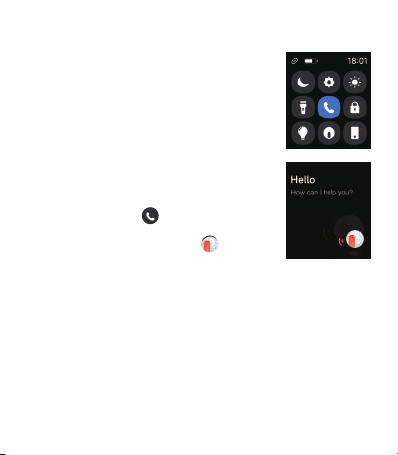
16
3. Asistente de voz ai
Primero asegúrese de que el reloj está conectado
a la aplicación coolwear y que el audio del reloj
Bluetooth está encendido
Luego deslice hacia arriba y hacia abajo en la
página principal y haga clic en el icono
Ahora puede controlar su teléfono con el comando
de voz de su reloj.
4. Cambiar la esfera de reloj
Método 1: pulse la interfaz principal durante unos 3 segundos
para entrar rápidamente en la interfaz de cambio de dial
1.dnd, configuración, brillo, flash, llamada bt.
2. bloqueo de pantalla, modo normal abierto,
voz ai Control, busca el teléfono
Descripciones de Las Funciones
En la página principal, deslice de arriba a abajo
Método 2: Personalice la esfera del reloj y cámbiela a través de la
tienda de esferas del reloj de la aplicación: [CoolWear] → [Dispositivo]
→ [Esfera del reloj] → [Más] → [Seleccionar imagen] → OK para
descargarla y cambiarla por la nueva cara del reloj (No salga de la
interfaz de descarga hasta que la descarga se haya completado al
100%).

17
5. Recuento de Pasos: Los datos de actividad se reinician después
de las 00: 00 todos los días, y puede ver el historial en la aplicación
6. Monitorización de la frecuencia cardíaca: Mide sus datos de
frecuencia cardíaca. Medición de la frecuencia cardíaca: encienda
la función de monitorización de la frecuencia cardíaca, mida
automáticamente la frecuencia cardíaca después de 2 segundos, y
Espere unos 10 - 20 segundos hasta que la medición esté completa.
Además, si necesita monitorización automática de la frecuencia
cardíaca las 24 horas del día, puede configurar esta función en la
aplicación: [coolwear] → [dispositivo] → activar [Detección
automática de la frecuencia cardíaca]
Nota: 1) asegúrese de que el sensor en la parte posterior del reloj
toque ligeramente la piel y que las pulseras no estén demasiado
apretadas o sueltas.
2) Para medir la frecuencia cardíaca durante el ejercicio, introduzca
el modo de ejercicio.
7. Monitoreo de La Saturación de Oxígeno en La Sangre: Mide
tus datos de saturación de oxígeno. Puede ver las mediciones
históricas en la ventana de oxígeno en sangre de la aplicación.
8. Vigilancia del sueño: Registra sus datos de sueño y puede ver el
historial en la aplicación (tiempo predeterminado de monitorización
del sueño: 20: 00 PM - 10: 00 AM)
9. Clima : Es necesario conectar su reloj y la aplicación coolwear para
obtener información meteorológica en su ubicación. Además, puede ir
a [cool Wear] → [My] → [Unit setting] → [temperature] para cambiar
entre grados C y F.

18
Note: los relojes inteligentes muestran información meteorológica de
proveedores de servicios meteorológicos de terceros. Si su smartphone
y su reloj obtienen datos meteorológicos de diferentes proveedores de
servicios meteorológicos, la información meteorológica también puede
ser diferente.
10.Función de llamada
paso #1:Después de que el teléfono
Android se conecte con éxito a su reloj por
primera vez, Espere unos 10 segundos y
aparecerá una solicitud de emparejamiento
Bluetooth de audio. Haga clic en
emparejamiento.
El Bluetooth de audio se empareja
automáticamente cuando el reloj de Apple
está conectado con éxito.
paso #2:
Audio Bluetooth → on

19
Paso #4: después de conectar el audio
bt, el usuario puede hacer clic en el
icono del dedo derecho para ingresar
a la página de marcación para marcar
el teléfono. o ver la lista de contactos o
ver el historial de la llamada
paso #3:Nota: 90 segundos
después de la llamada, el reloj
entrará automáticamente en el
"modo de baja potencia", el botón
se mostrará en gris, cuando la
aplicación [aviso de llamada] se activa automáticamente cuando hay
una llamada entrante
paso #5: Sincroniza la lista de
contactos. Abra la aplicación,
haga clic en "+" en la guía
telefónica para introducir los
contactos que el usuario
necesita invocar en la vida
diaria, y luego se sincronizará
con la lista de contactos del
reloj mientras la aplicación esté
conectada
Table of contents
Languages:
Other SMARTY 2.0 Watch manuals
Popular Watch manuals by other brands

Canyon
Canyon SW-78 quick guide

Christiaan van der Klaauw
Christiaan van der Klaauw ORION CLASSIC Handleiding
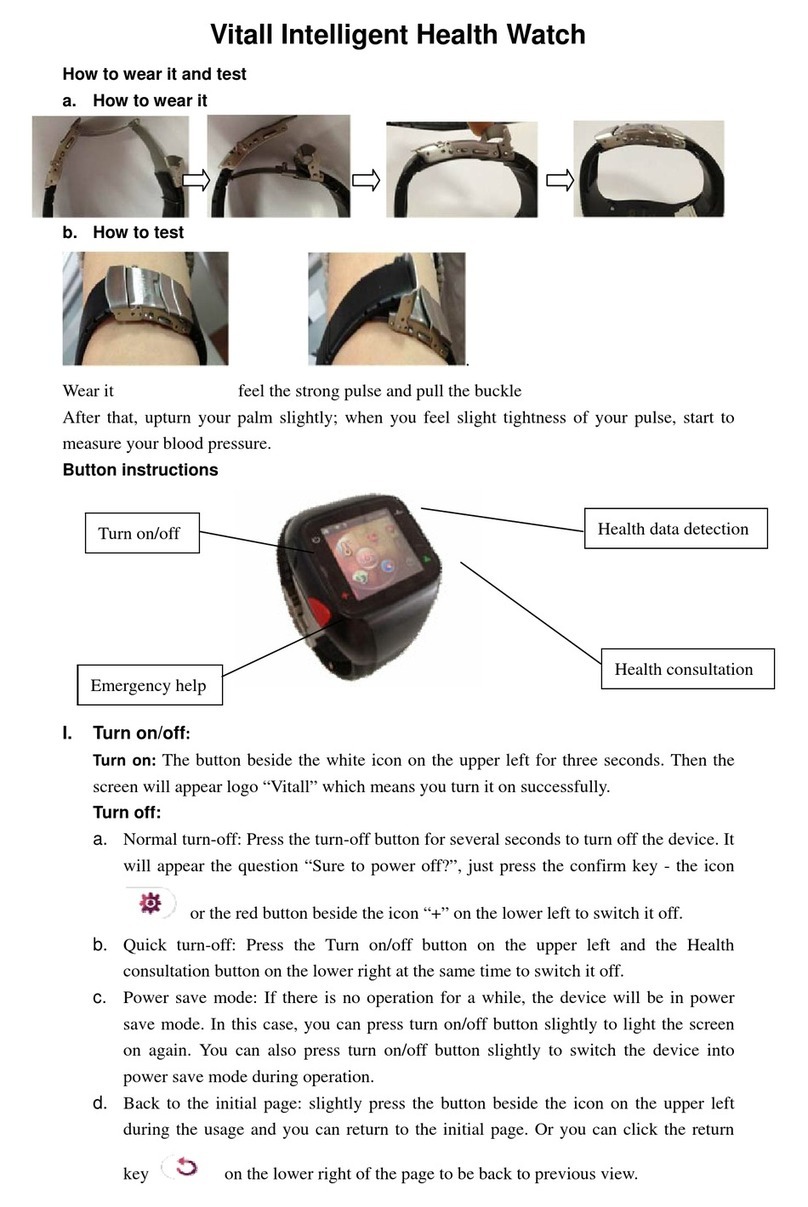
Vitall
Vitall HM011 user manual

Certina
Certina Precidrive DS-8 user manual

Insignum
Insignum MECHANICUS quick start guide

IWC Schaffhausen
IWC Schaffhausen PORTUGIESER CONSTANT-FORCE TOURBILLON operating instructions