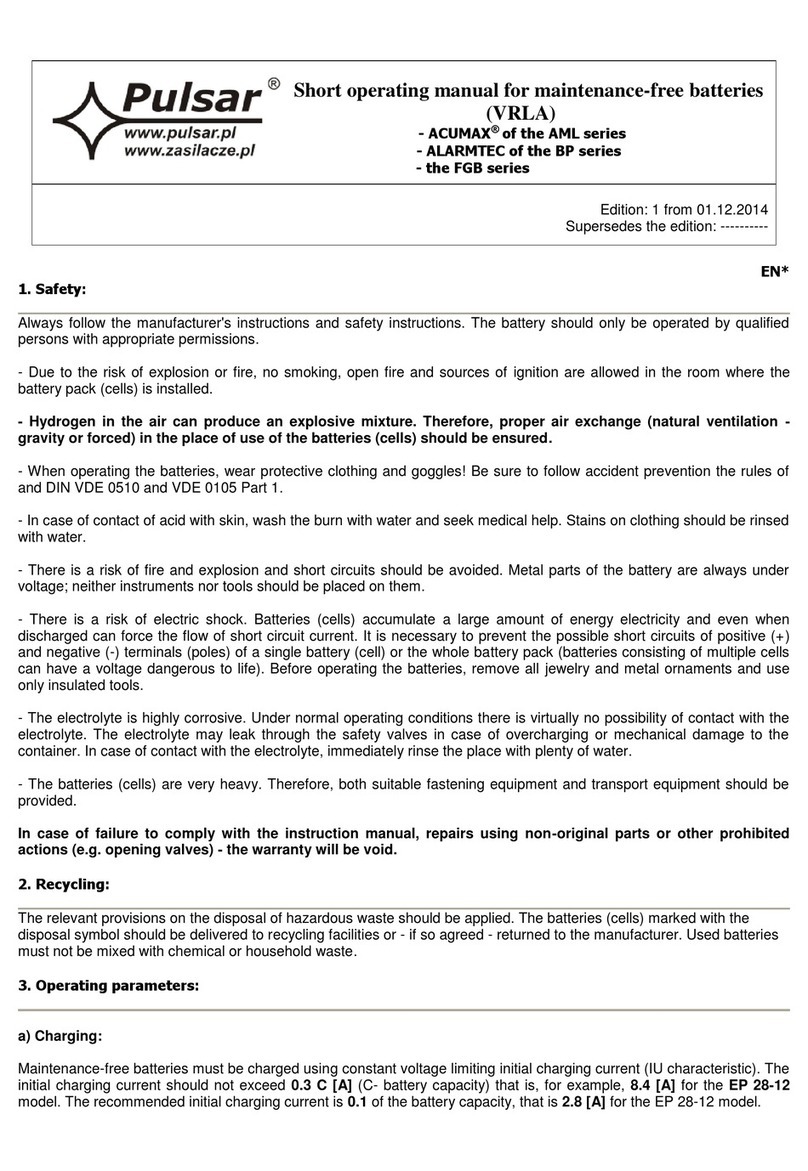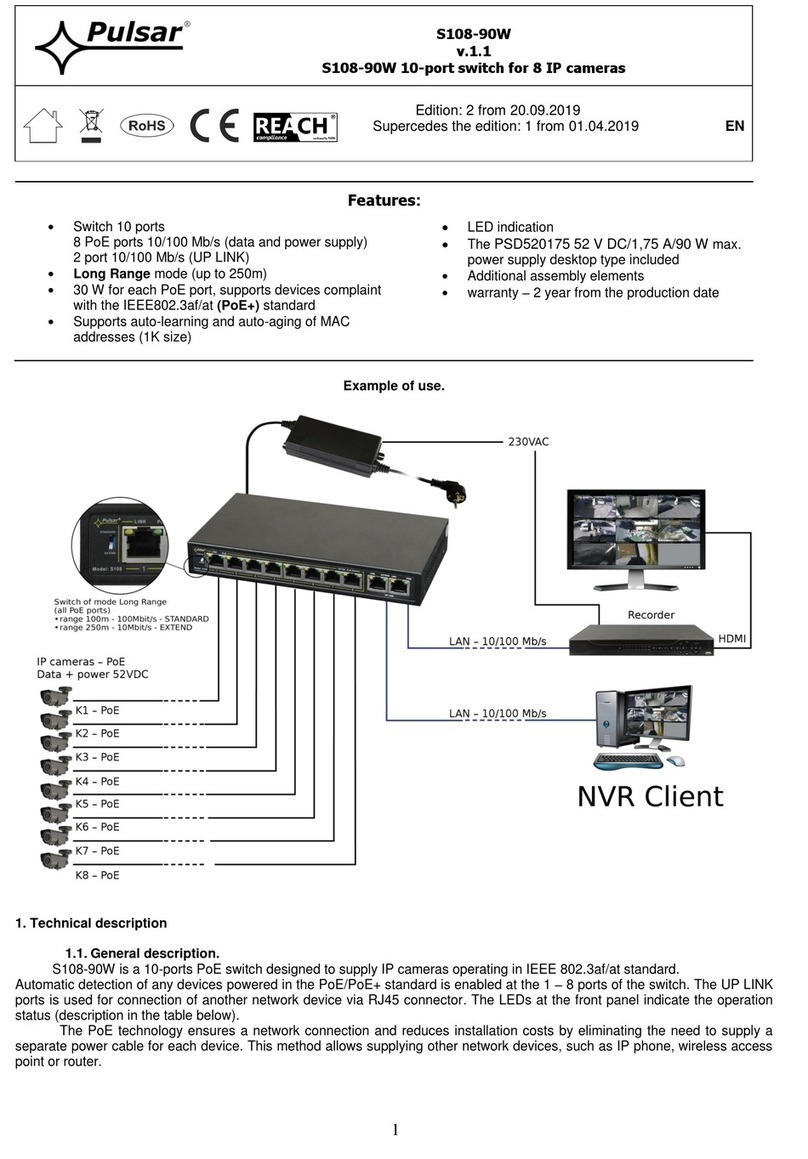6
USER MANUAL FOR KRYPTON FXG50 THERMAL IMAGING ATTACHMENT
Ring Adapter model The internal diameter of the insert needs to match the outer diameter
of the objective lens housing of the daylight optical sighte it is being
installed on.
Insert internal diameter, mm Suitable for lens housing of
daylight optical sights with an
outer diameter of, mm
PSP Ring Adapter 56 mm 60 59.7-60.6
61 60.7-61.6
62 61.7-62.6
63 62.7-63.6
64 63.7-64.6
65 64.7-65.6
• Screw together the Ring Adapter
(15) and the attachment along the
threads of the mount (20). The
recommended lever (19) position is
on the right (see Fig.).
• Evenly tighten the screws (16) until
it just grips onto the Krypton mount
(20) (they will be fully tightened in a
later step)
• Push the insert (14) of your choice
into the Ring Adapter (15) until it
stops.
• Before installing the Ring Adapter
(15) onto the optical sight, it is
recommended to degrease the lens
body of the optical sight (13).
• Mount the Ring Adapter with the insert onto the lens of the daylight optical sight (13) as far as it will go.
• Move the lever (19) from its initial OPEN position to the CLOSE position.
• Ensure that the Ring Adapter ts snugly against the lens housing and there is no movement.
• If the Ring Adapter with the attachment moves freely relative to the lens of the optical sight (13), do the
following:
Loosen the locking screw (17) with a 2 mm Allen key.
Tighten the screw (18) using a 4 mm Allen key. The clamping force should ensure the tight operation of the
lever (19), while the Ring Adapter with the attachment should not move relative to the body of the optical
sight (13). If necessary, tighten or loosen the screw (18) to operate the lever (19) in the best way possible.
Tighten the locking screw (17) as far as it will go.
• Turn on the attachment by briey pressing the ON (9) button.
• Align the display center with the crosshairs of the reticle by tilting the attachment.
• Align top and bottom display boundaries parallel to the horizontal axis of the optical sight by turning the
attachment clockwise or counterclockwise.
• Having reached the best possible position of the attachment, tighten the two screws (16) until stop. The
clamping force should be 7 N·m (use a torque screwdriver to check).
POWERING ON AND IMAGE SETUP
• Remove the lens cover (1) by turning it counterclockwise.
• Press the ON (9) button to turn on the thermal imager.
• Adjust the eyepiece diopter ring of your daylight optical sight until the symbols in the display are sharp. In
future, it will not be necessary to adjust the eyepiece diopter, regardless of the distance and other conditions.
• Rotate the lens focus knob (10) to focus on the visual target.
• Enter the main menu with a long press of the MENU (7) button and select the desired calibration mode:
manual (M), semi-automatic (SA) or automatic (A).
• Calibrate the image by briey pressing the ON (9) button. Close the lens cover when calibrating manually.
• Select the desired observation mode (Forest, Rocks, Identication or User) by briey pressing the MODE (8)
button or in the main menu. User mode allows you to change and save user brightness and contrast settings
in the quick menu.
• Select one of the two color palettes by a long press of the MODE (8) button.
• Activate the quick menu by briey pressing the MENU (7) button to adjust the brightness and contrast of the
display (see the Quick Menu Functions section of the manual for details).
• Upon completion of use, turn the device off by a long press of the ON (9) button.
MICROBOLOMETER CALIBRATION
Calibration enables the microbolometer temperature background to be equalized and defects in the image
(such as vertical lines, phantom images etc.) to be eliminated.
During calibration, the image on the display freezes briey for up to 1 second.
There are three calibration modes: manual (M), semi-automatic (SA) and automatic (A).
Select the required mode in the Calibration mode section of the menu .
M mode (manual).
• Secure the lens cap and briey press the ON (9) button.
• After completing the calibration process, remove the lens cap.
SA mode (semi-automatic)
• Calibration is engaged by a brief press of the ON (9) button.
• The lens cap does not need to be secured (the microbolometer is closed by an internal shutter).
A mode (automatic)
• The device is calibrated autonomously, in accordance with the rmware algorithm.
• The lens cap does not need to be secured (the microbolometer is closed by an internal shutter).
• In this mode, the device may be calibrated by the user using the ON (9) button.
IMAGE DETAIL BOOST
The Image Detail boost function increases the sharpness of the contours of heated objects, which increases
their detail. The result of the function depends on the selected mode and observation conditions: the higher
the contrast of objects, the more noticeable the effect. This option is enabled by default, but can be disabled in
the main menu.
QUICK MENU FUNCTIONS
• Enter the menu with a short press of the MENU (7) button.
• To select the functions below, press successively MENU (7) button.
Brightness – press the RIGHT (6)/ LEFT (8) buttons to change the display brightness value from 0 to 20.
Contrast – press the RIGHT (6)/ LEFT (8) buttons to change the display contrast value from 0 to 20.
Basic mode – it allows you to select one of the three modes as the basic one for the user mode.
• To exit the menu, press and hold down the MENU (7) button, or wait 10 seconds for automatic exit.