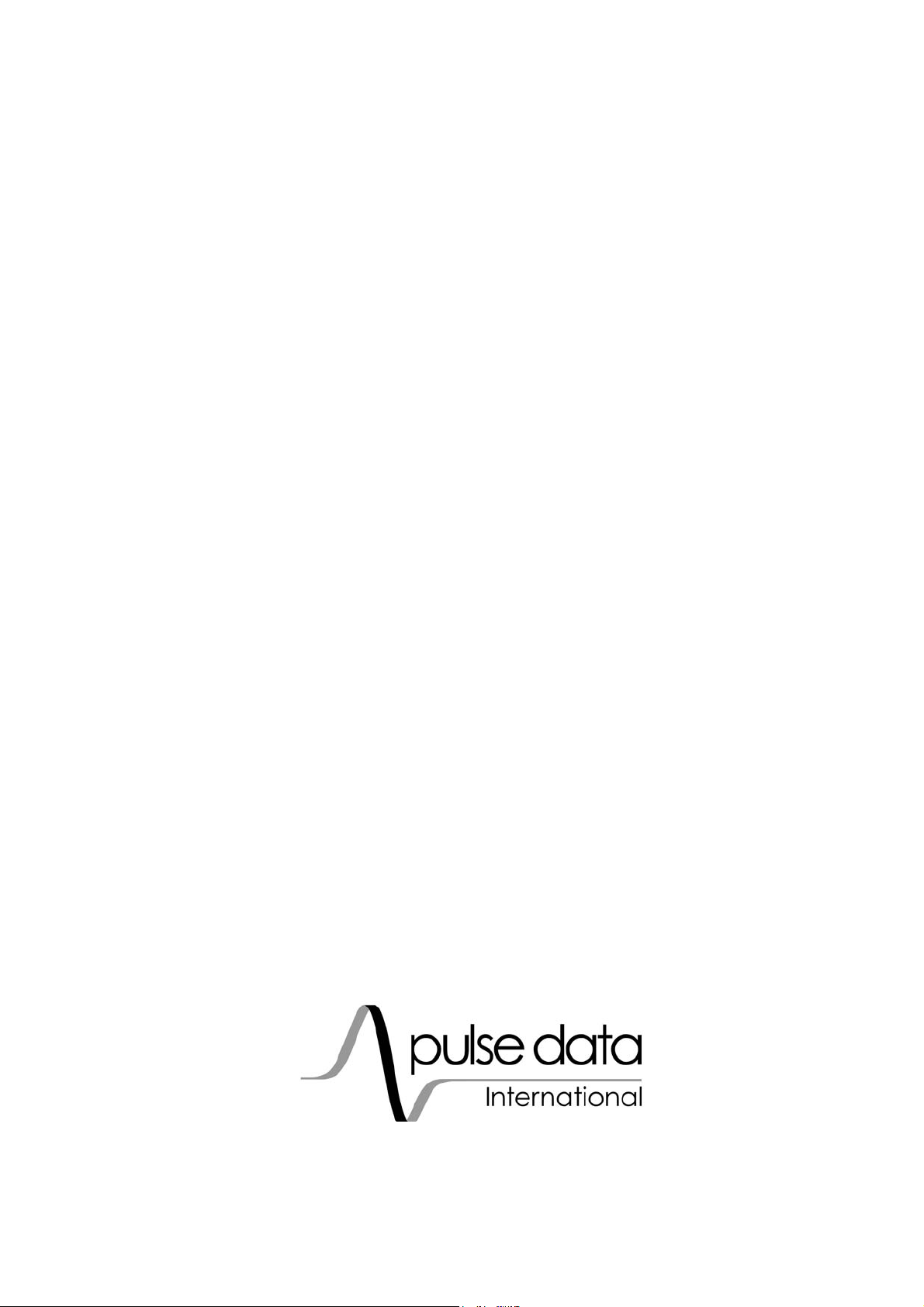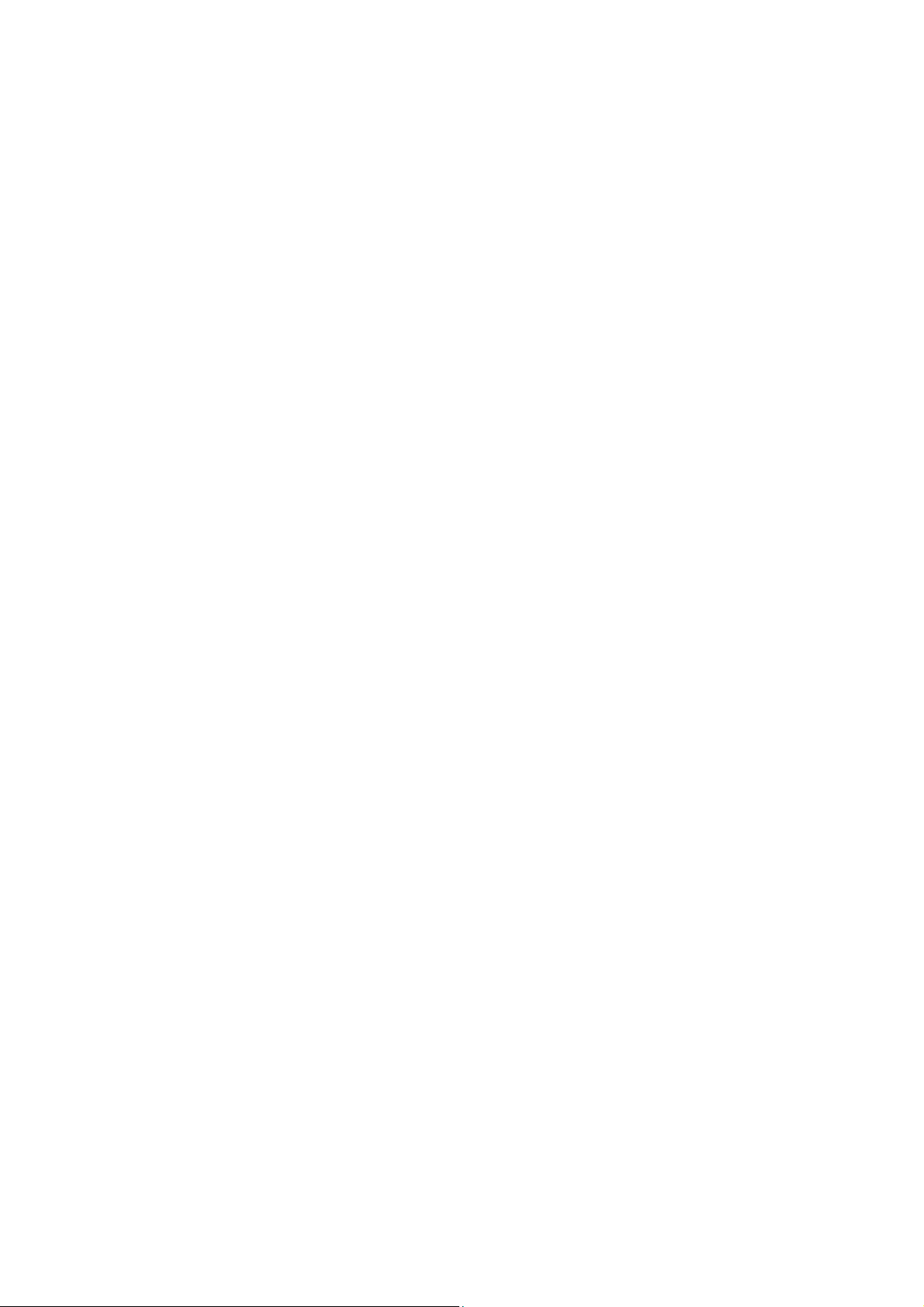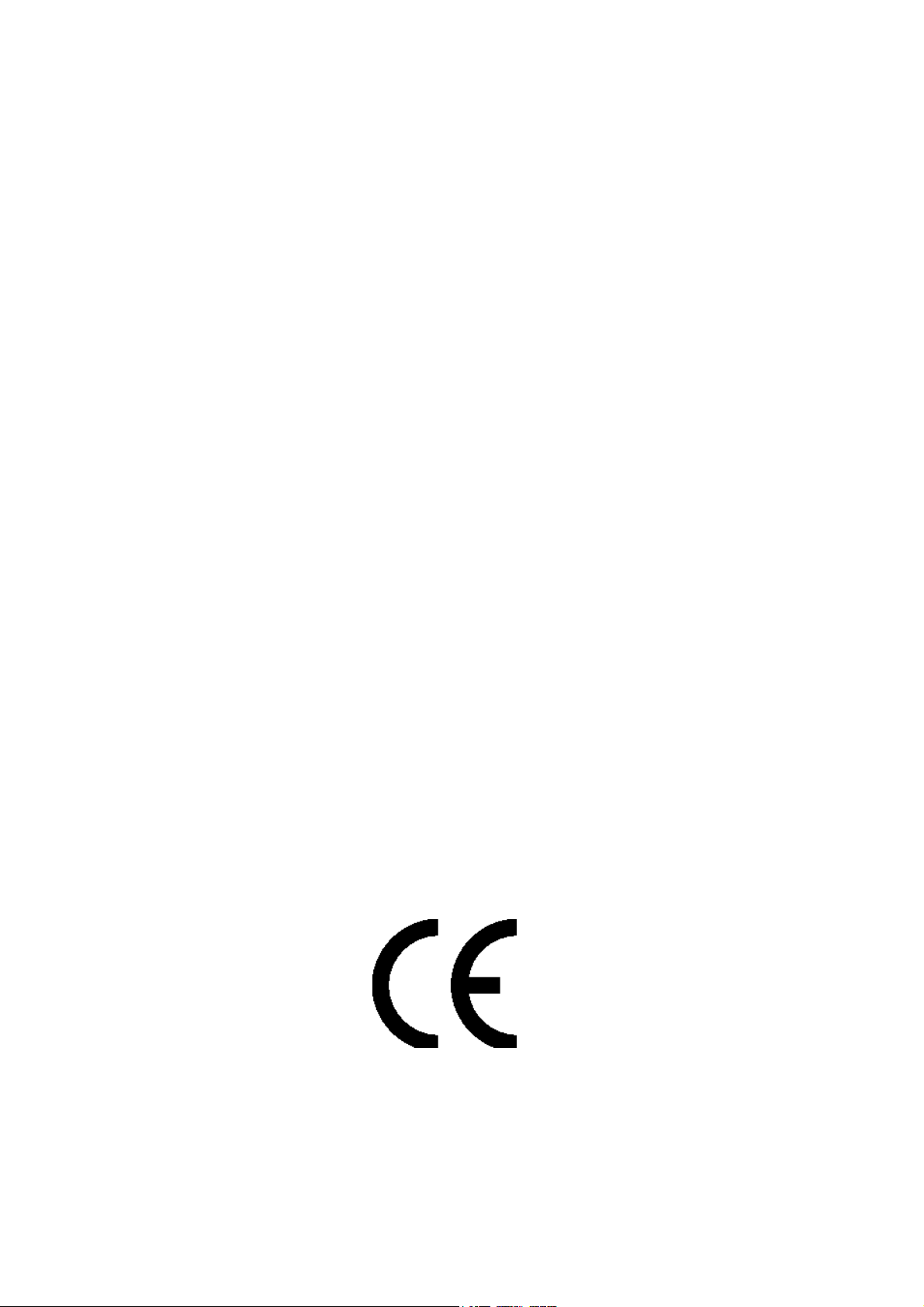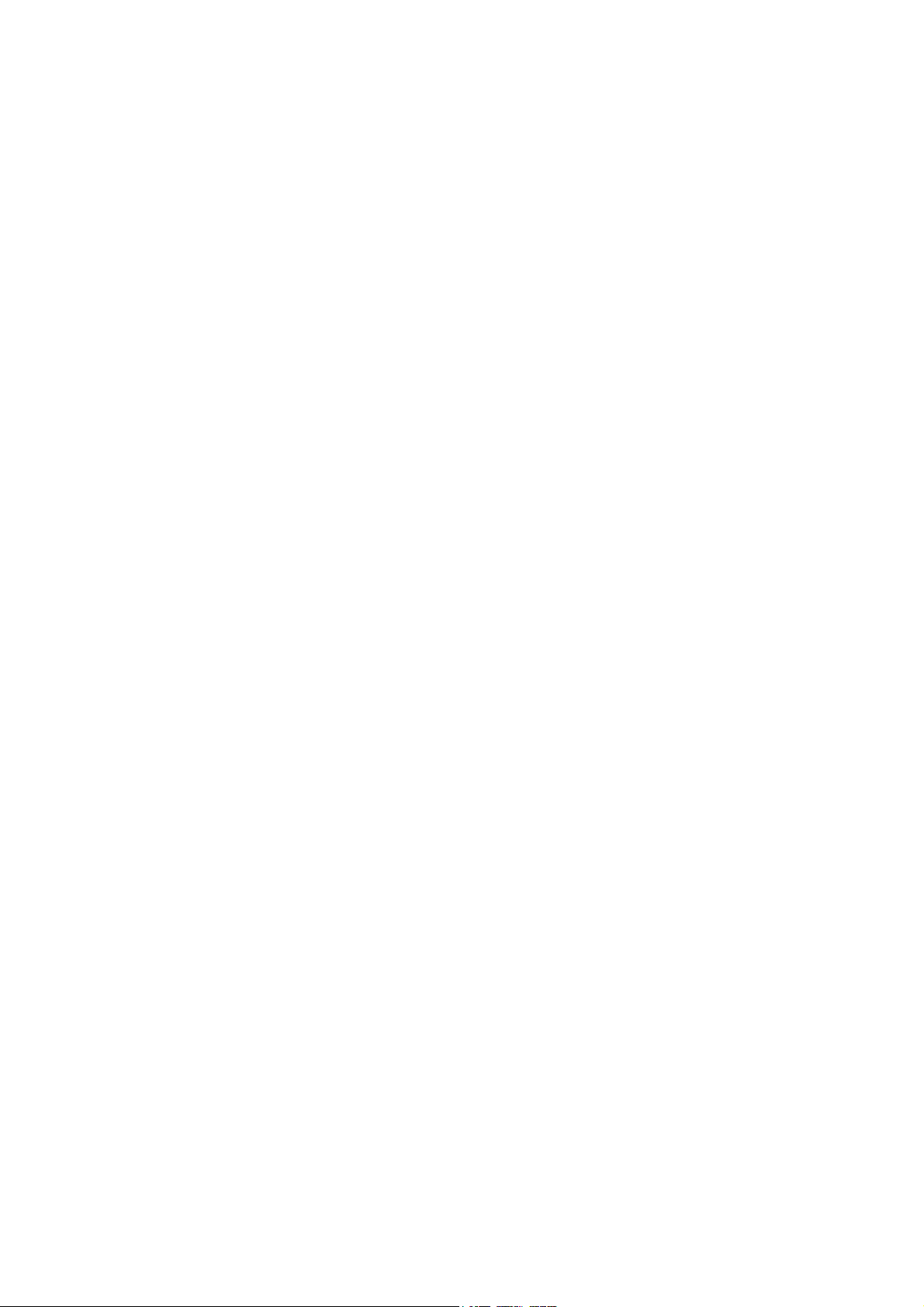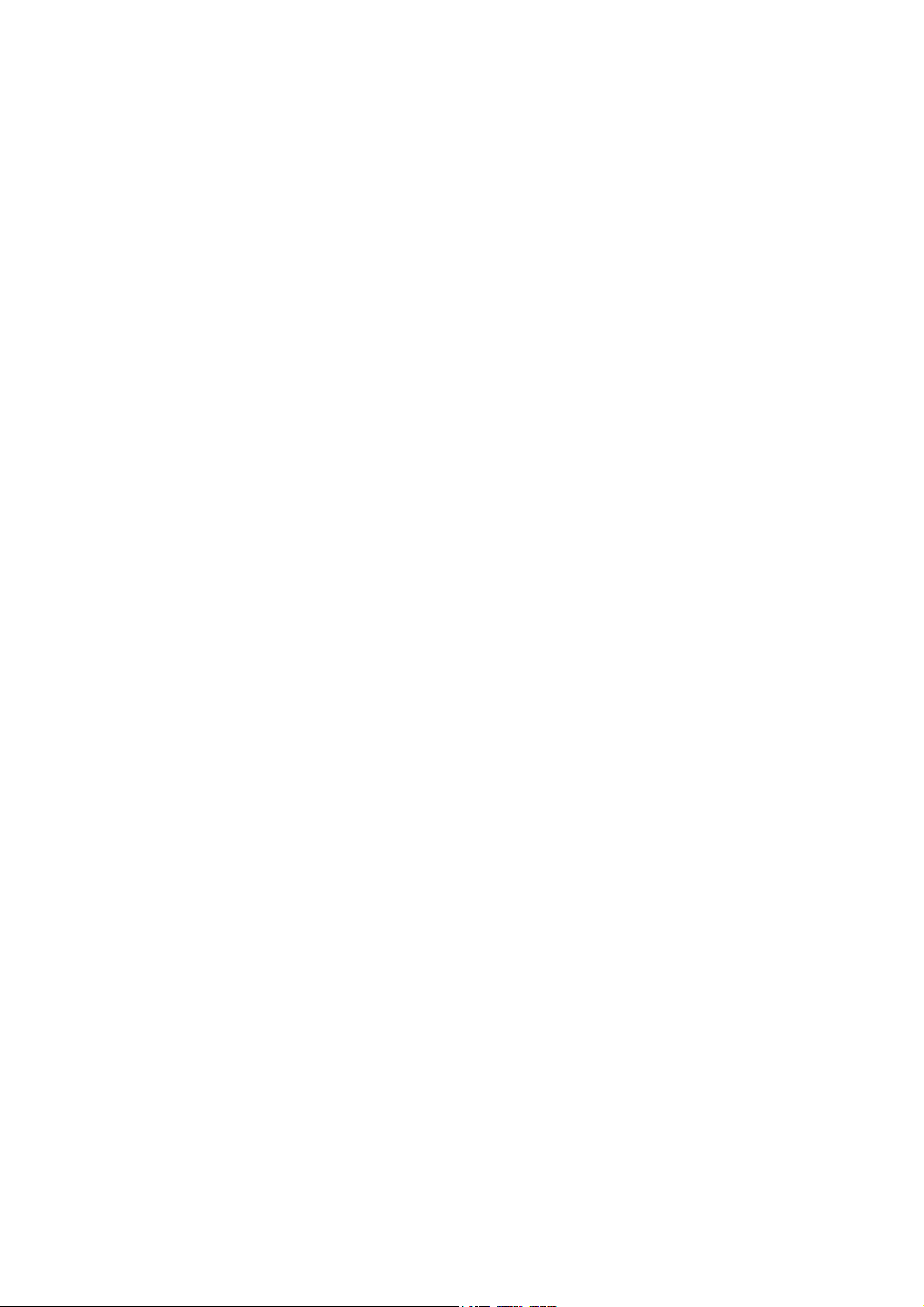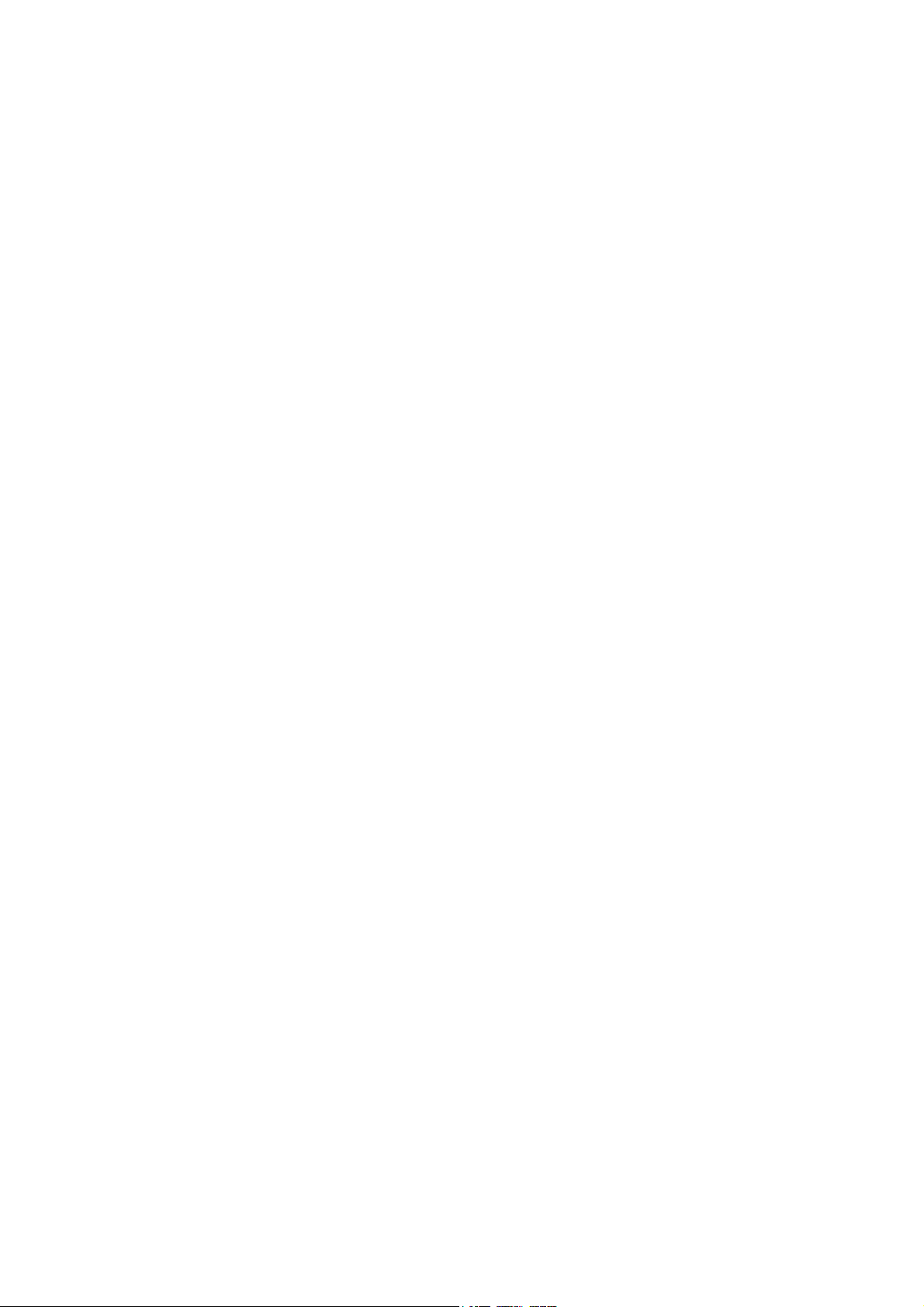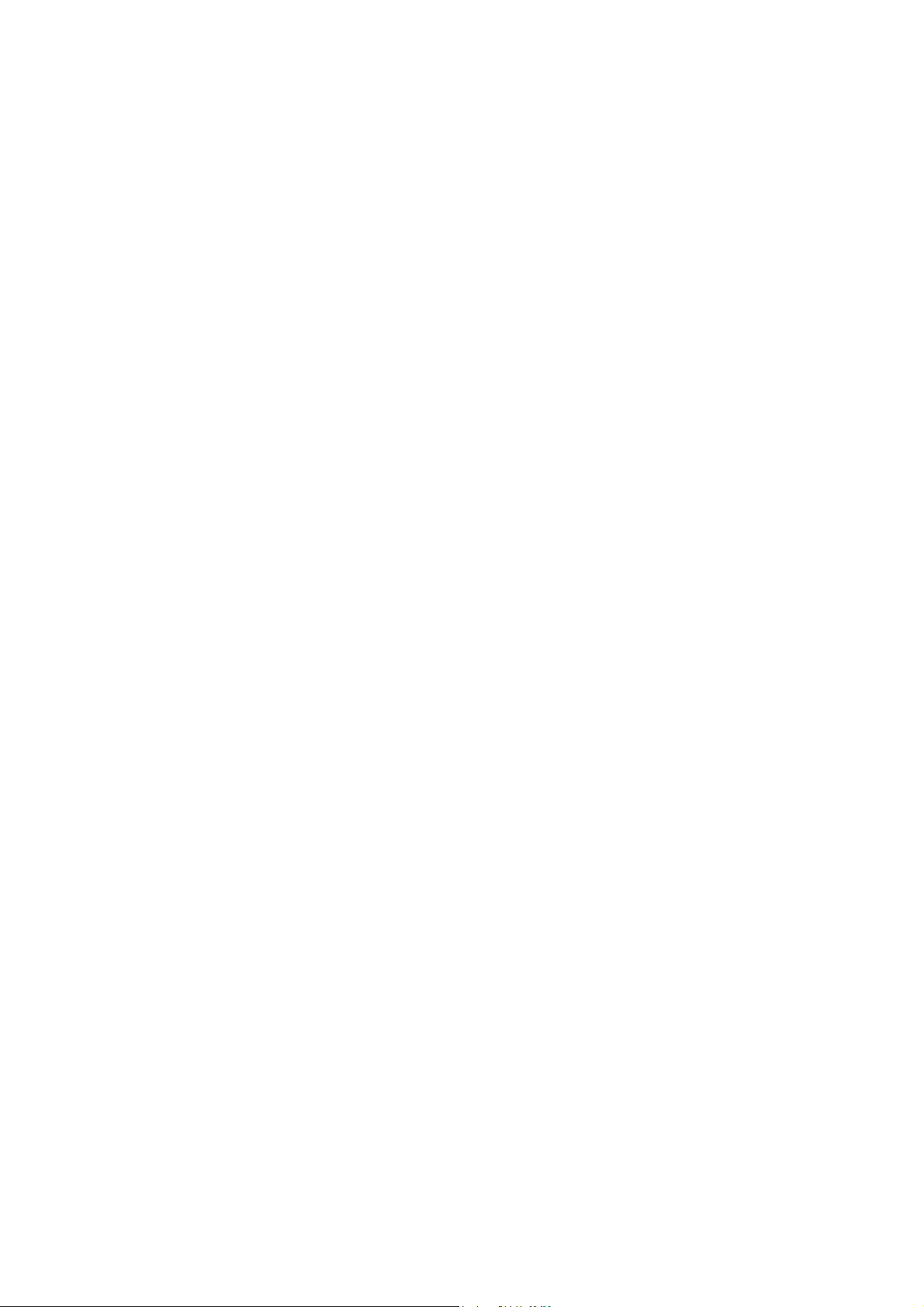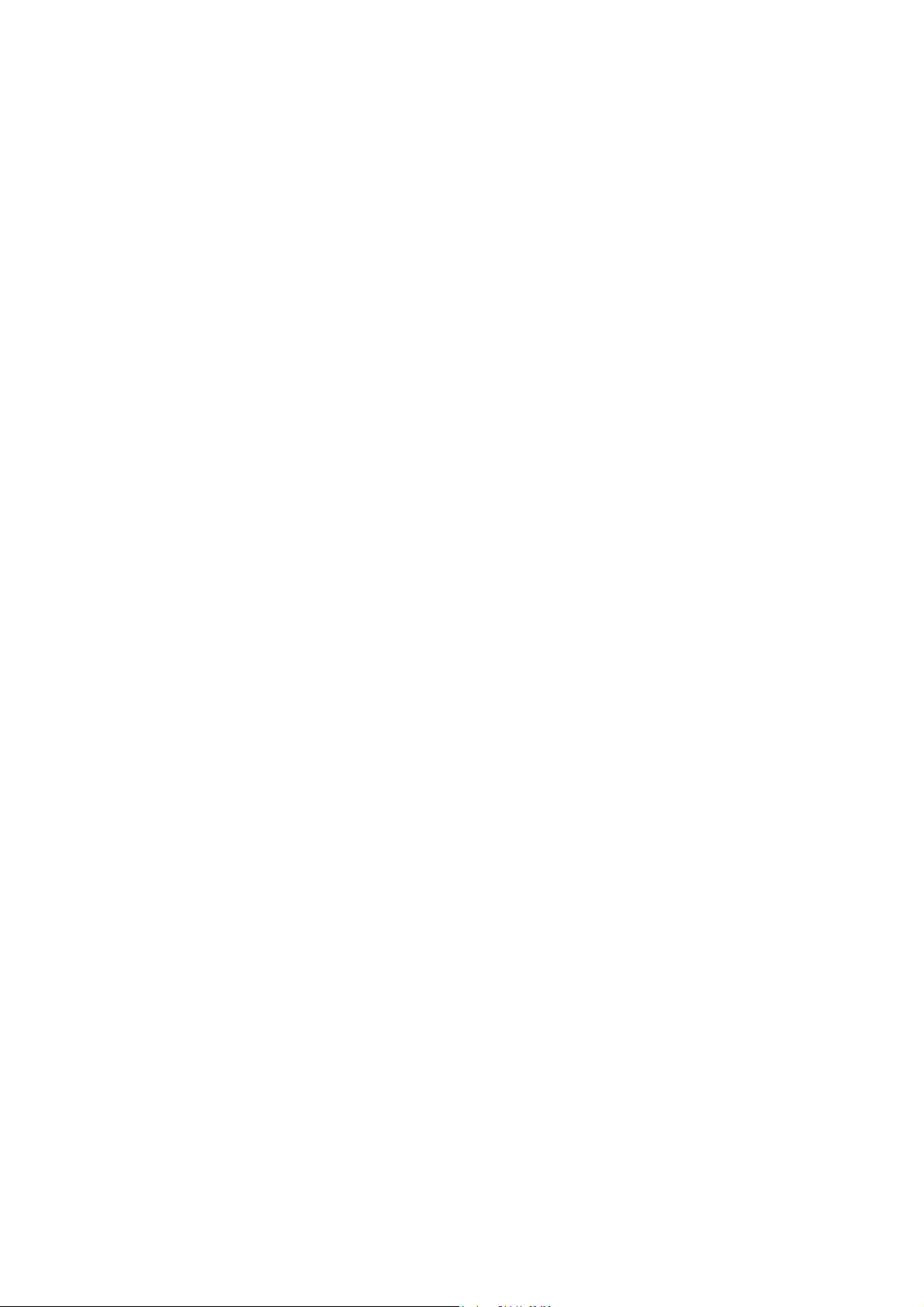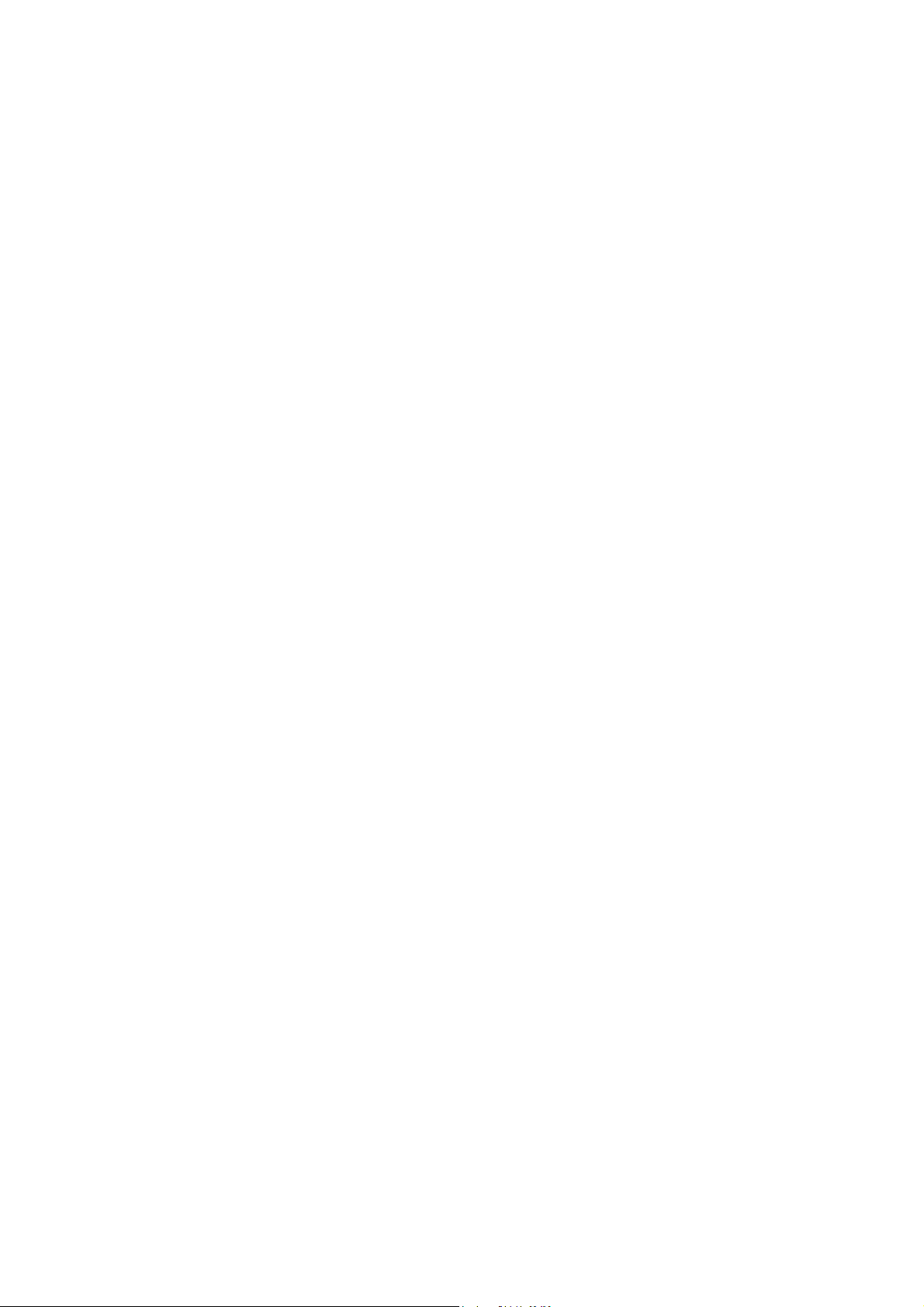BrailleNote BT User Guide V5.0 D1.0
4.3 Braille Display Thumb Key Commands........................................... 4-2
4.4 The Review Cursor........................................................................... 4-3
4.5 Additional Reading Commands........................................................ 4-3
4.6 Miscellaneous commands................................................................. 4-4
4.7 Review Book Opening Options........................................................ 4-5
4.8 Reading Books Stored on Other Drives............................................ 4-7
4.9 Exiting KeyBook. ............................................................................. 4-8
4.10 Bookshare.org on the BrailleNote. ................................................... 4-9
5General Functions..................................................................................... 5-1
5.1 Date................................................................................................... 5-2
5.2 Time Options. ................................................................................... 5-2
5.3 Grade of Braille................................................................................. 5-4
5.4 Braille Display Options..................................................................... 5-4
5.5 Keyboard Settings............................................................................. 5-8
5.6 Review Voice.................................................................................. 5-10
5.7 Visual Display................................................................................. 5-12
5.8 Next Appointment........................................................................... 5-13
5.9 Power and Battery Status................................................................ 5-13
5.10 User Guide. ..................................................................................... 5-13
5.11 Insertion. ......................................................................................... 5-13
5.12 Repeat and Spell. ............................................................................ 5-14
5.13 Hear Punctuation............................................................................. 5-14
5.14 Change Task.................................................................................... 5-14
5.15 Front Thumb Keys On/Off. ............................................................ 5-14
5.16 Change Speech Volume, Rate and Pitch. ....................................... 5-15
5.17 Editing at a Prompt. ........................................................................ 5-15
5.18 Media Player................................................................................... 5-16
6Embossing and Printing Documents......................................................... 6-1
6.1 Overview........................................................................................... 6-1
6.2 Setting Up the Embosser or Printer. ................................................. 6-1
6.3 Printing a Braille Document. ............................................................ 6-2
6.4 Embossing or Printing a Document.................................................. 6-2
6.5 Embossing Options........................................................................... 6-3
6.6 Embossing a Group of Documents................................................... 6-4
6.7 The Embosser Set-up List................................................................. 6-4
6.8 Testing the Embosser........................................................................ 6-7
iii