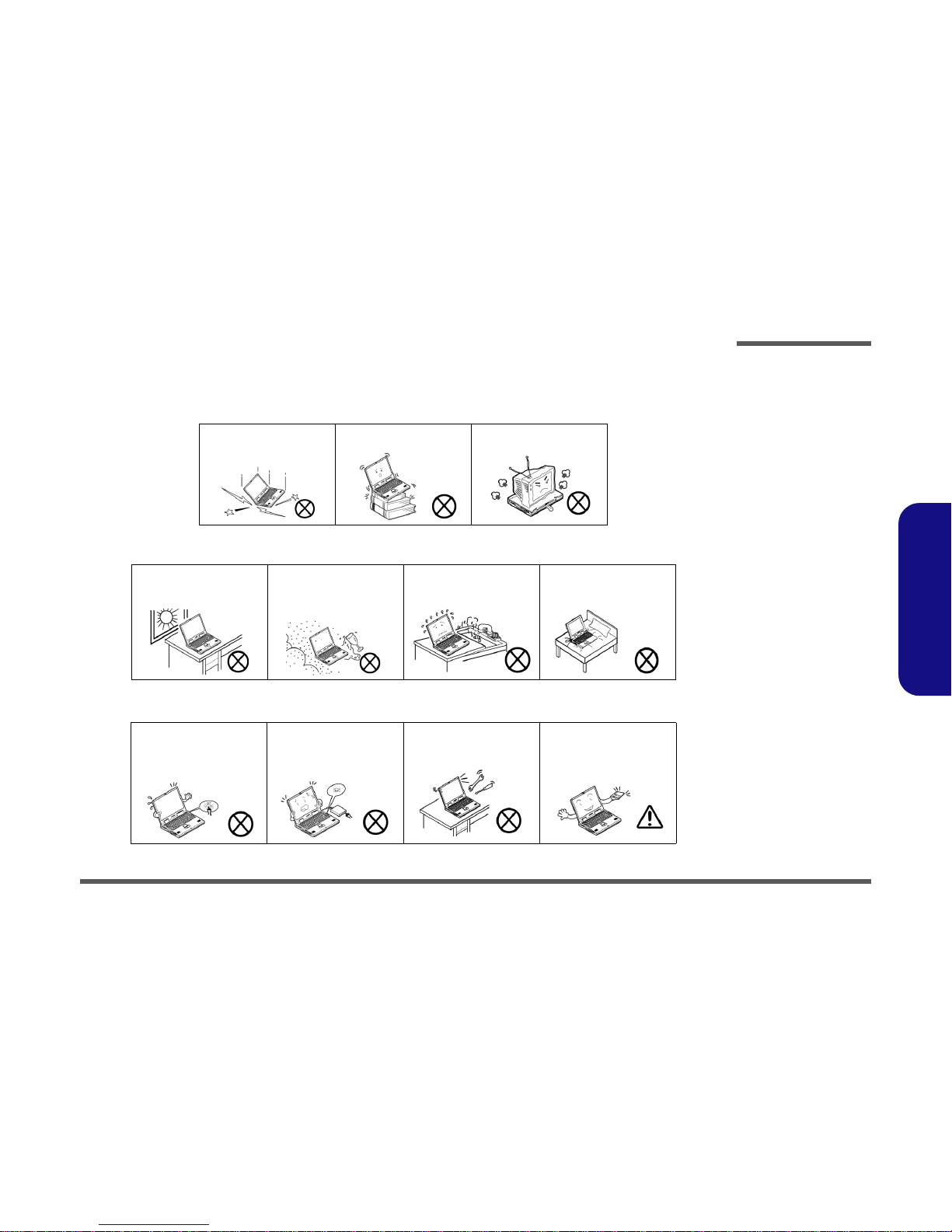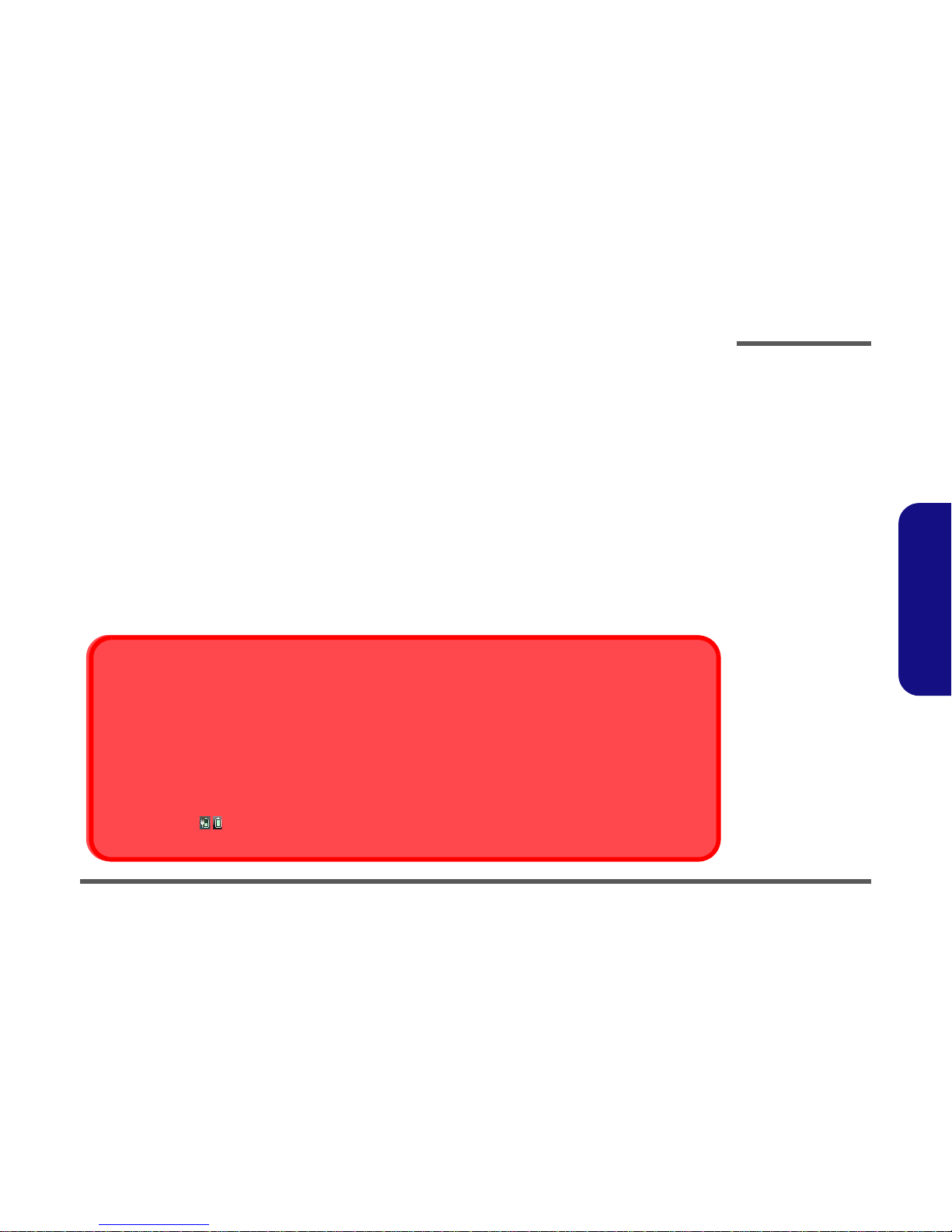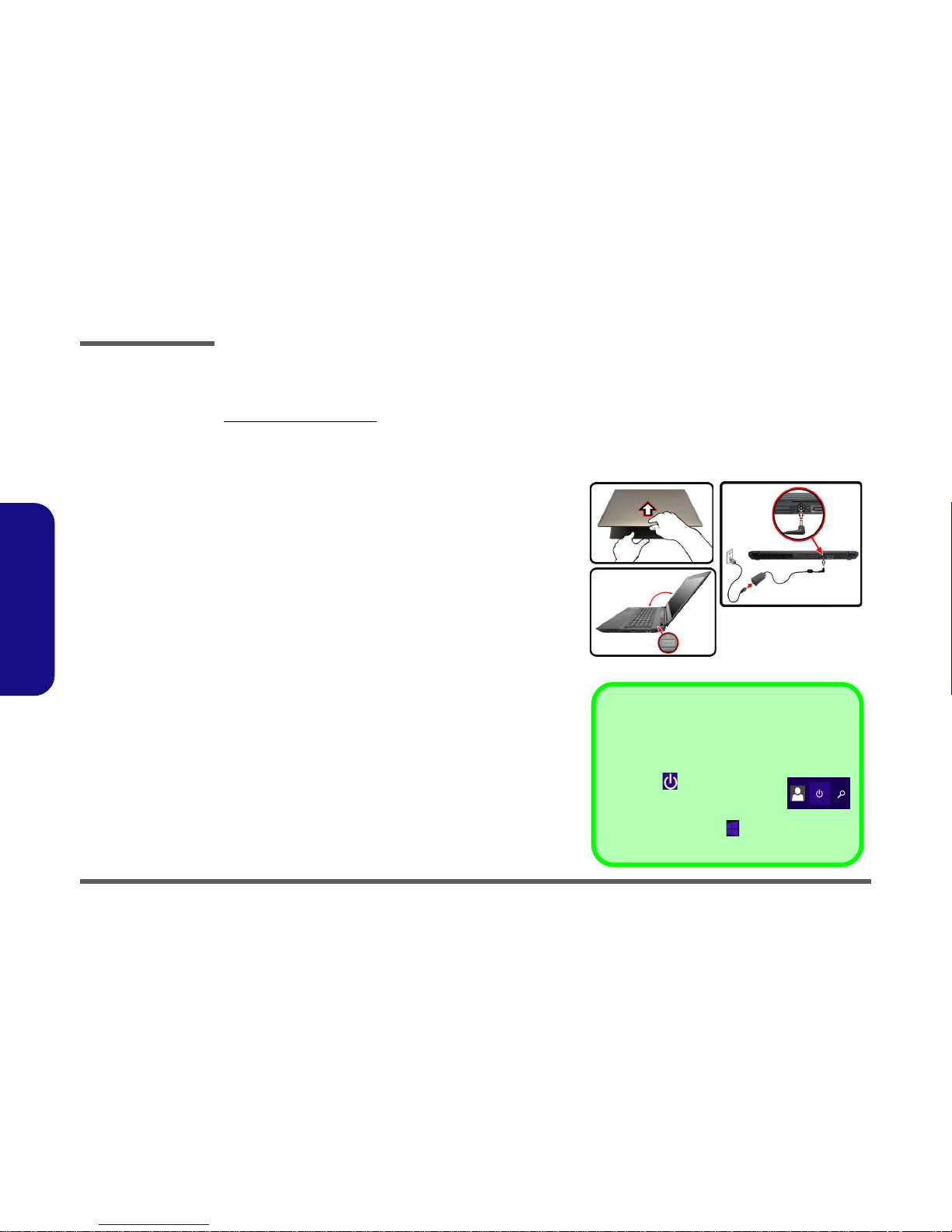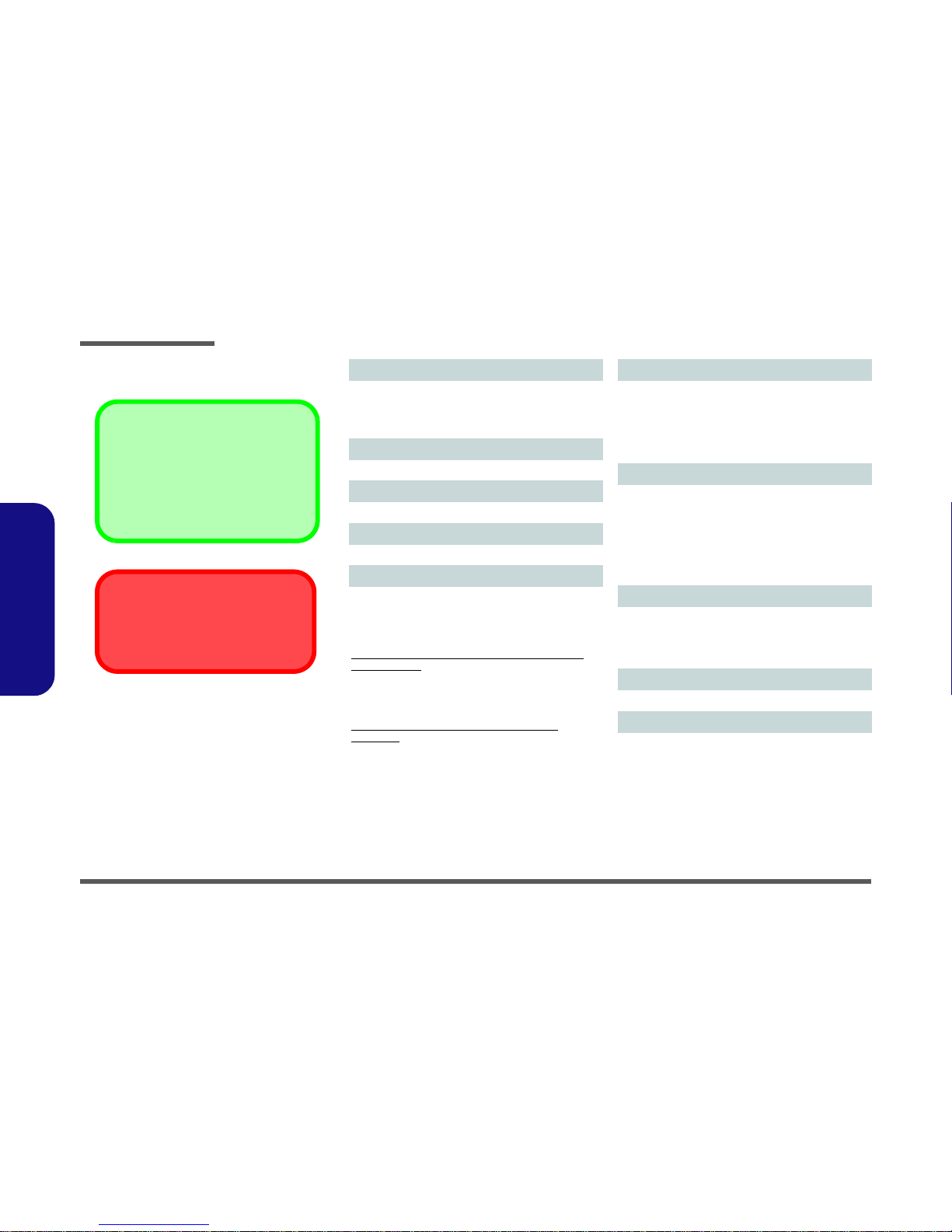Introduction
Specifications 1 - 3
1.Introduction
Audio
High Definition Audio Compliant Interface
S/PDIF Digital Output
Two Speakers
Sound Blaster Audio
ANSP™3D sound technology on headphone output
Built-In Array Microphone
Sub-Woofer
Note: External 5.1CH Audio Output Supported by Head-
phone, Microphone and S/PDIF Out Jacks
Interface
Three USB 3.0 Ports (Including one AC/DC Powered USB
port)
One eSATA Port (USB 3.0 Port Combined)
One HDMI-Out Port
Two Mini DisplayPorts (1.2)
One S/PDIF Out Jack
One Headphone/Speaker-Out Jack
One Microphone-In Jack
One RJ-45 LAN
Jack
One DC-In Jack
Card Reader
Embedded Multi-In-1 Push-Push Card Reader
MMC (MultiMedia Card) / RS MMC
SD (Secure Digital) / Mini SD / SDHC/ SDXC
M.2 Slots
Slot 1 for Combo WLAN and Bluetooth Module
Slot 2 for SATA or PCIe SSD
(Factory Option) Slot 3 for SATA SSD
Communication
Built-In Gigabit Ethernet LAN
2.0M FHD PC Camera Module
WLAN/ Bluetooth M.2 Modules:
(Factory Option) Intel® Wireless-AC 7265 Wireless LAN
(802.11ac) + Bluetooth 4.0
(Factory Option) Intel® Wireless-N 7265 Wireless LAN
(802.11b/g/n) + Bluetooth 4.0
(Factory Option) Intel® Wireless-AC 3160 Wireless LAN
(802.11ac) + Bluetooth 4.0
(Factory Option) Third-Party Wireless LAN 802.11b/g/n +
Bluetooth 4.0
(Factory Option) Third-Party Wireless LAN 802.11ac +
Bluetooth 4.0
Environmental Spec
Temperature
Operating: 5°C - 35°C
Non-Operating: -20°C - 60°C
Relative Humidity
Operating: 20% - 80%
Non-Operating: 10% - 90%
Power
Embeded 4-Cell Polymer Battery Pack, 60WH
Full Range AC/DC Adapter
AC Input: 100 - 240V, 50 - 60Hz
DC Output: 19.5V, 9.23A or 19V, 9.5A (180W)
Dimensions & Weight
417mm (w) * 287mm (d) * 29.98mm (h)
3.2kg (Barebone with 60WH Battery)