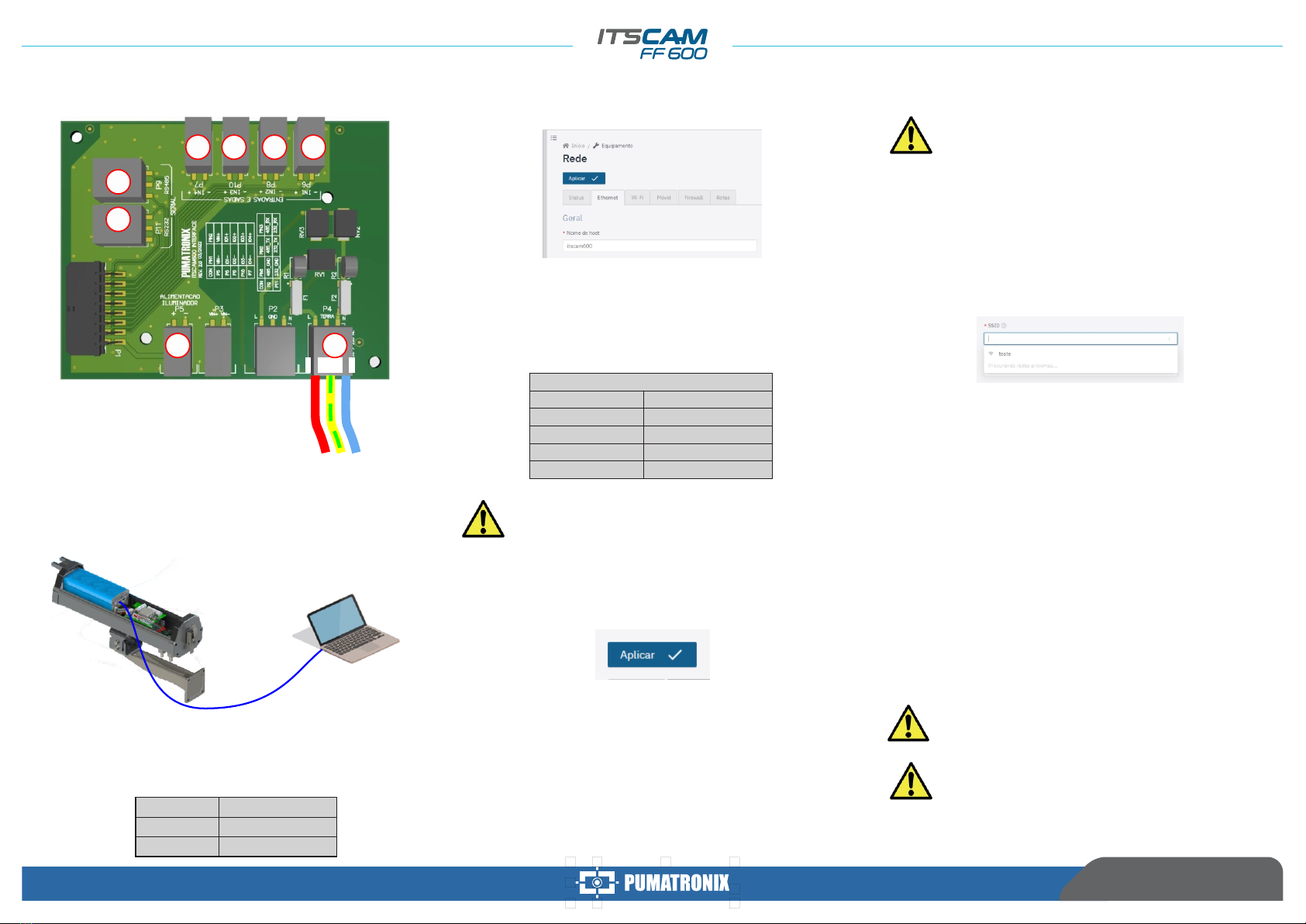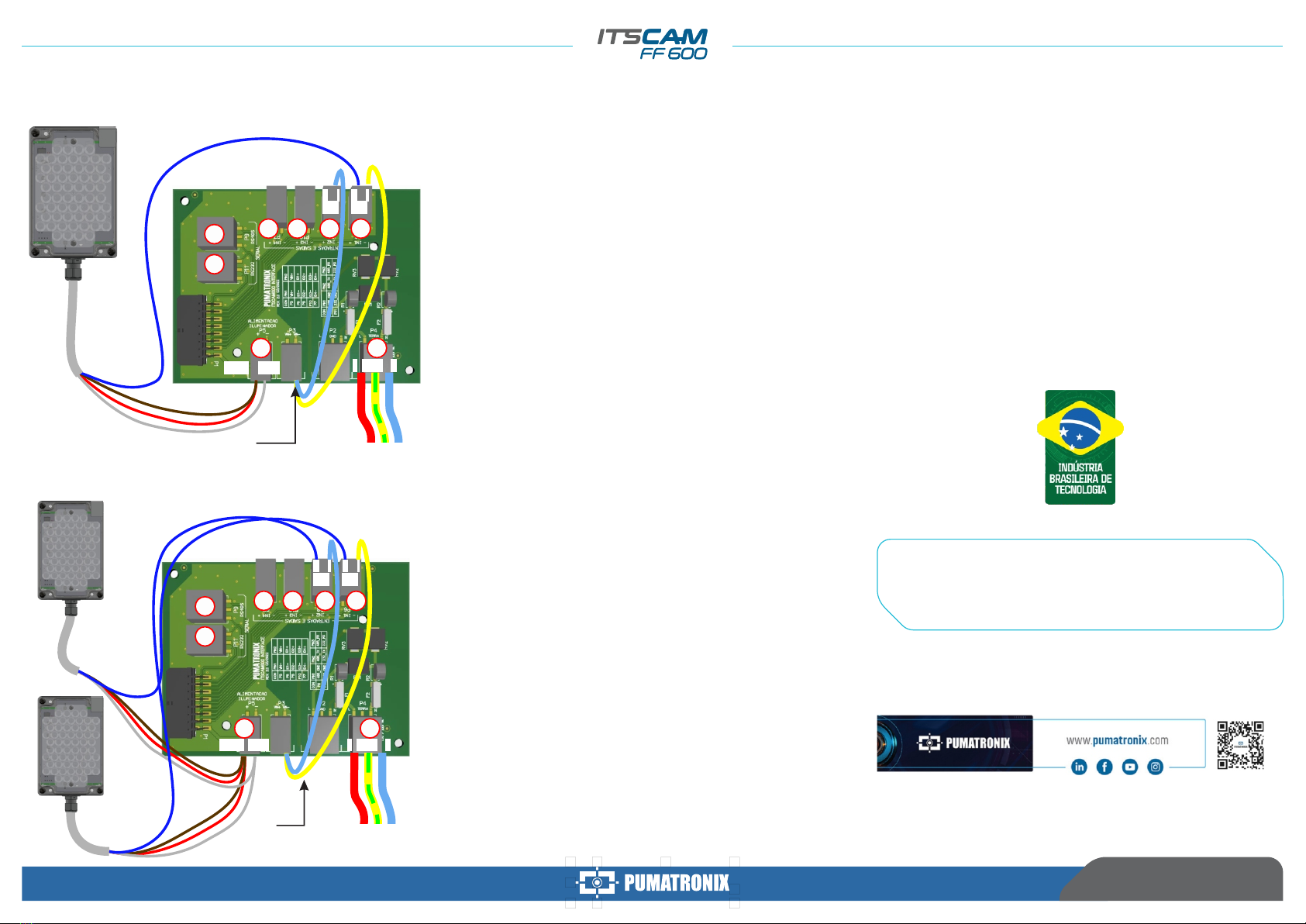FIRMWARE UPGRADING
SITUATIONS WHERE PRODUCT LOSES
WARRANTY
WARRANTY TERM
PRIVACY POLICY
Pumatronix warrants the product against any defect in material or
manufacturing process for a period of 1 year from the invoice issue
date, provided that, at the discretion of its authorized technicians, a
problem is found under normal use conditions.
The replacement of defective parts and the execution of services
resulting from this warranty will only be carried out at the Pumatronix
Authorized Technical Assistance or a third party expressly indicated by
it, where the product must be delivered for repair.
This warranty will only be valid if the product is accompanied by the
Maintenance Form duly filled out and without erasures and followed by
the Invoice.
In compliance with the General Law on Data Protection (LGPD) - Law
No. 13,709, of August 14, 2018, this product has programmable
functions for capturing and processing images that may infringe the
LGPD when used, in conjunction with other equipment, to capture
personal data.
Pumatronix is not responsible for the purposes, use and treatment of
the images captured, and the control of the information and forms of
operation of the product are the sole decision of the user or acquirer of
the product. is the sole decision of the user or acquirer of the product.
1) Usage of software/hardware not compatible with the specifications
in the Manual;
2) Connecting the product to the power grid outside the standards
established in the product manual and installations that present
excessive voltage variation;
3) Liquid infiltration resulting from the product opening/closing;
4) Natural damage (electric discharge, flood, sea fog, excessive
exposure to climate variations, among other factors) or excessive
exposure to heat (beyond the limits established in the manual);
5) Usage of the product in environments that are susceptible to
corrosive gases, excessive humidity and/or dust;
6) To present signs of security seals tampering;
7) Show signs of opening and modification made by the customer in
parts of the product not authorized by Pumatronix;
8) Damage caused by accidents/falls/vandalism;
9) To present adulterated and/or removed serial number;
10) Damages resulting from transportation and packaging of the
product by the customer in conditions incompatible with it;
11) Misuse and in disagreement with the Instruction Manual.
Follow the security measures during the upgrade process:
* Keep the ITSCAM FF 600 device inactivated during the upgrade
process, guaranteeing that it is not requested by any service or
other equipment on network in which it is installed;
* Keep the ITSCAM FF 600 device powered on at all times during
the upgrade process, making sure to take the necessary steps to
prevent it from being restarted or switched off.
* Request the firmware file by filling out the form available in the Technical
Support menu at Pumatronix website.
* Access in the Product Manual the step-by-step installation of firmware
updates and of the ITSCAMPRO Móvel plugin.
* For additional information, access the
product manual at www.pumatronix.com.br.
TECHNICAL SUPPORT
+55 41 3016 – 3173 | suporte@pumatronix.com
47. Connect the wires of the 2 ITSLUX cables following the colors and
connectors indicated on the Connections Board:
Existing
connections
46. Connect the cable wires of 1 ITSLUX following the colors and
connectors indicated on the Connections Board:
ITSLUX ELECTRICAL CONNECTIONS
4/4
26/04/2022
Revision 1.0
Movement in Focus.
NGNDF
-- ++
P10 P8P7 P6
P4
P5
P9
P11
IO1IO2
VIN-
VIN+
Power cable
-- ++
P10 P8P7 P6
P4
P5
P9
P11
N
IO1IO2
GNDVIN-VIN+ F
Existing
connections Power cable