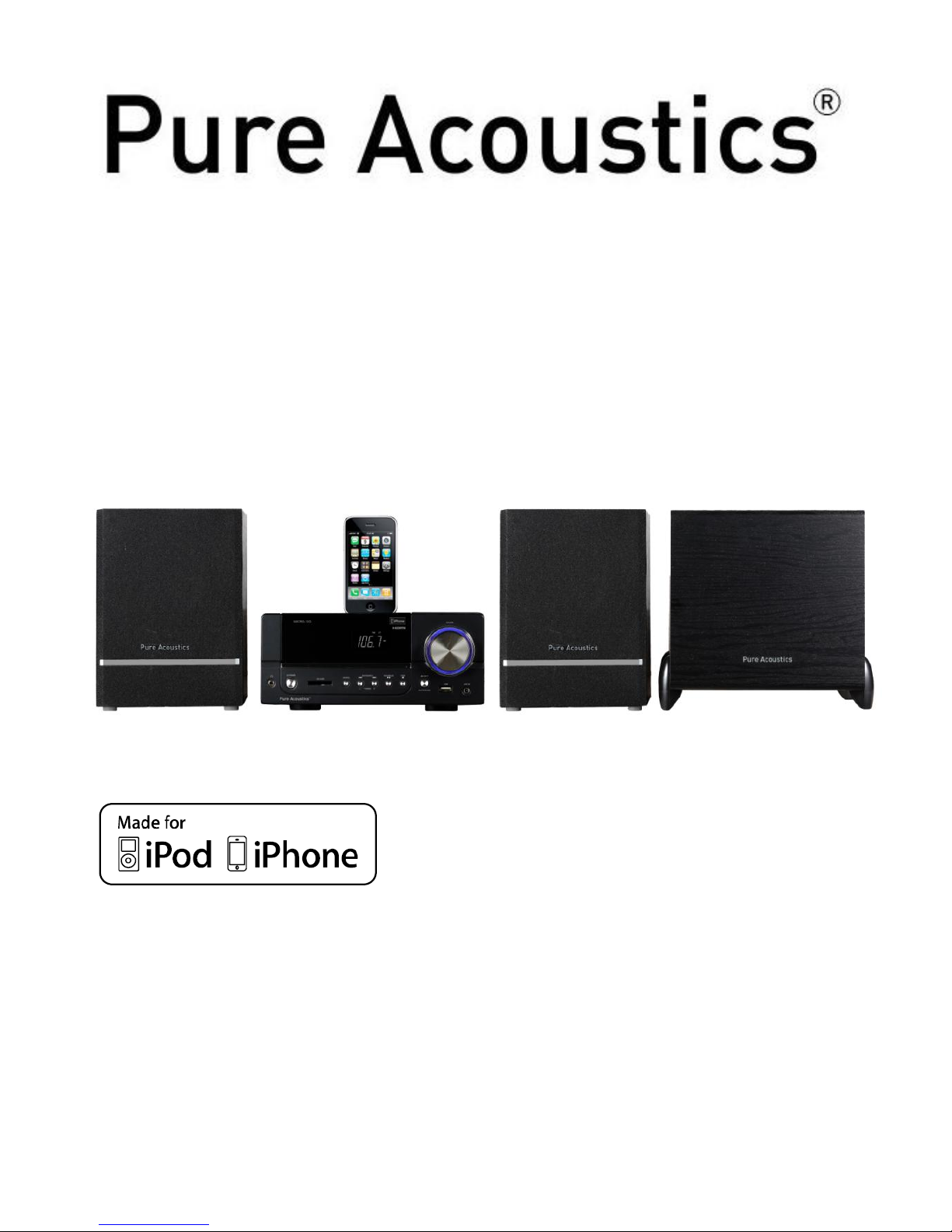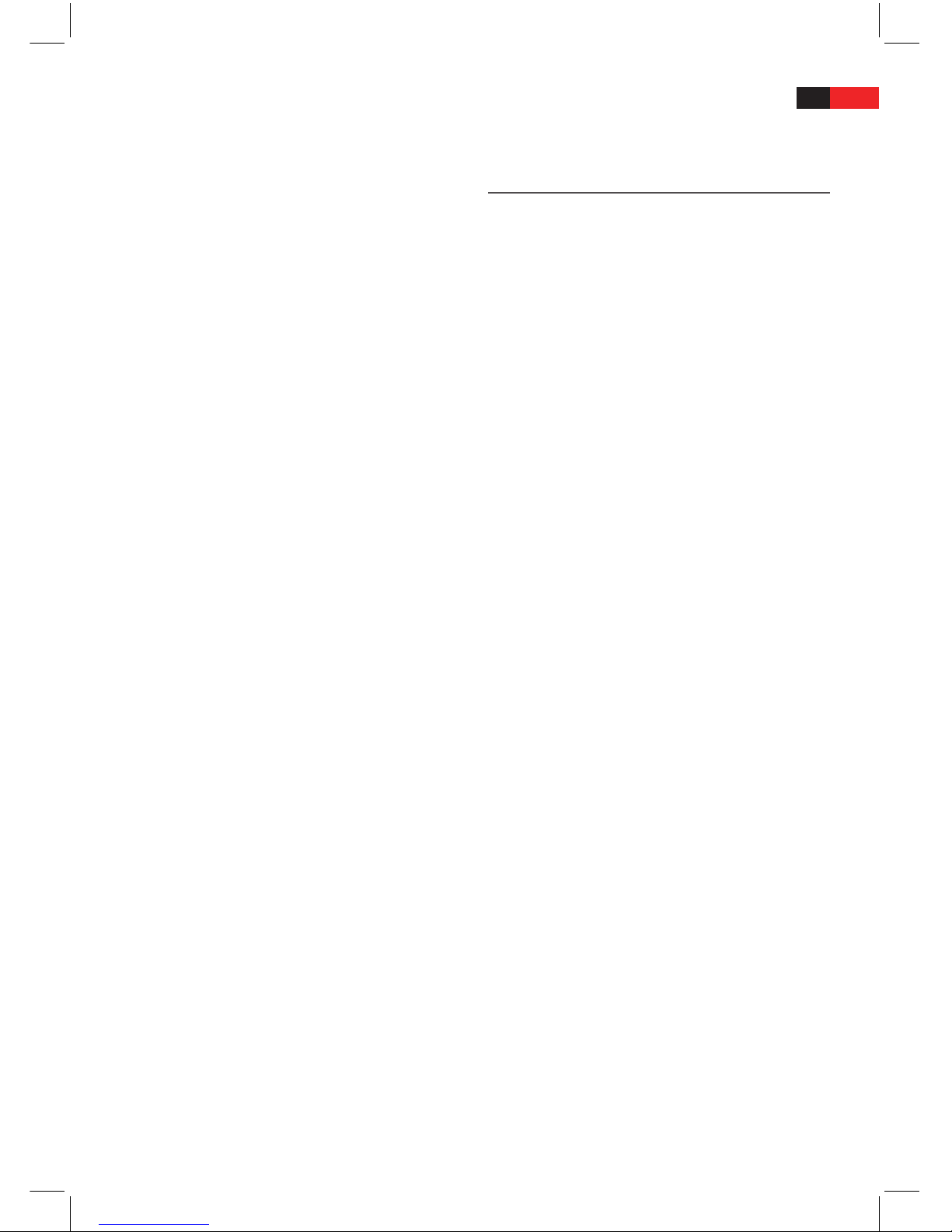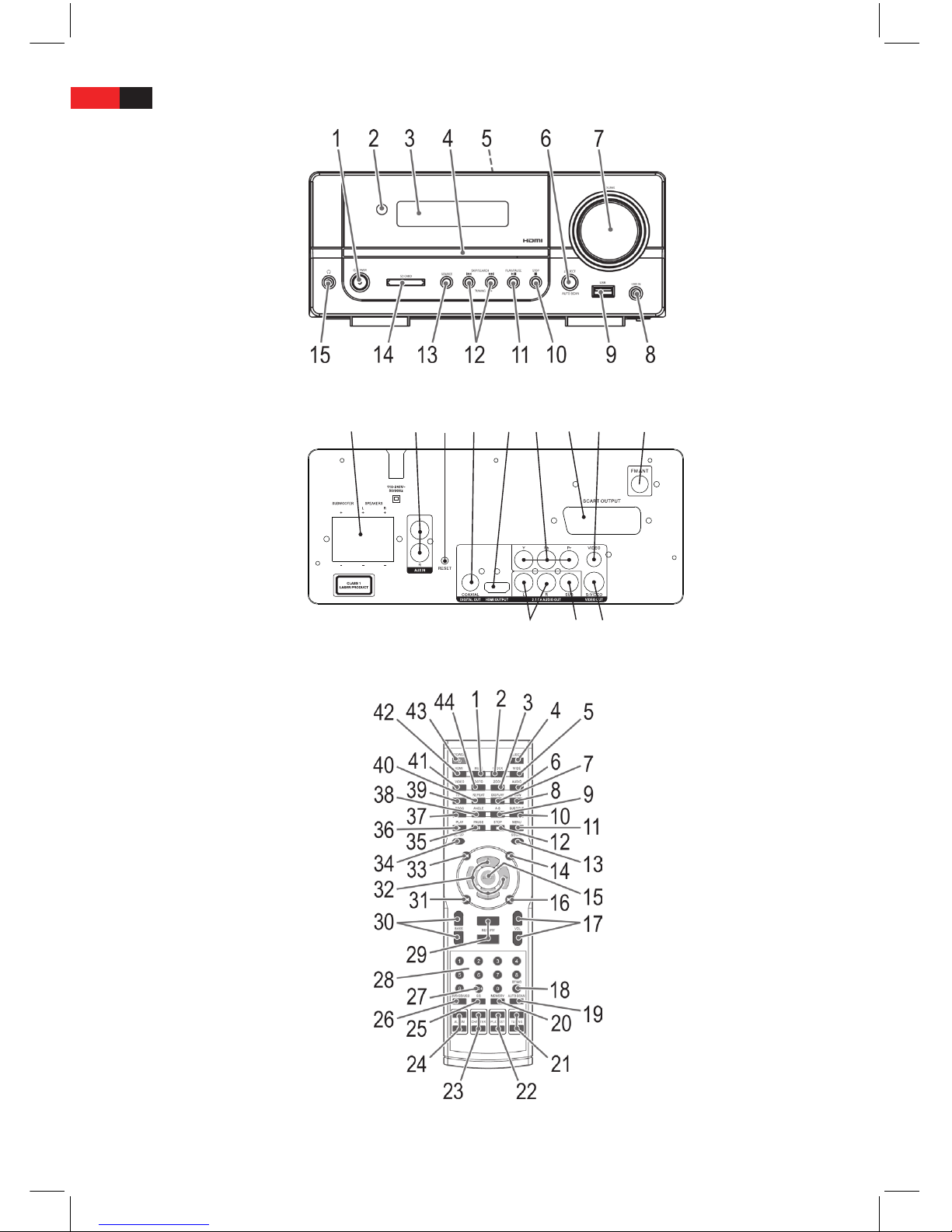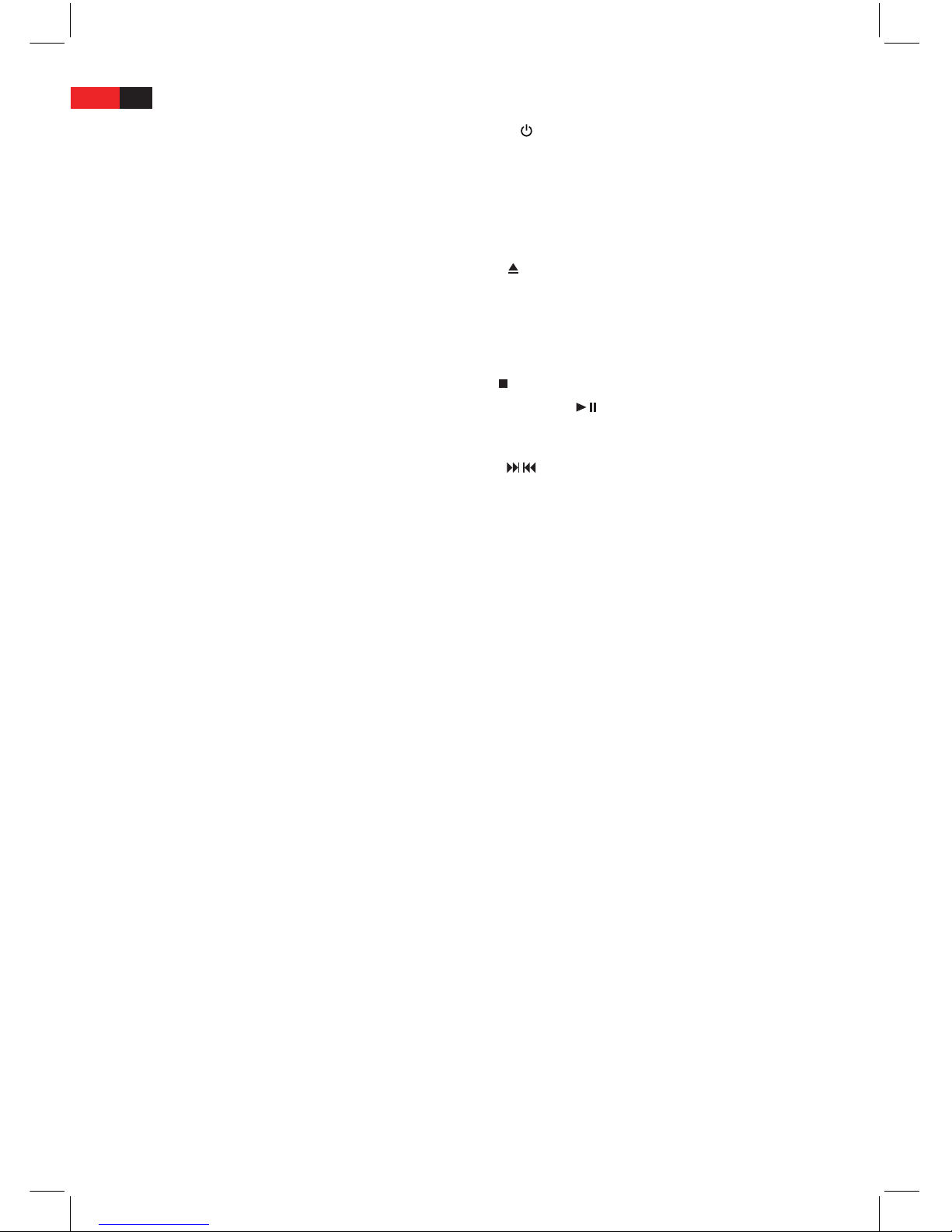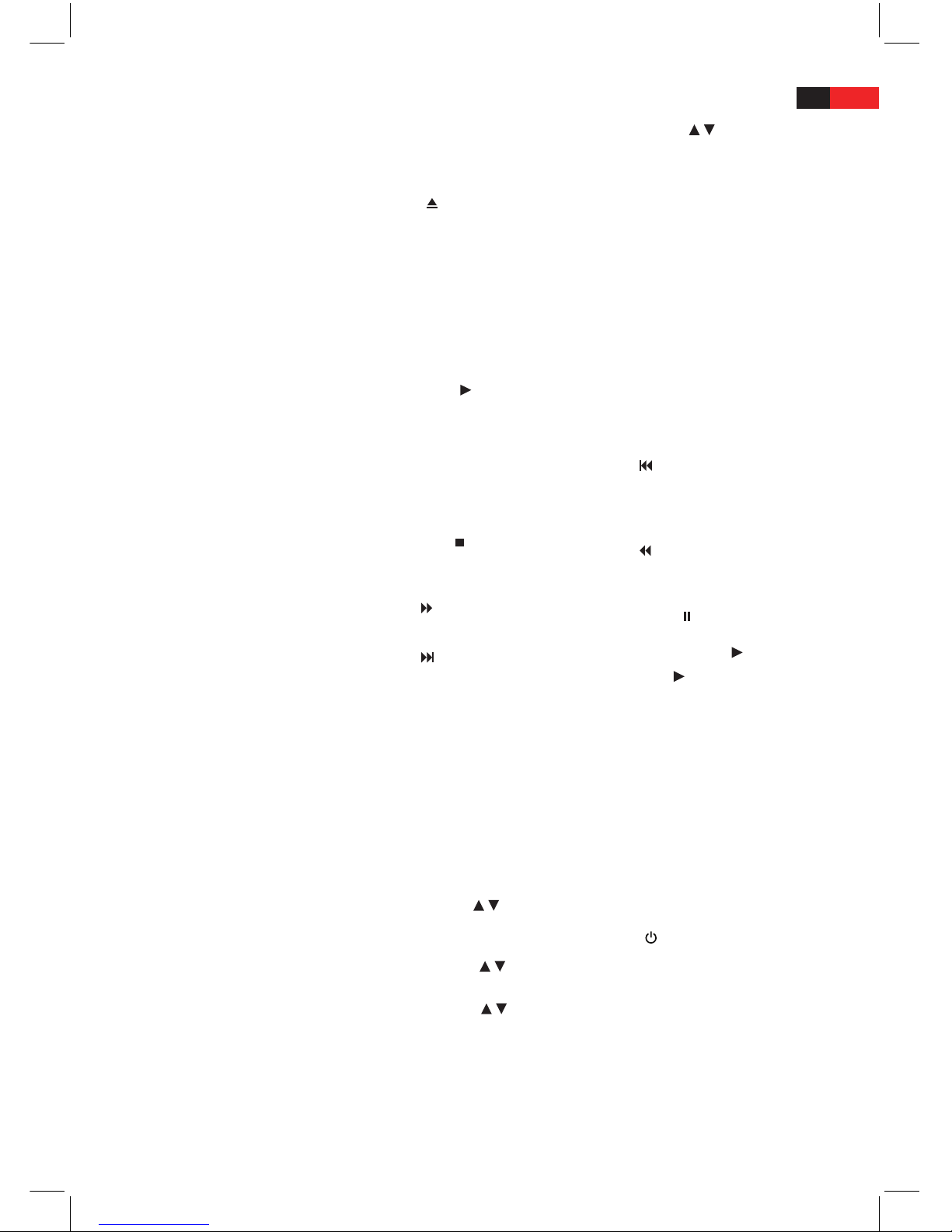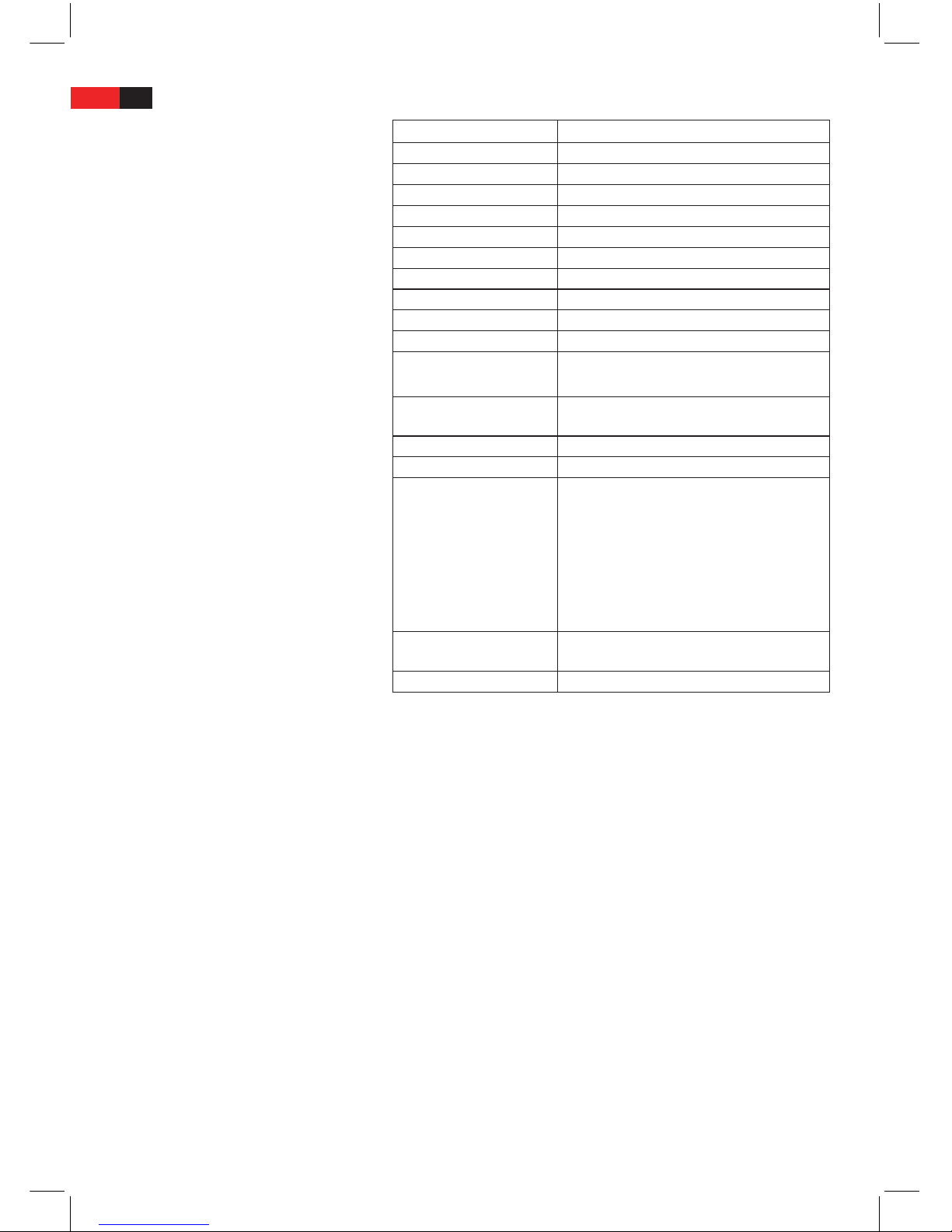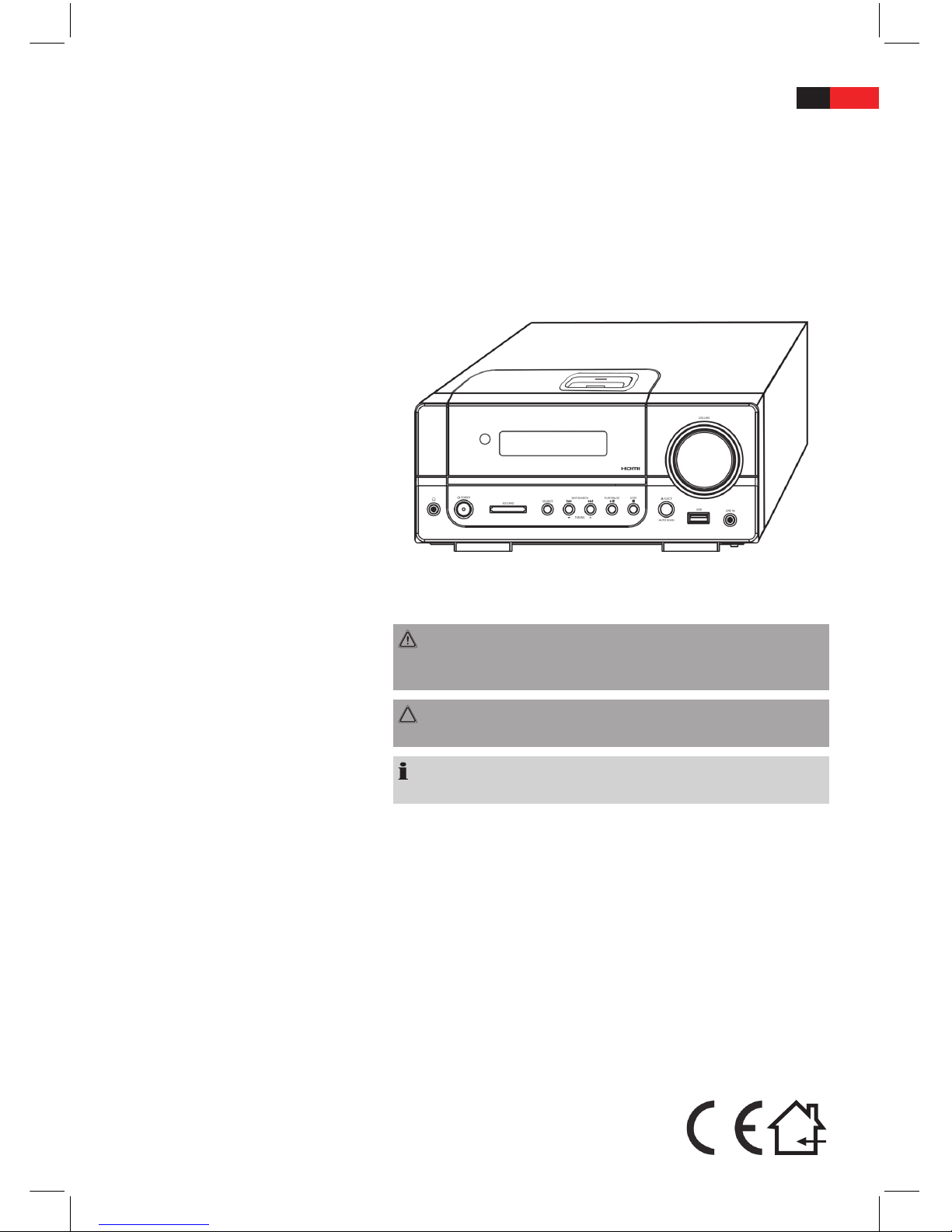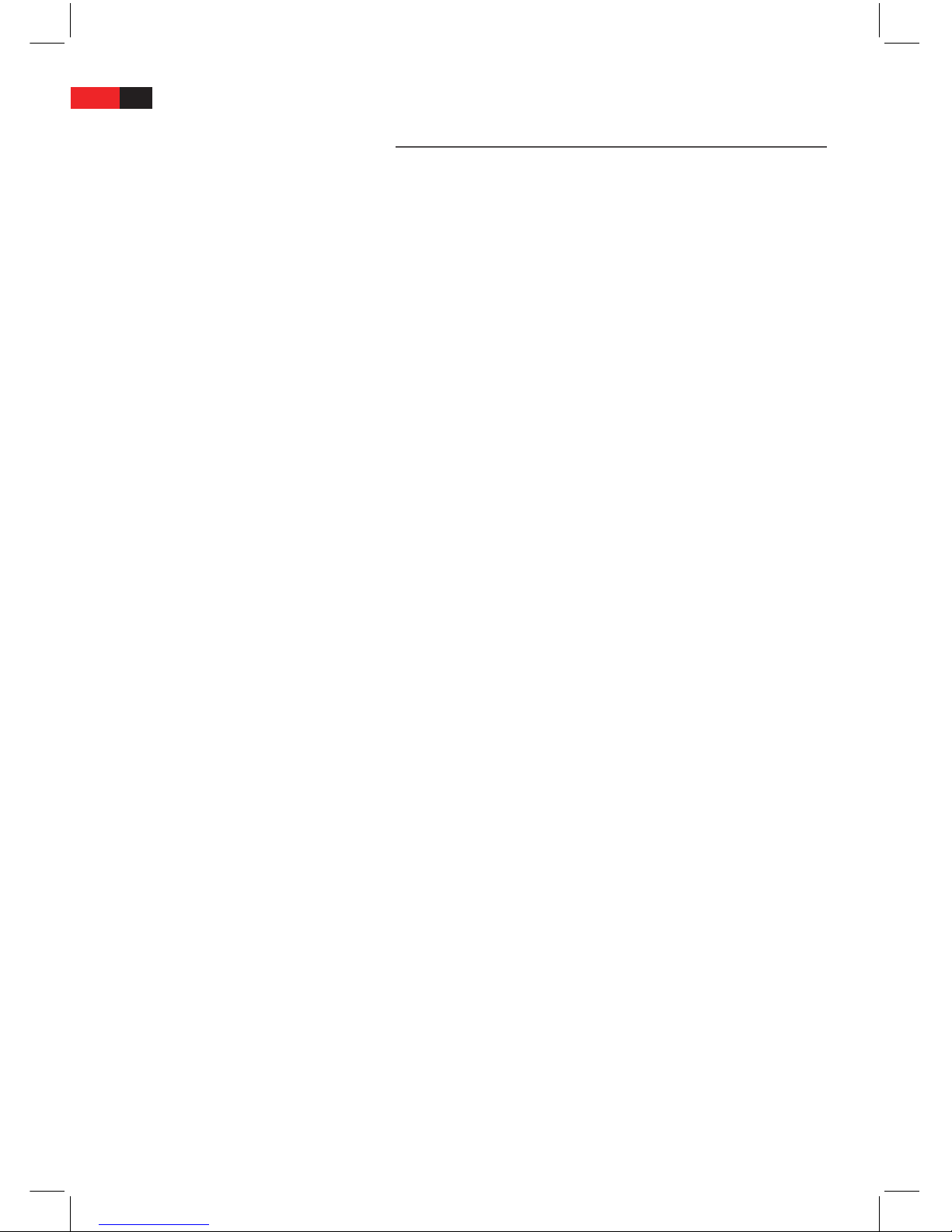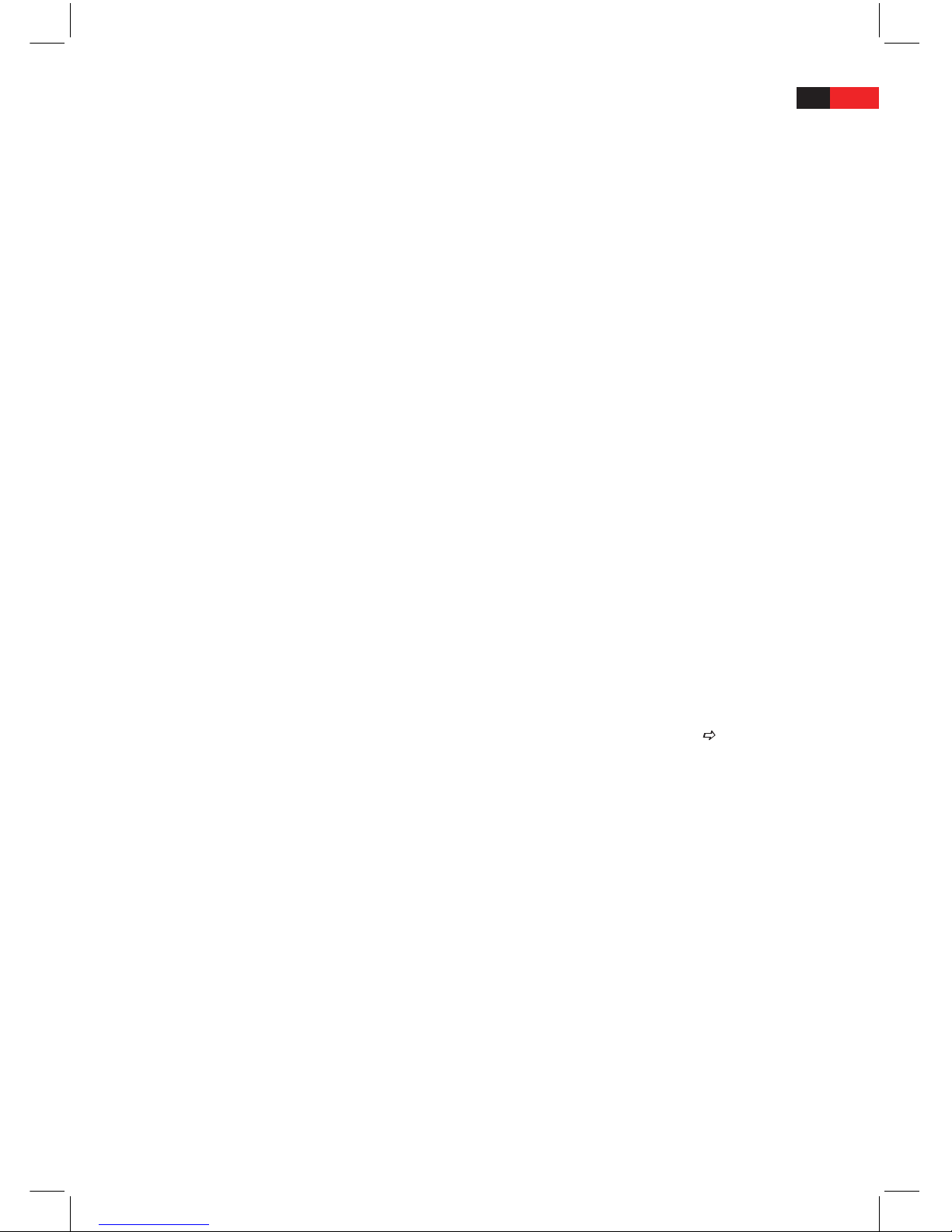ENGLISH 4
Remote (Fig. 3) 1 MUTE: To switch o the sound.
2 CLOCK: Sets the time.
3 ZOOM: To zoom in or out.
4 ““ EJECT: To open or close the
CD/DVD tray.
5 WIDE: Sets the screen display.
6 AUDIO: To change the Audio
settings.
7 DISPLAY: To display the play
status on screen.
8 SLOW: Slow motion. Continue
playing the video with the
“PLAY ” button.
9 A-B: To select the section to be
repeated.
10 SUBTITLE: To show/hide sub-
titles.
11 MENU: To display the main
menu of the DVD/VCD.
12 STOP : Stop play.
13 SOURCE: For selecting between
DVD/FM/iPOD and AUX.
14 :Fast forward.
15 SELECT: Conrm the input.
16 :To jump to the next chapter
or song.
17 VOL+/-: To increase the vol-
ume/To reduce the volume.
18 MO/ST: In radio mode to toggle
between stereo and mono.
19 AUTO SCAN: In radio mode to
activate the automatic station
scan. The stored radio stations
are deleted.
20 MEMORY: In radio mode: for
storing radio stations.
21 TUNING / : In radio mode:
for tuning in to /searching for
a radio station.
22 PLAYLIST / : To select the
playlists of a docked iPod.
23 CHAPTER /: To select the
chapter of a docked iPod (if
chapter is available).
24 ALBUM / : To select the
albums of a docked iPod.
25 EQ: Sets sound options.
26 DVD/SD/USB: USB / CARD /
DVD switching.
27 10+: For selecting the chap-
ters/tracks above 9. Pressing
again increases by a further 10.
28 Numerical buttons: For direct
selection of chapter or song
number.
29 MEMORY: In radio mode to
tune into the stored radio sta-
tion.
30 BASS +/-: Adjust the bass. (Only
in EQ FLAT mode.)
31 :To return to the previous
chapter or song.
32 Cursor buttons: Navigation in
screen menu.
33 : Fast reverse.
34 SETUP: To start the setup
menu.
35 PAUSE : Freeze the picture.
Continue playing the video
with the “PLAY ” button.
36 PLAY : Start playback.
37 PROG: Calling up the play list.
38 ANGLE: To select the viewing
angle.
39 TITEL: To show the Playback-
Control for VCD.
40 REPEAT: To repeat title, chap-
ters, etc.
41 VIDEO: RGB/S-VIDEO/YUV
selector.
42 HDMI: HDMI Select the deni-
tion.
43 “” POWER: To activate stand-
by mode.
44 GOTO: For direct accessing of a
section on the CD/DVD.