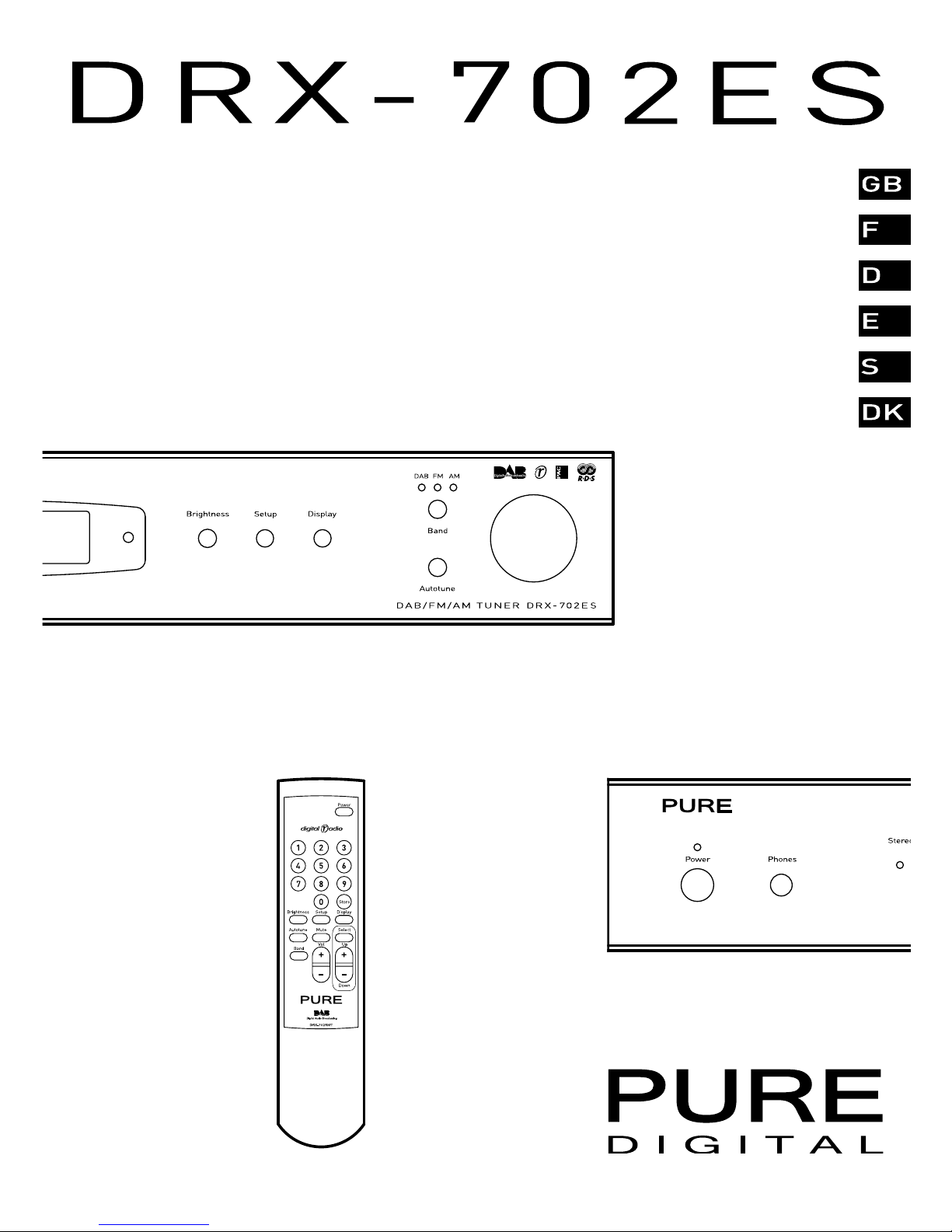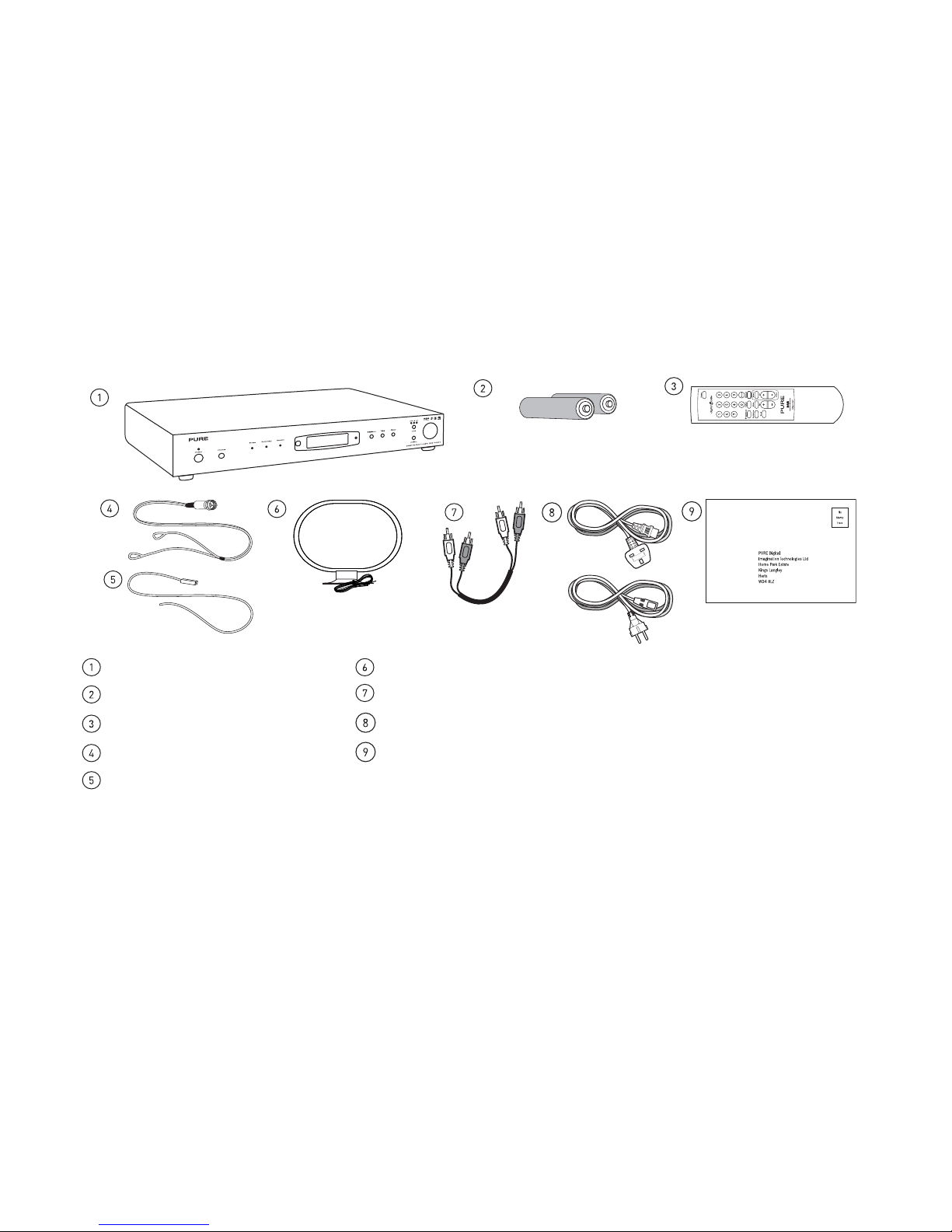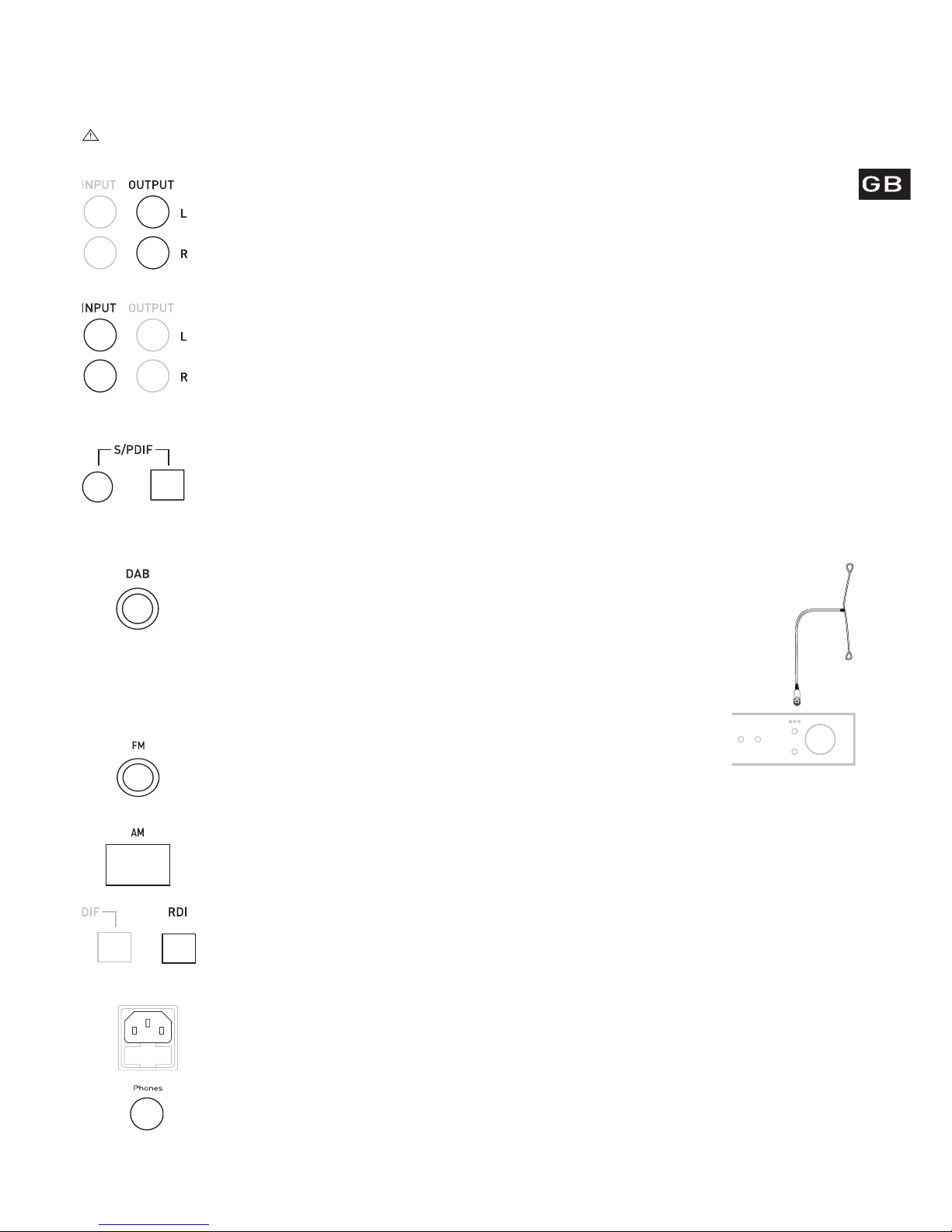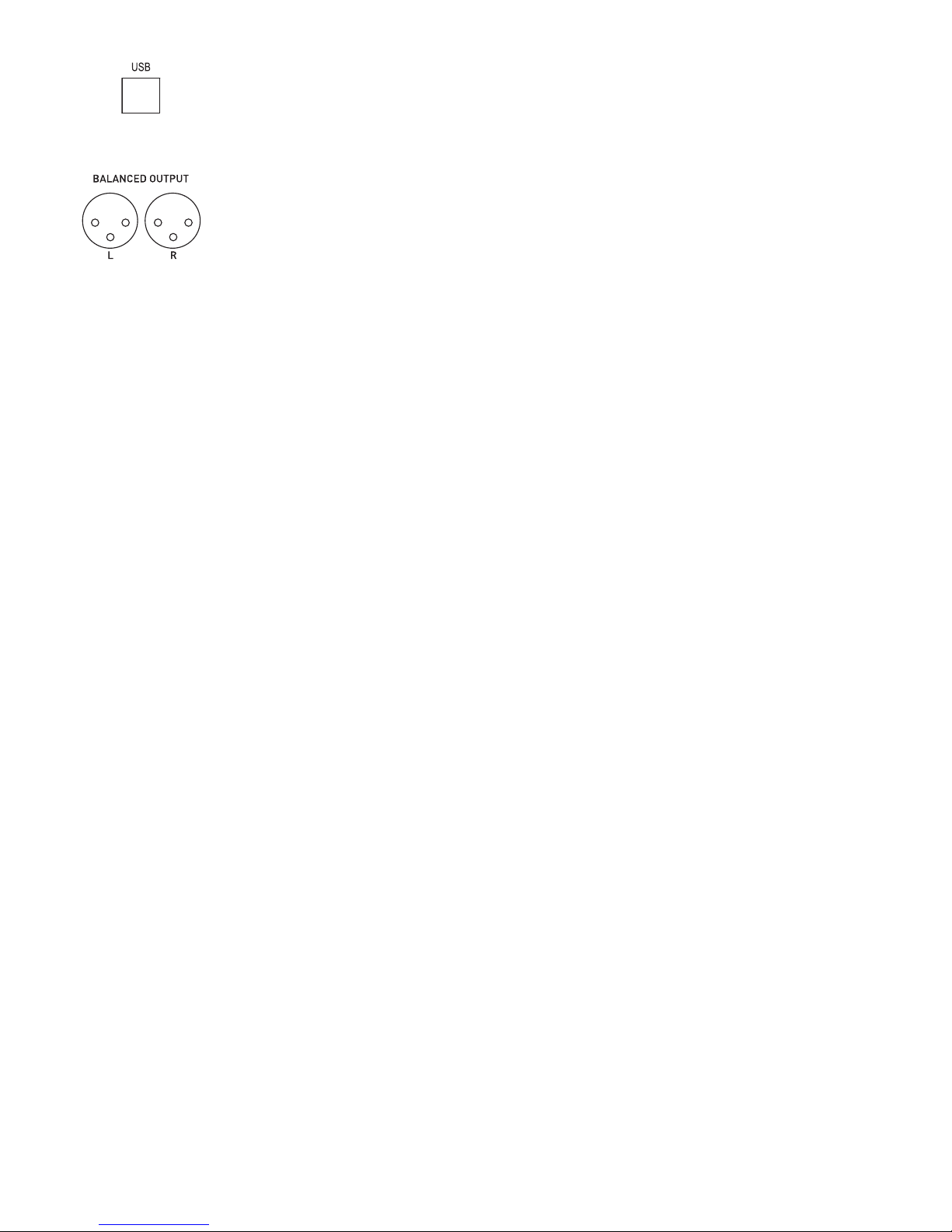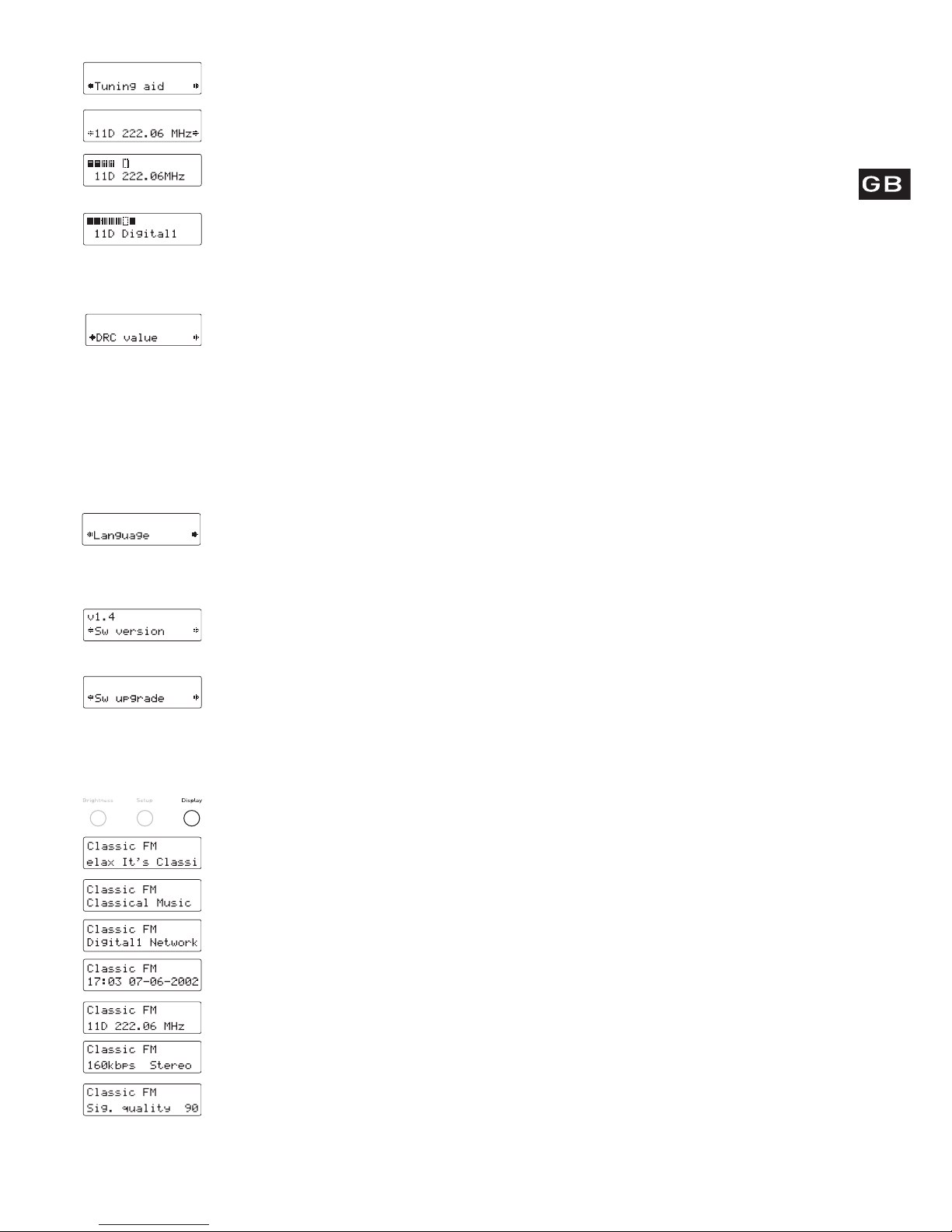Copyright
Copyright 2003 by Imagination Technologies Limited. All rights reserved. No part of this publication may be copied or distributed, transmitted, transcribed, stored in a retrieval system, or translated into any human
or computer language, in any form or by any means, electronic, mechanical, magnetic, manual or otherwise, or disclosed to third parties without the express written permission of Imagination Technologies Limited.
Disclaimer
Imagination Technologies Limited makes no representation or warranties with respect to the content of this document and specifically disclaims any implied warranties of merchantability or fitness for any
particular purpose. Further, Imagination Technologies Limited reserves the right to revise this publication and to make changes in it from time to time without obligation of Imagination Technologies Limited to notify
any person or organization of such revisions or changes.
Trademarks
PURE, the PURE logo, PURE Digital, Metagence, the Metagence logo, Ensigma, the Ensigma logo, Imagination Technologies, and the Imagination Technologies logo are trademarks or registered trademarks of Imagination
Technologies Limited. All other product names are trademarks of their respective companies.
Edition 1 March 2003
Safety instructions
Keep the unit away from heat sources.
Do not expose this unit to splashing or
dripping.
Ensure that no objects filled with liquids such
as vases are placed on the unit.
Unplug the power lead if the unit will not be
used for a long period.
Mains safety
The unit uses a 220-240V AC
50 Hz power supply.
Connect only to a mains socket
with an earth connection.
When replacing the fuse in the supplied
moulded mains plug, always refit the integral
fuse holder/cover. Always fit a 3 amp
fuse either in the plug or adapter, or at the
distribution board.
Do not attempt to remove any screws or open
the unit. No user serviceable parts are inside.
For your safety, always obey the warning:
CAUTION - RISK OF ELECTRIC SHOCK - DO NOT
OPEN COVER
Avertissement
Ne pas placer l’appareil à proximité d’une
source de chaleur.
Ne pas exposer l’appareil à la pluie ou à
l’humidité.
Ne pas placer d’objets remplis de liquides,
tels qu’un vase, sur l’appareil.
Débrancher le câble d’alimentation de
l’appareil en cas de non utilisation prolongée.
Sicherheitshinweise
Halten Sie das Gerät fern von Wärmequellen.
Setzen Sie das Gerät nicht spritzendem oder
tropfendem Wasser aus.
Stellen Sie sicher, dass keine mit Flüssigkeiten
gefüllten Objekte wie Vasen auf das Gerät
gestellt werden.
Wenn Sie das Gerät über einen längeren
Zeitraum nicht benutzen, trennen Sie das
Instrucciones de seguridad
Mantenga el equipo alejado de toda fuente
de calor.
Evite que el equipo reciba salpicaduras o
vertidos de líquidos.
No coloque sobre el equipo objetos que
contengan líquidos, como jarrones, por
ejemplo.
Desenchufe el cable de alimentación si no va a
usar el equipo durante largos períodos de tiempo.
Säkerhetsföreskrifter
Håll enheten på avstånd från värmekällor.
Utsätt inte enheten för stänkande eller
droppande vatten.
Placera inte föremål som innehåller vätska
(exempelvis vaser) på enheten.
Koppla bort nätsladden om enheten inte ska
användas på länge.
Sikkerhedsinstruktioner
Opbevar enheden på afstand fra varmekilder.
Udsæt ikke enheden for stænk eller
dryppende væsker.
Undgå at placere genstande fyldt med væsker,
f.eks. vaser, oven på enheden.
Tag ledningen ud af stikkontakten, hvis
enheden ikke skal bruges i en længere
periode.
Consignes de sécurité
L’appareil est alimenté en
courant alternatif 220-240 V
50 Hz.
Connecter l’appareil à une prise reliée à la
terre uniquement.
Ne pas tenter de retirer des vis ou d’ouvrir
l’appareil. Il ne contient aucune pièce pouvant
être réparée par l’utilisateur.
Par mesure de sécurité, respecter
l’avertissement :
ATTENTION – RISQUE D’ELECTROCUTION – NE
PAS OUVRIR LE COFFRET
Netzversorgungssicherheit
Das Gerät verwendet eine
220-240V AC 50 Hz-
Stromversorgung.
Schließen Sie das Gerät nur
an eine Steckdose mit Erdanschluss an.
Versuchen Sie nicht, Schrauben zu entfernen
oder das Gerät zu öffnen. Es befinden sich
keine Teile im Inneren, die gewartet werden
müssten.
Beachten Sie zu Ihrer eigenen Sicherheit
immer diese Warnungen:
WARNUNG - ELEKTROSCHOCKGEFAHR -
NICHT DEN DECKEL ABNEHMEN
Seguridad de la red eléctrica.
El equipo funciona con una
fuente de alimentación de 220-
240 V CA, 50 Hz.
Conecte únicamente a una toma de corriente
provista de conexión a tierra.
No intente extraer tornillos ni abrir el equipo.
El interior no contiene piezas susceptibles de
reparación.
Por su propia seguridad, preste siempre
atención al aviso:
PRECAUCIÓN – RIESGO DE DESCARGA
ELÉCTRICA – NO ABRIR TAPA
Säker strömförbrukning
Enhetens strömkälla är 220-
240V växelström 50 Hz.
Anslut endast till jordade uttag.
Lossa inte på några skruvar och försök inte
att öppna enheten på något sätt. Enheten
innehåller inte några delar som kräver
underhåll.
Lyd alltid följande säkerhetsvarning:
FARA - RISK FÖR ELCHOCK - ÖPPNA INTE
SKYDDET
Strømsikkerhed
Enheden skal anvendes
sammen med en
strømforsyning på 220-240 V
vekselstrøm, 50 Hz.
Tilslut kun enheden til en stikkontakt med
jordforbindelse.
Forsøg ikke at afmontere skruer eller åbne
enheden. Enheden indeholder ikke dele, som
brugeren selv kan reparere.
Overhold for din egen sikkerheds skyld altid
advarslen: