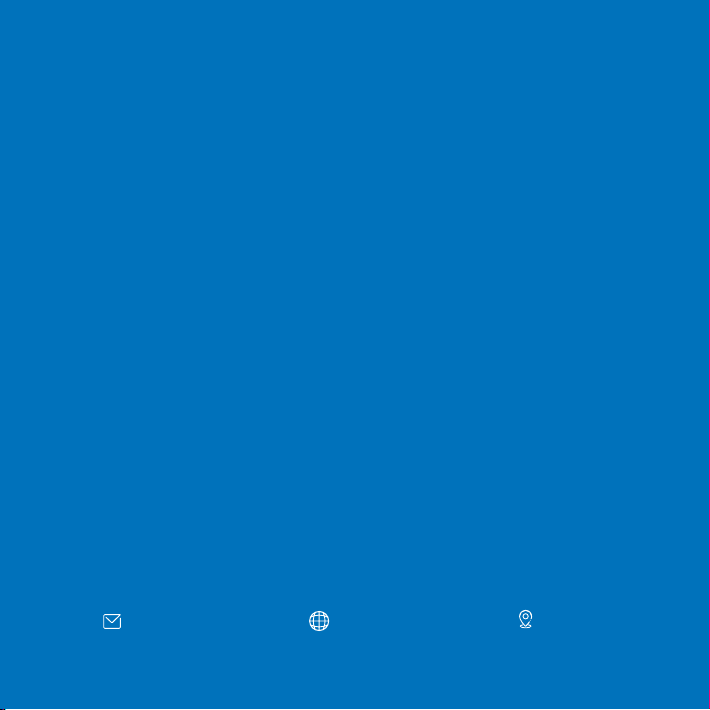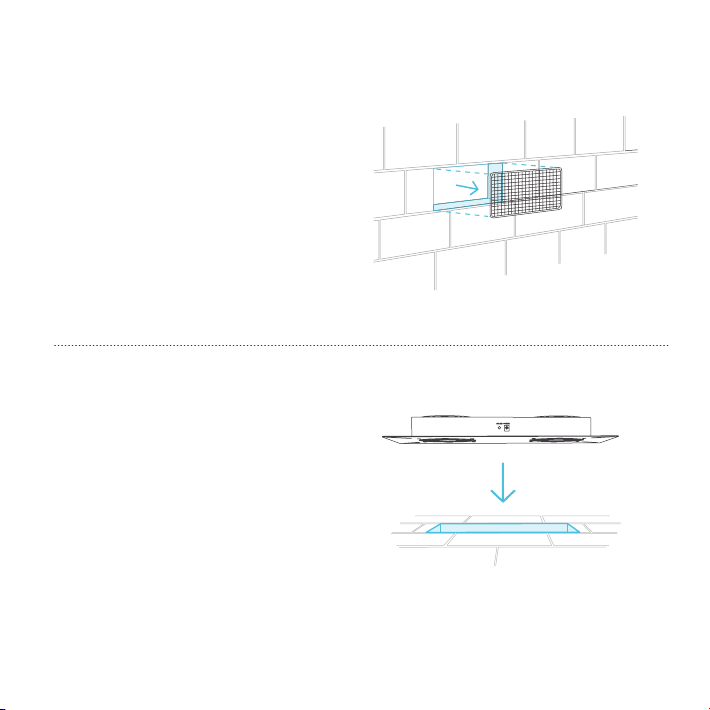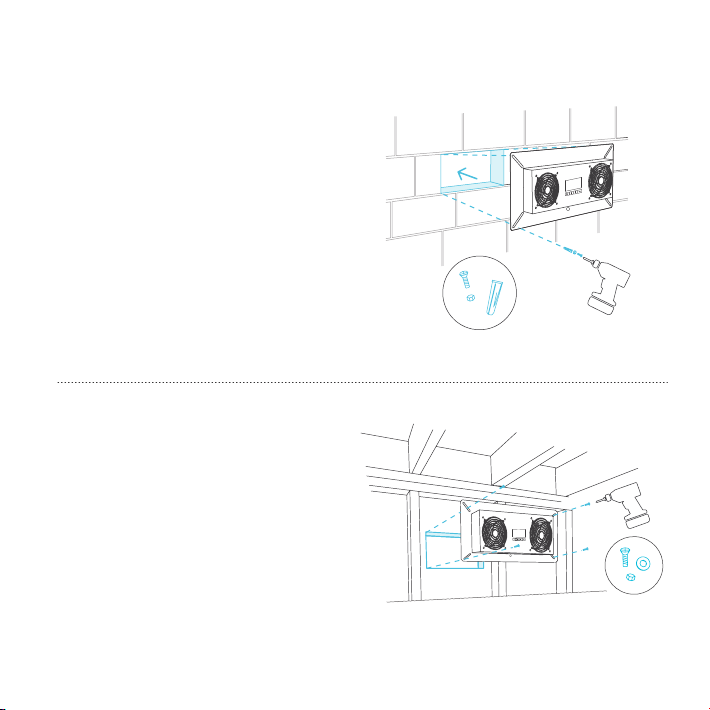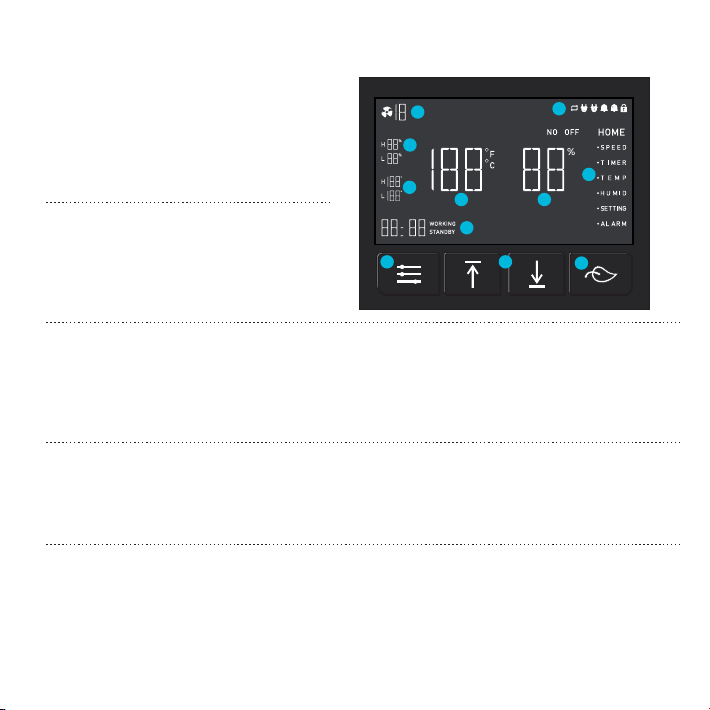5
PROGRAMMING
23
6
9
7
54
1
10
11
8
(VentirPro-S1/VentirPro-S2 Screen Display)
The area displays the
controller alerts, loop mode,
screen lock.
7.THE ICON
3.LEAF-SHAPED BUTTON
Press the button to exit thec
urrent interface and return t
o the"HOME"interface,
then press the button to
turn it off.
Adjust the setting mode using
the up and down button. Press
the up button to increase and
the down button to decrease.
2.SELECT USING THE UP
AND DOWN BUTTON
You have the ALARM, HUMID
SETTING, TIMER, TEMP,
SPEED, HOME to choose from.
1.CHOOSE THE BUTTON
FROM THE SETTING MENU
It displays the humidity of
the air as detected by the
detector. It should give the
humidity % when no probe
is inserted.
4.DETECT HUMIDITY
Select the loop through the
modules to help display the
current mode of the
controller.
6.THE CONTROLLER MODE
9.TEMPERATURE SETTING
DISPLAY
Displays the temperature
detected. If no probe is
inserted, it will display the
temperature in °C or °F.
5.DETECT TEMPERATURE
It displays the current speed
of the fan.
8.SPEED
10.HUMIDITY SETTING
AND DISPLAY
11.DISPLAY TIME SETTING
The area displays the high
and the low temperatures if
any temperature is not
selected.
The area displays both the
high and the low humidity if
the % humidity is not set.
It displays the time the fan has
been running and the time the
fan was on standby.