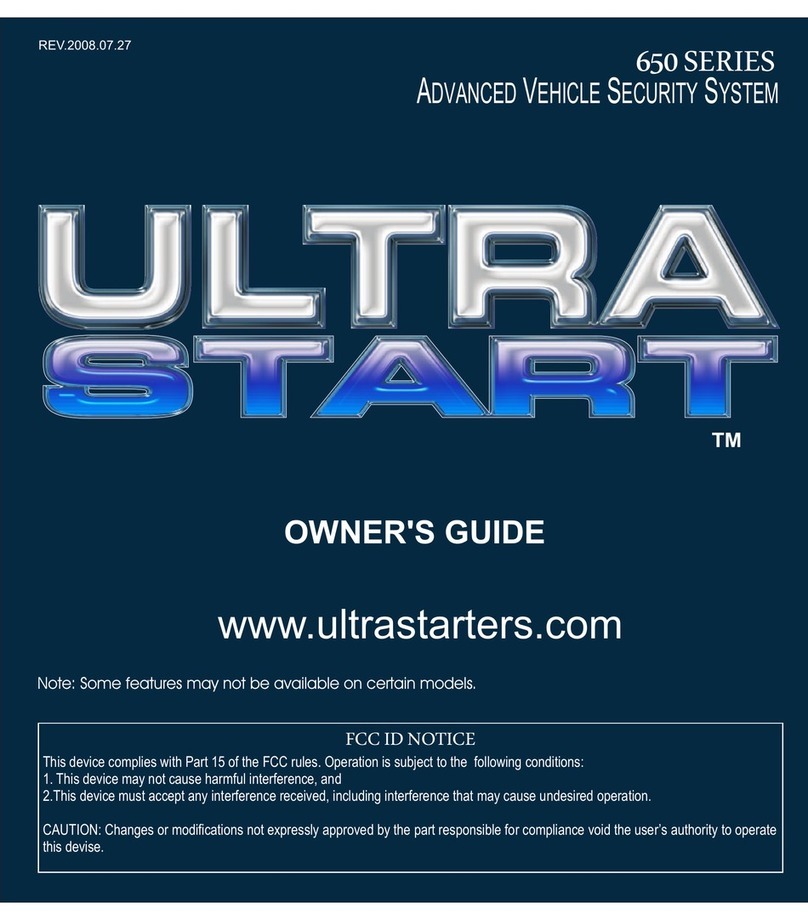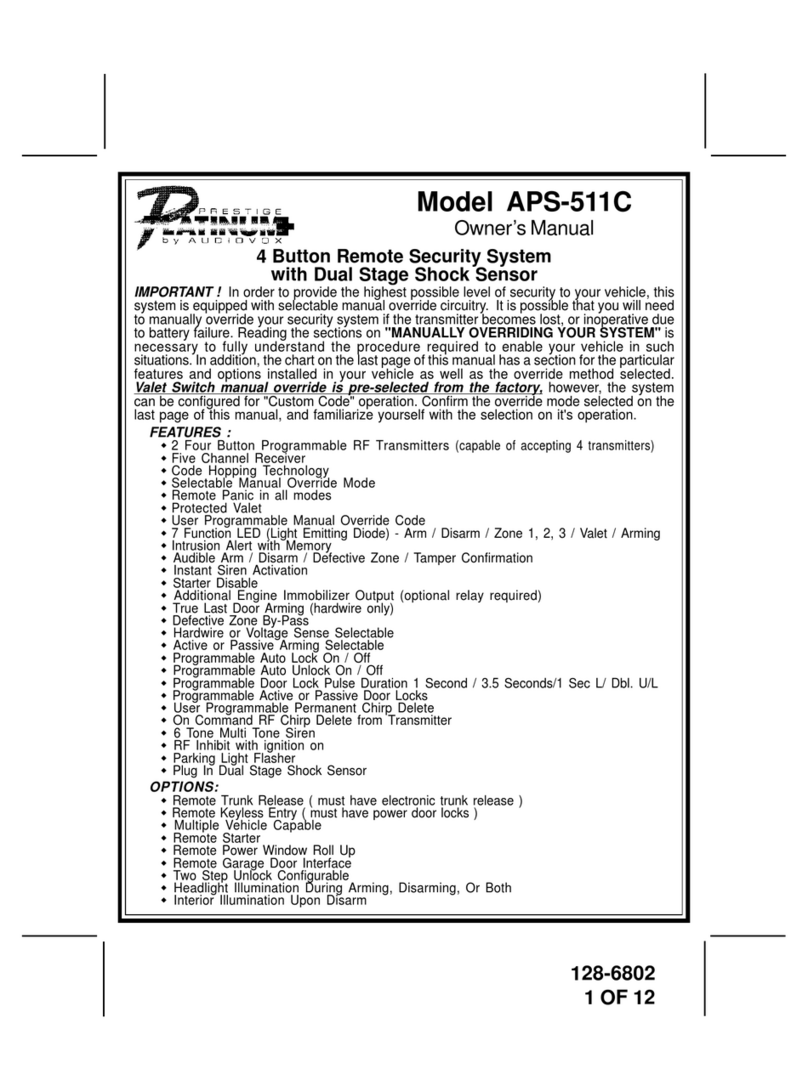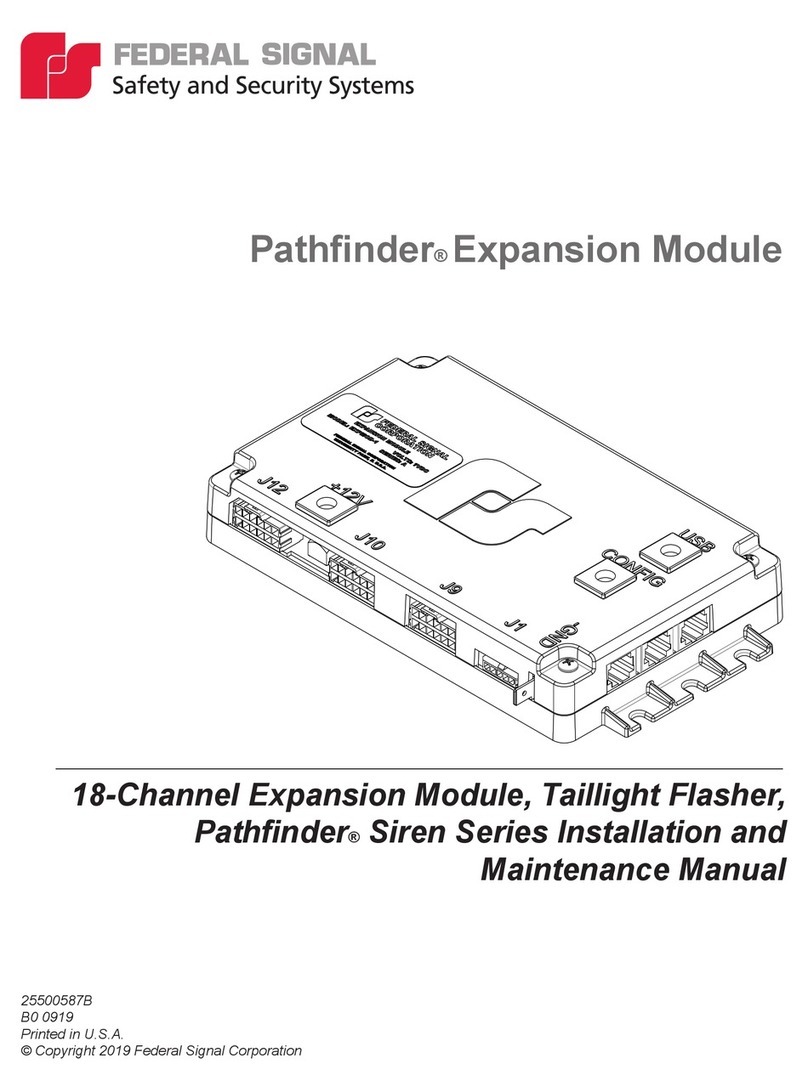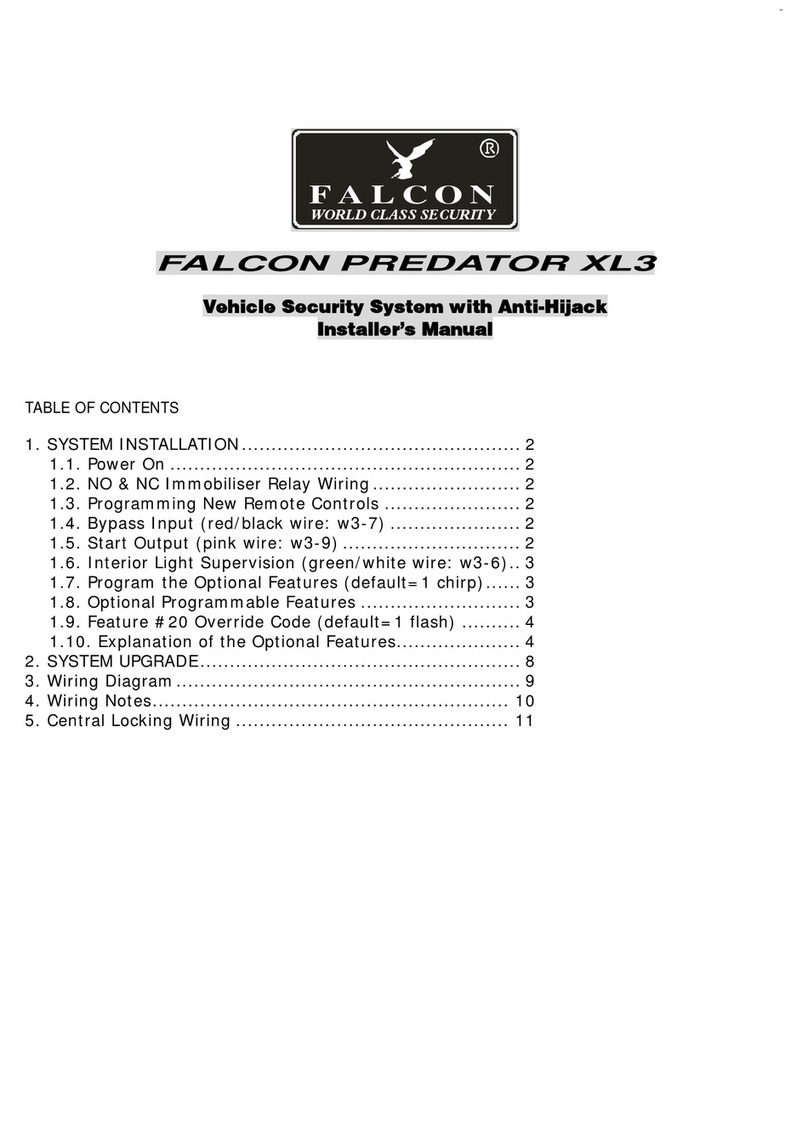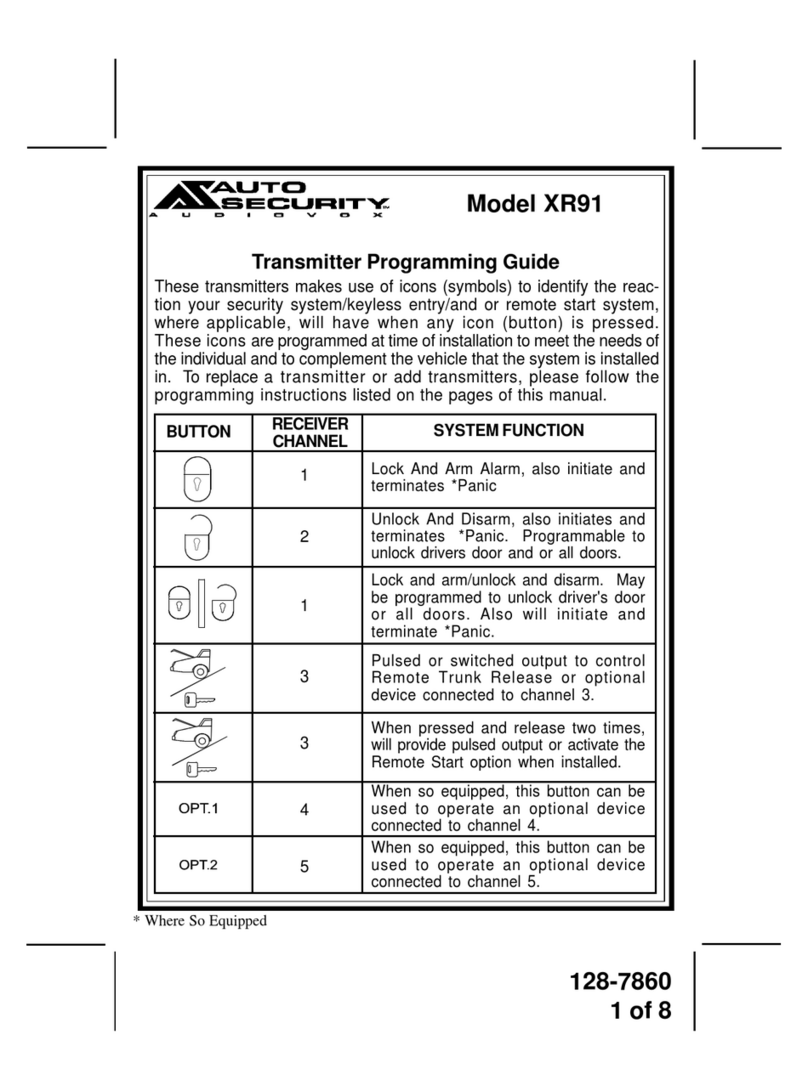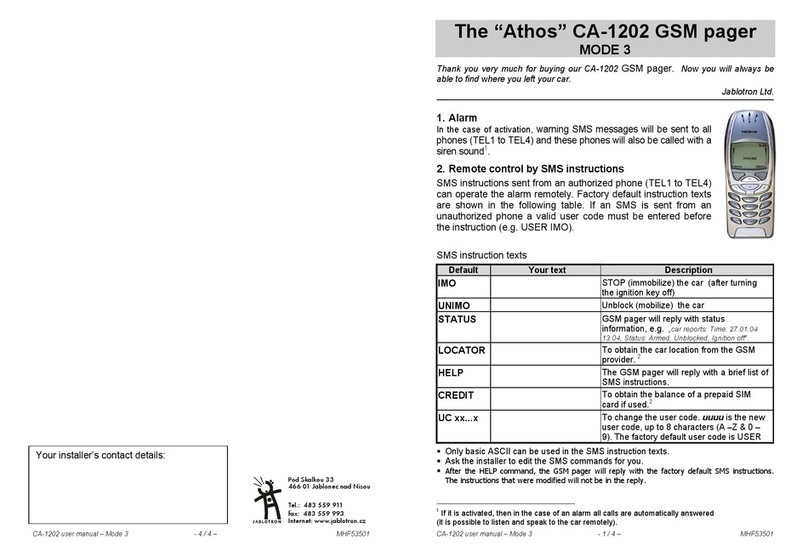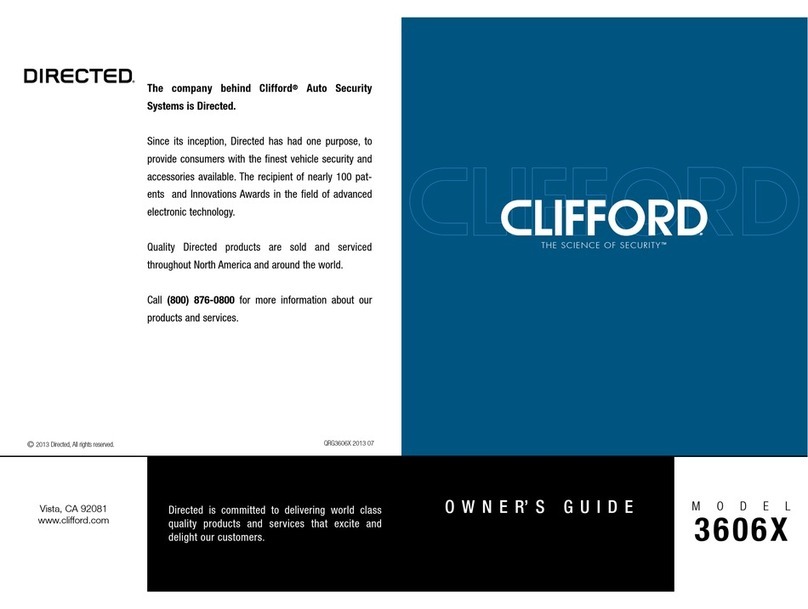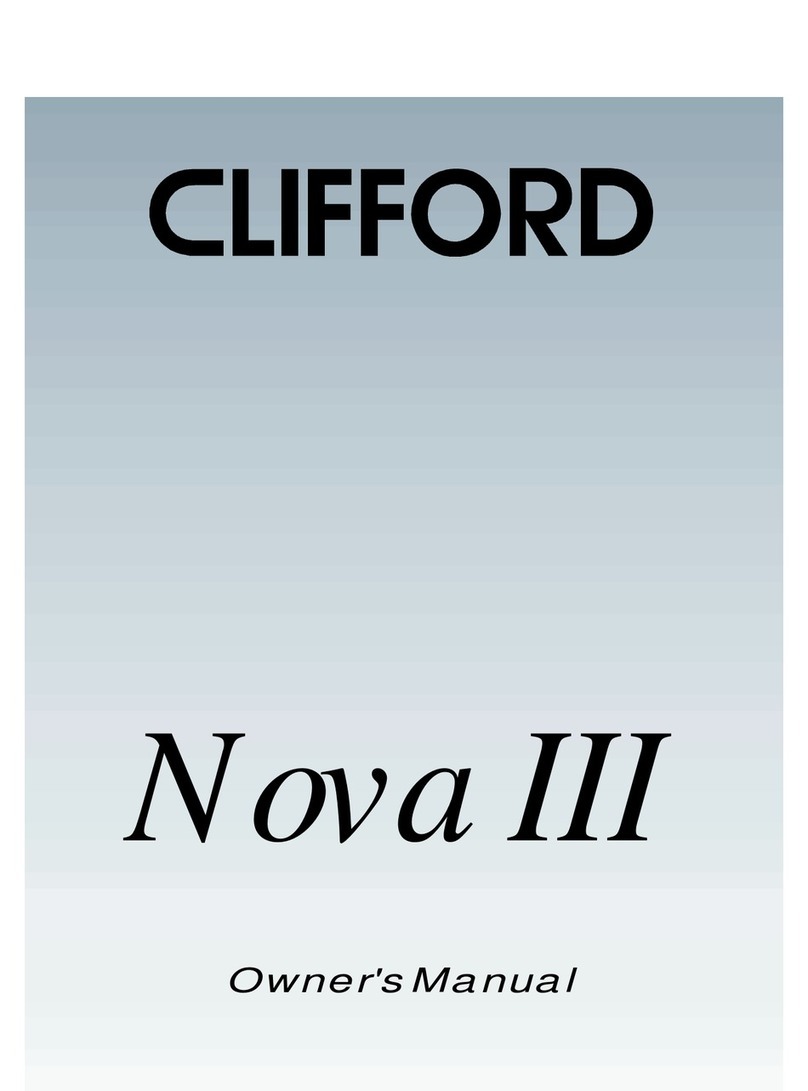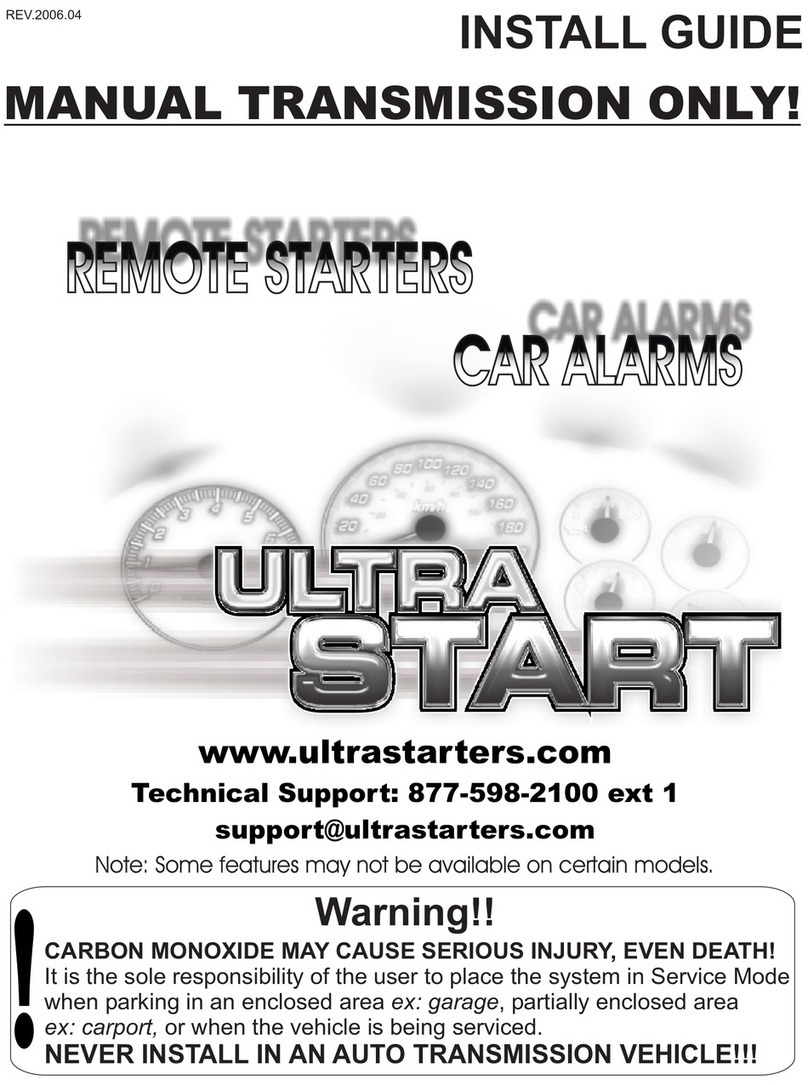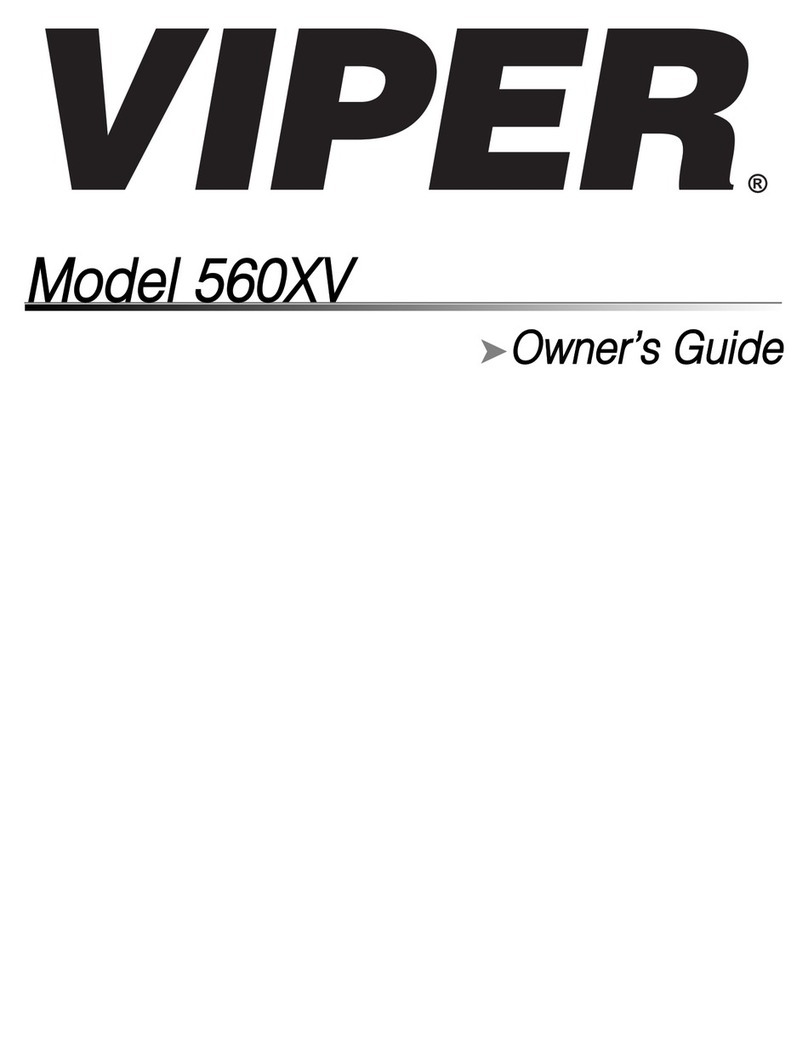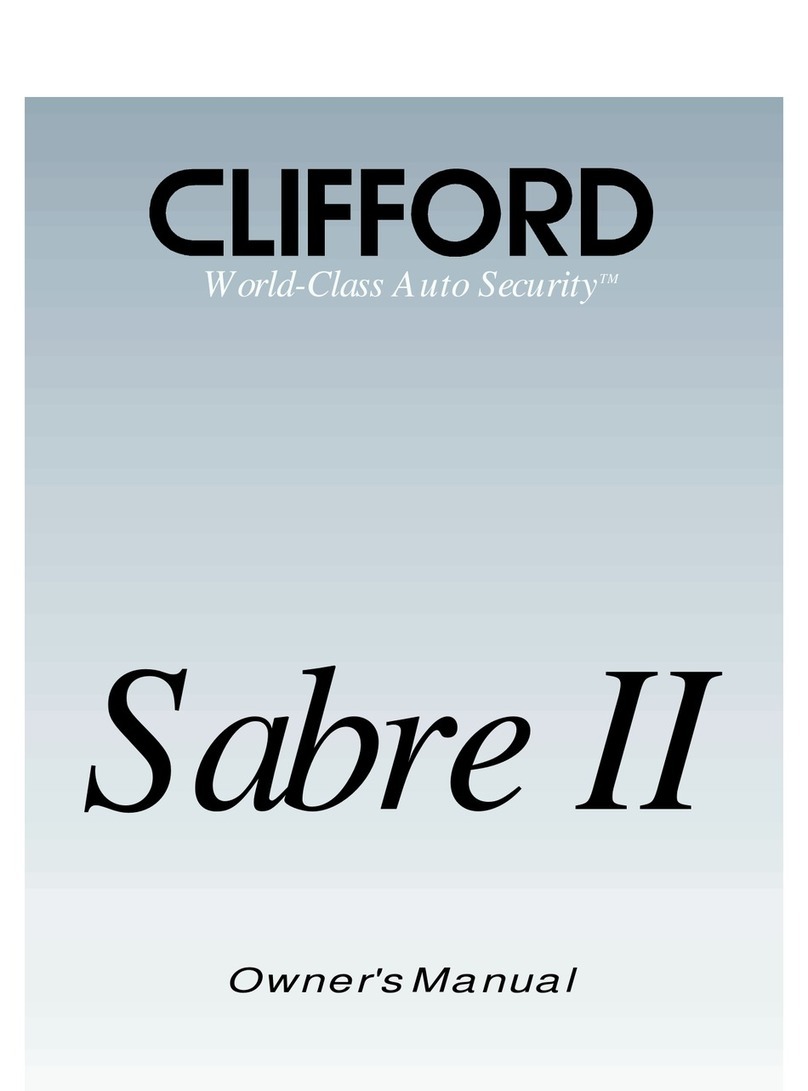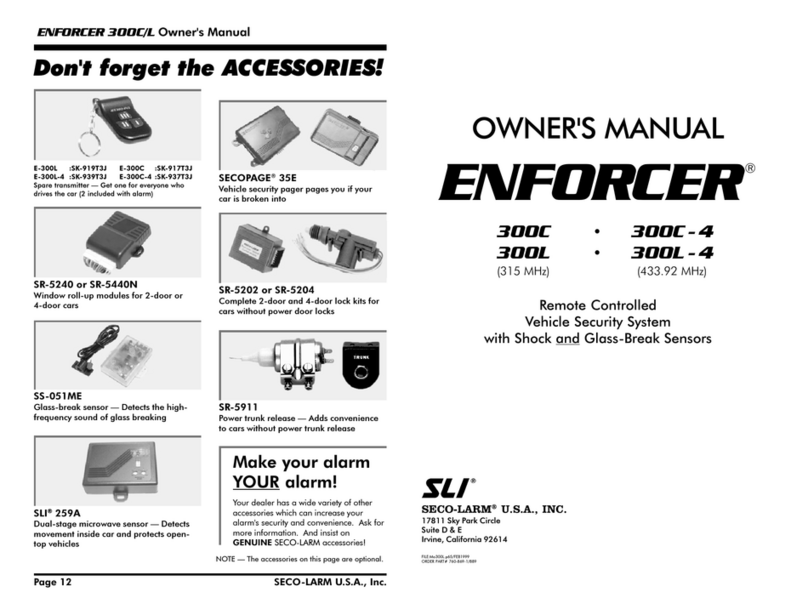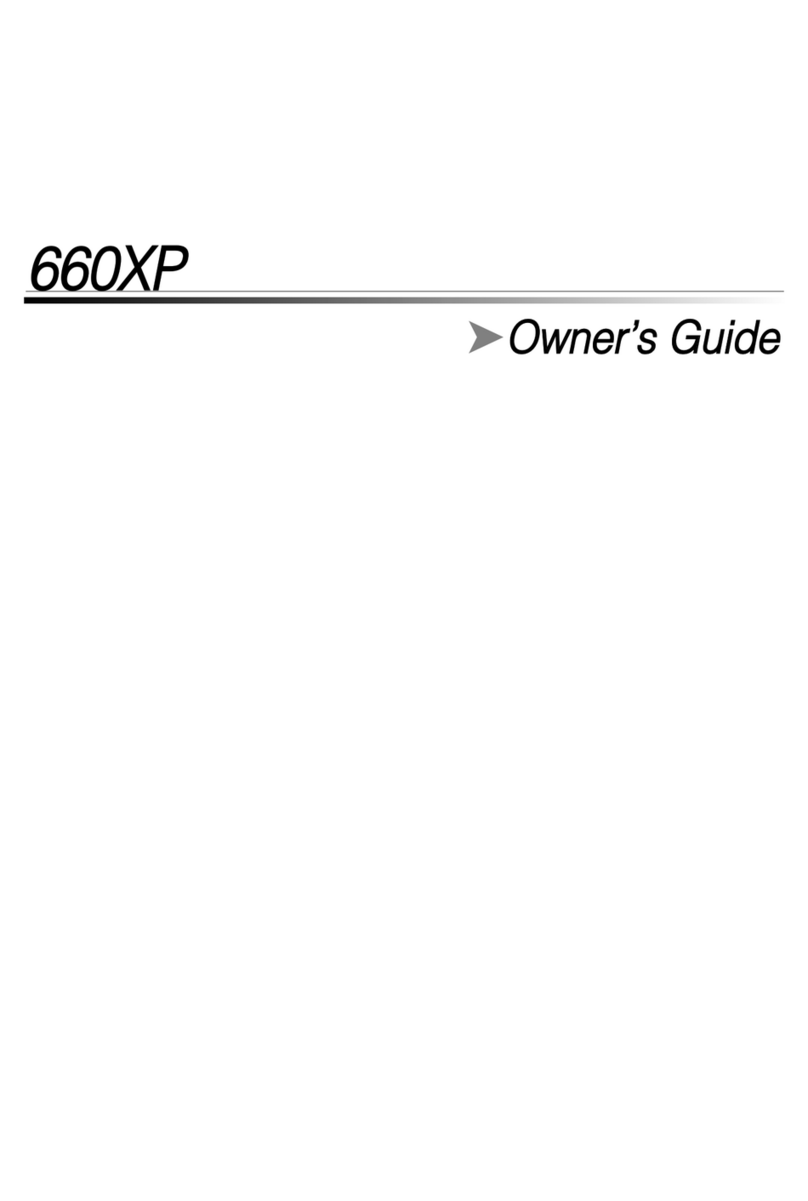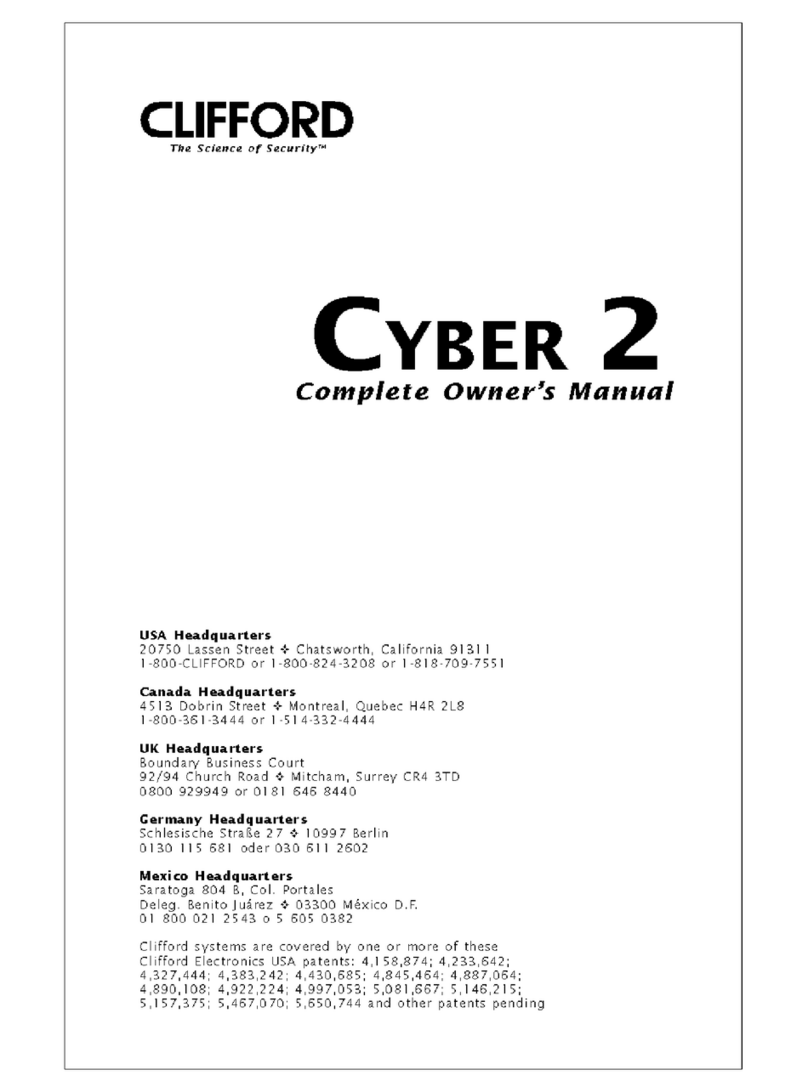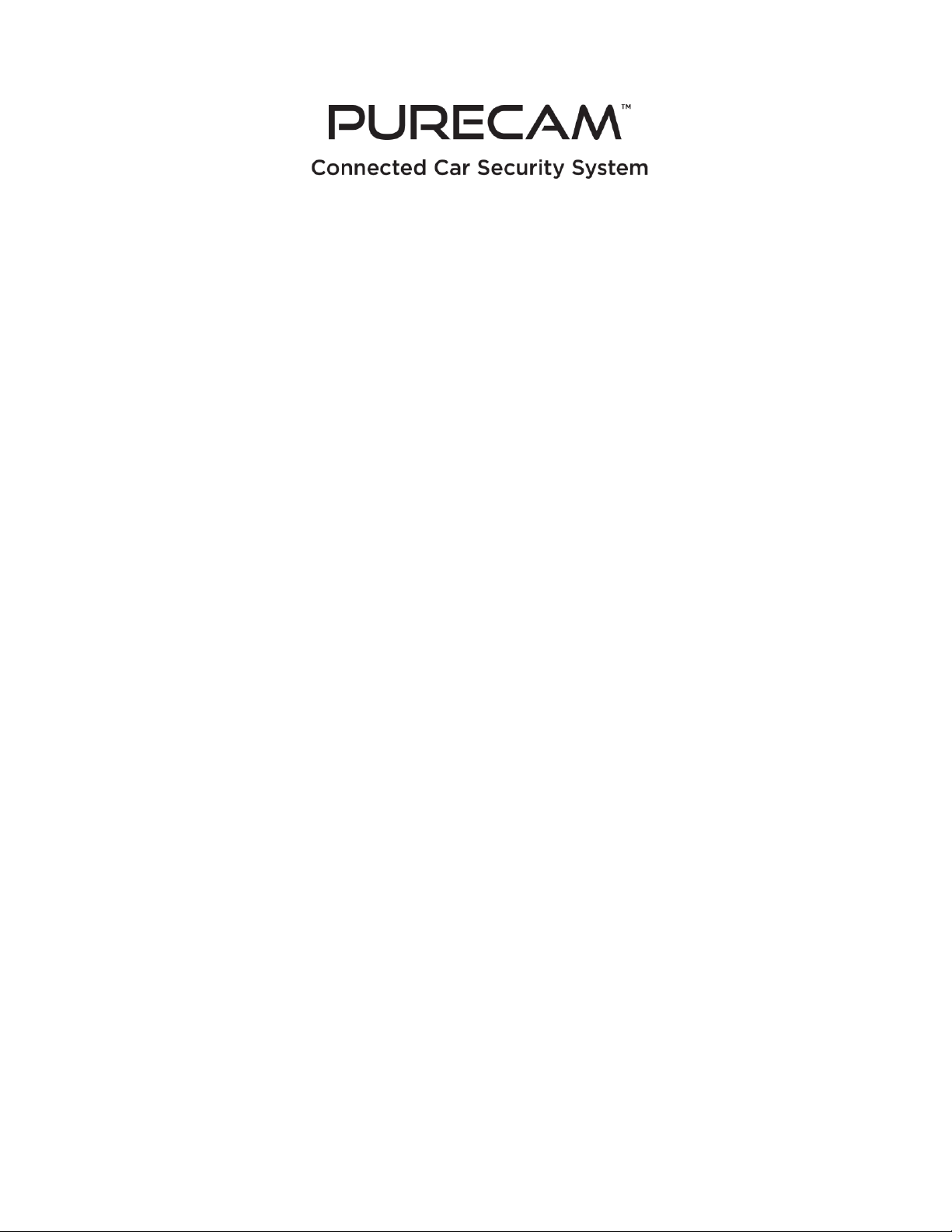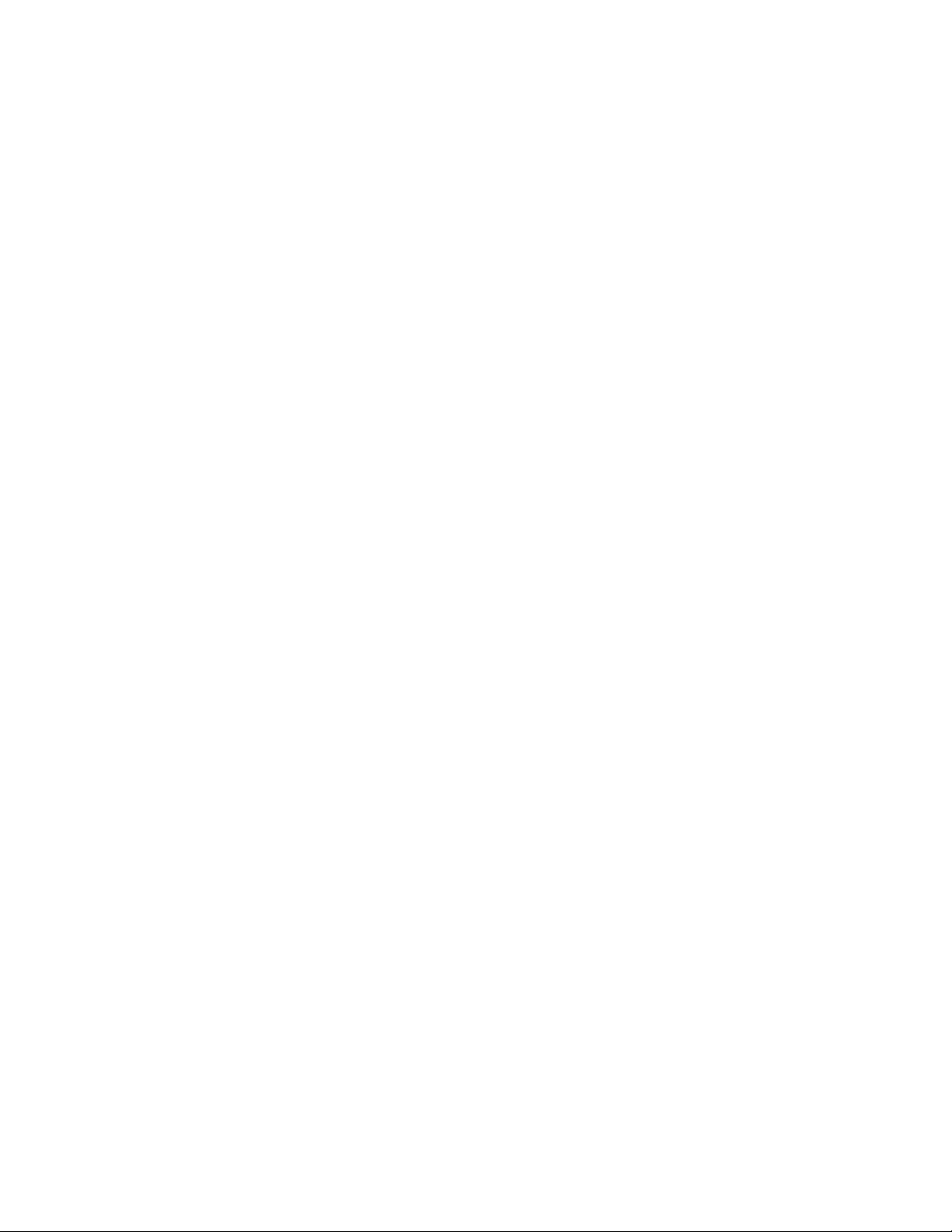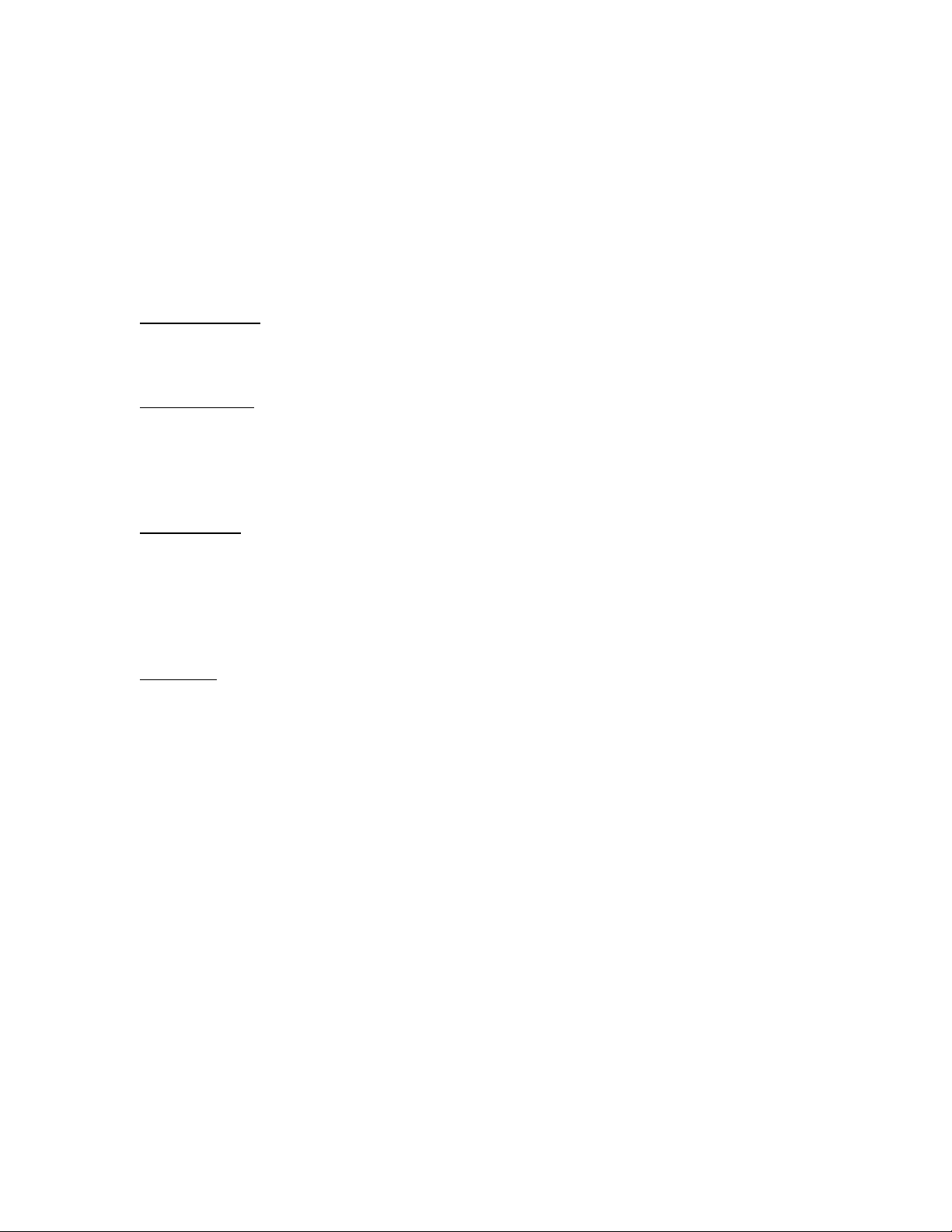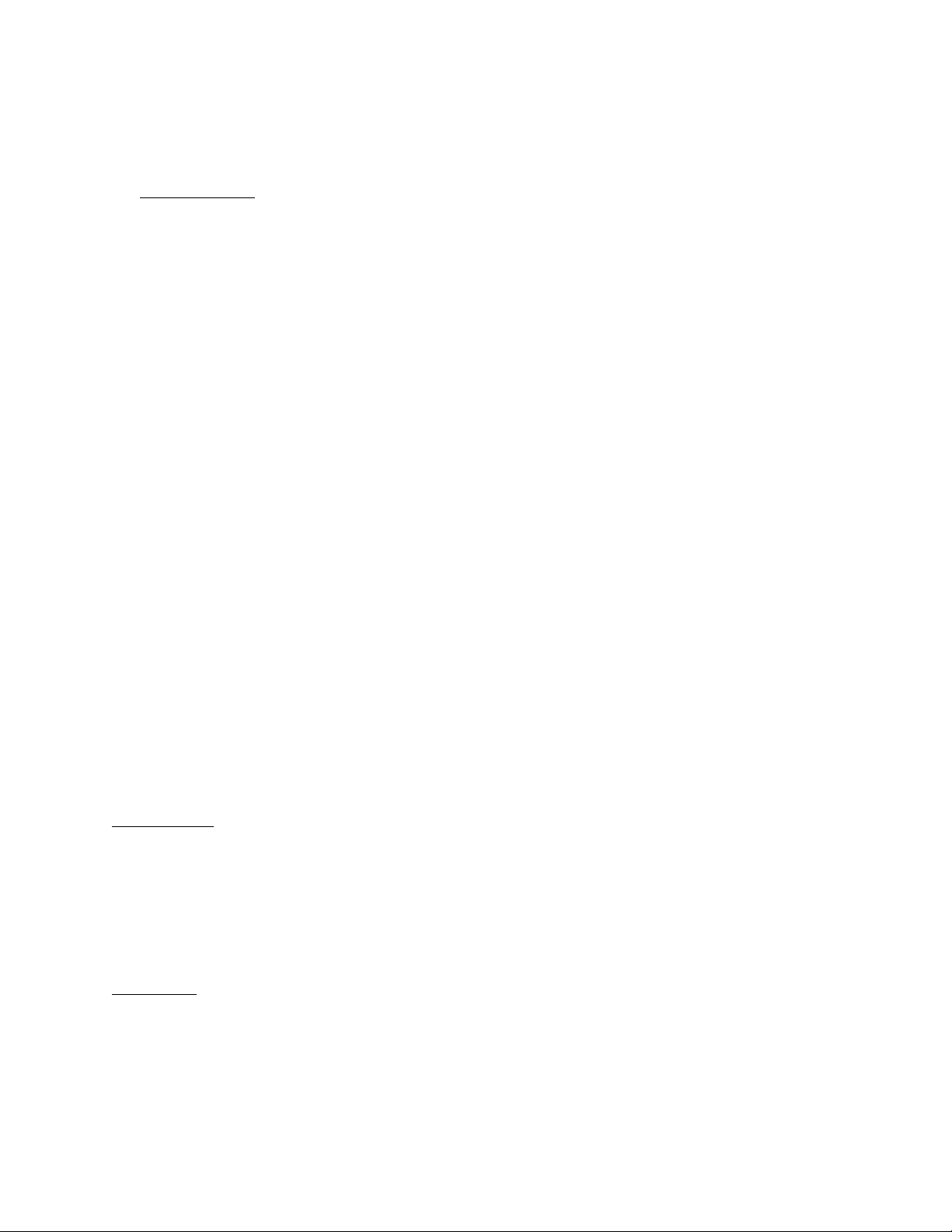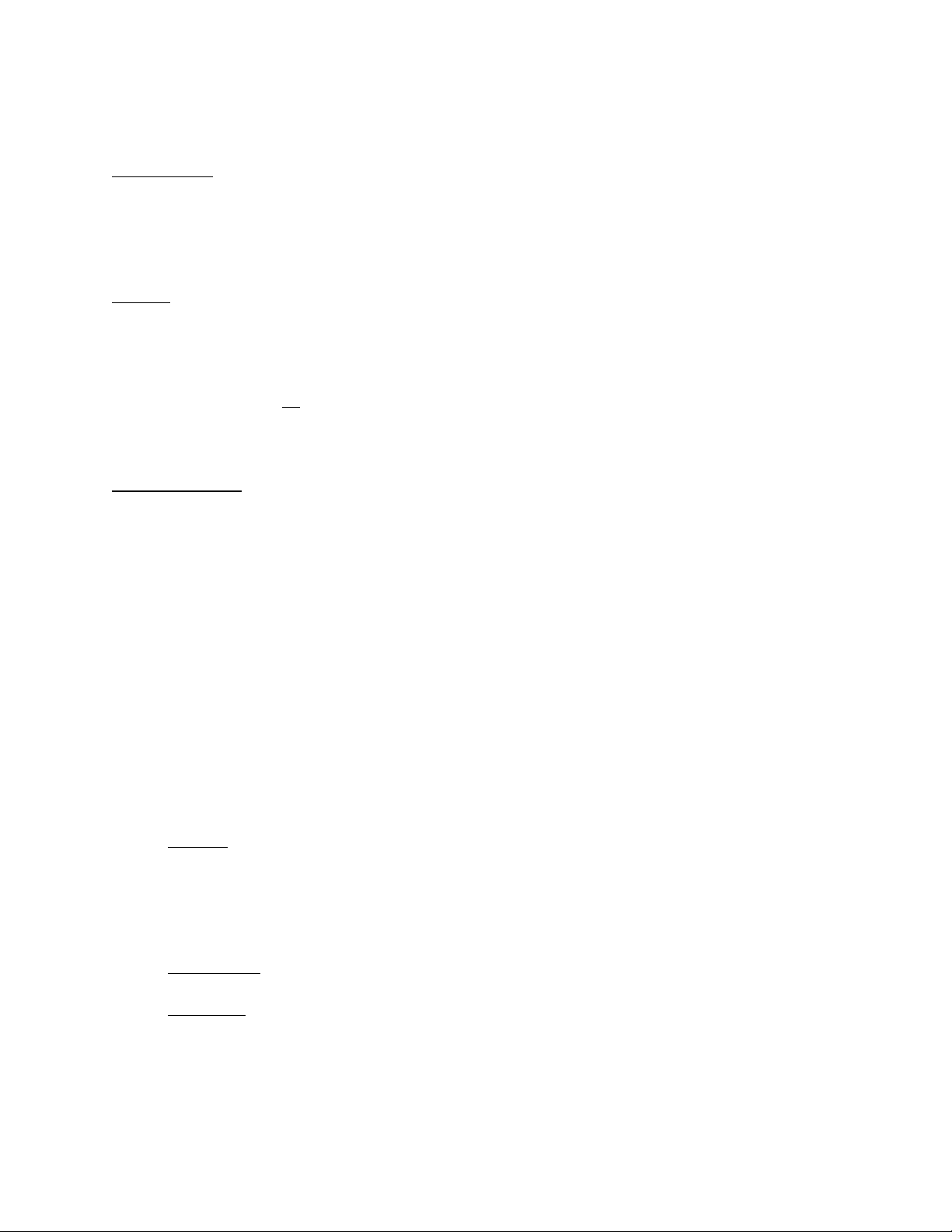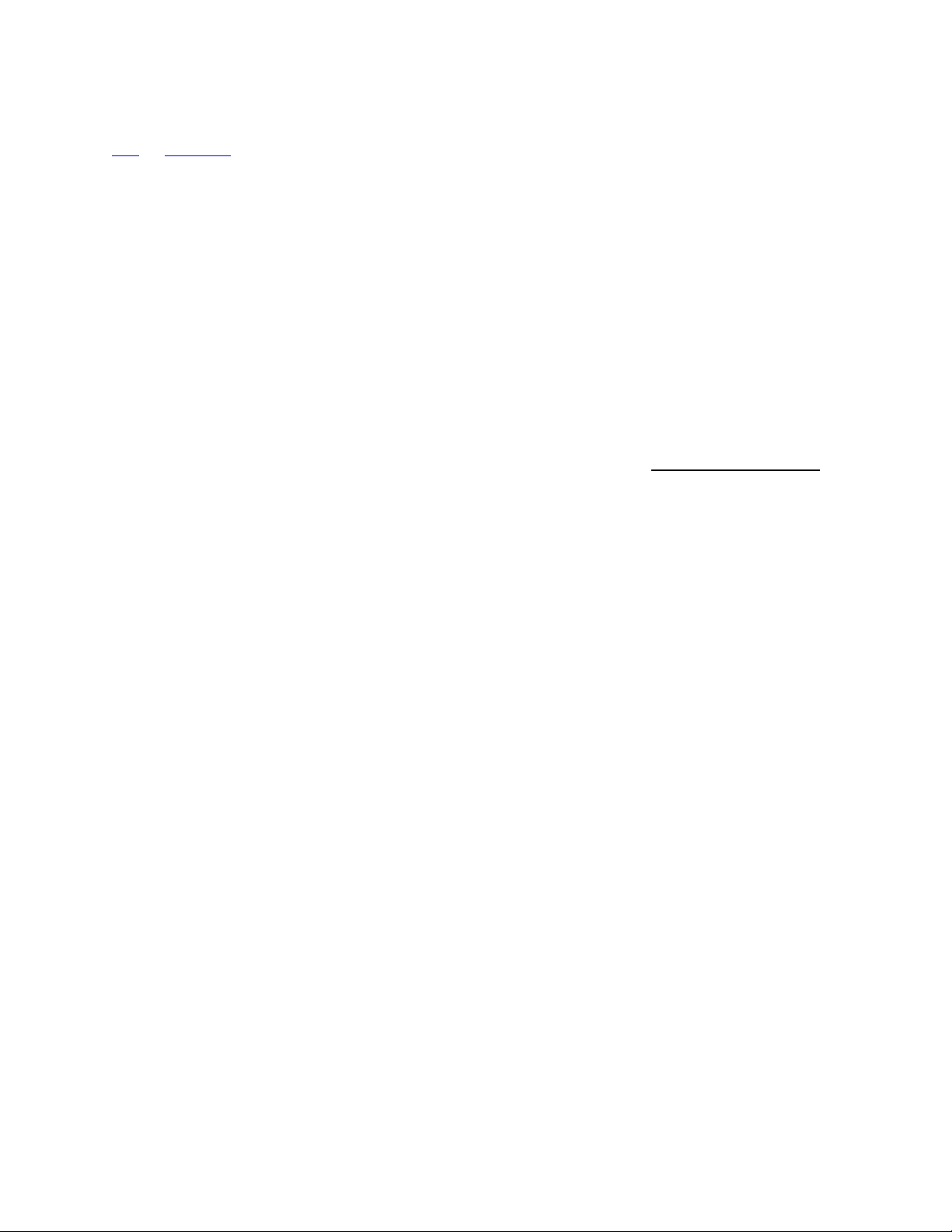•Push Notification - every PureCam app user who has scanned your PureCam’s
QR code and linked to your PureCam will get a Push Notification in the app
when your PureCam’s G-sensor is triggered by an impact. Pressing the push
notification will take you to the emergency video list.
Parking Mode
When Parking Mode is on, it serves as a standby mode to save your car’s
battery power. PureCam will go into Parking Mode after being parked for 4
minutes. If the G-sensor detects movement it will wake up the PureCam,
upload videos to the cloud, send a Push Notification to your app and email the
people on your Emergency Contact list.
Note: If user pause recording before PureCam goes into Parking Mode, after
PureCam wake up it won’t start recording, which means the moments won’t
be recorded or uploaded. This also applies if user turns off Parking Mode.
Also, in order to let your PureCam know you are the car’s owner, not a thief,
you need to connect to PureCam’s Hotspot when you wake up your PureCam
from Parking Mode. (For more information on your PureCam Hotspot, see
section “Setting Up Your PureCam App: PureCam All Menu Overview: About:
Hotspot.”)
Lastly, if you are connected to another Wi-Fi before you enter your car, you
may not auto-connect to your PureCam’s Hotspot until you disconnect from
the original Wi-Fi.
When Parking Mode is turned off in the settings, PureCam will go into standby
after being parked for 4 minutes. However, PureCam will not send out any
notification or upload emergency video when it wakes up. If G-sensor detects
movement, it will wake up your PureCam and start recording. It will record for 4
minutes then return to standby, if an incident triggered within those 4 minutes
then the emergency video will be uploaded and Push Notification will be sent
and an email will be sent to your Emergency Contacts. Press the Up/Down
button to scroll to Parking Mode. Press OK.
•Use the Up/Down button to toggle between On/Off and OK to set.
•Press Menu to go back to Settings.
Note: Must be in the Main/recording screen for Parking Mode to start.
Screensaver
•Press the Up/Down button to scroll to Screensaver. Press OK. Use the arrows to
select Off, 30 Seconds or 60 Seconds. Press OK.
Note: When the screensaver is on (no image/black screen), the PureCam will still record.
The screen will remain black with no image even if a user is streaming the PureCam.
Press any button on the PureCam to wake up the display.
Loop Time
•Press the Up/Down button to scroll to Loop Time. Press OK.
•Use the arrows to select a recording time for each video of 1 Minute, 3 Minutes or
5 Minutes. Press OK.