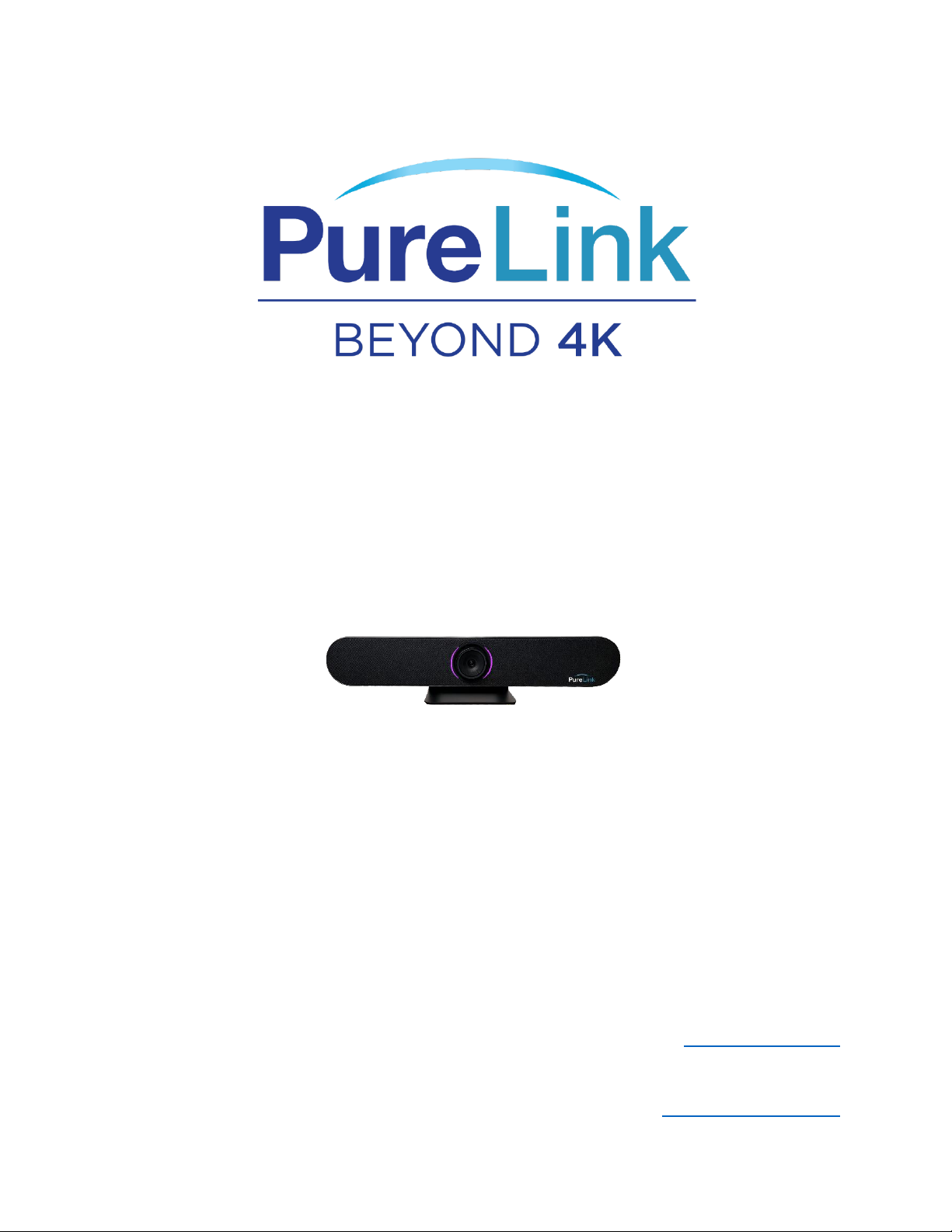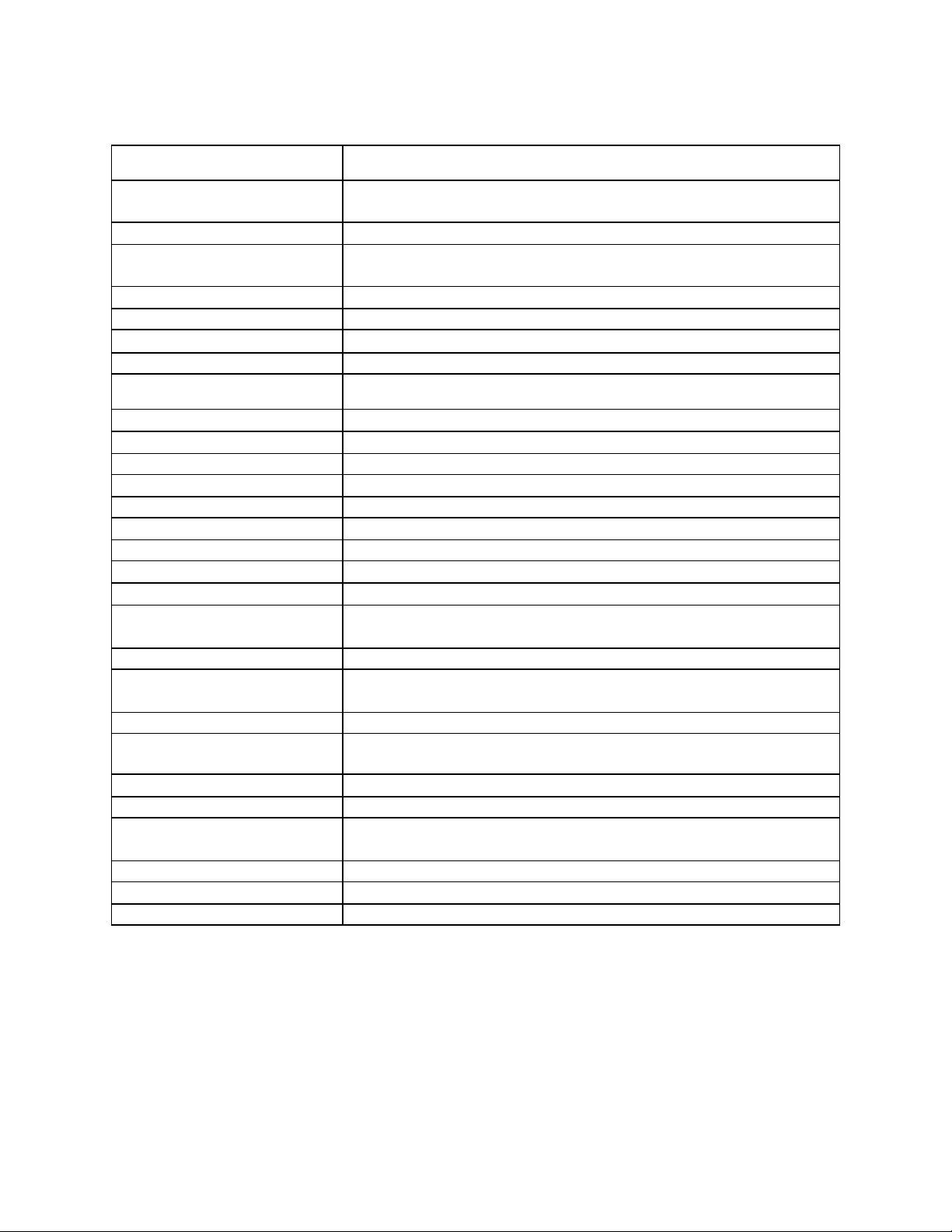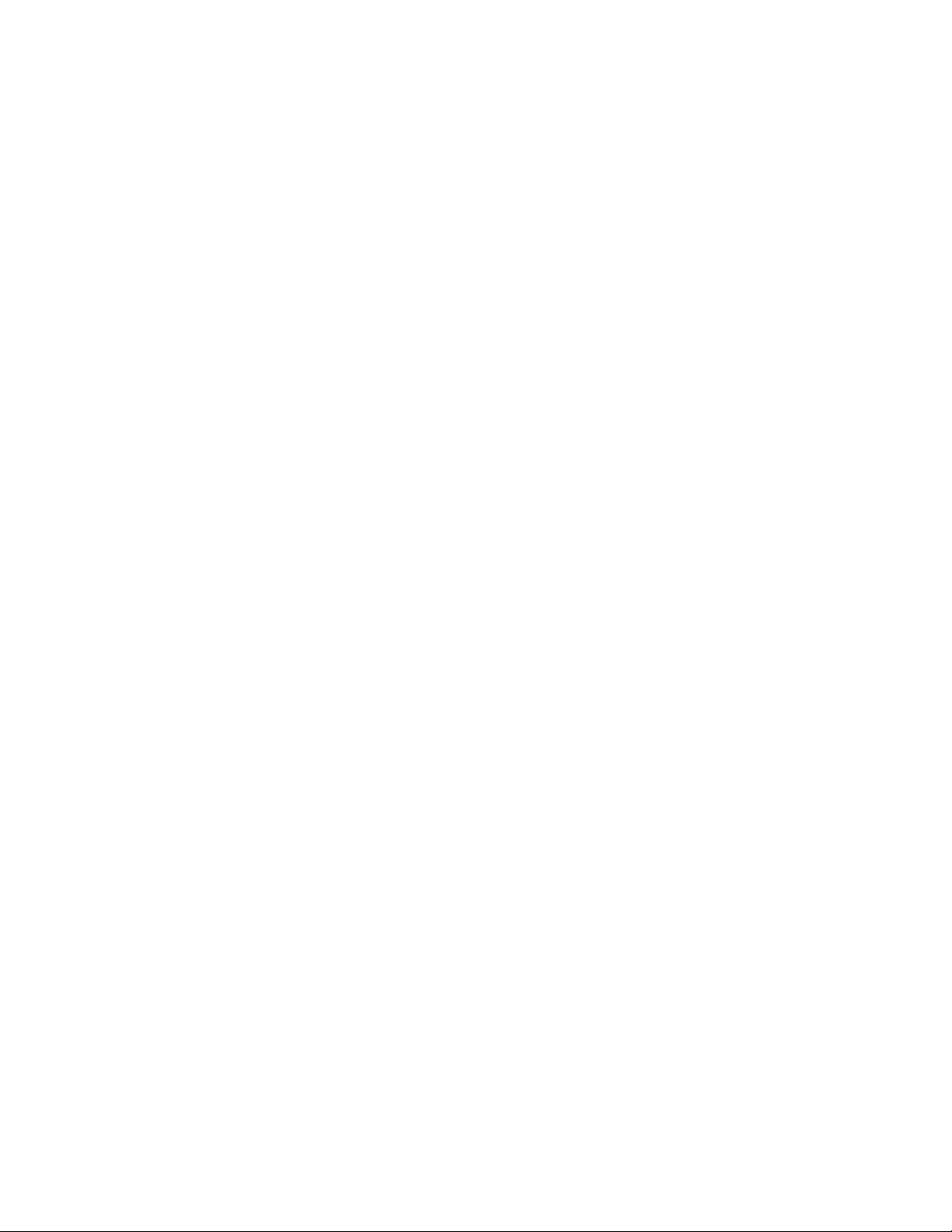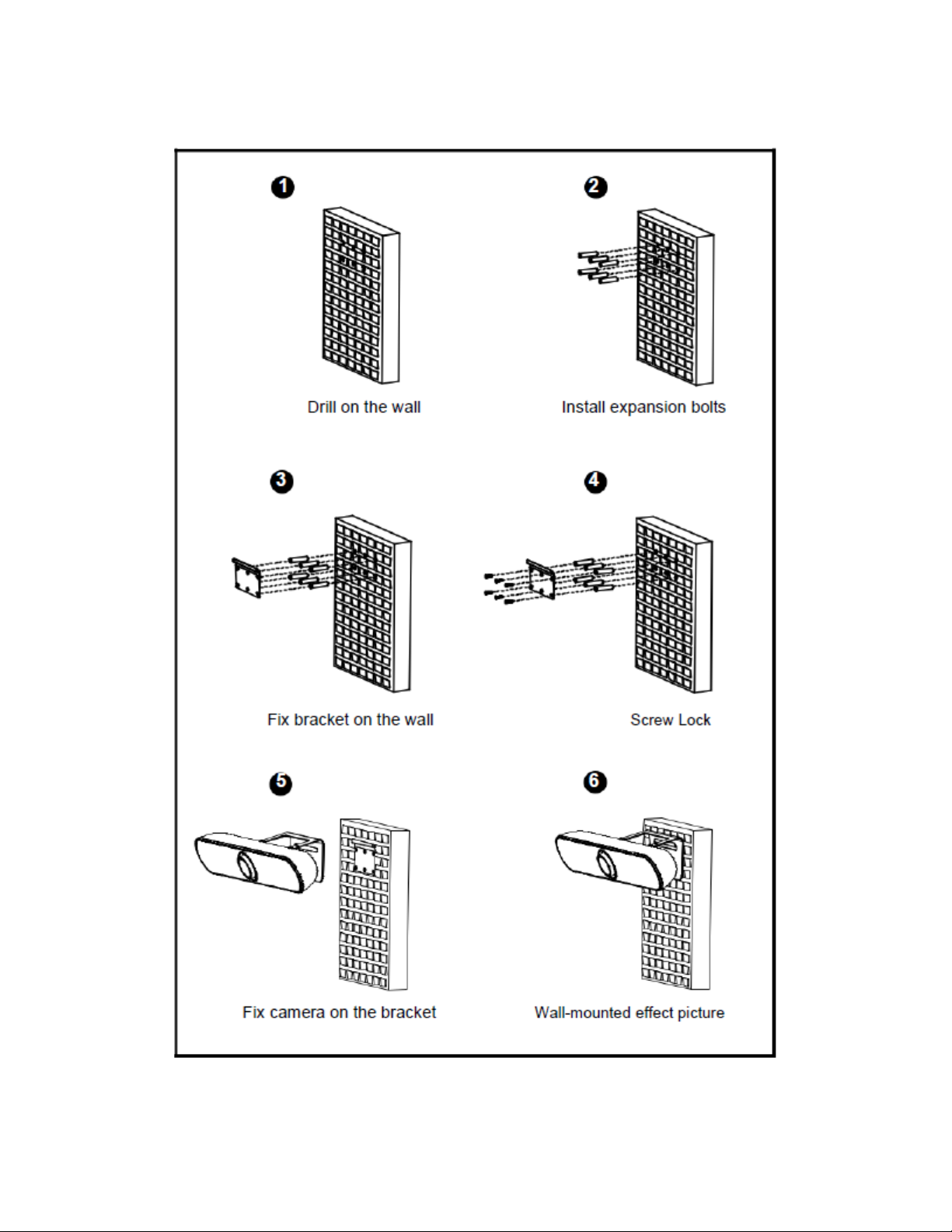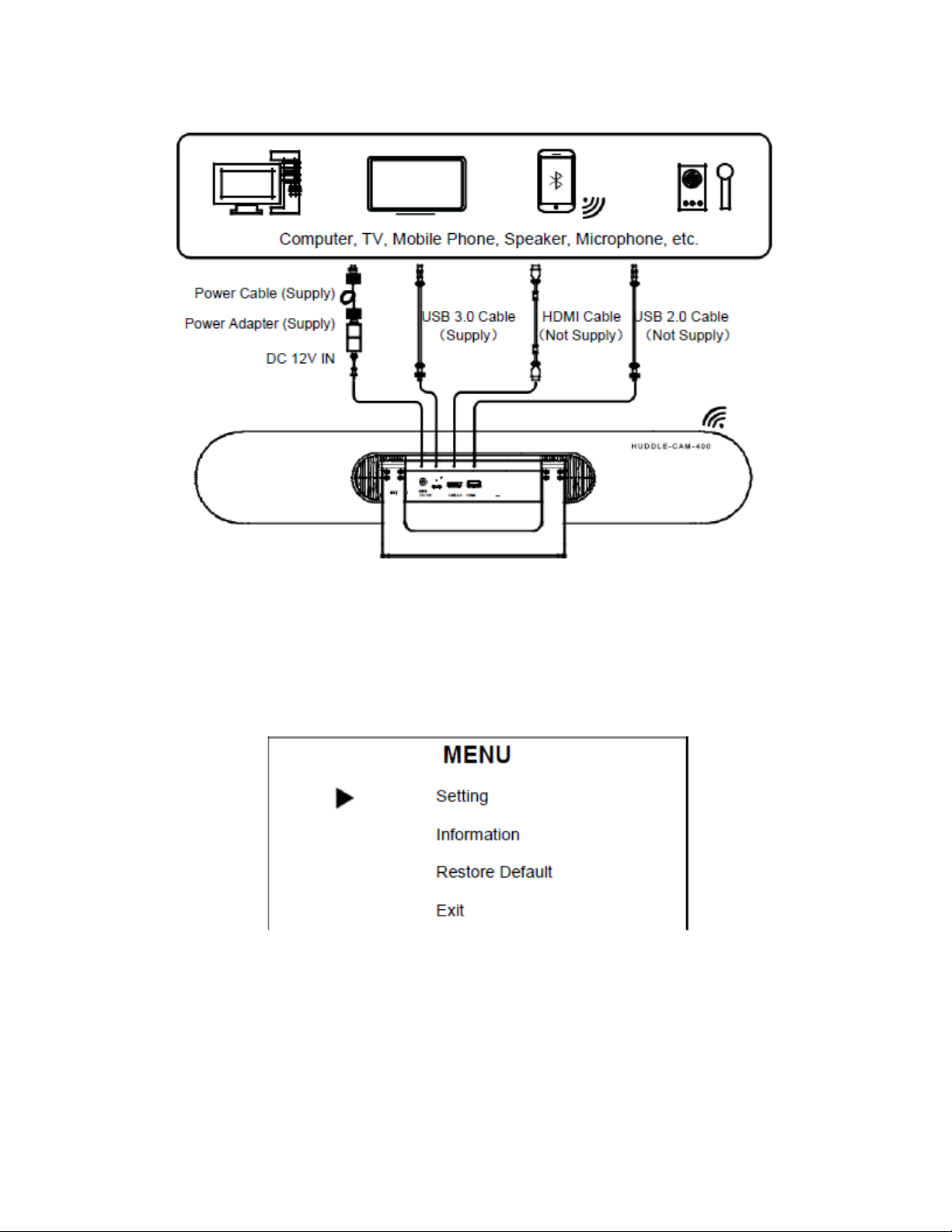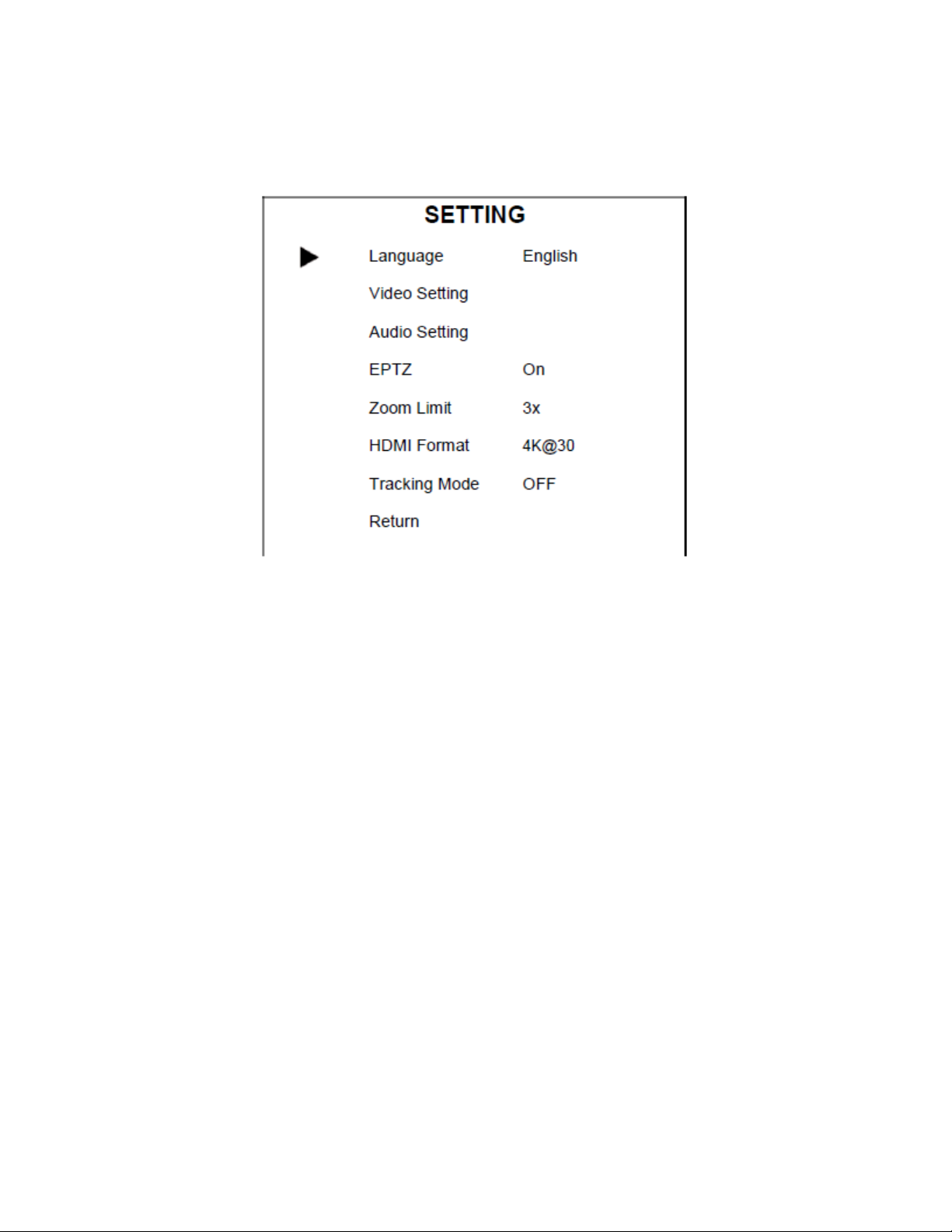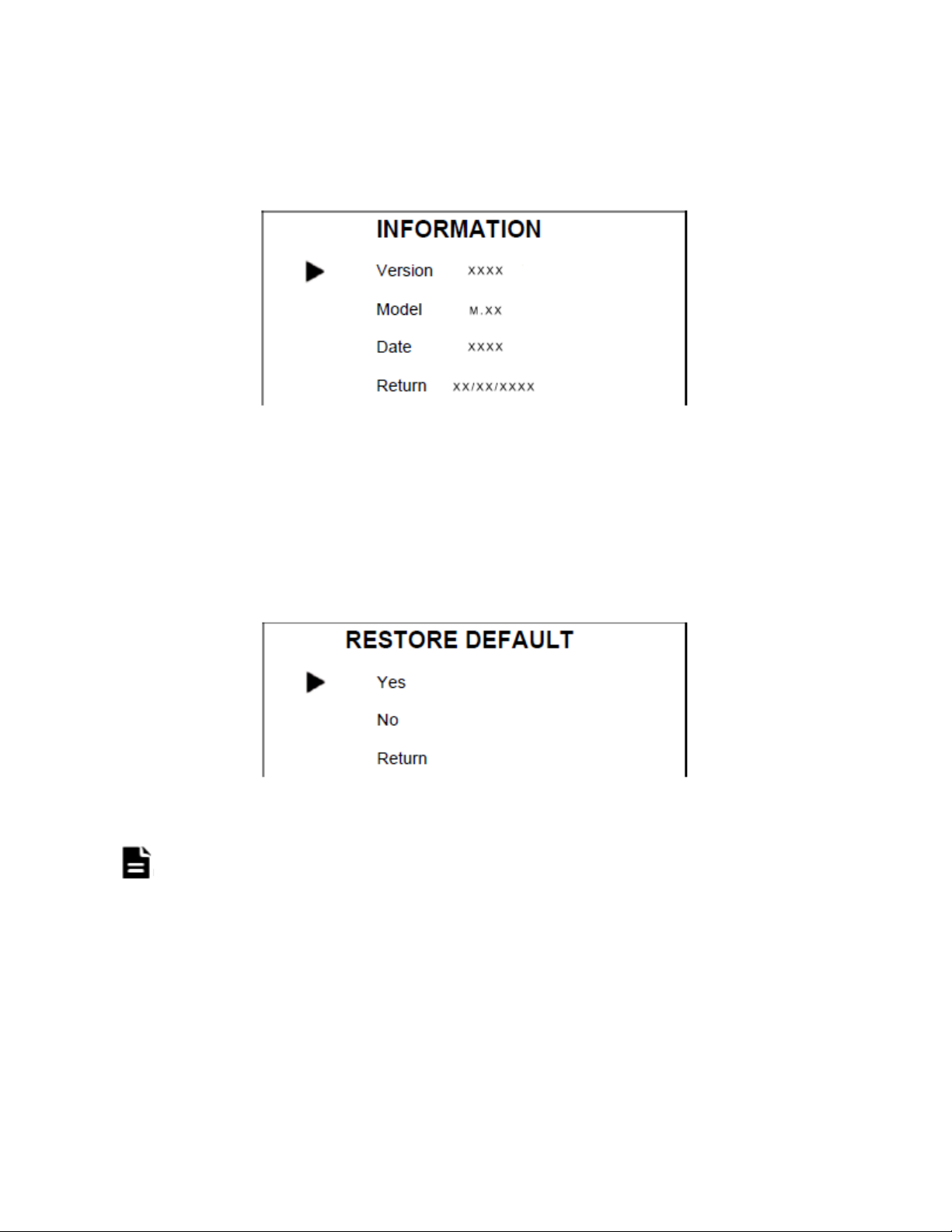Purelink HUDDLE-CAM-400 User Manual V1.0
6
Remote Control Pairing
Note: The remote control has been paired with the camera from the factory, and it can be used normally
without special instrucons. However, if the remote is performing abnormally then please perform the
following steps to repair the connecon.
Step 1 Connect the camera to the power supply and wait for the camera inializaon to complete, and
the camera can output pictures normally.
Step 2 Clear the paired status of the remote control:
Press and hold the Menu + [OK] buon at the same me unl the remote-control indicator light is a
steady red, then release the buons to clear the paired status of the remote control.
Step 3 Trigger the camera to start the remote-control pairing mode:
Use a card pin to press the reset buon on the camera, the camera’s LED light will then switch to a blue
marquee eect when it enters the pairing mode normally (Note: There is only a 15 second operaon
me to enter and use the pairing mode. Aer the meout, the pairing mode will be exited automacally,
and the LED will no longer have the blue marquee eect. Press the RESET buon again to re-enter the
remote-control pairing mode)
Step 4 Start Pairing: Press and hold the Menu buon unl the indicator on the camera is complete.
When the camera is successfully paired, the remote control will turn red, and then wait for the matching
LED light on the camera to ash blue. Now, the camera can be operated through the remote control. If
the pairing is unsuccessful, please repeat steps 2, 3, and 4 unl the pairing is successful.