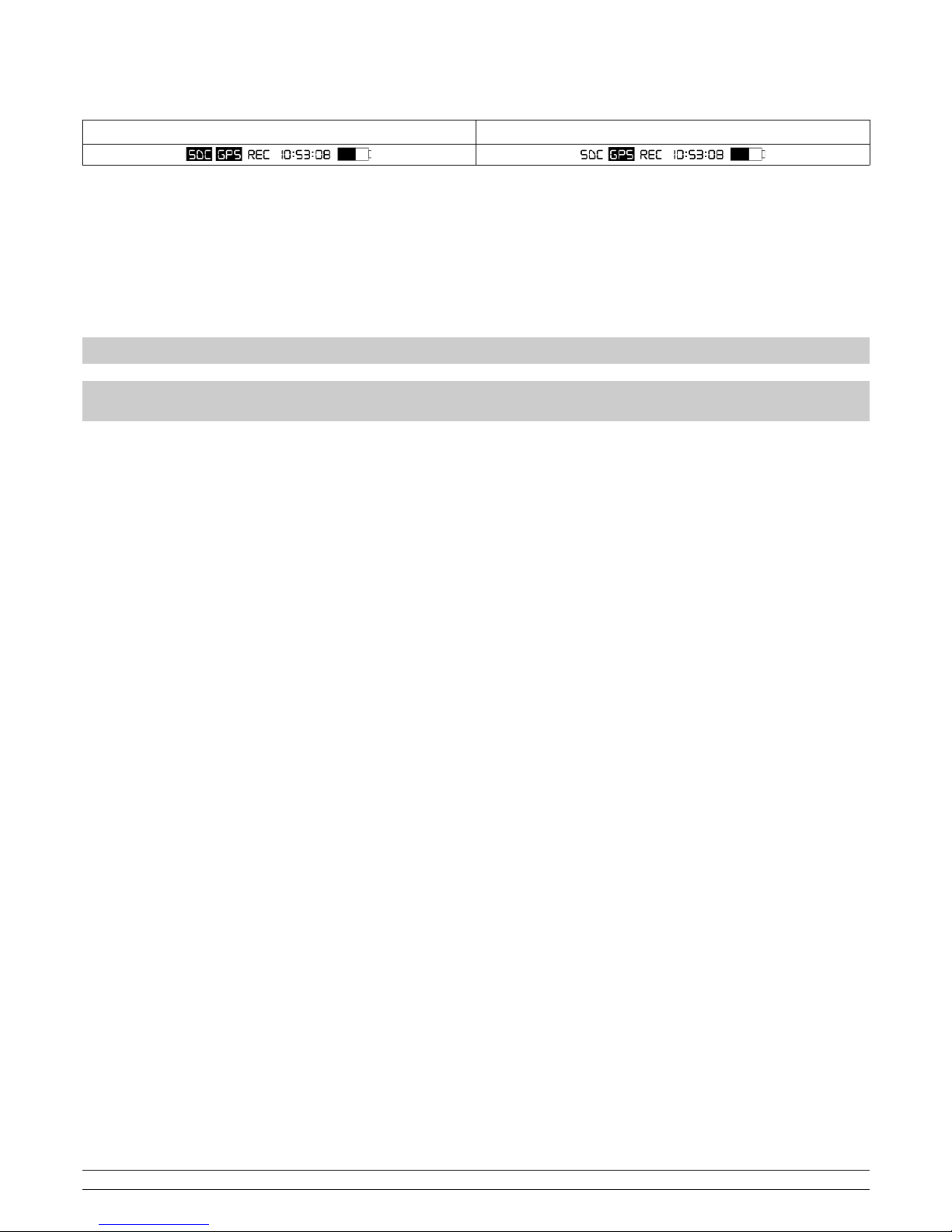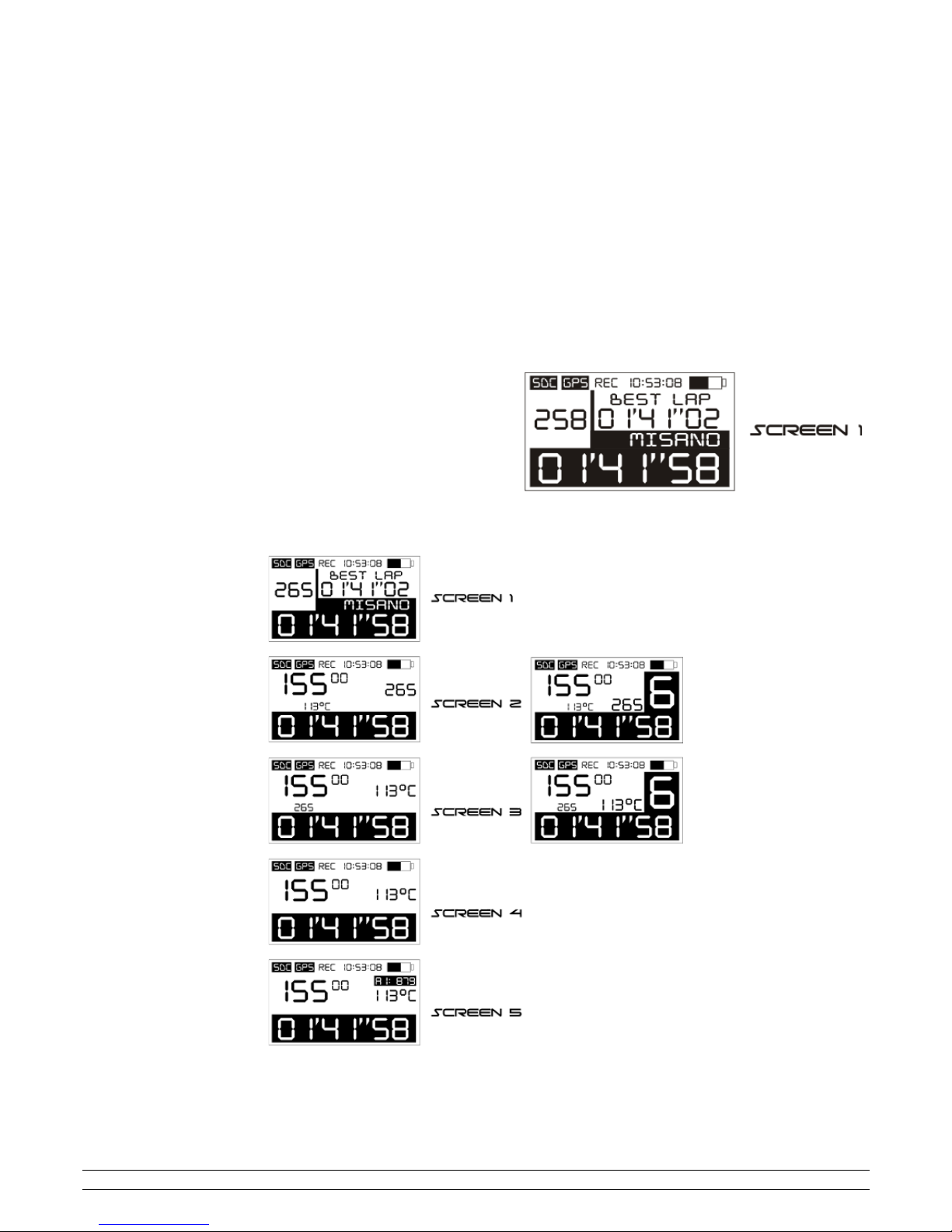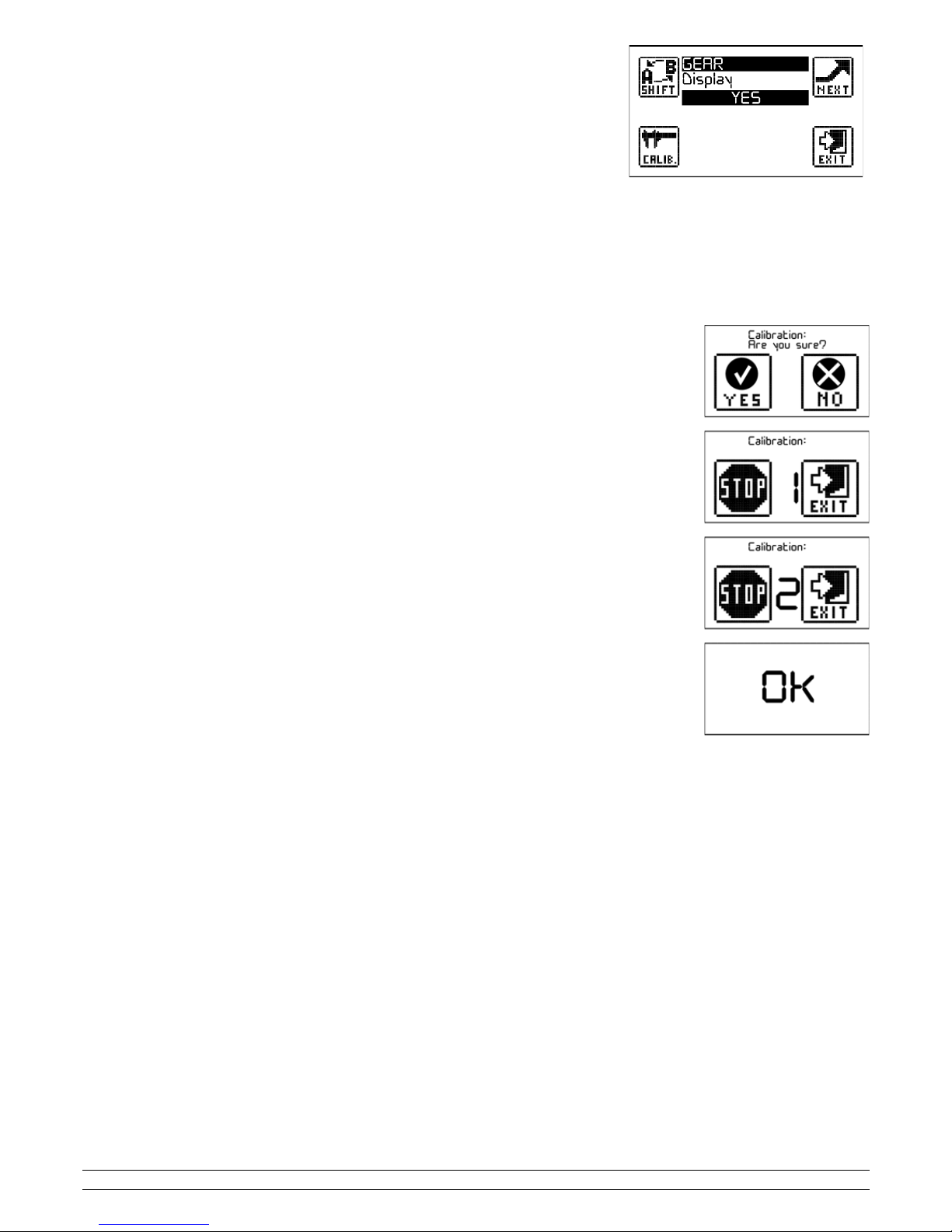Start Next & Start Basic FW3.0
User Manual - v2.0 – 26/07/2016
ndex
1 – Introduction......................................................................................................................................................................................................................... 1
1.1 – GPS Technology.......................................................................................................................................................................................................... 1
1.2 – Content package......................................................................................................................................................................................................... 1
1.3 – Technical features...................................................................................................................................................................................................... 2
1.4 – I portant infor ation for correct usage................................................................................................................................................................... 2
2 – Chrono eter co ponents.................................................................................................................................................................................................. 2
2.1 – Touch screen.............................................................................................................................................................................................................. 2
3 – Installation.......................................................................................................................................................................................................................... 3
3.1 – Positioning................................................................................................................................................................................................................. 3
3.2 – Power......................................................................................................................................................................................................................... 3
3.3 – Me ory card............................................................................................................................................................................................................. 4
4 – How to use Start................................................................................................................................................................................................................. 5
4.1 – Switch on/off............................................................................................................................................................................................................. 5
4.2 – Registering sessions.................................................................................................................................................................................................. 5
4.3 – Screens...................................................................................................................................................................................................................... 5
4.4 – Menu and icons......................................................................................................................................................................................................... 6
4.5 – GPS Signal................................................................................................................................................................................................................. 6
5 – Configuration, SETUP enu............................................................................................................................................................................................... 7
6.1 – Closed circuit............................................................................................................................................................................................................. 8
6.2 – Point to point............................................................................................................................................................................................................ 8
6.3 – Acceleration............................................................................................................................................................................................................... 8
7 – Storage of a new finish line/circuit..................................................................................................................................................................................... 8
8 – Session analysis.................................................................................................................................................................................................................. 9
8.1 – Viewing sessions and lap ti es................................................................................................................................................................................. 9
8.2 – Deleting a session...................................................................................................................................................................................................... 9
9 – Viewing values in real ti e................................................................................................................................................................................................. 9
10 – Download data.................................................................................................................................................................................................................. 9
11.1 - Setting the gear using RPM/SPEED ratio................................................................................................................................................................ 10
11.2 - Setting the gear using the analogue input............................................................................................................................................................... 10
12 – De o ode..................................................................................................................................................................................................................... 10
13 – Self-diagnosis.................................................................................................................................................................................................................. 10
1 – ntroduction
Thank you for choosing a PZRacing product. Start is a state-of-the-art GPS chrono eter. There are any advantages to this technology: you will no
longer need to place a bulky infra-red trans itter at the side of the track, you can even view split ti es on the display and thanks to specially designed
software, you can view all the trajectories covered on a given track. Start is the only chrono eter in the world to use a 50Hz receiver and a touch screen
pad with "Gloves Sensitive" technology which akes it possible to use the device even when wearing gloves.
Start Next and Start Basic are two chronometers of the same product line and they function in the same way. However, Start Basic
does not allow data acquistion; all channels connected to the device can be viewed on the screen but will not be saved.
Please note: PZRacing products are water resistant but not waterproof; do not wash the product with pressurised water and keep
the lateral tab closed at all times; failure to do so could cause permanent damage to the product.
1.1 – GPS Technology
The Global Positioning Syste (also known as GPS) is a satellite positioning and navigation syste which, thanks to a network of artificial satellites in
orbit, sends infor ation about geographic coordinates and the ti e to a GPS receiver, in any weather conditions and on any place on Earth. Its
functioning principle is based on a spherical positioning ethod which easures the ti e taken by a radio signal to cover the distance fro a satellite to
a receiver. One of the ain features of GPS receivers is the update frequency expressed in Hertz (Hz); this easure ent unit indicates how any ti es
per second the satellite receiver is capable of updating its position. Start has a state-of-the-art GPS receiver with an updating frequency of 50Hz (50
ti es per second), which translates into higher precision in calculating the ti e and visualising trajectories.
1.2 – Content package
–Start Next / Start Basic
–Micro SD 4GB Me ory card
–USB ini cable
–Fixing Velcro strap
–No.4 screws for plastic adaptor
–Plastic adaptor for bolt
–M6x3c bolt for fixing onto the bracket
–Self-locking M6 nut
–Metal washers
–No.2 anti-vibration PVC washers
PZRacing Via de Gasperi 5 – 61032 Fano (PU) Italy - Tel: +39 0721 820434 – E
ail:
[email protected]