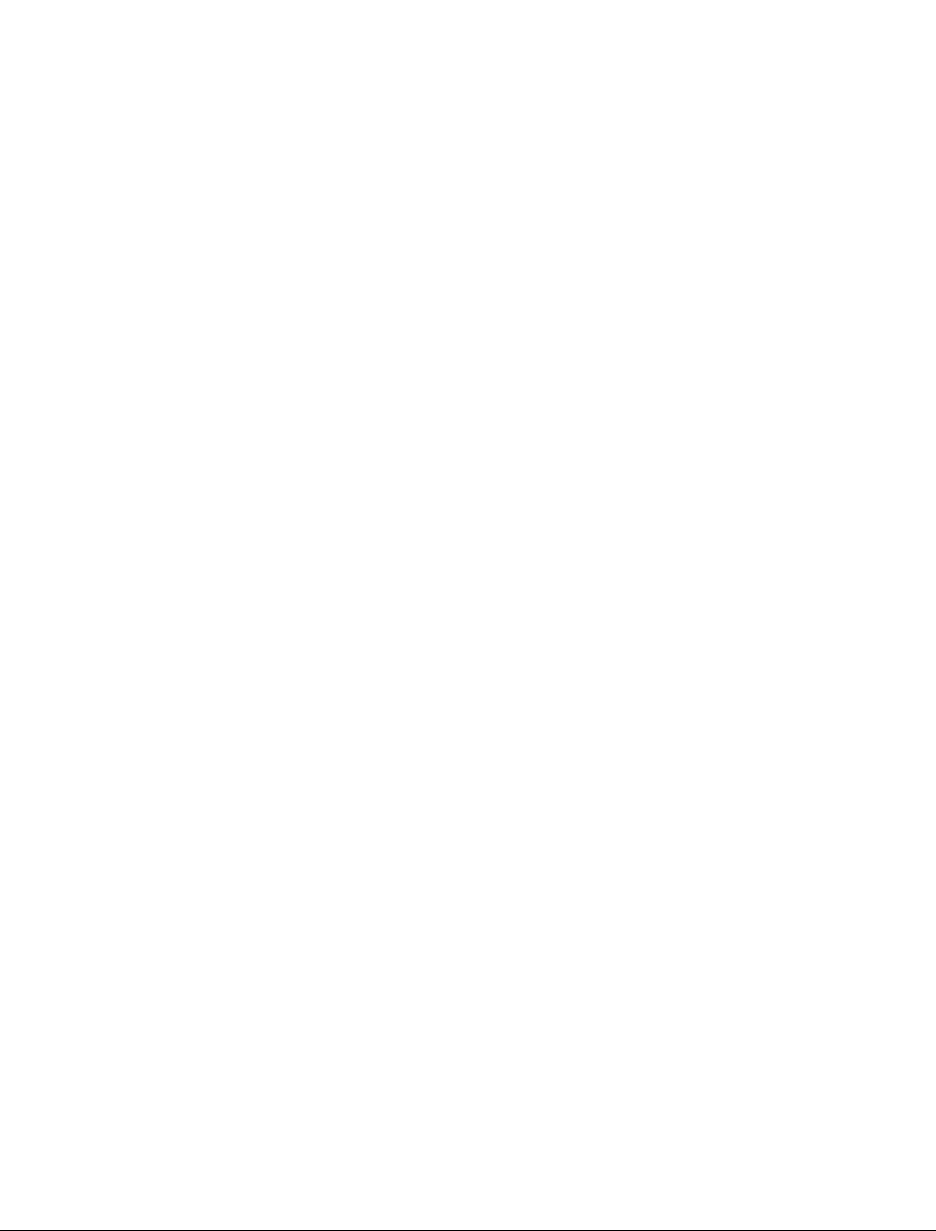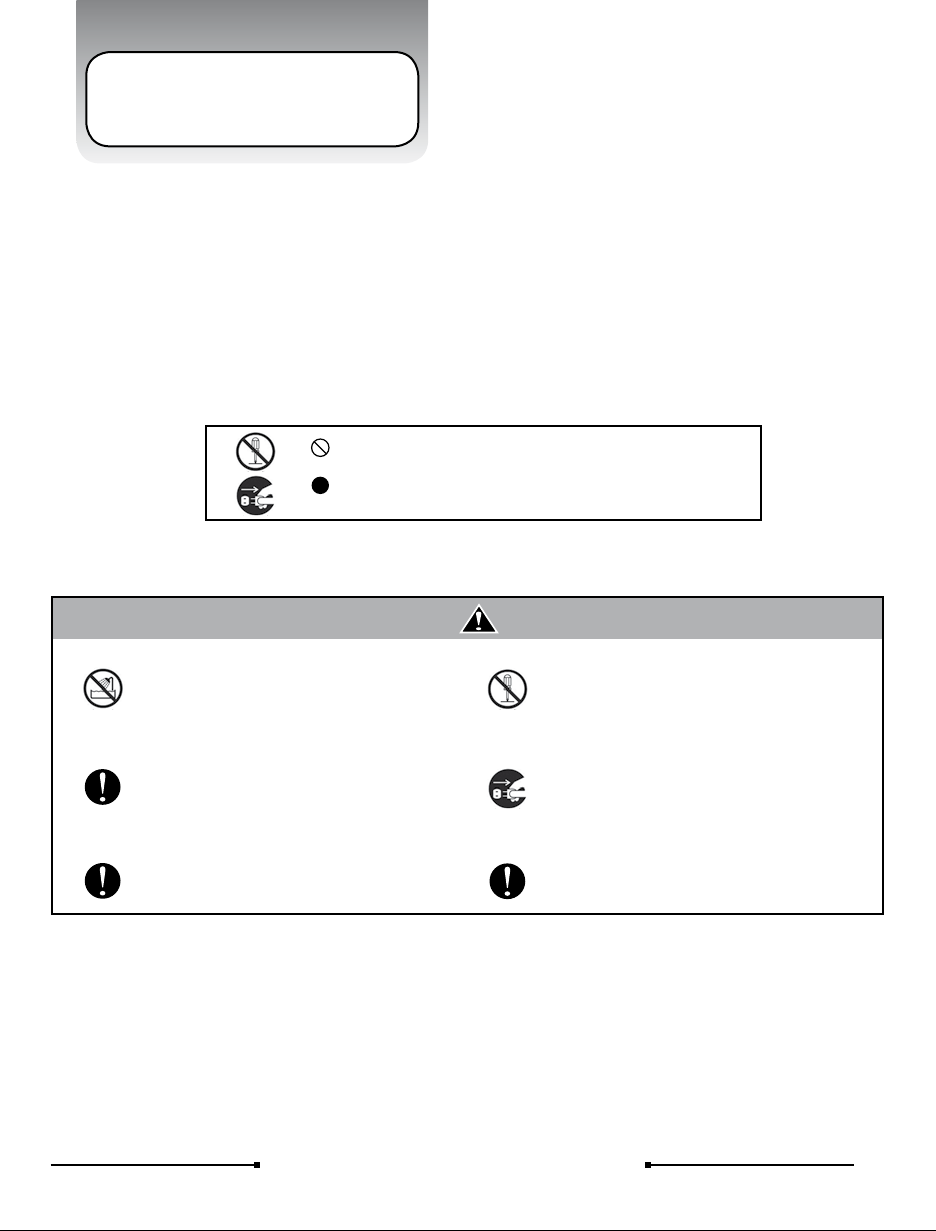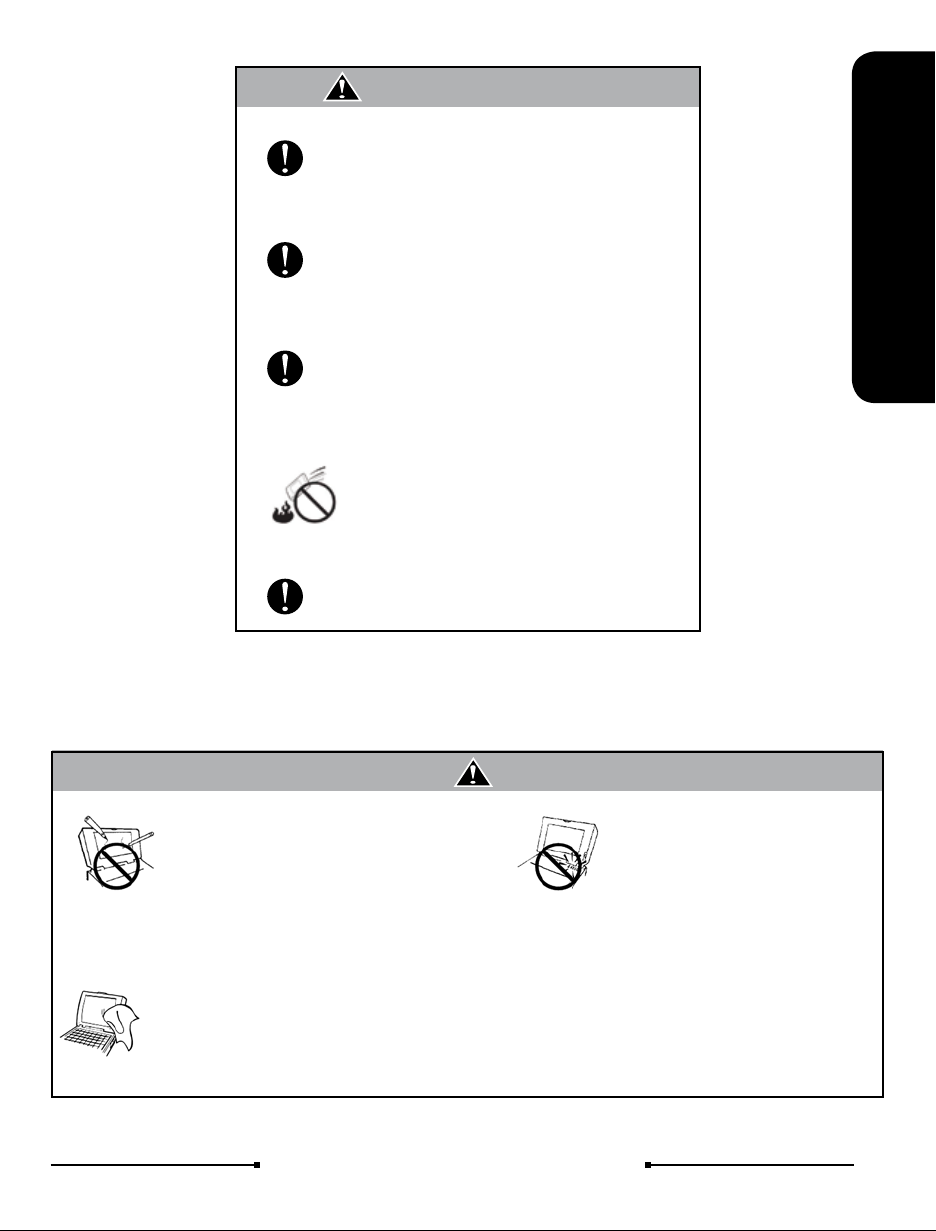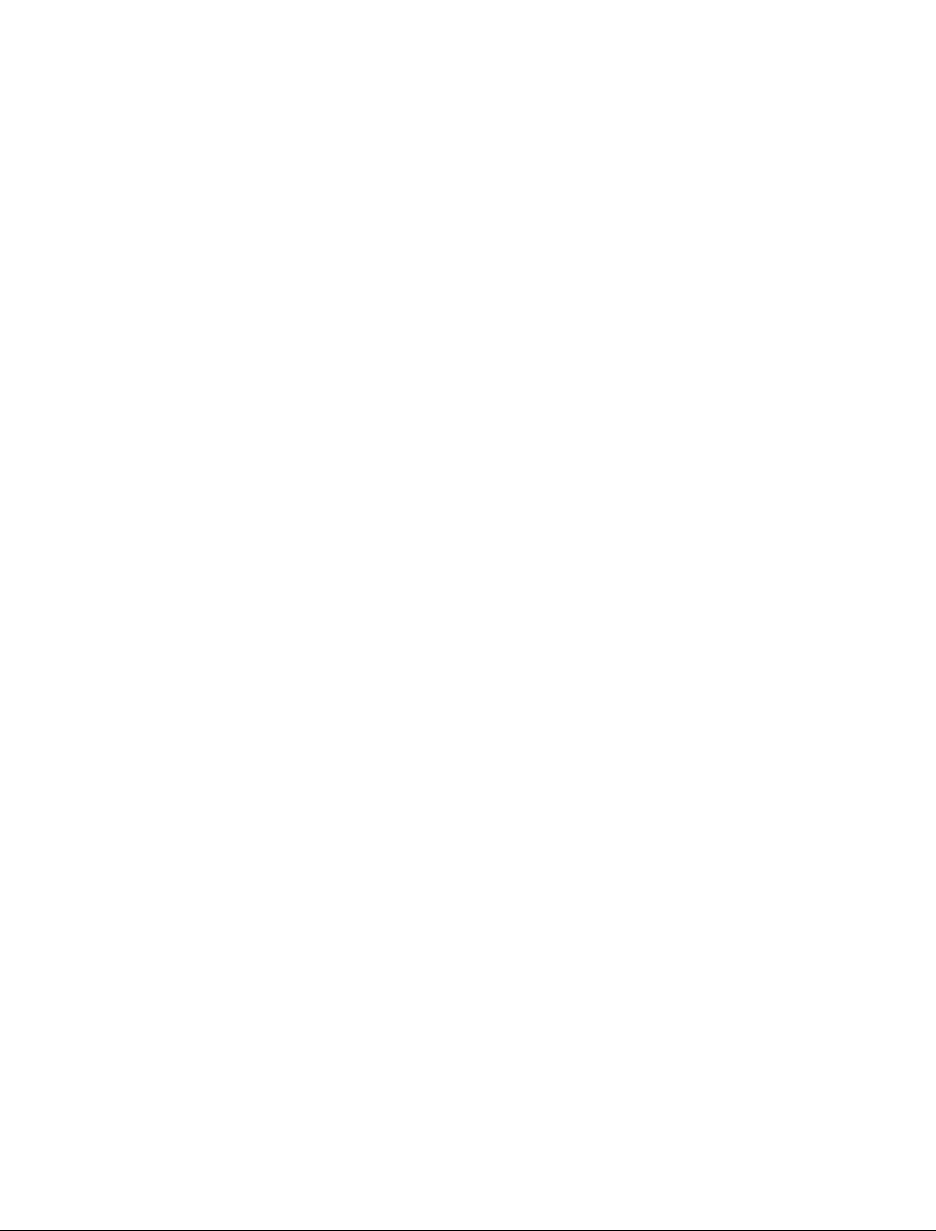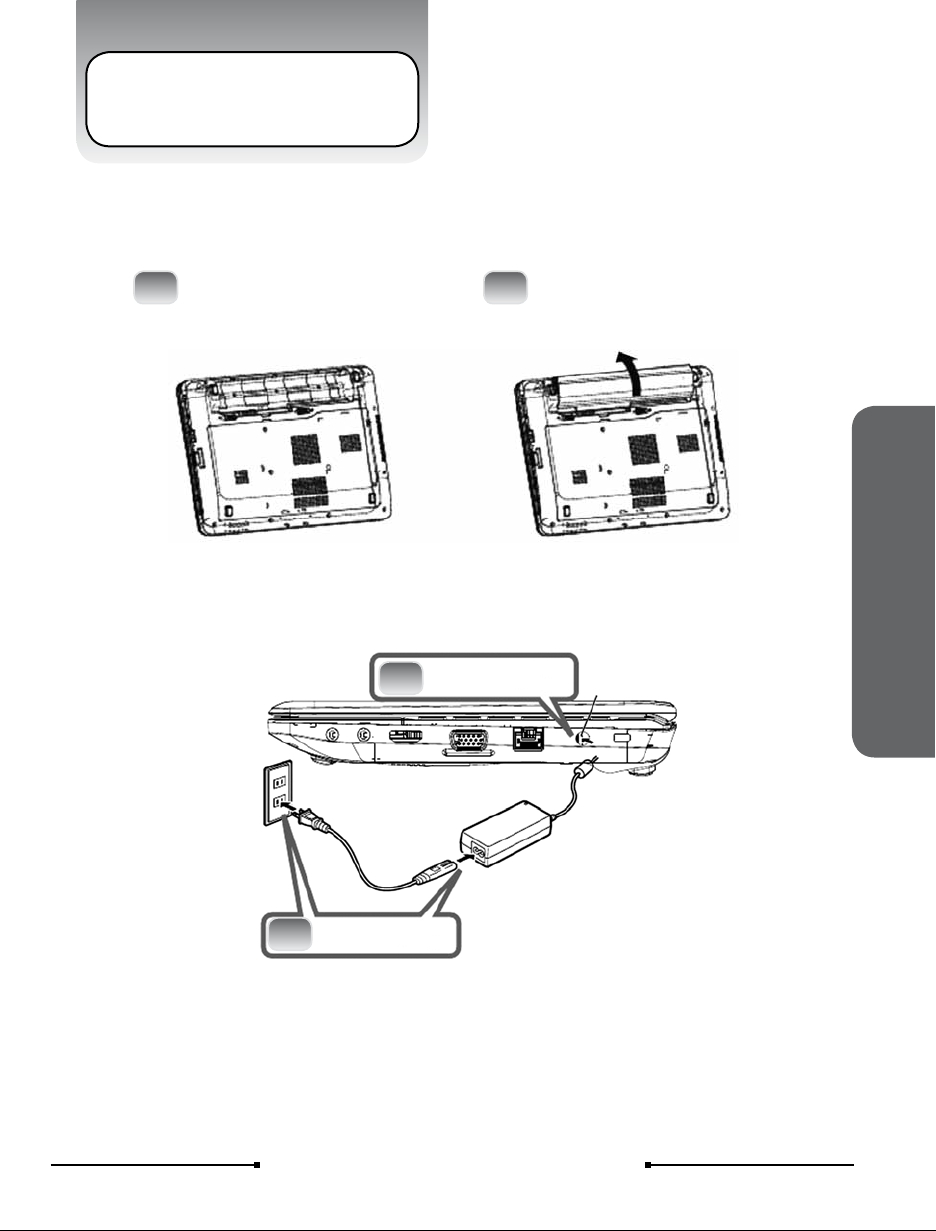6qbex aero style / User’s guide
Please be sure not to pull out thepower plug
from the cord only. You have to pull out the
power plug from the plug part.
Attention (The device and AC adapter)
DO NOT place this notebook on an
unstable cart, stand, or table.
DO NOT place heavy object on this
notebook. It may be broken to cause some
serious damage.
Please verify whether there is no foreign
object such as ball-point pen on the
keyboard when you close the notebook lid.
When while the foreign object is put, there is
possible to break display panel.
When you carry the notebook, please close
the display lid. It is possibe to break the
dispplay panel by the unexpected force.
If an extension cord is used with this
notebook, make sure that the total ampere
rating of the1 equipment plugged into the
extension cord does not exceed the
extension cord amper rating.
Unplug this notebook from the wal outlet
when you stop using this notebook.
SAFE TEMP:
This notebook should onl be used in
environments with ambient temperatures
between 10°C and 35°C.
DO NOT press or touch the display panel.
DO NOT place together with small items
that may scratch or enter the notebook.
If you operate the touchpad with
unreasonable force or posture, it may hurt
you nger or wrist.
Avoid using the notebook during
anelectrical storm. Disconnect all plugs and
cables to avoid the possible damage.
DO NOT allow anything to rest on the
power cord. DO NOT locate this notebook
where people will step on the cord.
Danger of explosion may occur if battery is
incorrectly replaced. Replace only with the
same or equivalent type battery
recommended by the manufacturer
DO NOT impact the battery.
If it exceed the specied charge time and
the charge doesn’t complete, please stop
the battery charge. It may risk re or
explosion if you continue to charge the
battery.
Do not crush, disassemble, puncture, or
incinerate the short external contacts of the
battery pack
DO NOT dispose batteries in a re.
They may explode. Check with local
authorities for disposal instructions.
If the battery pack leaks and the uid ge
in your eyes, do not rub them. Instead,
rinse your eyes with clean running water
and immediately seek medical attention.
Otherwise, eye injury may be resulted
If the battery pack leaks, gives off a bad
odor, generates heat, becomes
discolored or deformed, or in any way
appears abnormal during use, recharging
or storage, immediately remove it from the
notebook and stop using it.