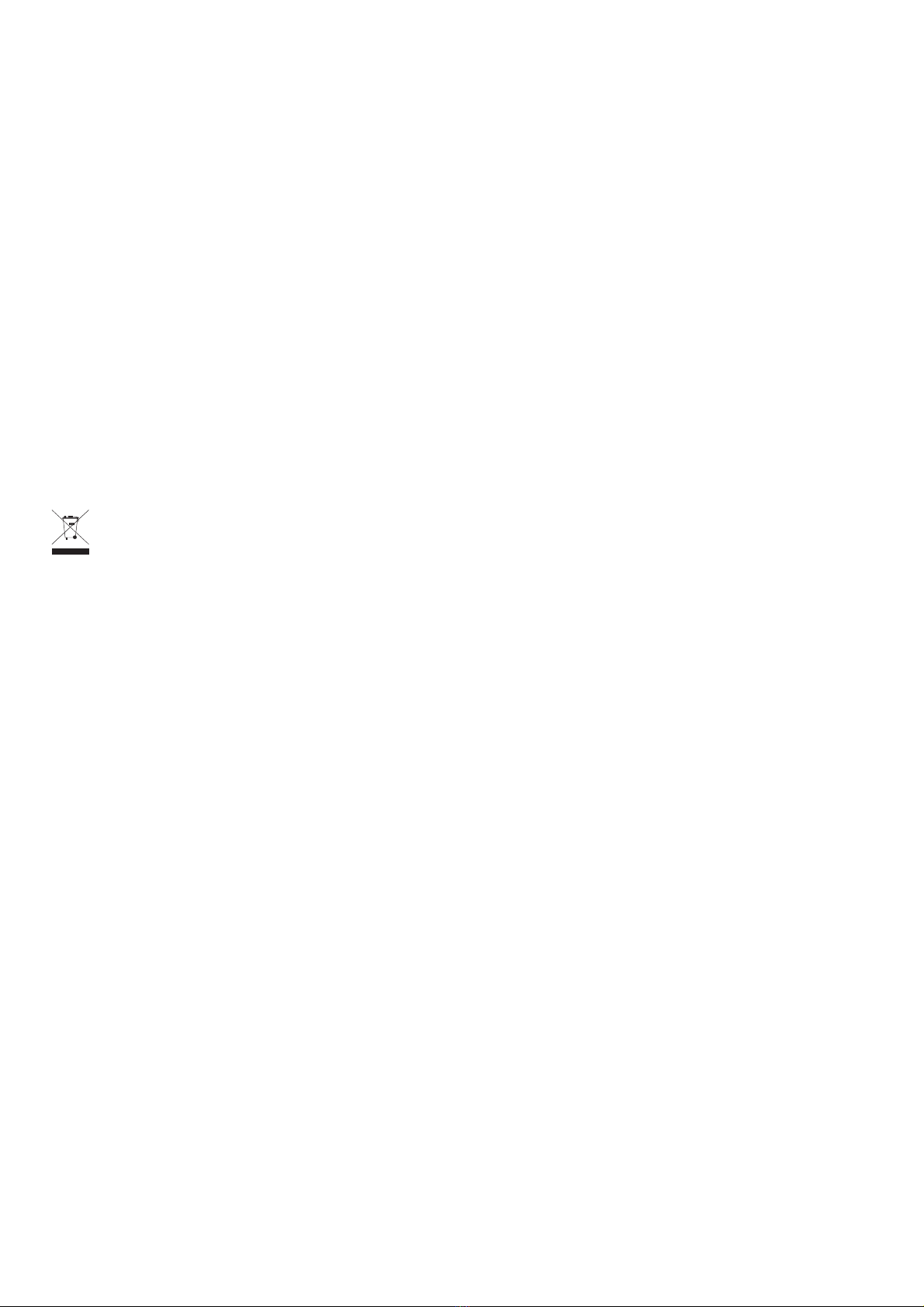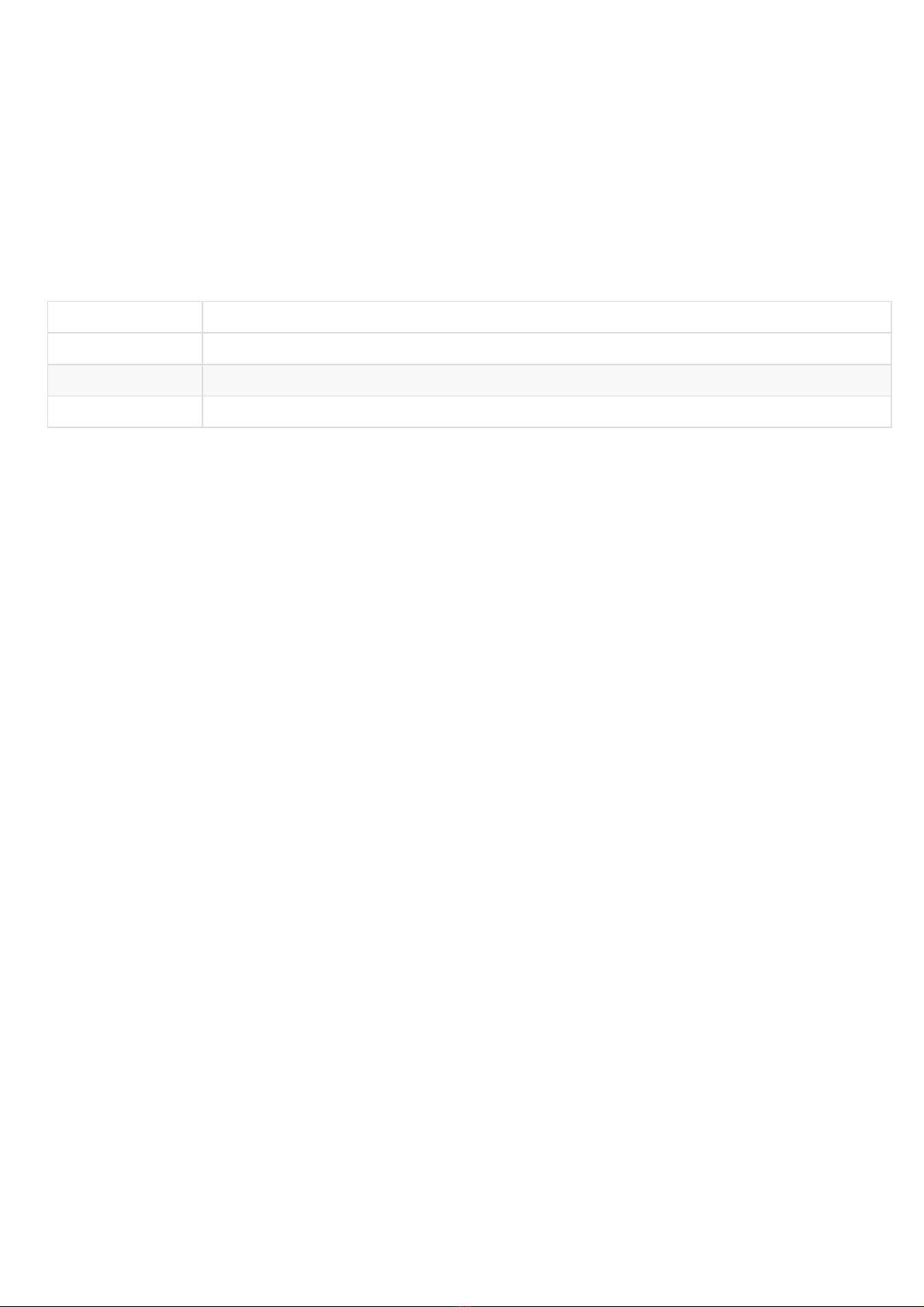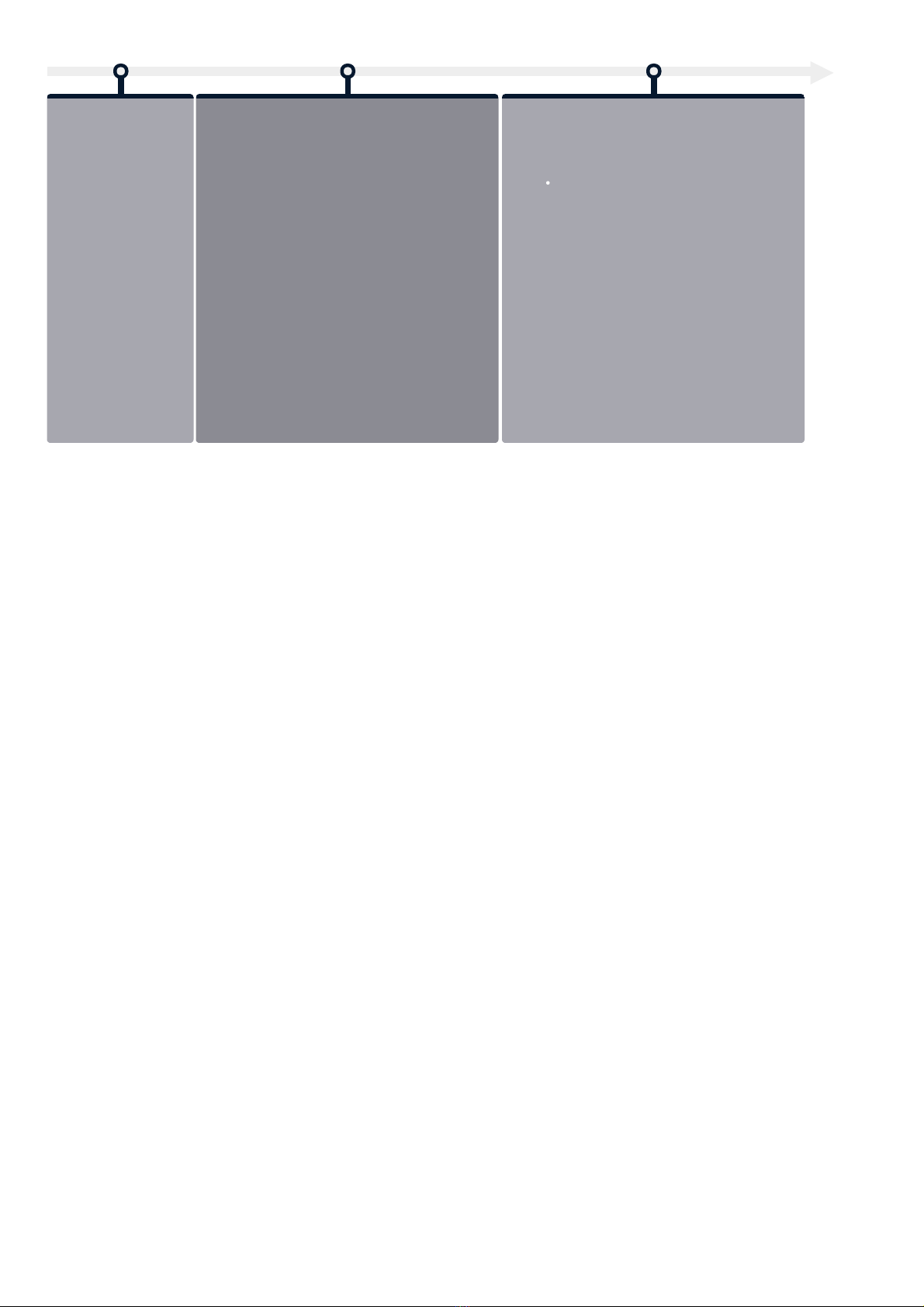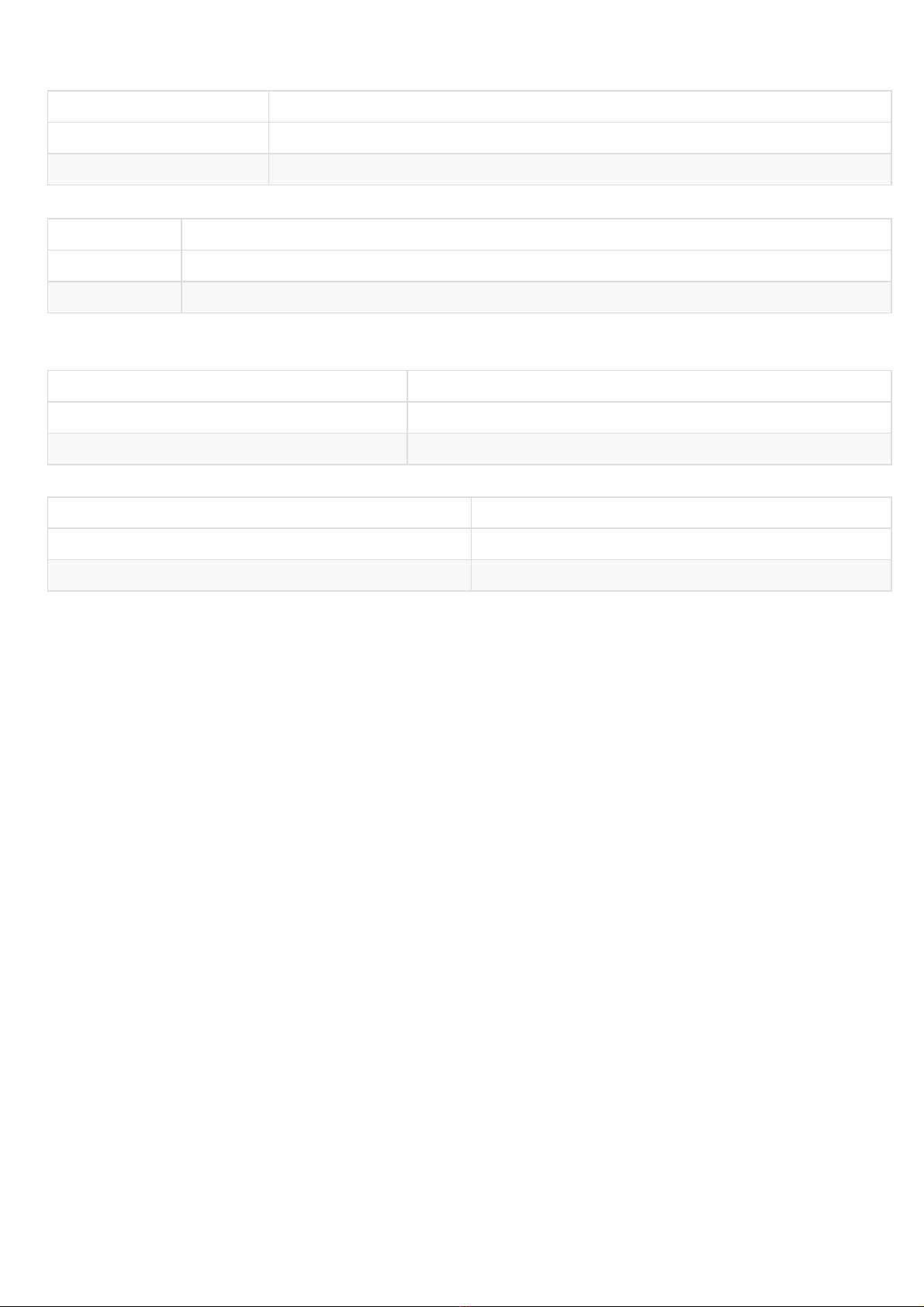Legal noce
SMH300 4.13.14 (001A_en)
© 2020 Qeedji
Rights and Responsibilies
All rights reserved. No part of this manual may be reproduced in any form or by any means whatsoever. or by any means whatsoever without the wrien permission of the
publisher. The products and services menoned herein may be trademarks and/or service marks of the publisher. or trademarks of their respecve owners. The publisher and the
author do not claim any rights to these Marks.
Although every precauon has been taken in the preparaon of this document, the publisher and the author assume no liability for errors or omissions, or for damages resulng
from the use of the informaon contained in this document or the use of programs and source code that can go with it. Under no circumstances can the publisher and the author be
held responsible for any loss of profits or any other commercial prejudice caused or alleged to have been caused directly or indirectly by this document.
Product informaon
Product design and specificaons are subject to change at any me and `Qeedji` reserves the right to modify them without noce. This includes the hardware, the embedded
soware and this manual, which should be considered as a general guide to the product. The accessories supplied with the product may differ slightly from those described in this
manual, depending on the developments of the various suppliers.
Precauons for use
Please read and heed the following warnings before turning on the power: - installaon and maintenance must be carried out by professionals. - do not use the device near water. -
do not place anything on top of the device, including liquids (beverages) or flammable materials (fabrics, paper). - do not expose the device to direct sunlight, near a heat source, or
in a place suscepble to dust, vibraon or shock.
Warranty clauses
The `Qeedji` device is guaranteed against material and manufacturing defects for a certain duraon. Check the device warranty duraon value at the end of the document. These
warranty condions do not apply if the failure is the result of improper use of the device, inappropriate maintenance, unauthorized modificaon, operaon in an unspecified
environment (see operang precauons at the beginning of the manual) or if the device has been damaged by shock or fall, incorrect operaon, improper connecon, lightning,
insufficient protecon against heat, humidity or frost.
WEEE Direcve
This symbol means that your appliance at the end of its service life must not be disposed of with household waste, but must be taken to a collecon point for waste electrical and
electronic equipment or returned to your dealer. Your acon will protect the environment. In this context, a collecon and recycling system has been set up by the European Union