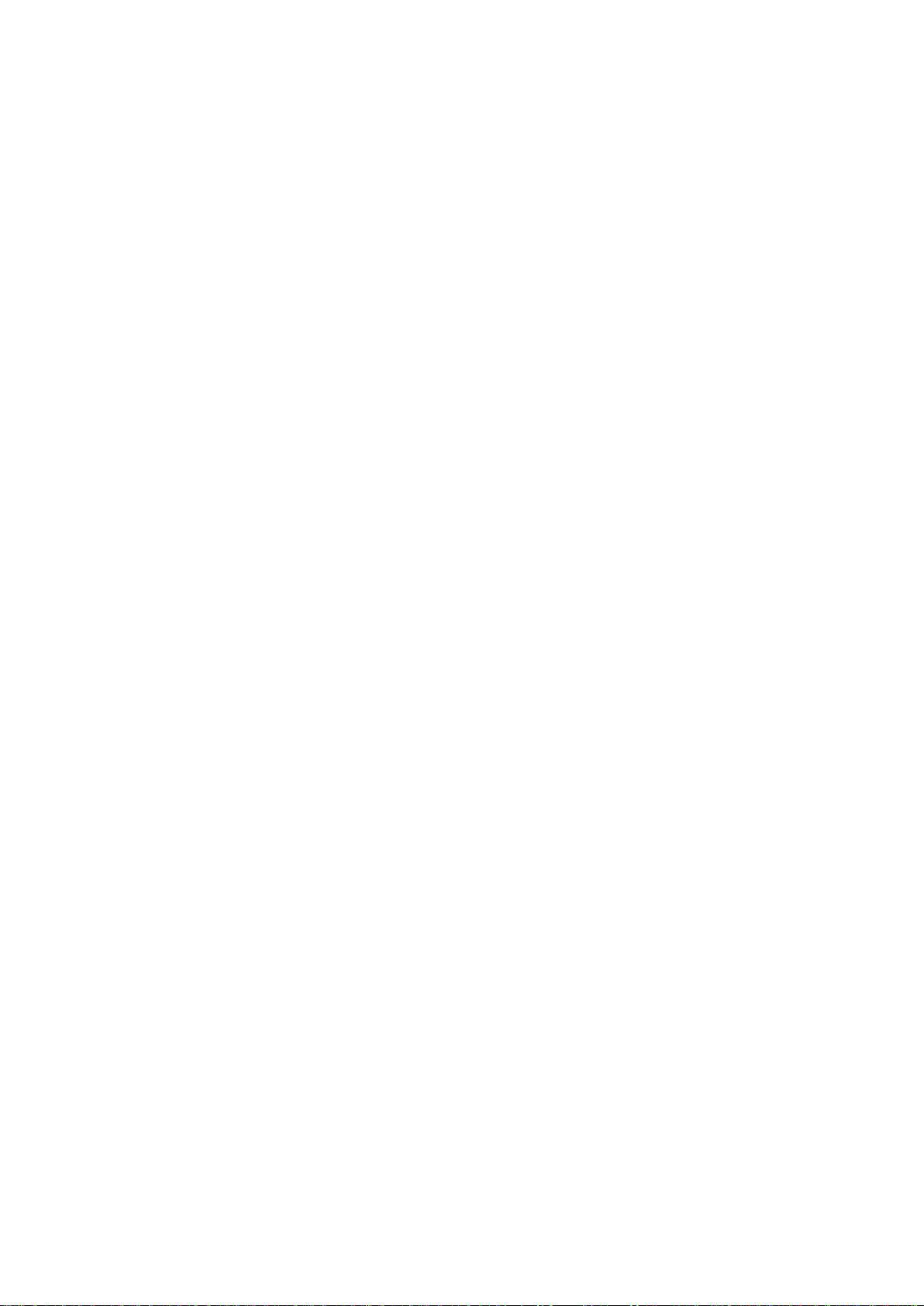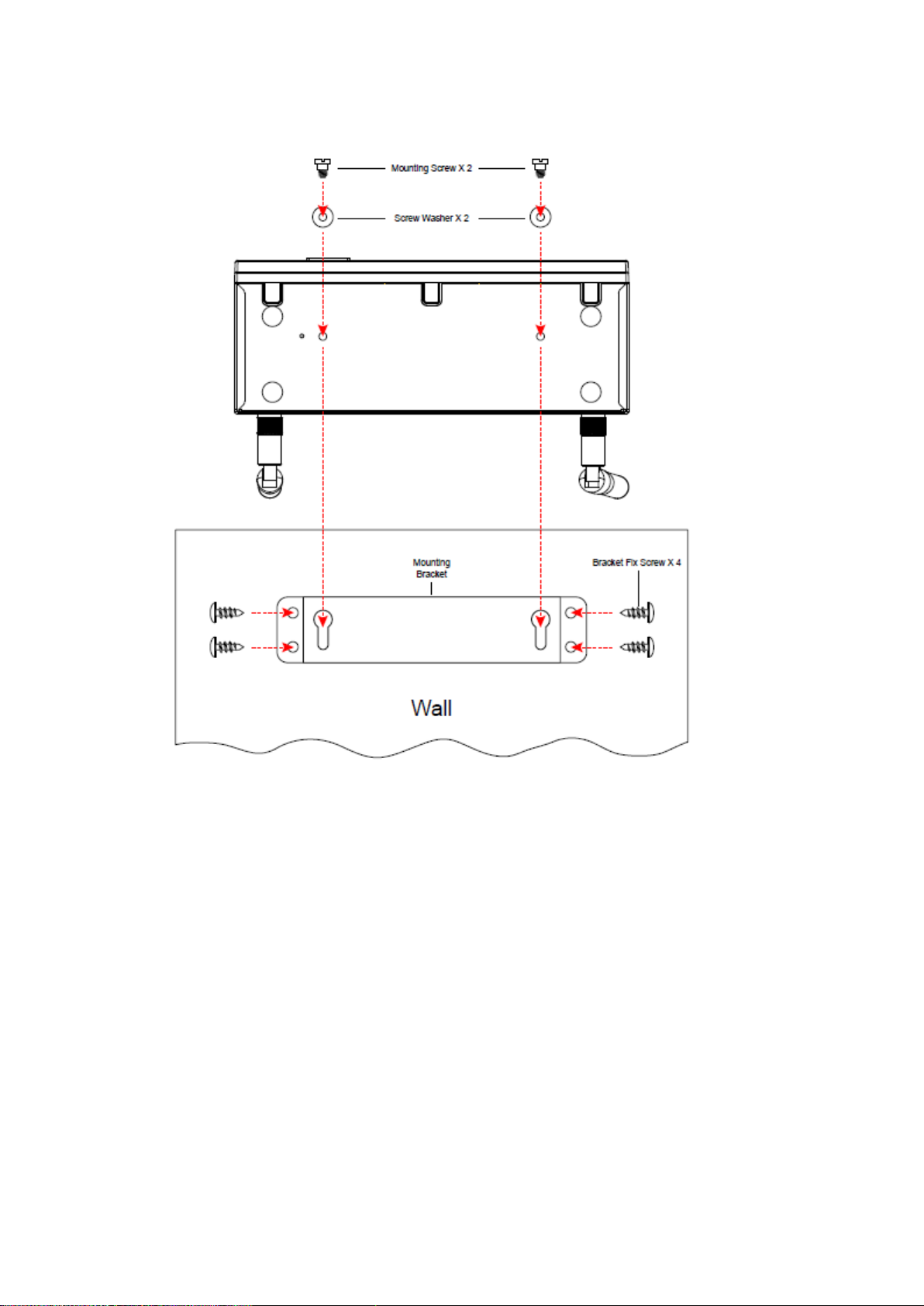9.10.13
Send Audio to Display
..............................................................31
9.10.14
Auto Power Manager
...............................................................31
9.10.15
Auto WiFi Connect
.....................................................................32
9.10.16
Make WIPS
2 TWP-1500 Token
...........................................32
9.10.17
Copy Application to desktop
.................................................33
9.10.18
Hot Key
..........................................................................................33
9.10.19
About
..............................................................................................33
9.10.20
Exit
..................................................................................................34
10)
DoWiFi for Mac
...................................................................................35
10.1
Install the application
.................................................................35
10.2
Start the application
....................................................................35
10.3
Quick Connect
.................................................................................35
10.4
Connect to WiFi Network
...........................................................36
10.5
Connect to Receiver Device
.......................................................37
10.6
Login
...................................................................................................37
10.7
Main User Interface
......................................................................38
10.8
Screen Projection
..........................................................................38
10.9
Audio Projection
............................................................................39
10.10
Menu
..................................................................................................39
10.10.1
Show Receiver Information
..................................................41
10.10.2
Web Admin
...................................................................................41
10.10.3
Search Receiver Device
...........................................................41
10.10.4
Launch SidePad
..........................................................................41
10.10.5
Enable WebSlides
......................................................................42
10.10.6
Select Projection Desktop
......................................................42
10.10.7
Projection Quality
.....................................................................43
10.10.8
Select Projection Mode
...........................................................43
10.10.9
Resolution setting
.....................................................................43
10.10.10
Projection Aspect Ratio
......................................................44
10.10.11
Send Audio to Display
..........................................................44
10.10.12
Auto WiFi Connect
.................................................................44
10.10.13
Hot Key
......................................................................................44
10.10.14
About
..........................................................................................45
10.10.15
Exit
..............................................................................................45
11)
Web Management
.............................................................................45
11.1
Home Page
.......................................................................................45
11.2
Download
.........................................................................................46
11.3
Conference Control
.......................................................................47