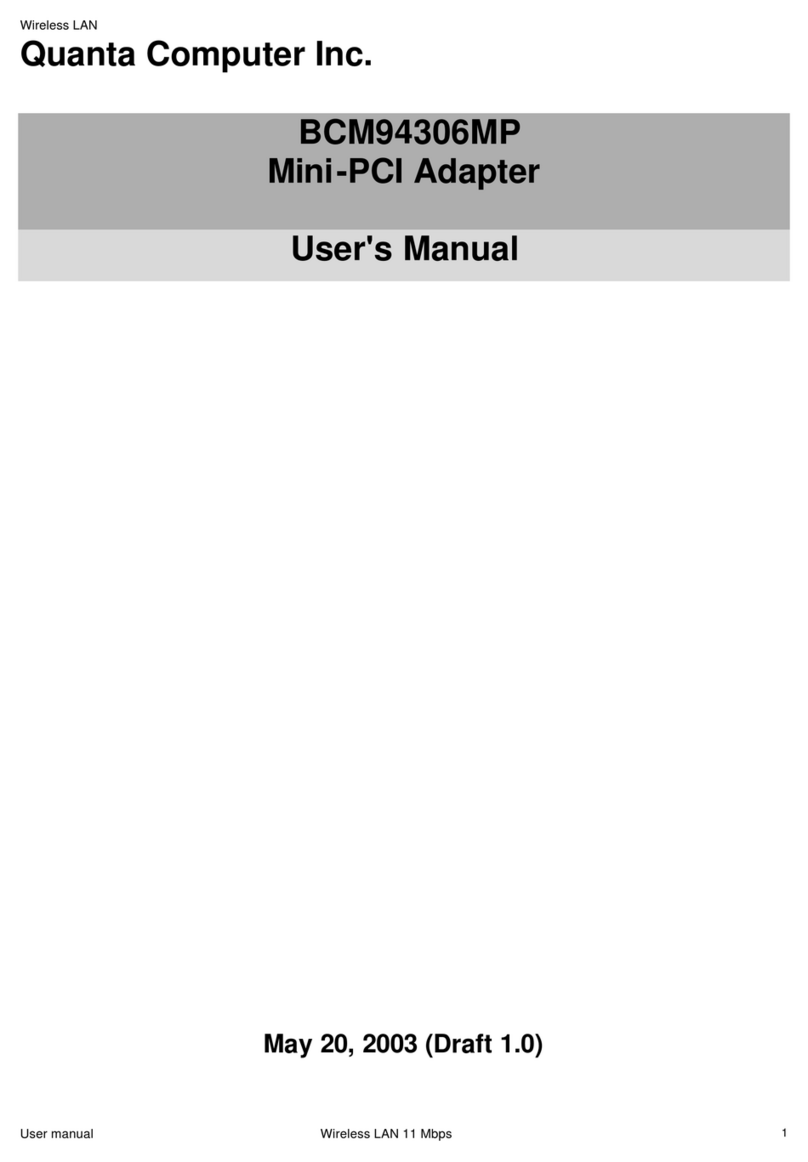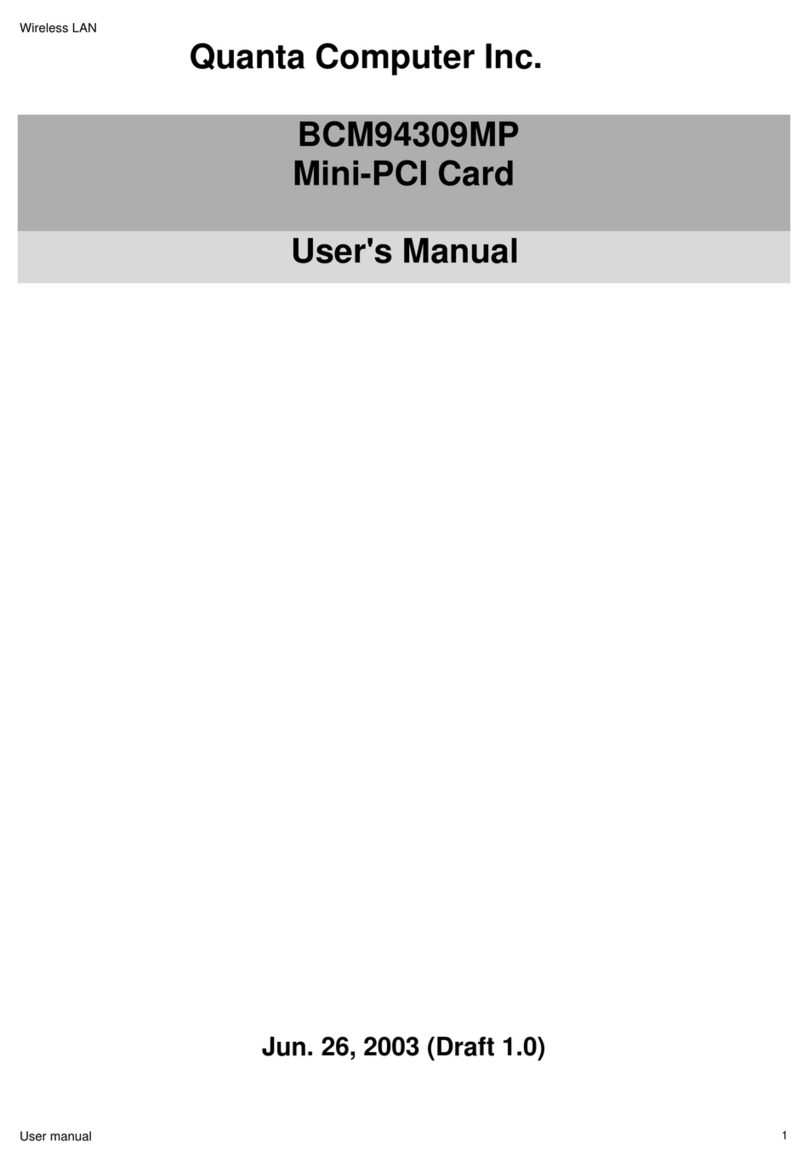• Extended Service Set Identifier (ESSID)—A special case of SSID used to identify a
wireless network that includes access points.
• Independent Basic Service Set Identifier (IBSSID)—A special case of SSID used to
identify a network of wireless computers configured to communicate directly with one
another without using an access point.
• Basic Service Set Identifier (BSSID)—A unique identifier for each wireless device. The
BSSID is the Ethernet MAC address of the device.
• Broadcast SSID—An access point can respond to computers sending probe packets
with the broadcast SSID. If this feature is enabled on the access point, any wireless user
can associate with the access point by using a blank (null) SSID.
Surveying the Site of Your Wireless LAN
Conducting a site survey for your wireless LAN is the most crucial step in the process of setting
up a wireless network. It greatly reduces the amount of troubleshooting you will have to do once
you have the wireless LAN set up and ready for connection testing. To conduct a site survey, you
will need the following tools:
• An access point (or laptop computer) that is set up to be the transmitter. It should be
mounted near and at the same height as the designated location of your wireless LAN.
• A laptop that will act as the mobile receiver. It must contain your site survey software.
• An area or building map, which will be used to plot the strength of your signals.
Once you have the tools you need, you are ready to survey the inside of the building. Launch the
site survey software on the mobile receiver laptop and carry it around in the intended wireless
LAN area to test the signal strength. Be sure to also check the signal strength of each intended
access point location. If you encounter problems while surveying the site, make sure your
transmitter laptop is not located on a wall containing metal, such as an air-conditioning duct,
which will interfere with the range of your signal. Simply move the transmitter and test the signal
strength again. For users to have seamless coverage when moving from access point to access
point, the signal levels at each point must overlap. There is software available that will seamlessly
hand off changing signal levels from one access point to another.
Your building's infrastructure can sometimes interfere with the microwave signal, but finding the
location and cause of the interference will allow you to figure out the best place to mount your
access points for optimal area coverage. Microwave signals travel in all directions, which means
you can have one access point for a multi-floor building. However, the range is highly dependent
on the material used to construct the flooring, especially metal materials. Once your signal
strength is strong inside the building, you are ready to check the strength outside the building. To
do so, simply carry the mobile receiver laptop as far down the street or around the building as you
can go without losing significant signal strength.
If possible, you should be aware of the types of networks being used by the companies on the
floors above and below you, so that you can work together in harmony. With wireless networks,
security is very important and if you communicate with those around you, you are better prepared
to select the right channels, as well as the best location for access points.
Factors Affecting Range
Although access points can transmit signals up to 60 feet away in an area with many walled
barriers or as much as 500 feet away in a large open area, the range is affected by the following
factors: