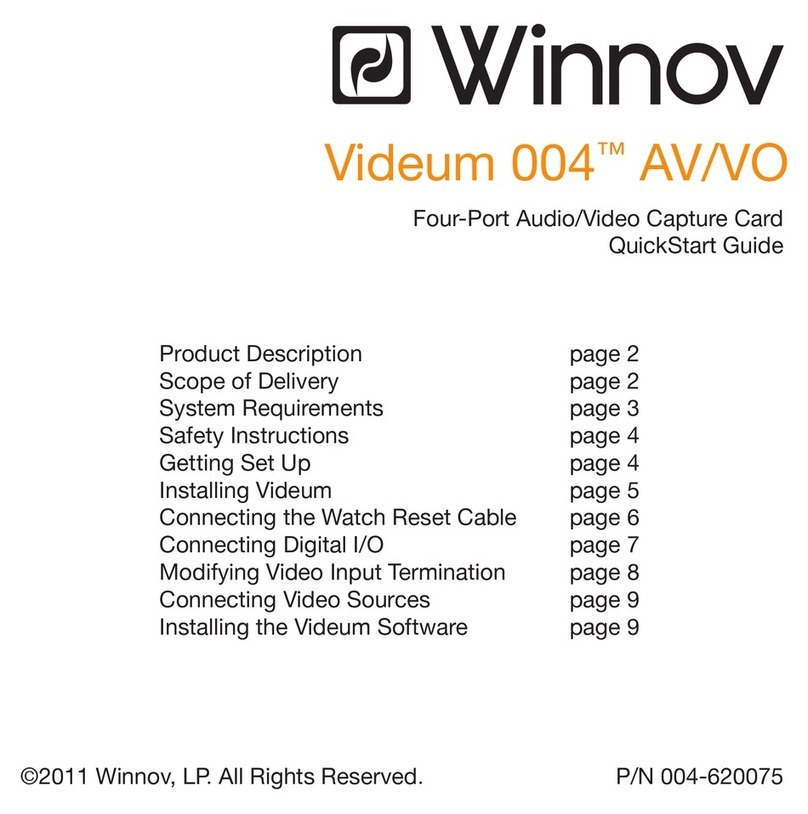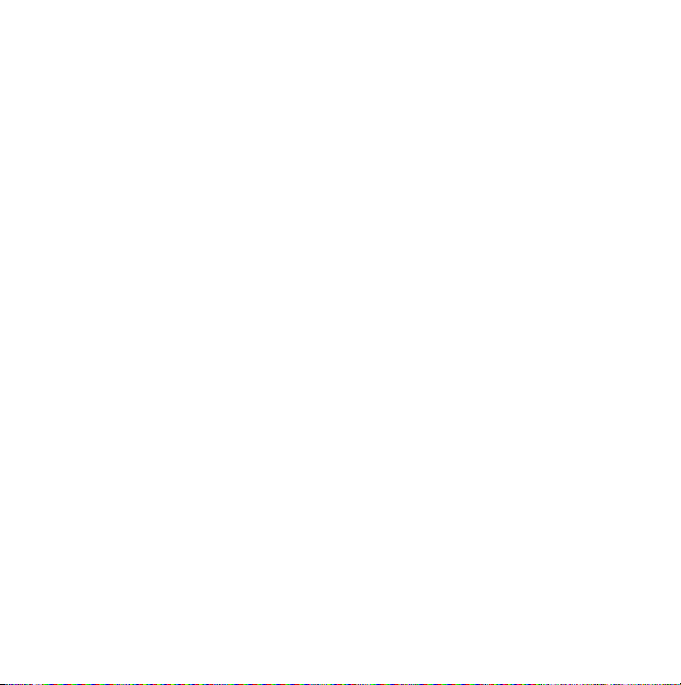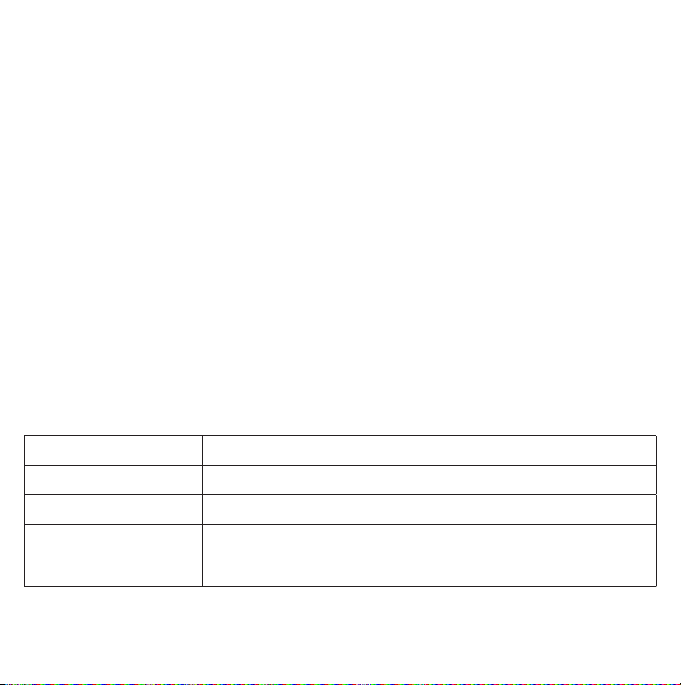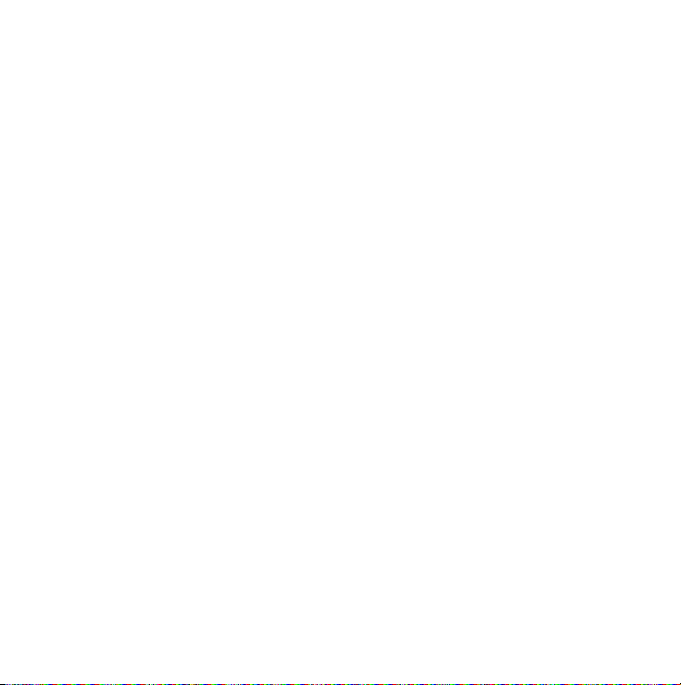page 8
INSTALLING VIDEUM SOFTWARE
The Videum Software CD contains the Drivers required for using the
Videum board, applications, and documentation.
Note: If the “Found New Hardware Wizard” popup appears after you start up your sys-
tem, be sure to cancel out of it. It may take up to four
cancellations (depending on the capture card that you installed) to
dismiss the popup.
1. Start your computer and insert the Videum Software CD.
2. From the Videum Software CD menu, select your preferred language and click to run
Setup. Alternatively, run the “Setup.exe” application directly from the root directory
of the CD.
The installer guides you through the software installation process. It is recommended
that you use the defaults.
Connector Characteristics
Composite Video IN RCA jack with 1V and 75 Ohm input impedance
MXC Camera IN 8-pin mini-DIN (audio, video, and power)
S-Video IN 4-pin mini-DIN with 75 Ohm input impedance
2 video signals: luminance and chrominance
No audio (audio connected via Line/Mic or Aux IN)
CONNECTOR SPECIFICATIONS
Video Connector