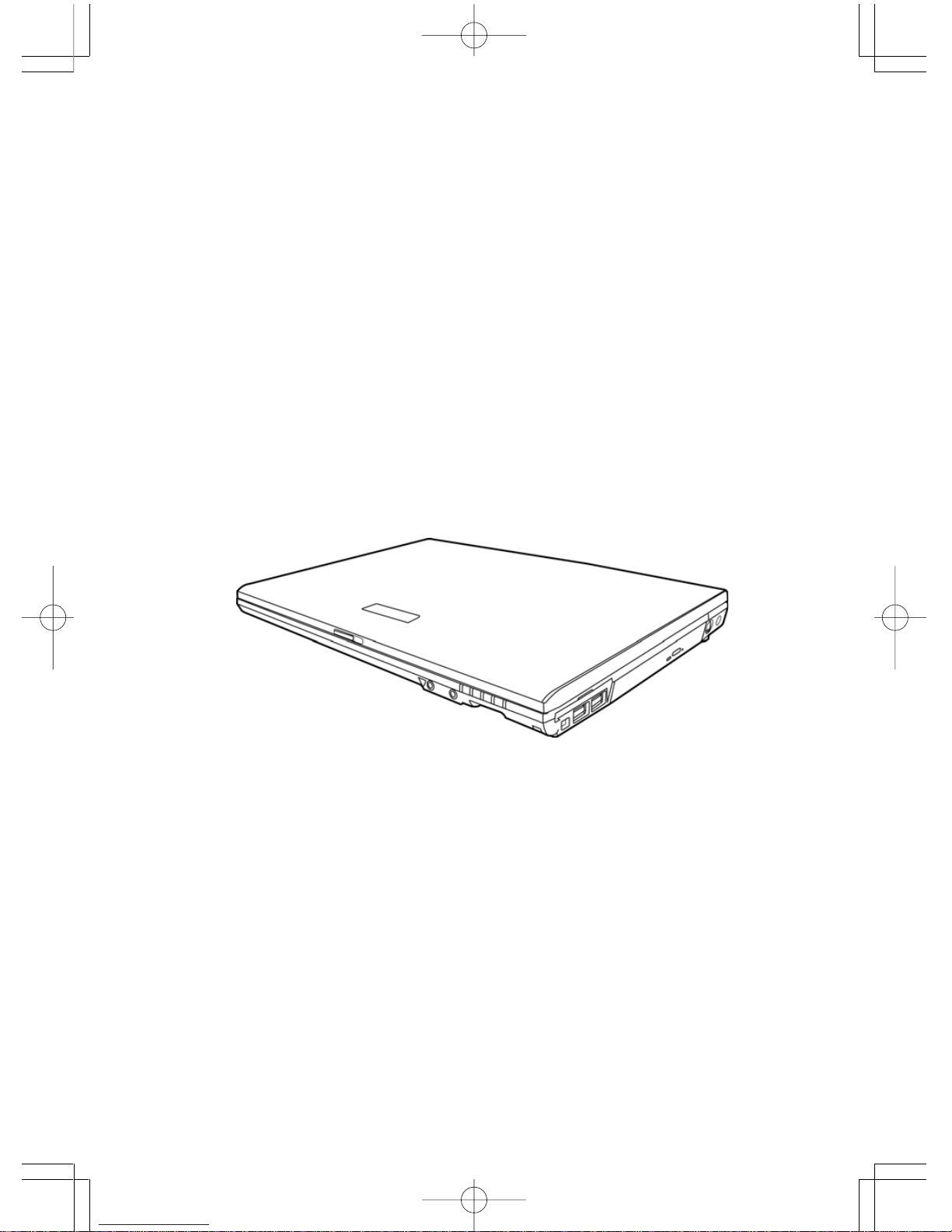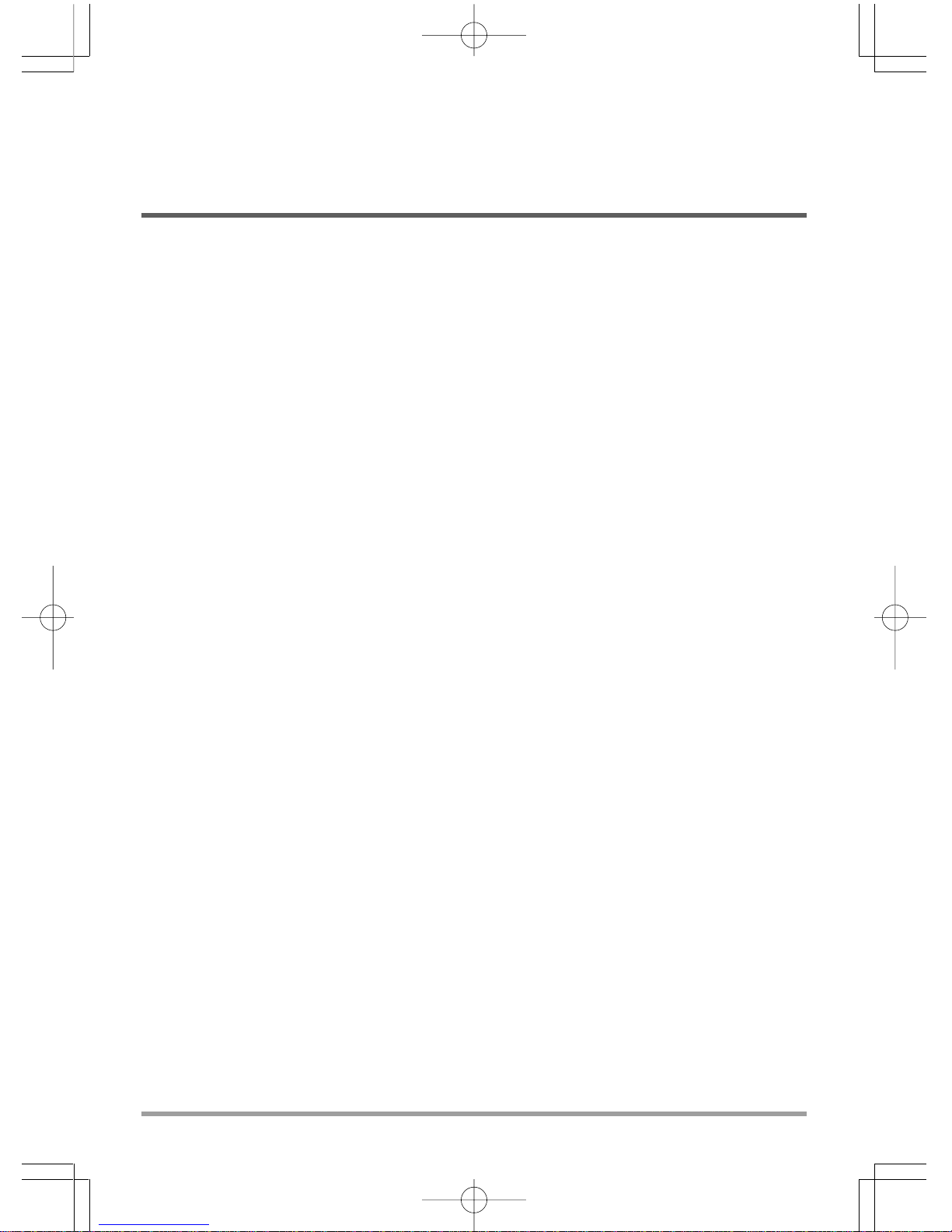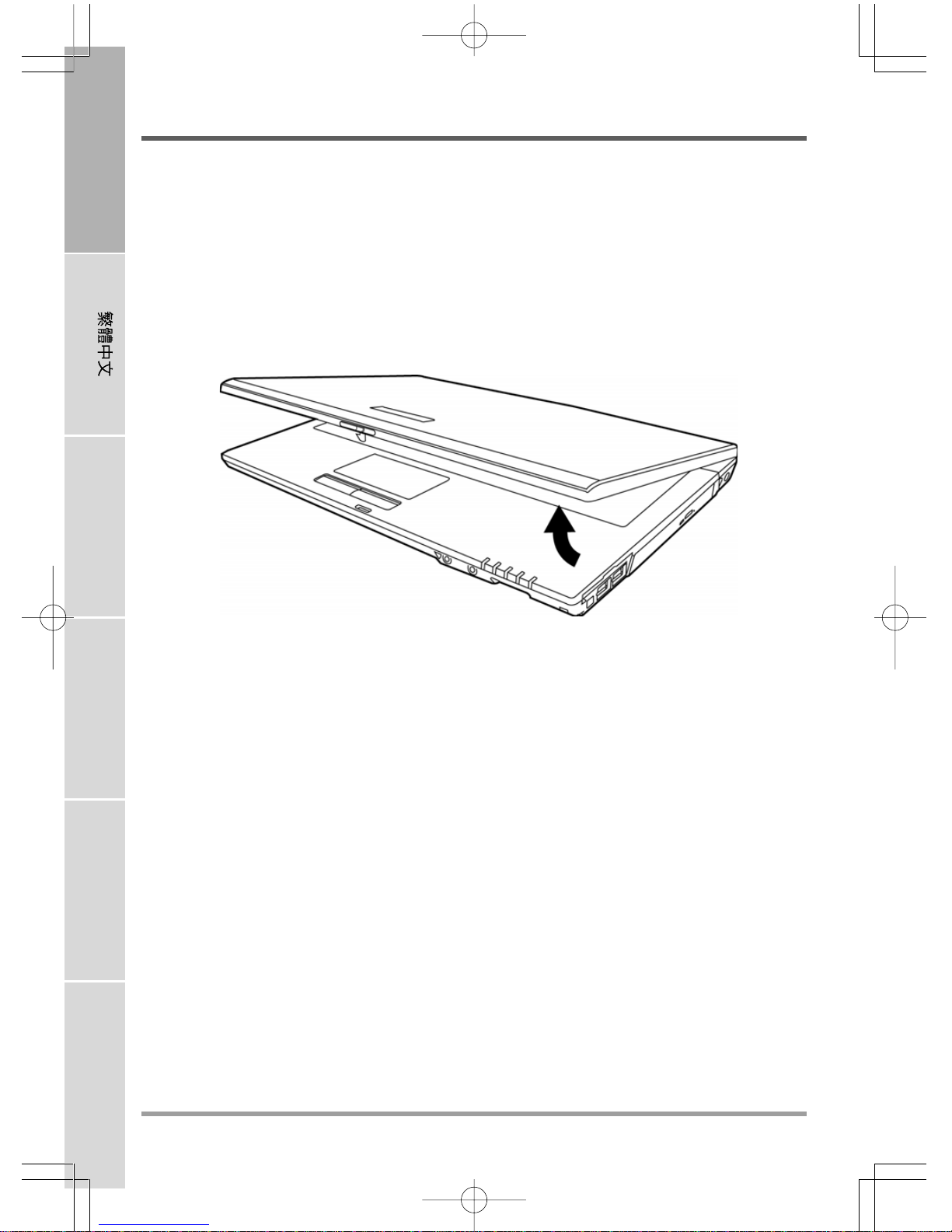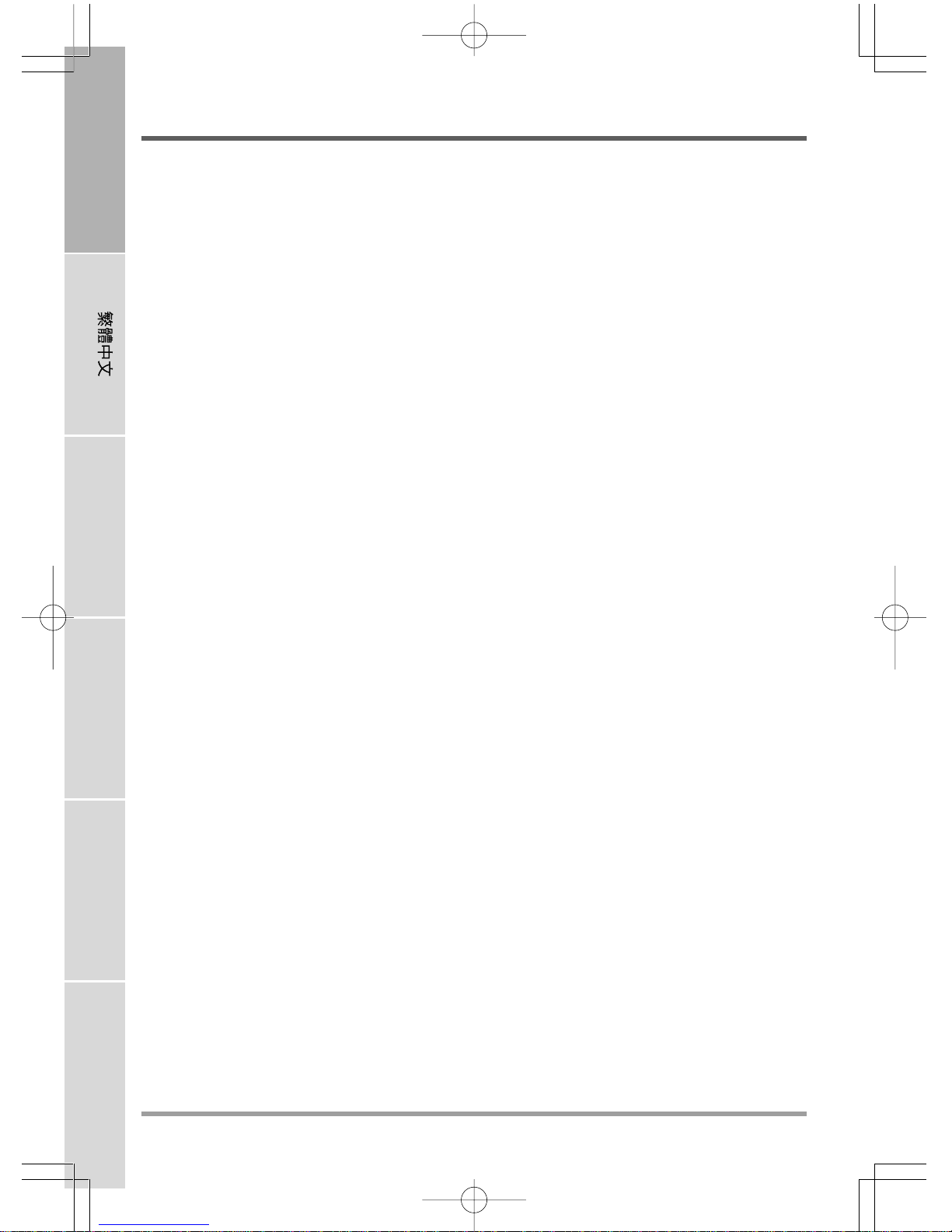2
ENGLISH FRANÇAIS DEUTSCH ESPAÑOL ITALIANO
CONTENTS
BEFOREYOUSTART ............................................................................................. 5
Make sure you have everything..................................................................................... 5
Familiarize yourself with the computer ........................................................................ 6
OPENINGTHEDISPLAY PANEL ................................................................................ 6
FRONTOVERVIEW .................................................................................................... 7
LEFT SIDE OVERVIEW .............................................................................................. 9
RIGHT SIDE OVERVIEW.......................................................................................... 11
BACKOVERVIEW..................................................................................................... 12
BOTTOMOVERVIEW................................................................................................ 12
GETTINGSTARTED ............................................................................................. 13
Power Sources ............................................................................................................. 13
CONNECTINGTHE POWER ADAPTERS ............................................................... 13
RECHARGINGTHE BATTERY ................................................................................. 14
Starting Your Notebook................................................................................................. 15
POWER ON .............................................................................................................. 15
Status Indicators ...................................................................................................... 16
Using Function Keys ................................................................................................ 18
Using the TouchPad................................................................................................. 19
Memory Module Upgrade......................................................................................... 20
TROUBLESHOOTING........................................................................................... 21
Identifying the Problem................................................................................................. 21
APPENDIX ............................................................................................................ 22
Notebook Specifications .............................................................................................. 22