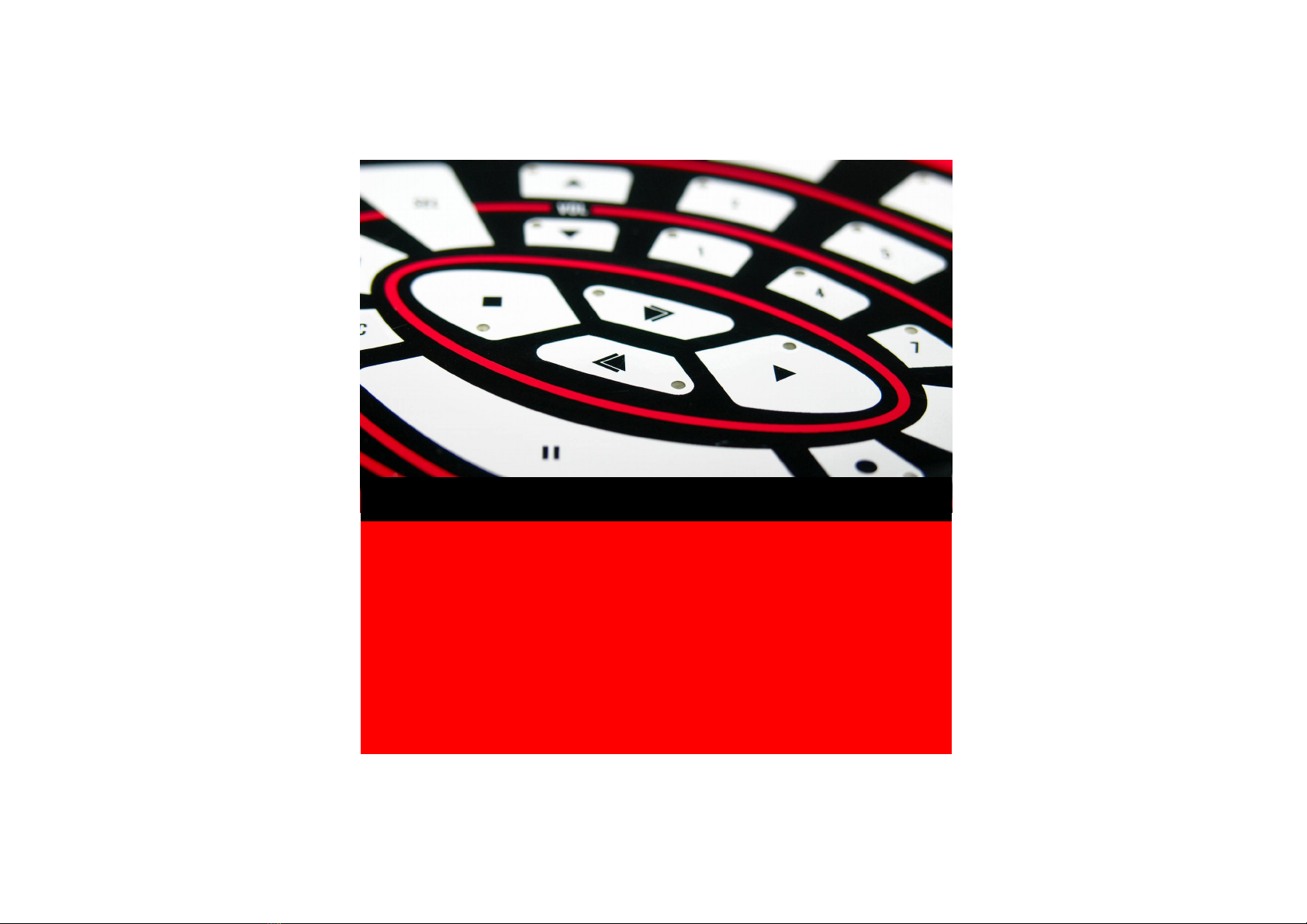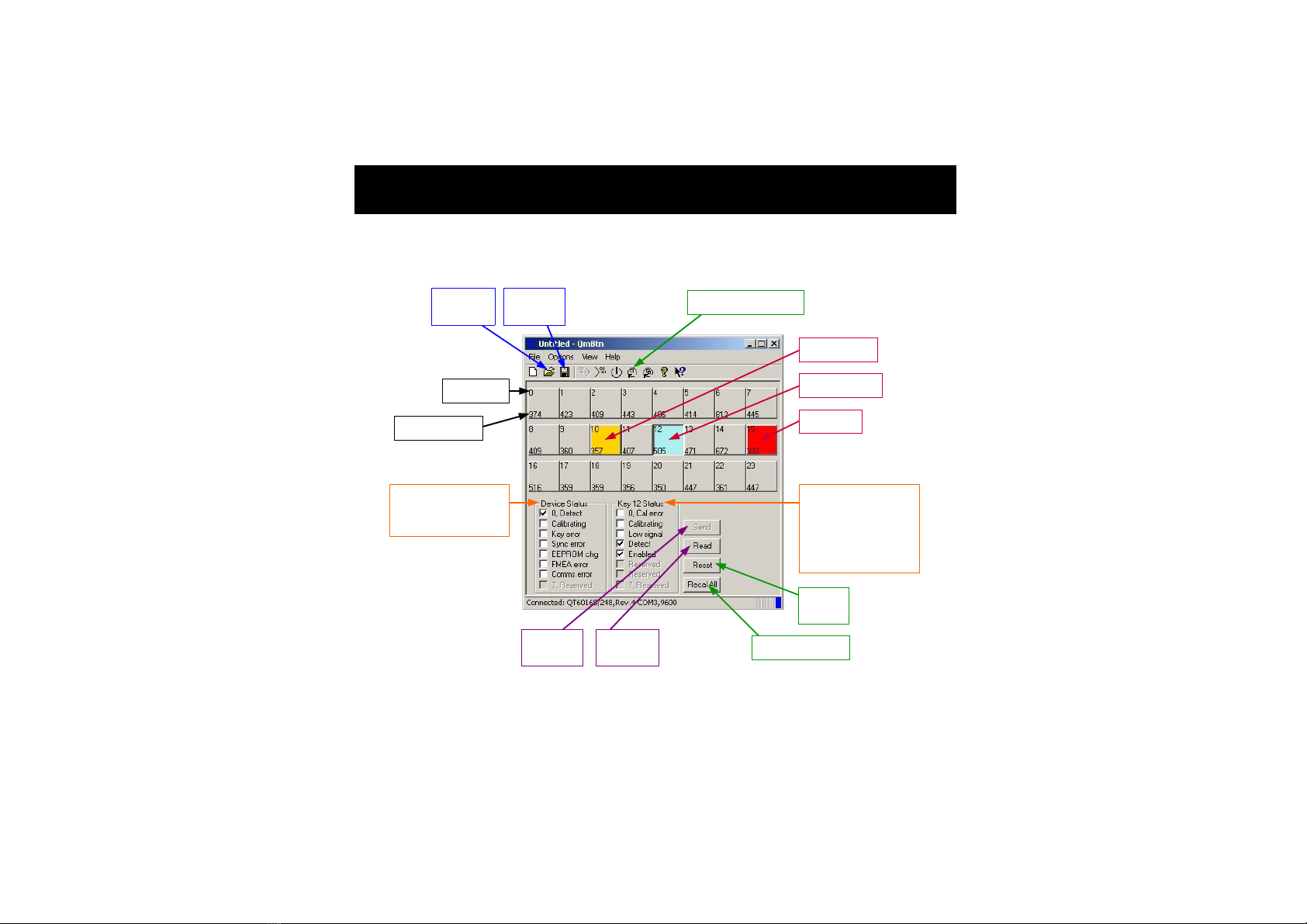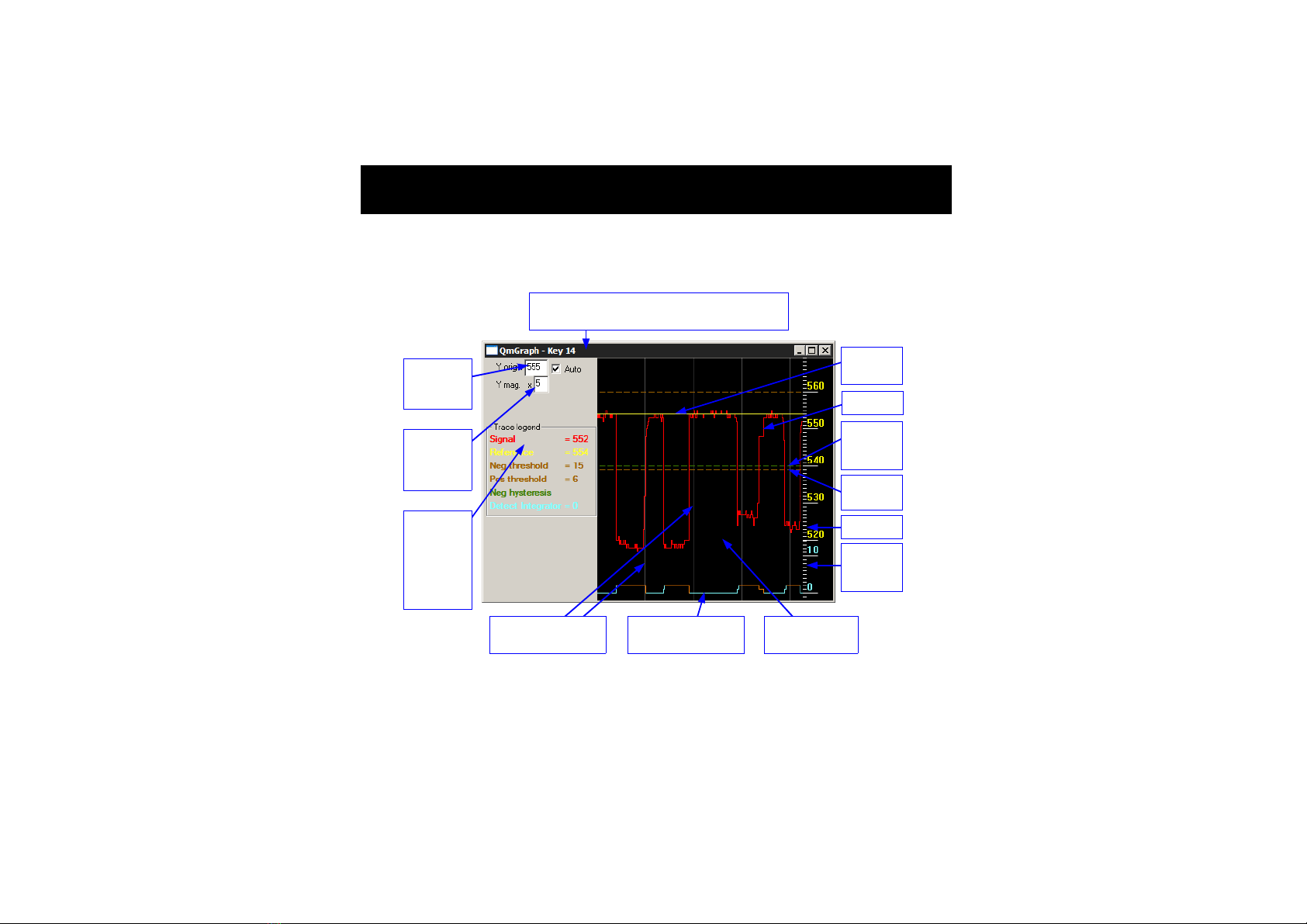7
Window
NDIL — Negative Detection Integrator Limit allows enabling and disabling of keys and provides
signal filtering. Higher values will provide more filtering but increase the response time of the key.
FDIL — Fast Detection Integrator Limit also provides filtering, but has less effect on response
time. Total filtering is a combination of NDIL and FDIL, for more information on the detection
integrator, refer to the datasheet for your chip.
NRD — Negative Recalibration Delay determines the maximum time a key can be active before
being automatically recalibrated by the chip. The value is in seconds.
BL — Burst Length modifies key sensitivity. Higher values make the key more sensitive, lower
values have the opposite effect. The correct sensitivity for a key should be achieved with BL and
NTHR. As a general rule BL should be as low as possible and NTHR should range from 7 to 12.
AKS — Adjacent Key Suppression can be enabled or disabled. To become active, a key with
this option enabled must receive the strongest signal relative to other AKS-enabled keys.
Scope Sync sends a positive pulse (on Pin 11 S_SYNC) that brackets the burst of a selected
key.
GLOBAL SETTINGS (changes affect all keys)
Burst Spacing — Defines the interval from the start of one burst to the start of the next. Shorter
intervals result in faster touch response time; longer intervals allow higher burst lengths and
longer conversion times but slower response times.
Low Signal Limit — Sets the lowest acceptable value of signal level. If any key’s reference level
falls below this value, the device declares an error condition in the status bits.
Mains Sync — Allows the part to synchronise on the low frequency signal. This is generally used
to synchronise acquisition on the mains cycle (50/60Hz). The frequency must be more than 10Hz.
LOGGING
These settings have no effect on the chip, they define what data will be recorded when using the
Data Logger. The selected readings are recorded in a *.csv file.