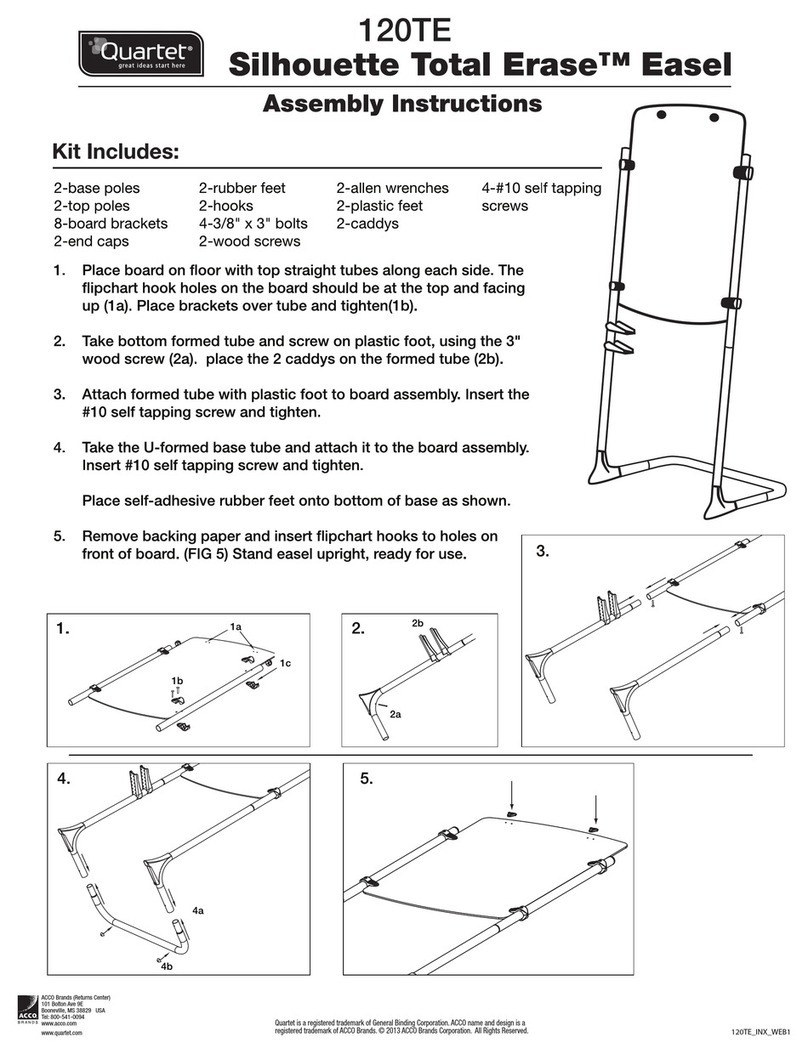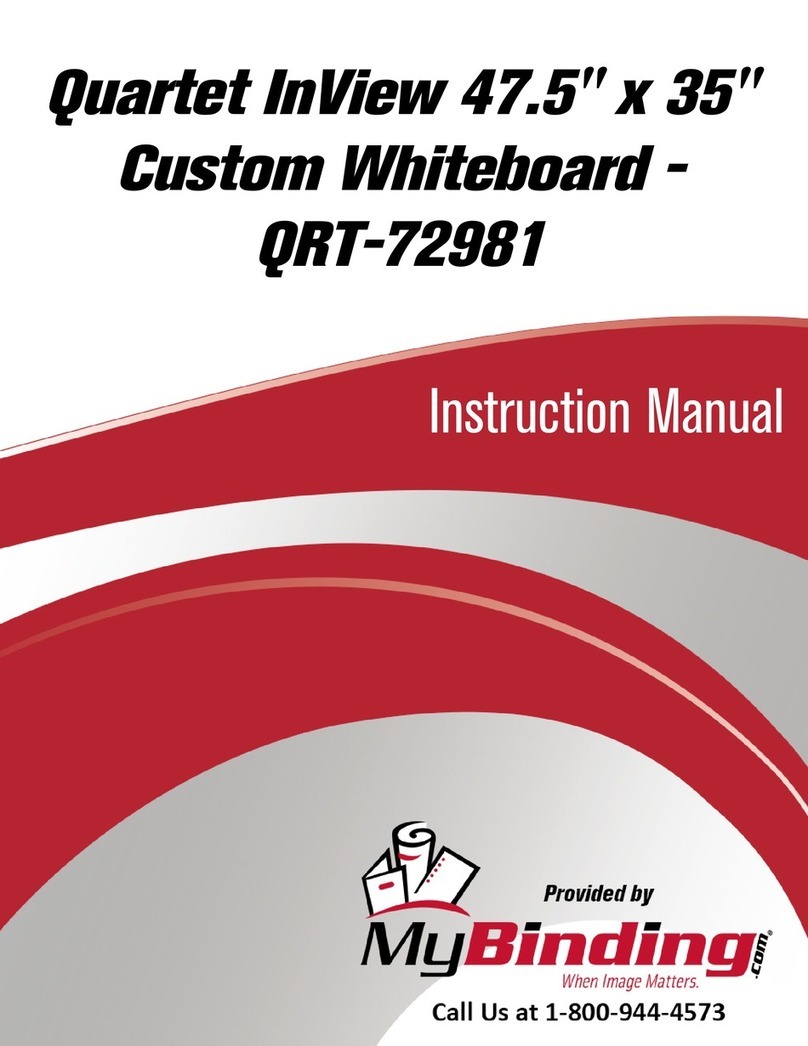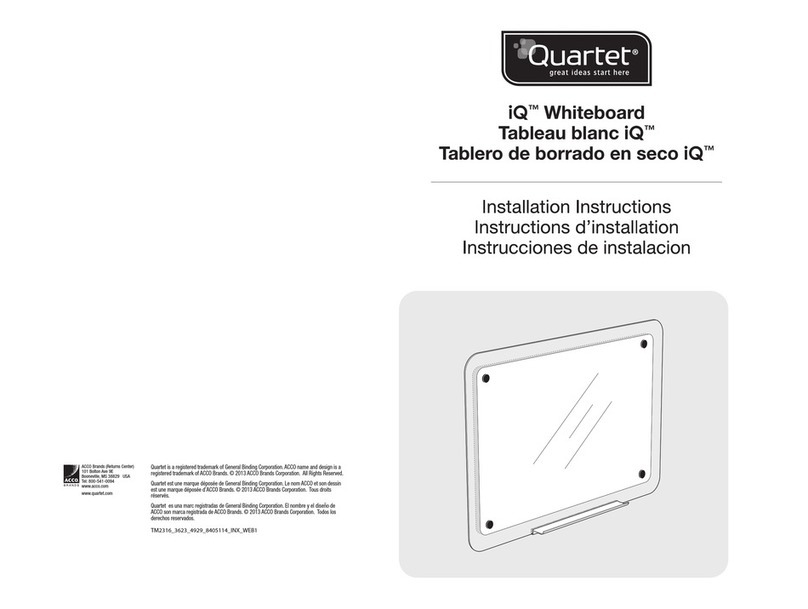1. Set up the electronic pens, the electronic eraser, and the software as shown on the
Quick Set Up Guide, and make sure that the receiver is connected to your
computer using the USB cable.
2. Set up the Shortcut Strip on the whiteboard by peeling away the backing and
placing the strip along an edge of the Image Area. The Shortcut Strip is best
positioned along the bottom or side edge to avoid taking up writing space on the
whiteboard.
3. Launch eBeam Software on your computer, and make sure that you are in
whiteboard mode. You must calibrate the Quartet Portable IdeaShare to the
whiteboard, and also calibrate the Shortcut Strip. See “Software Installation &
First Time Use” on page 10. To make sure you are in whiteboard mode:
• PC: Open the eBeam task bar menu and select “Capture from Whiteboard”
• Macintosh OS 9.X: Open the eBeam control panel from the control strip menu
and select “Whiteboard mode”.
• Macintosh OS 10: Open the eBeam System Settings dialog from the eBeam
docklet icon. Select “Whiteboard mode”.
4. Begin writing on the whiteboard using the electronic pens and electronic eraser.
Notes and images drawn using the electronic pens and eraser are stored in your
computer. See “Using eBeam Software with Quartet Portable IdeaShare” on page 9
for more information about using the software.
Using Quartet Portable IdeaShare as a Virtual Touchscreen
Refer to “Terminology” on page 9 for the definition of various terms used in this sec-
tion.
In virtual touchscreen mode, Quartet Portable IdeaShare allows you to use your white-
board as your computer desktop. Both the Quartet Portable IdeaShare receiver and
the projector connect to your computer. The projector displays your computer desktop
onto the whiteboard and the Quartet Portable IdeaShare receiver detects when you
touch the board, allowing an electronic pen (using the plastic stylus insert) to act as a
virtual mouse used to control your computer’s desktop.
In virtual touchscreen mode, you can operate your computer directly from the white-
board. You can open, work in, and close applications; draw freehand in painting and
drawing applications, or you can operate the eBeam meeting application directly from
the whiteboard.
Virtual touchscreen mode setup is illustrated below.
Page 4 Using Quartet Portable IdeaShare
https://www.supplychimp.com