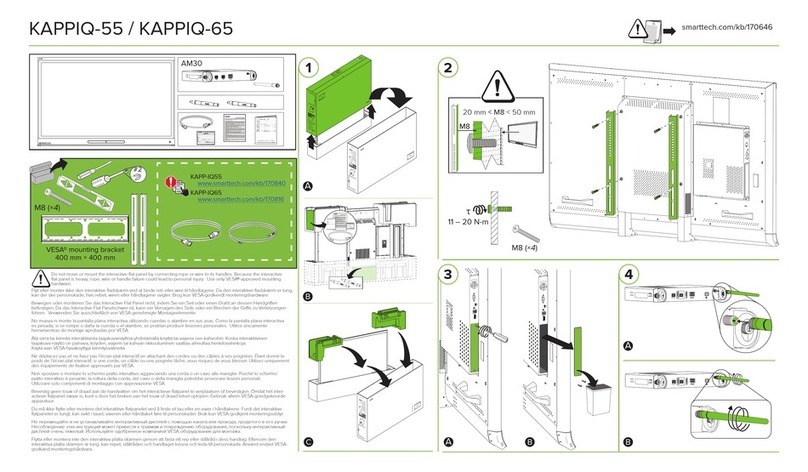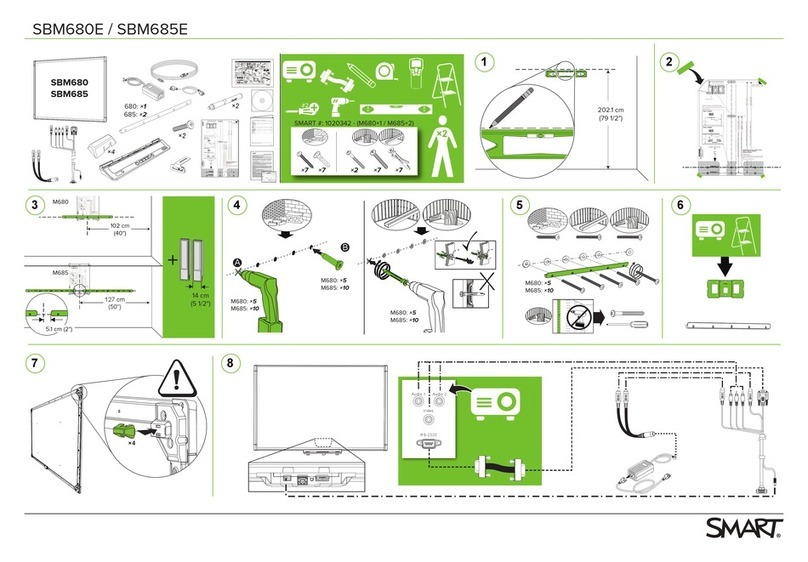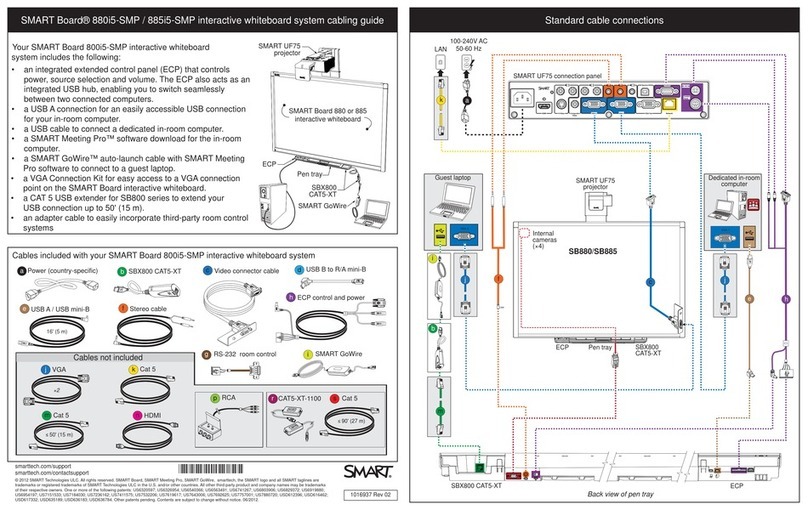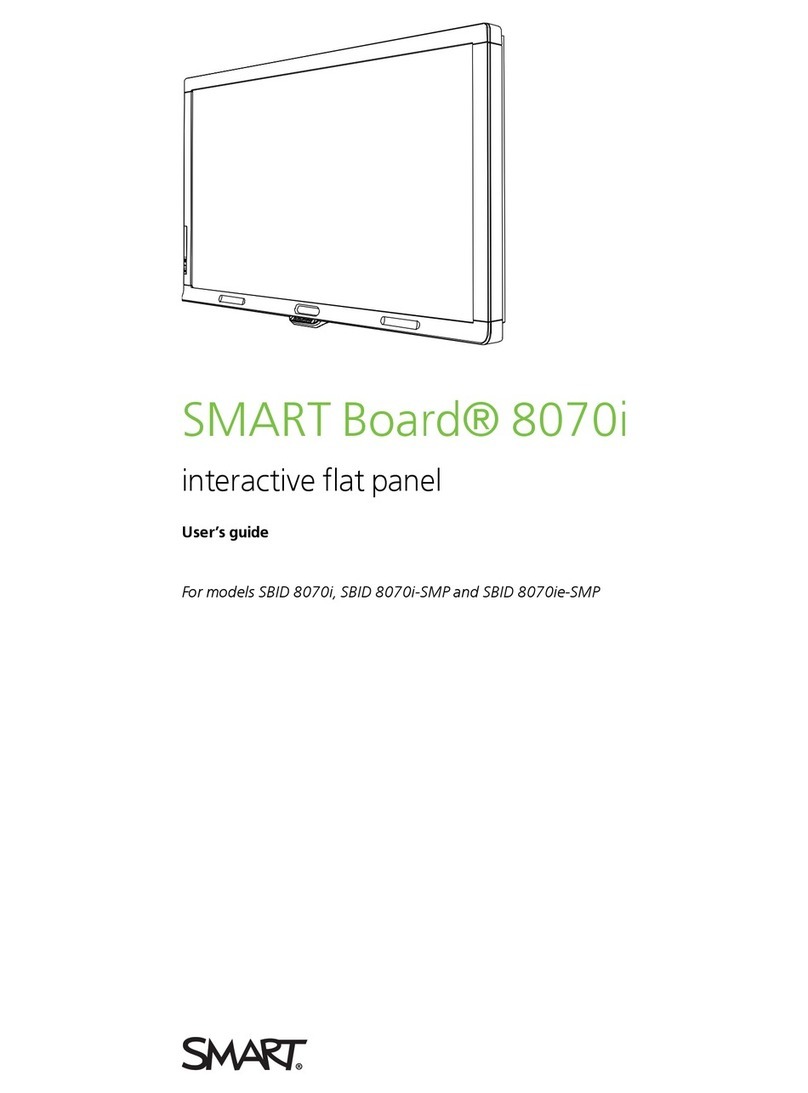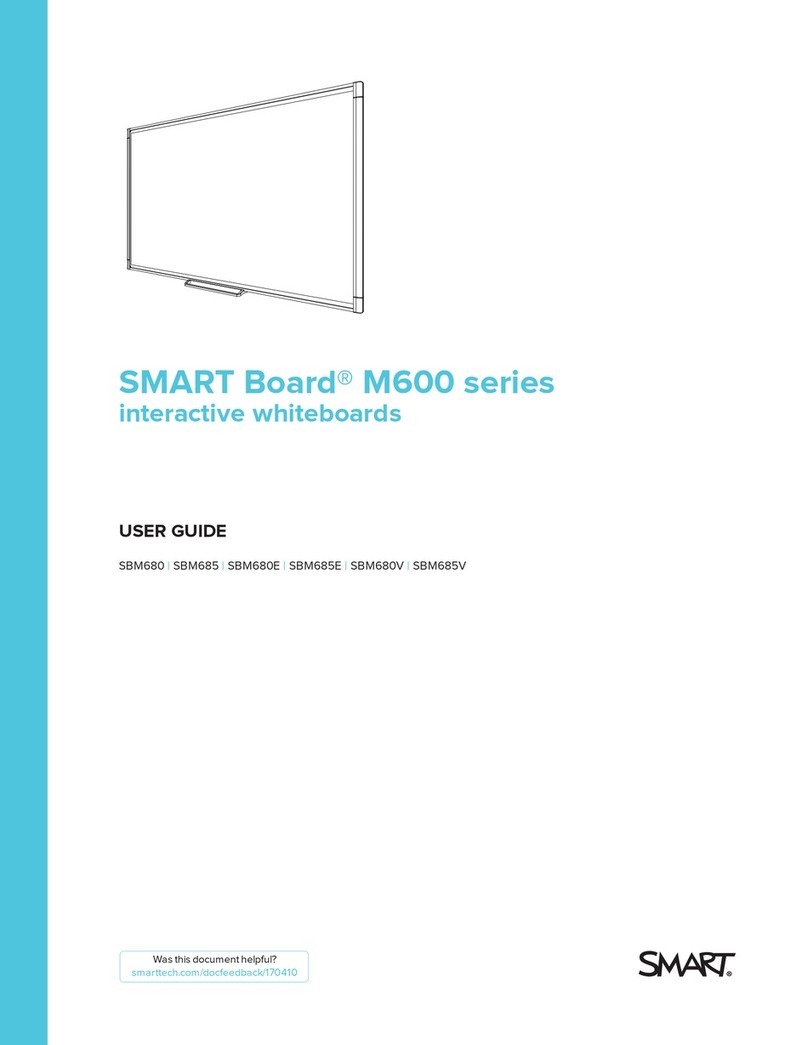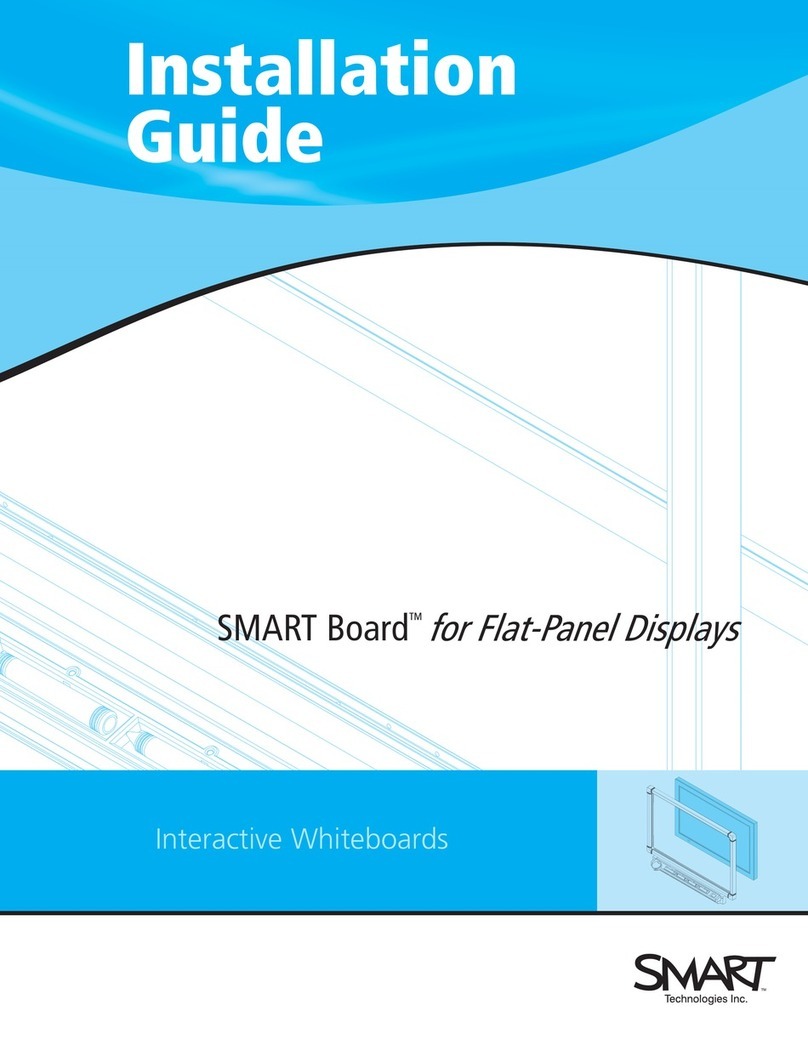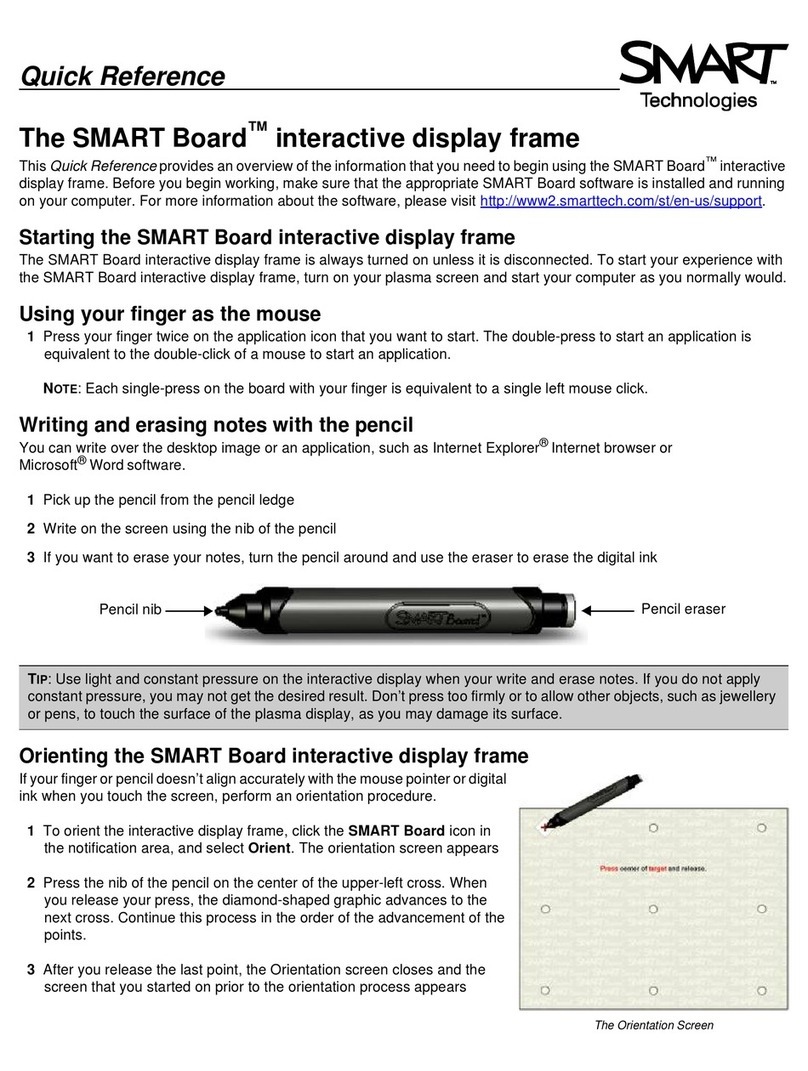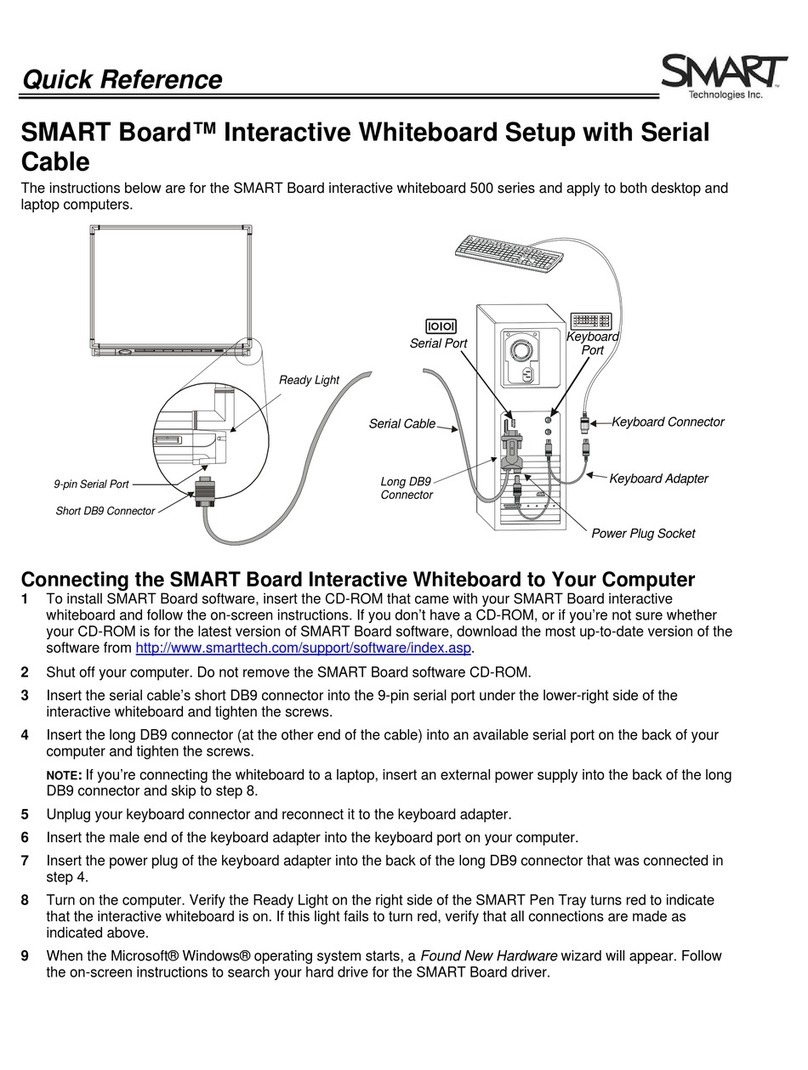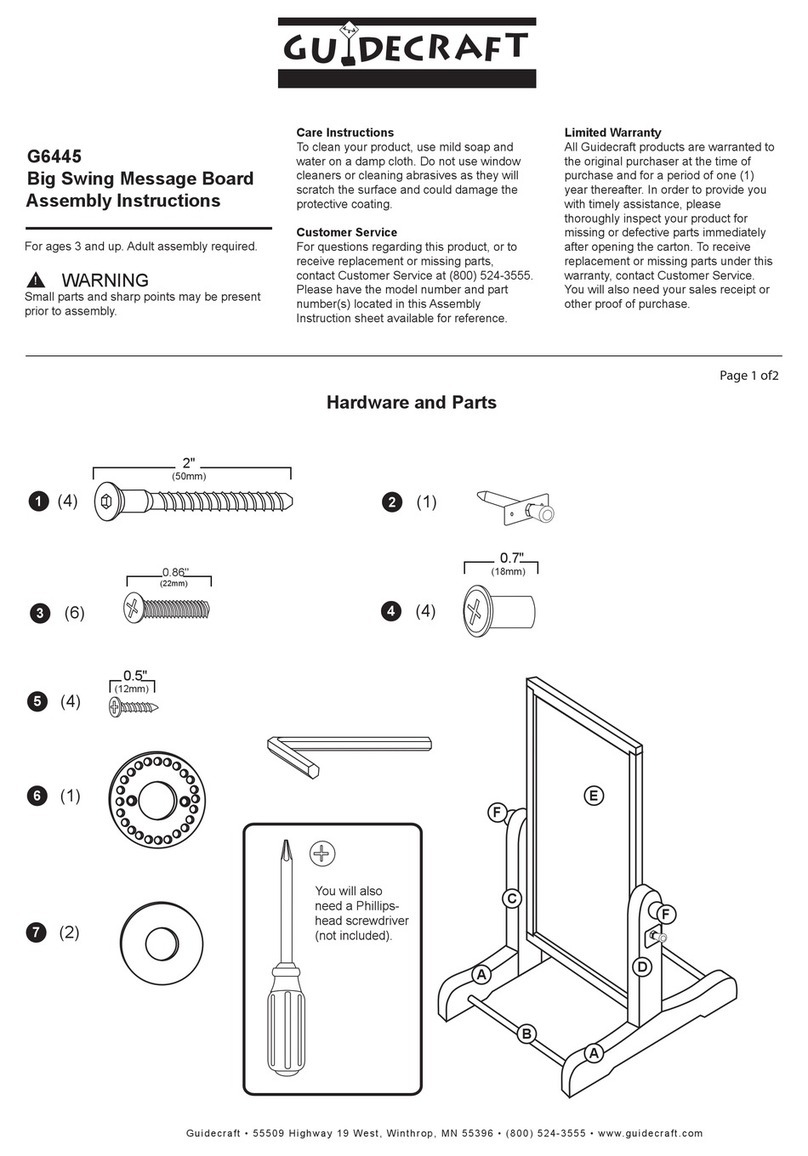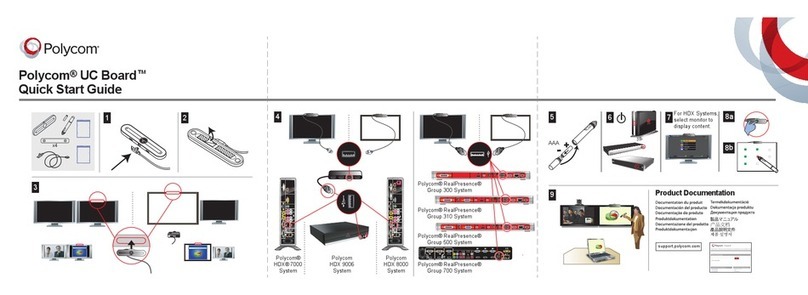Quick Reference
The SMART Board V280 Interactive Whiteboard Basics
This Quick Reference Guide provides an overview of the information you need to begin using the SMART Board™
V280 interactive whiteboard. Before you begin working, make sure that you have the appropriate Notebook™
collaborative learningsoftware and SMART Boarddrivers loadedontothe computerfor connectingto theboard.For
more information about the software, visit http://www2.smarttech.com/st/en-US/Country/ and select your country.
Starting the SMART Board V280 interactive whiteboard
1 Ensure that the interactive whiteboard and projector are connected to the computer
2 Turn on the projector and then turn on the computer. The interactive whiteboard draws its power from the
computer and will be activated automatically.
3 Once you see an image of your computer’s screen, log on to your computer if required, using the computer’s
keyboard. If your computer does not require you to log on, allow your computer to reach its default start
screen. You are now ready to start working in any application available on the connected computer.
Orienting the SMART Board V280 interactive whiteboard
You should orient your interactive whiteboard when setting up or if either the projector or interactive whiteboard has
been moved since you last used it.
1 At your computer, click the Notebook icon in the Windows
Notification Area, and select Orient. This will launch the
Orientation screen.
2 Begin the orientation process at the upper-left corner of the
Orientation screen. Press the ergonomic pen firmly on the center
of each cross until the white, diamond-shaped graphic advances
to the next position. Continue this process in the order of the
advancement of the points.
3 At the last point, press and hold in the center of the point and
continue pressing until the message, Please wait while
Orientation completes is displayed. The Orientation screen will
then close and will revert back to the screen that you started on
prior to the orientation process.
Using the pen as a mouse
1 Pick up a pen from the pen tray and press the tip of the pen down twice consecutively on the desired
application. The double-press of the pen to open an application is equivalent to how you would double-click
your mouse to open an application.
2 Each single-press on the board with the pen is equivalent to a single left mouse click
NOTE:If the applications that you are using do not
respond to the touch of the pen, check to ensure that
the LED indicator located in the center of the pen
lights up green with every press of the pen to the
board. If the LED indicator does not light up, apply a
bit more pressure while pressing the pen to the
board.If theLED indicatorlights upred, thebattery in
your pen should be replaced.
The LED indicator will light up
green with every active screen
press.