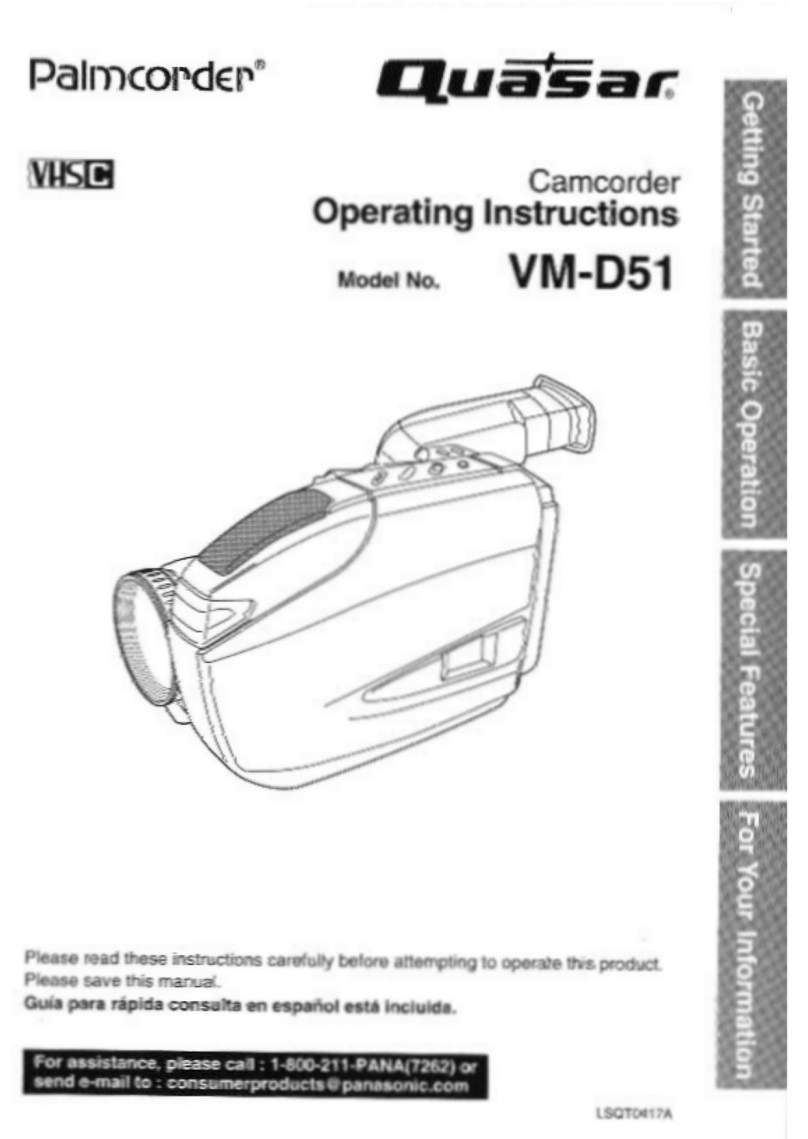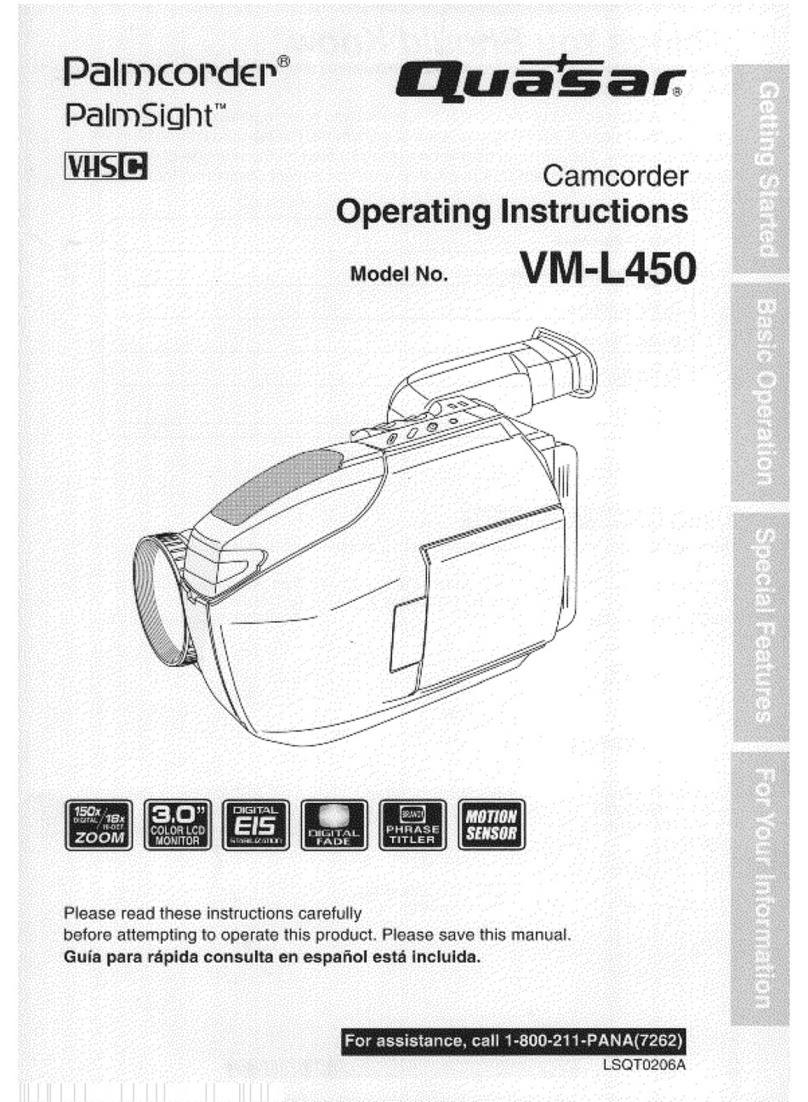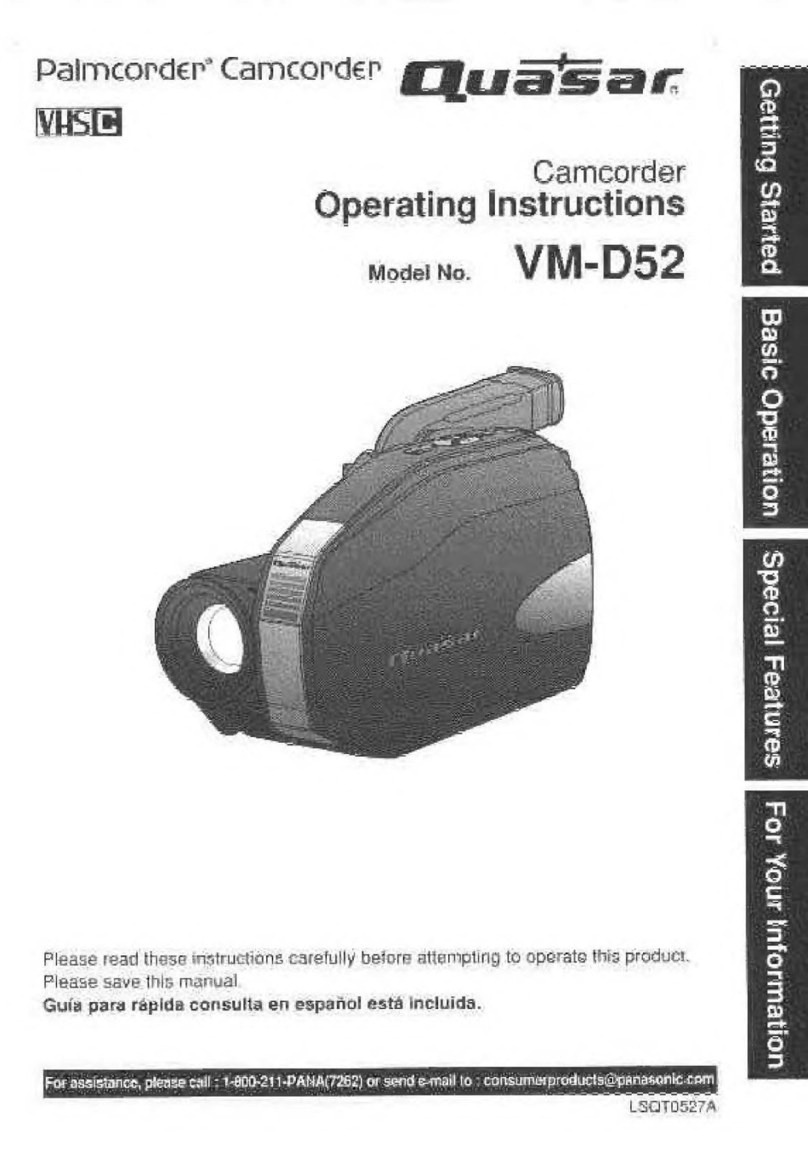Quasar Palmcorder VM-D100 User manual
Other Quasar Camcorder manuals

Quasar
Quasar Palmcorder VM-L458 User manual
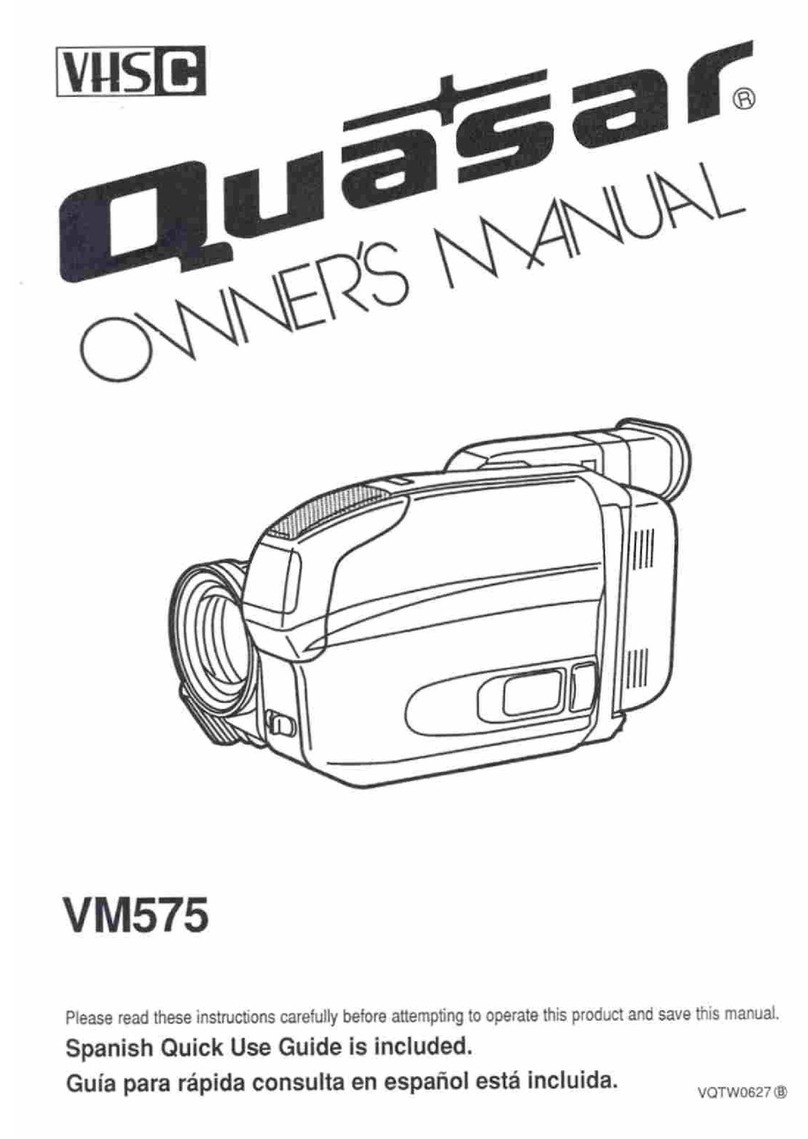
Quasar
Quasar Palmcorder VM-575 User manual
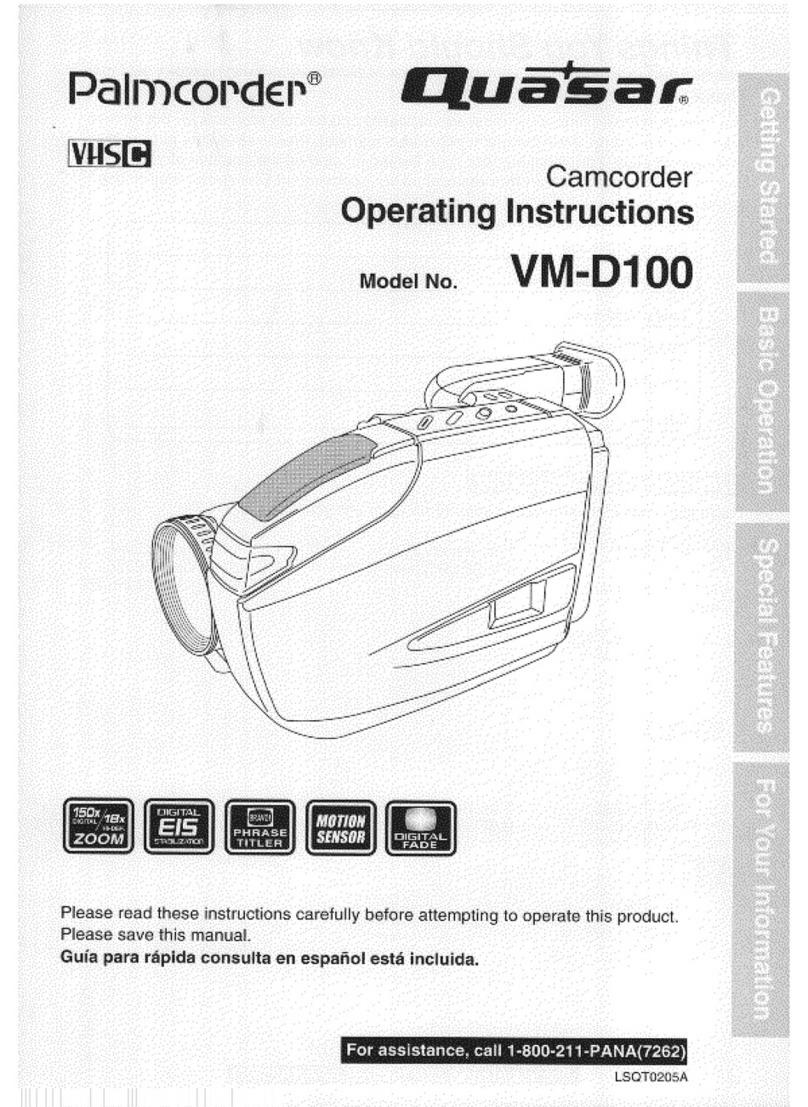
Quasar
Quasar Palmcorder VM-D100 User manual

Quasar
Quasar Palmcorder VM-D52 User manual
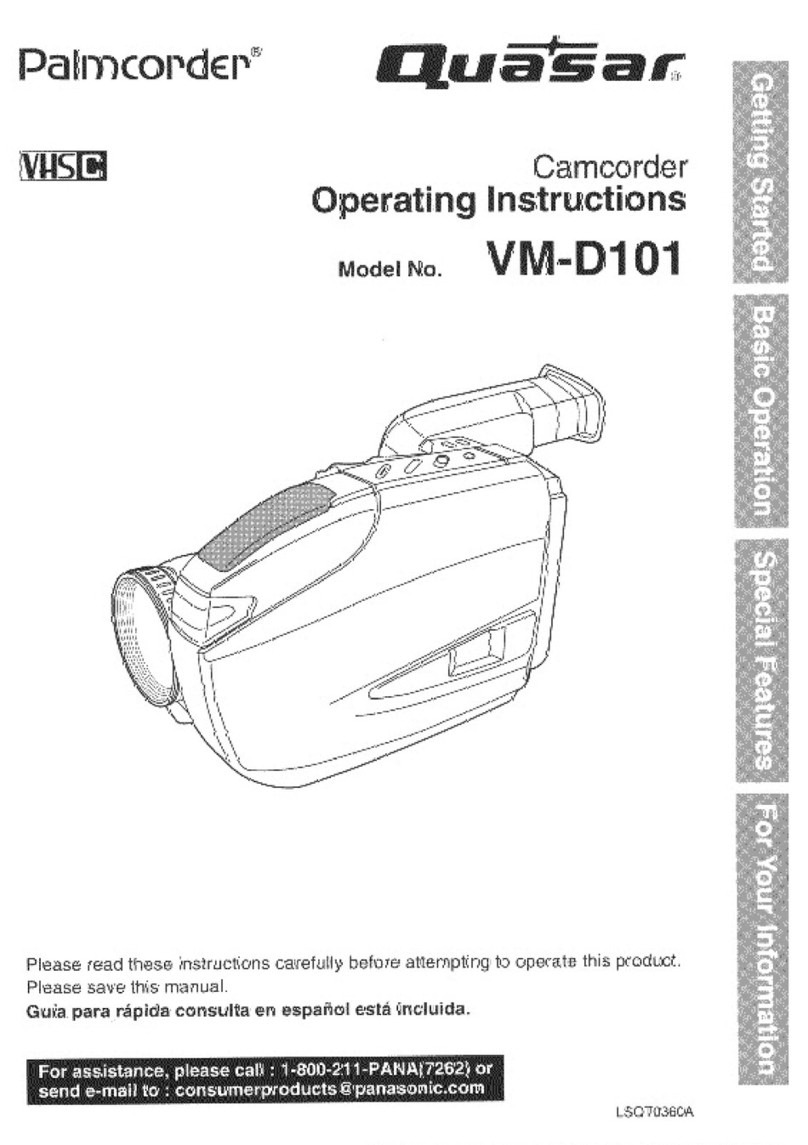
Quasar
Quasar Palmcorder VM-D101 User manual
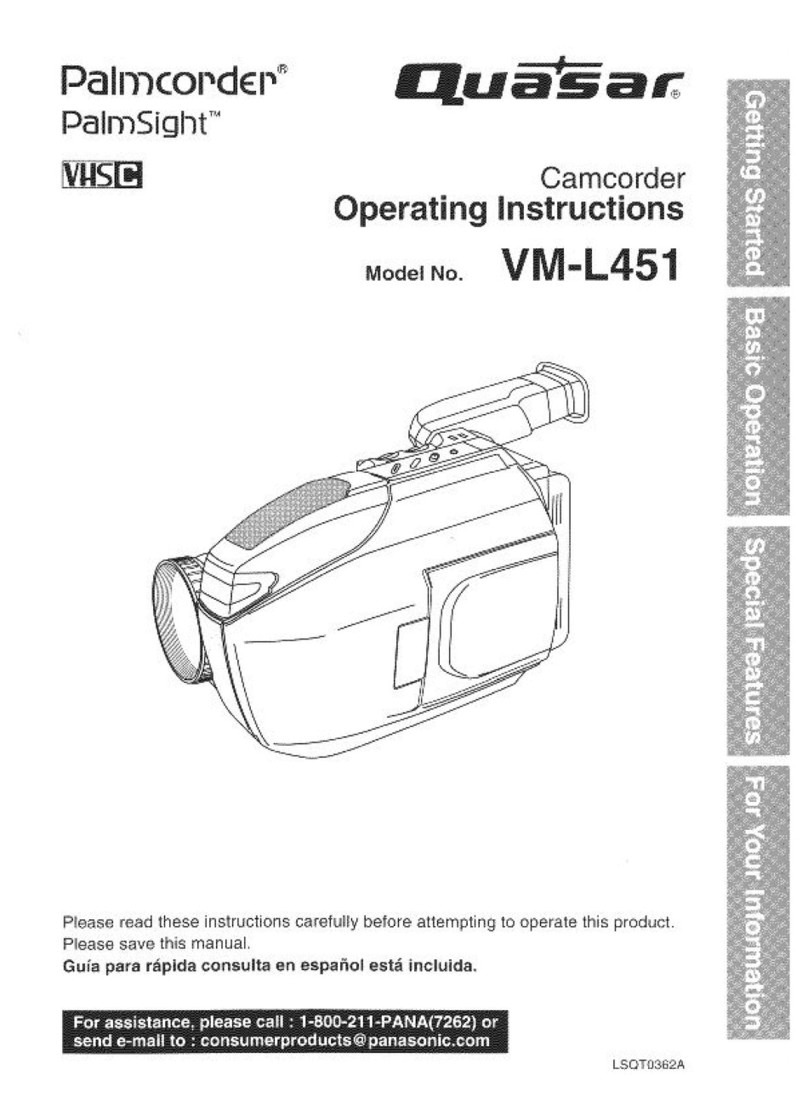
Quasar
Quasar Palmcorder VM-L451 User manual

Quasar
Quasar Palmcorder VM-D52 User manual

Quasar
Quasar Palmcorder VM-L457 User manual
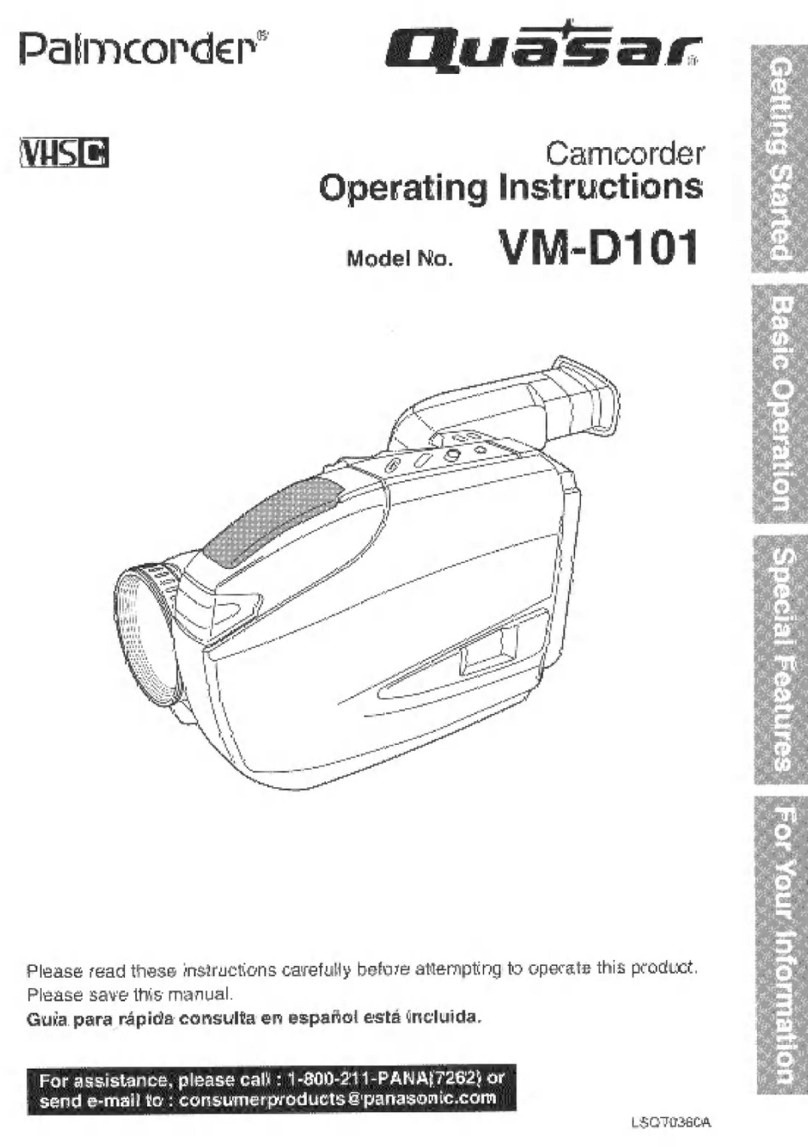
Quasar
Quasar Palmcorder VM-D101 User manual
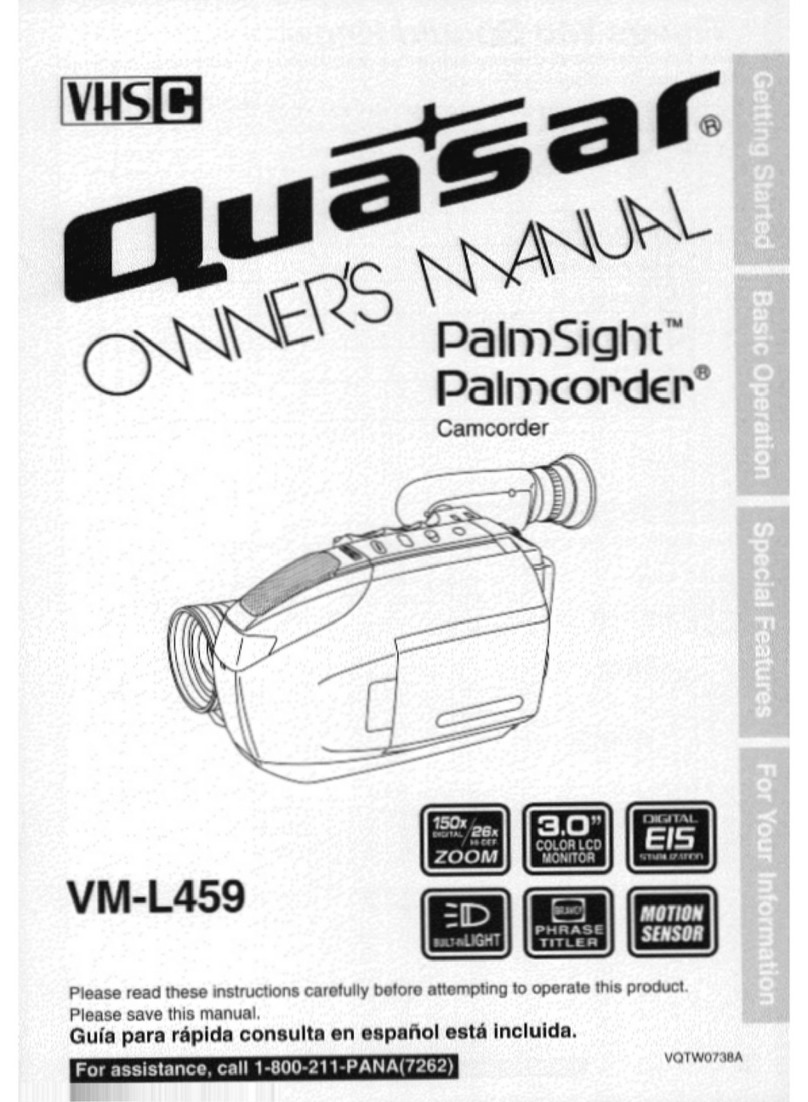
Quasar
Quasar Palmcorder VM-L459 User manual