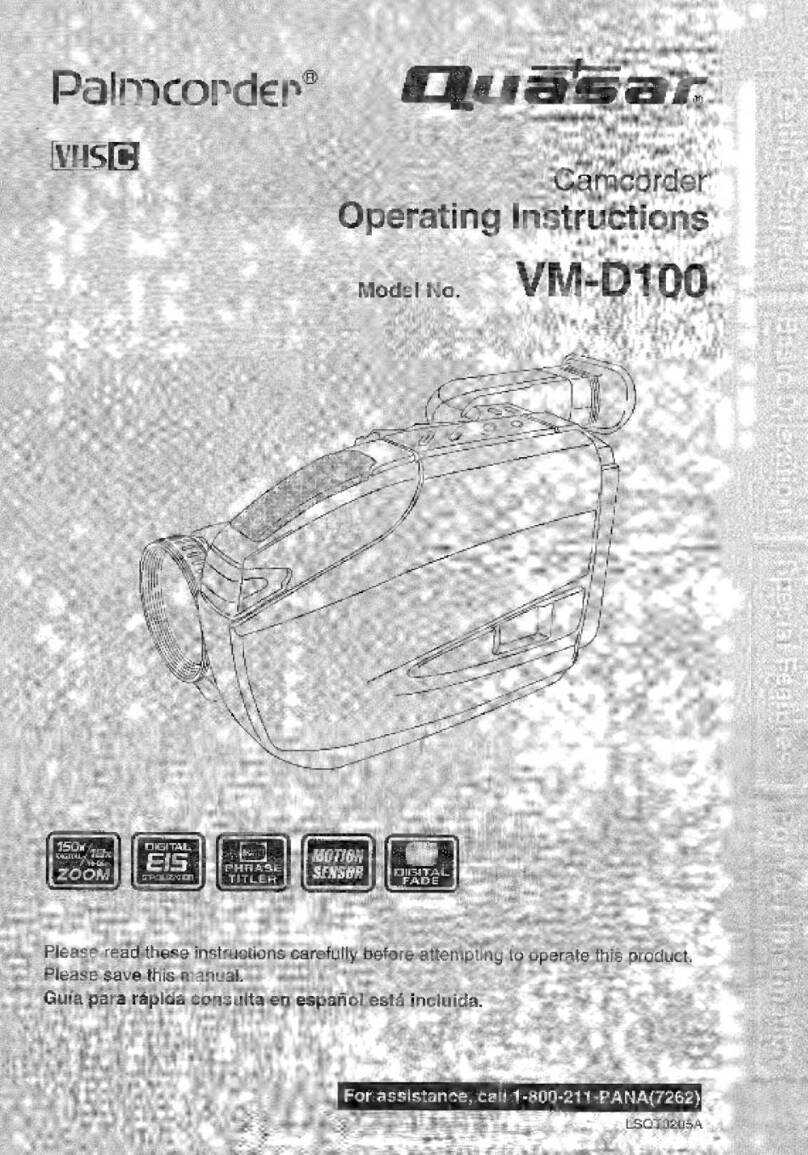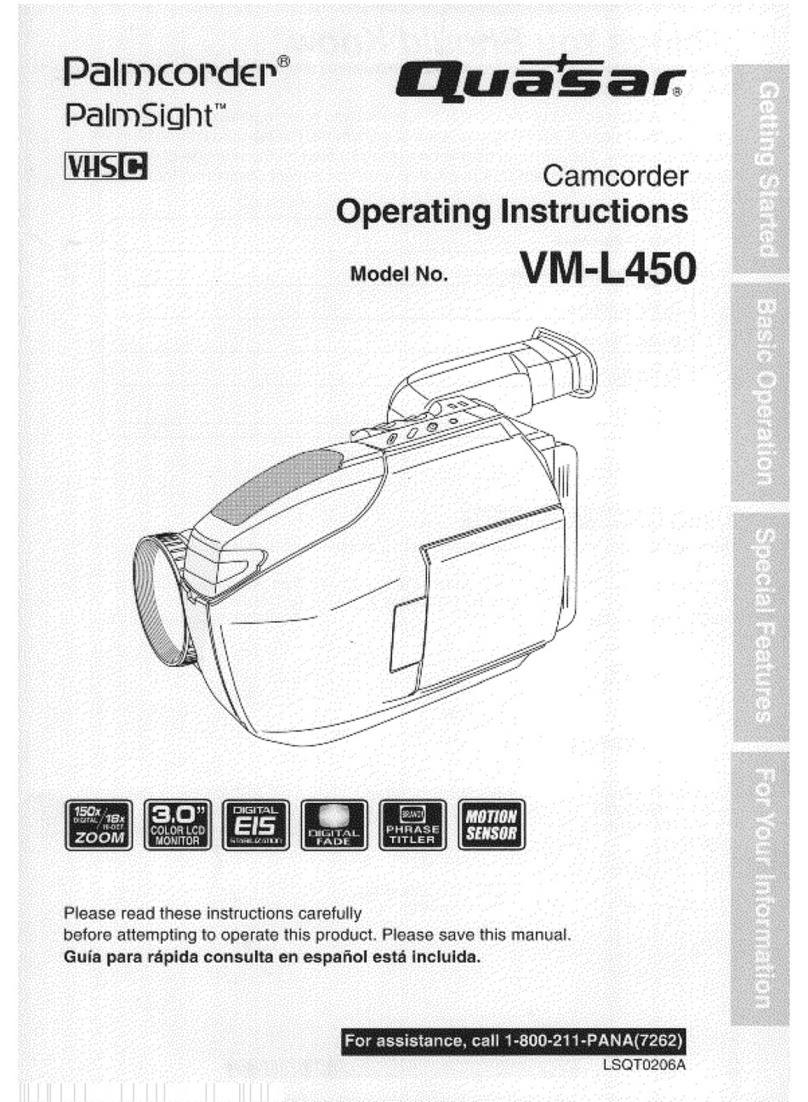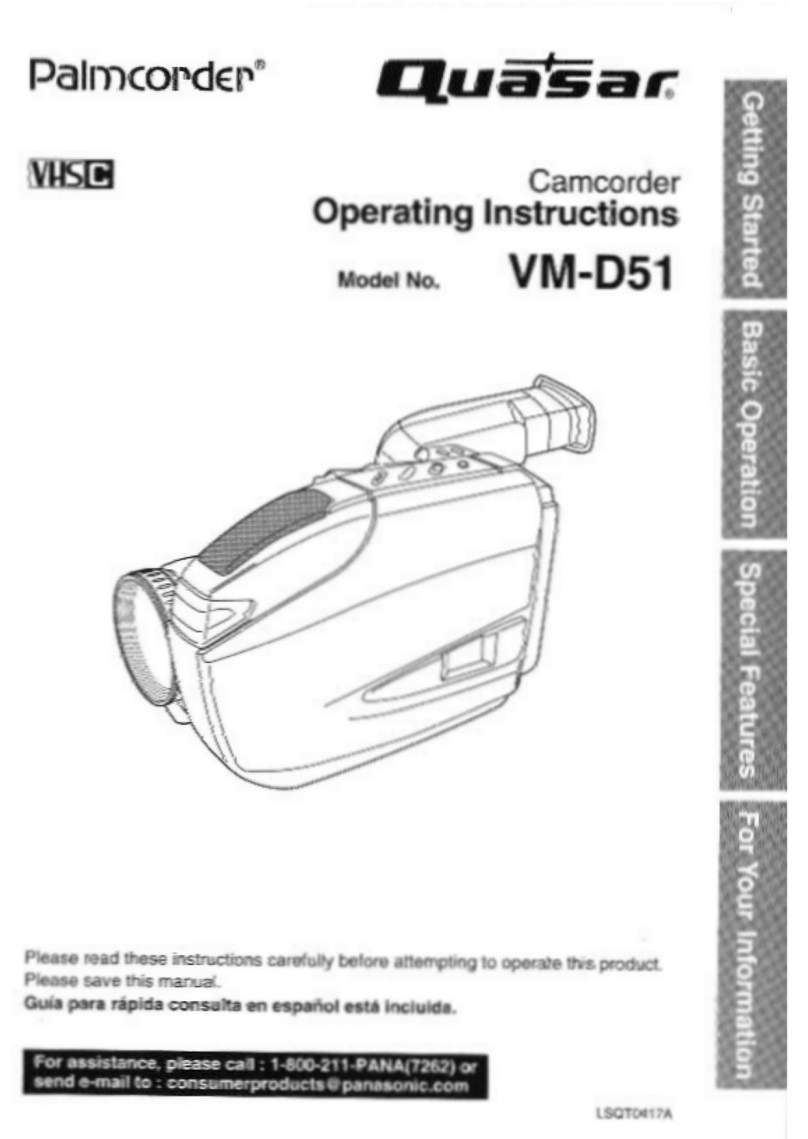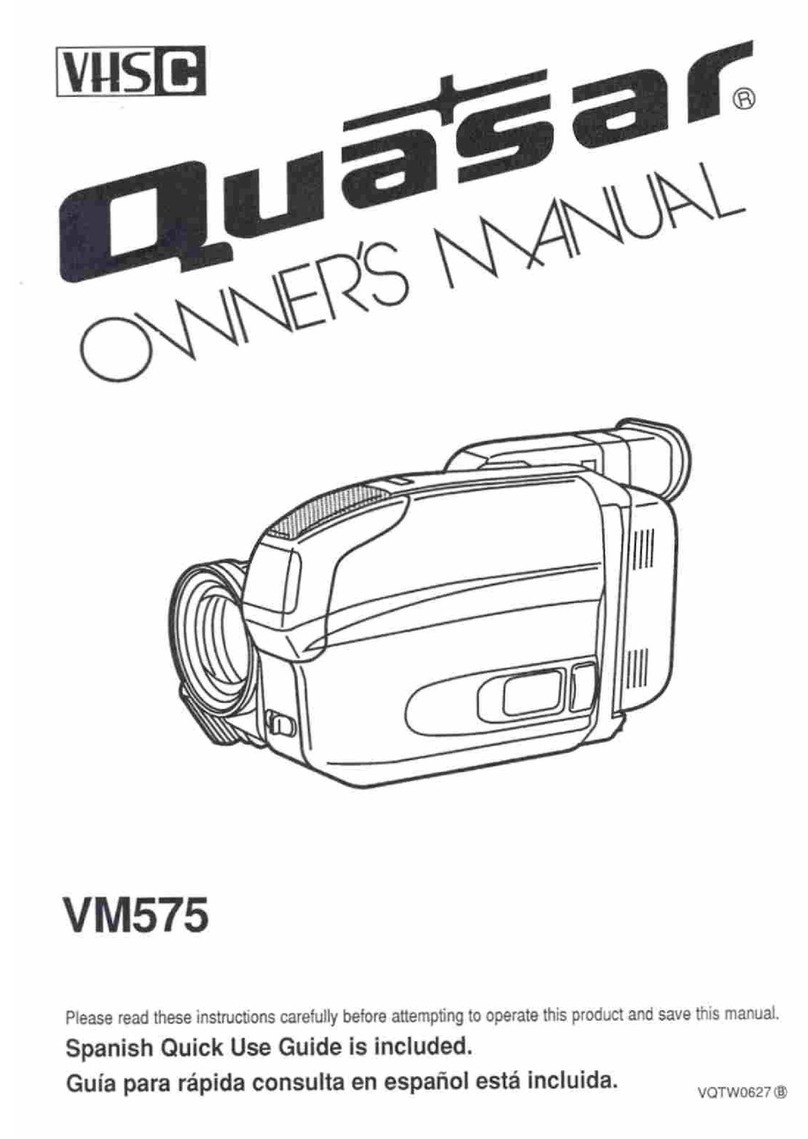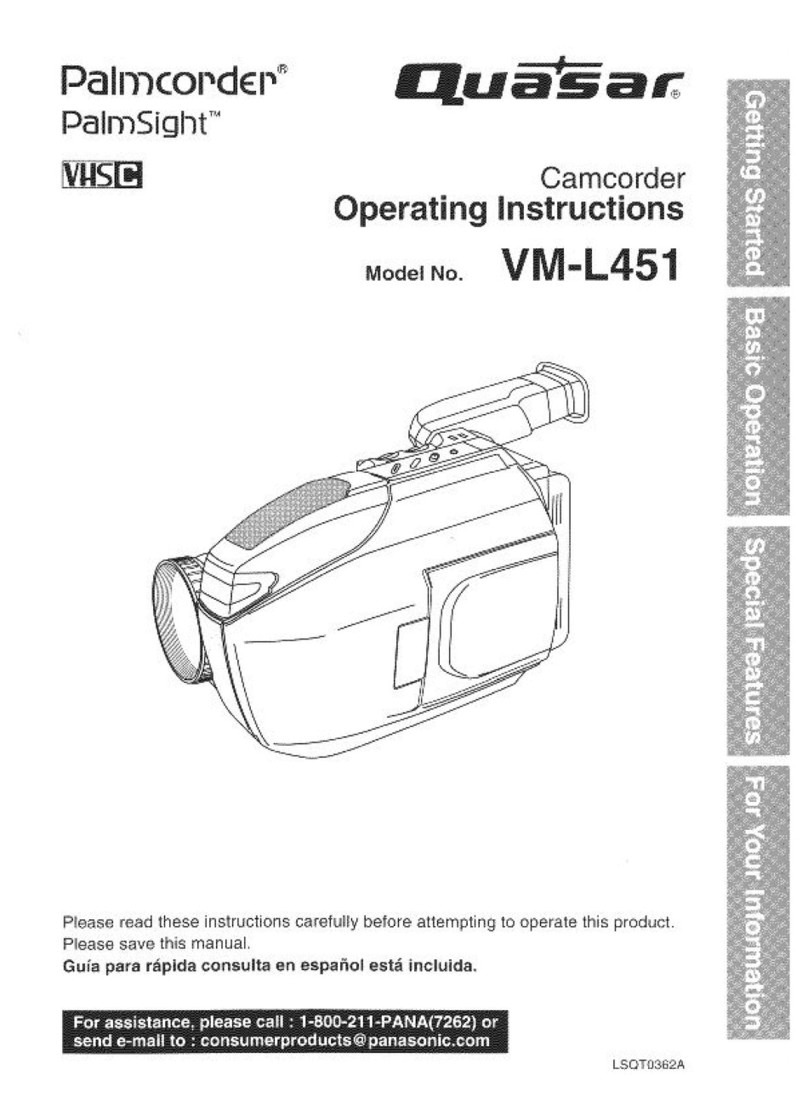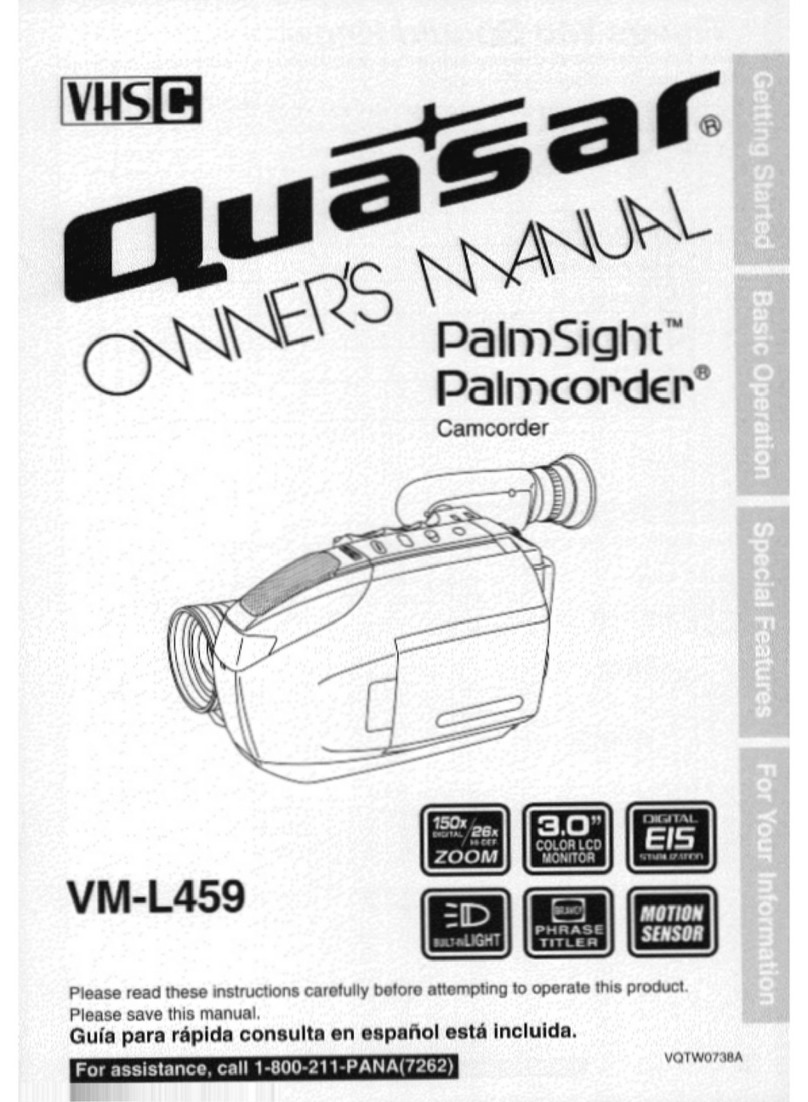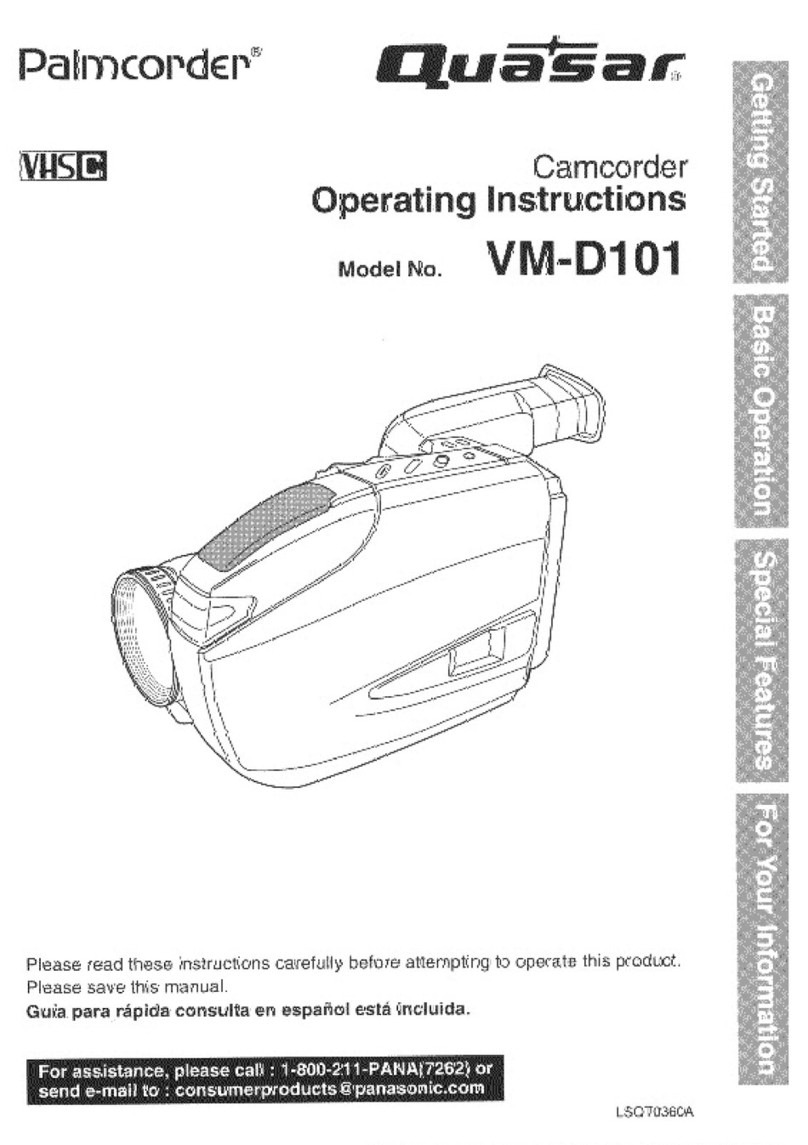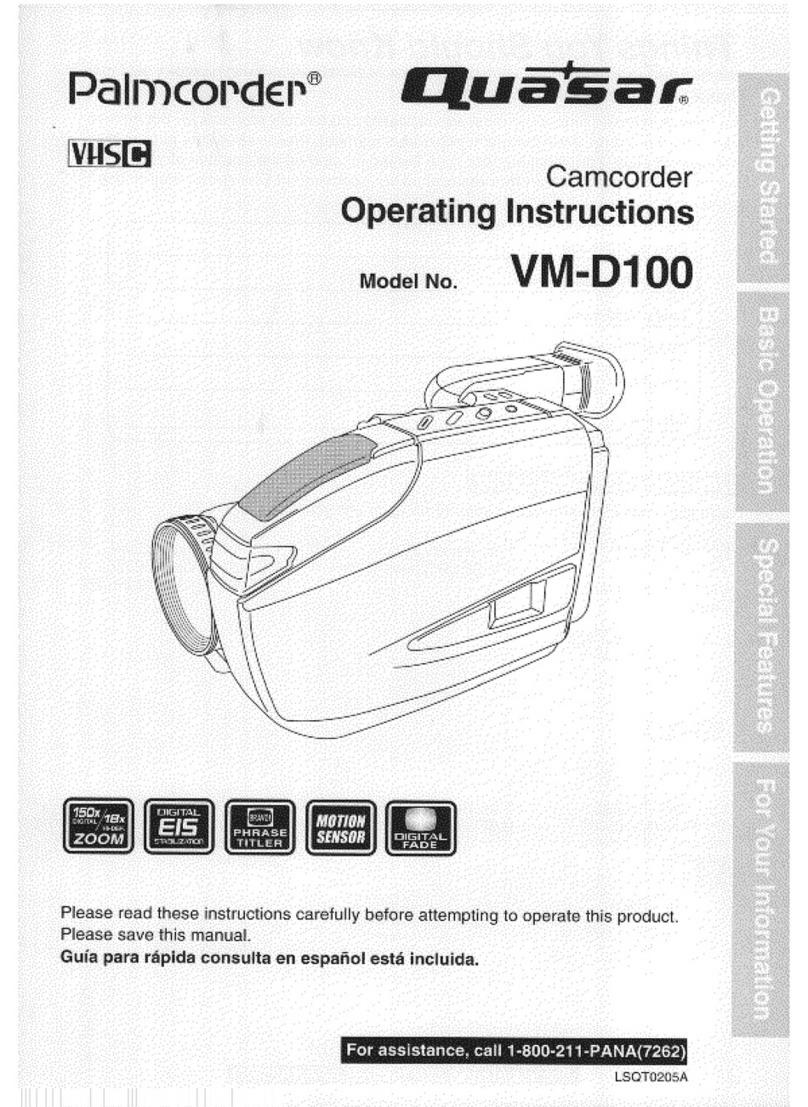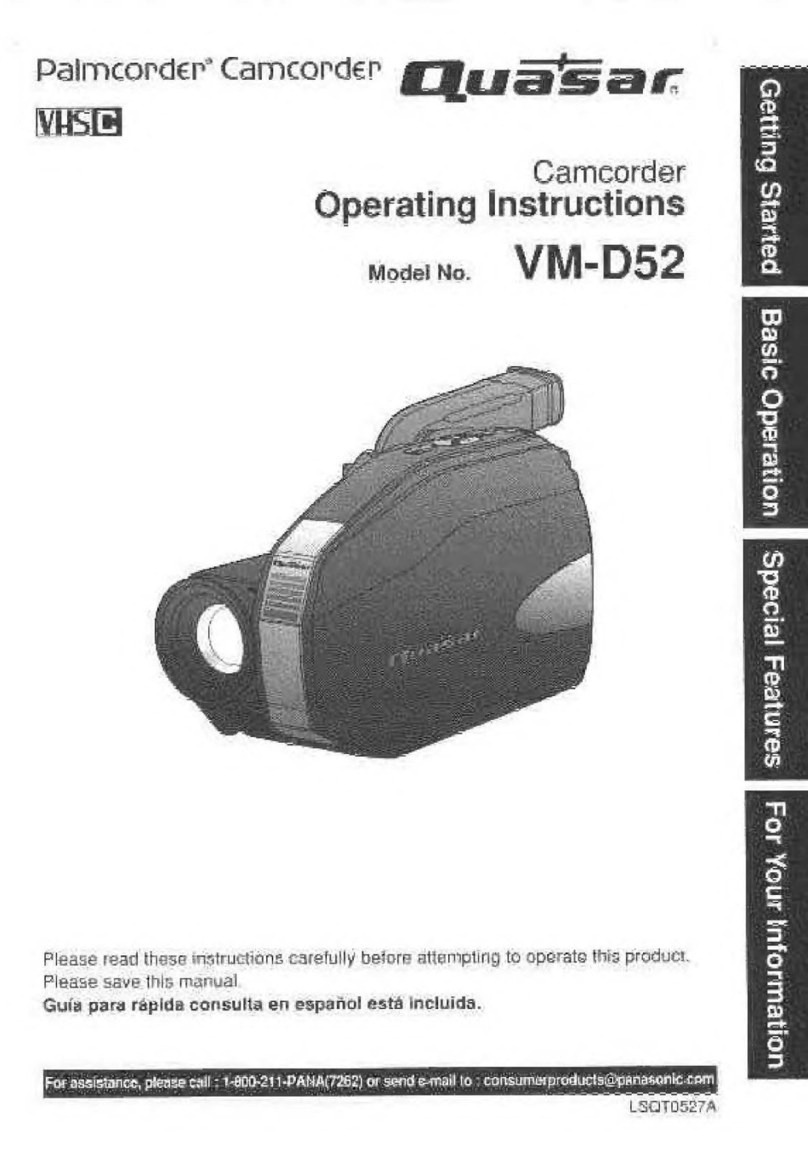EAS
Bu
VORSECO
MER
| |
PEN
3946
AN
JO)
|
|
SEM)
(f
Table
of
Contents
THINGS
You
Should
AAA
e
SLAE
aaa
Saias
2~3
important
Safeguards
E
————
€
4-5
PRECAUTIONS
ree
io
eta
eee
i
enin
EIA
dadas
5
Quick
Operation
Guide
irc
icinr
cias
ainda
7
Supplying
Power
(Battery
Charge/Use/Refresh/Care,
AC
Adaptor,
Car
Battery
Cord)...
8-9
Cassette
Information
......orececeieonee
e
ets
de
roue
I
ol de
ue
near
adan
rx
tona
za
snae
nnd
rona
a
oie
vds
10
Using
MENU
Modo:
score
11
Setting
the
Clock
(Time
Zone,
Auto
Daylight
Saving
Time)
.........................
s
12-13
Camera
Recording
(Basic,
Stand-by,
Programmed
Recording)
.........................
Playing
Back
Recordings
(Basic
Playback,
Visual
Search,
Stili
Picture,
Tracking,
TV/VCR
Playback)
......
17-18
Copying
your
Tapes
(dubbing)
...........................
eeeLeeee
serre
eene
e
nere eese neta
nonna
nuns
19
Four-Speed
Power
ZOOM
..sscscscccccsseseccsnciscspcsoosersscnassansacsassnsneisveeseviecssenanvennnese
20
Backlight
iuniore
vio
Onda
ra
ges
Re
nod
sx
aE
rir
kS
RELIER
adako
ida
M
VE
RR
MARGE
VE
Faua
dita
20
FOCUS
(Auto/Manilal
FOCUS)
aria
acicate
21
High
Speed
Shutter
(Auto/Manual
Shutter)
....................
cessere
eene
eene
22
Auto
FBOG
ica
caves
E
A
E
A
VU
RVTRREINS
Inn
NAME
ES
RS
Y
ME
Y
ne
A
23
enl
gorda
mc
——"
24
Digital
ZOOM
3:
rpieepoxvim
acies
avia
Cate
PRU
aid
25
Digital
Electronic
Image
Stabilization
(E.1.S.)
..................................-............
25
SOCUPITY
eim
TP
———Á—
26
Intelligent
Titler
(Auto/Manual
Title,
Phrase
Title)
.....................
eere
e:
27-28
Electronic
Viewfinder
Indications
........................e
ee
eeeee
eese
eene
nnne
nnne
29-30
Operation
Notes
(Using
the
Shoulder
and
Hand
Straps,
Cleaning
EVF)
..................
31
Replacing
Clock
BBIEGEV.
soe
inssnaatup
raro
Inc
FER
p
S
SEXE
ANE
NN
FREE
Reni
ESL
UN
32
Palmcorder
Accessory
System
..................
eese
eee
nene
nennen
eterne
nnn
33
Palmcorder
Accessory
Order
Form
......................
ceeeeeee
eese eene
eene
nnne
nne
34
SDOCITICatiOr
B.
sees
peni
p
PERROS
ui
EuE
Sia
Erup
I
X
MUERA
XN
e
CO
UTE
ONERE
aUSRXPIÉREREEE
desdise
iini
35
Request
for
Service
Notice
.......
eroe
curn
e
tenue
na
nhen
s
aaa
oa
tw
weRu
auci
su
ed
aauE
n
nR
ran
ns
E
dba
35
Before
Requesting
Service
(Video
Head
Cleaning)
.........................
cese
36
Warranty
P
———
ÁÁ—Á—
—
M
37-38
Spanish
Quick
Use
Guide/Guía
Para
Uso
Rápido
..................................
39
|l.)
e
c
A
40
6
For
assistance,
please
call
:
1-800-211-PANA(7262)
or
send
e-mail
to
:
consumerproducts
@
panasonic.com