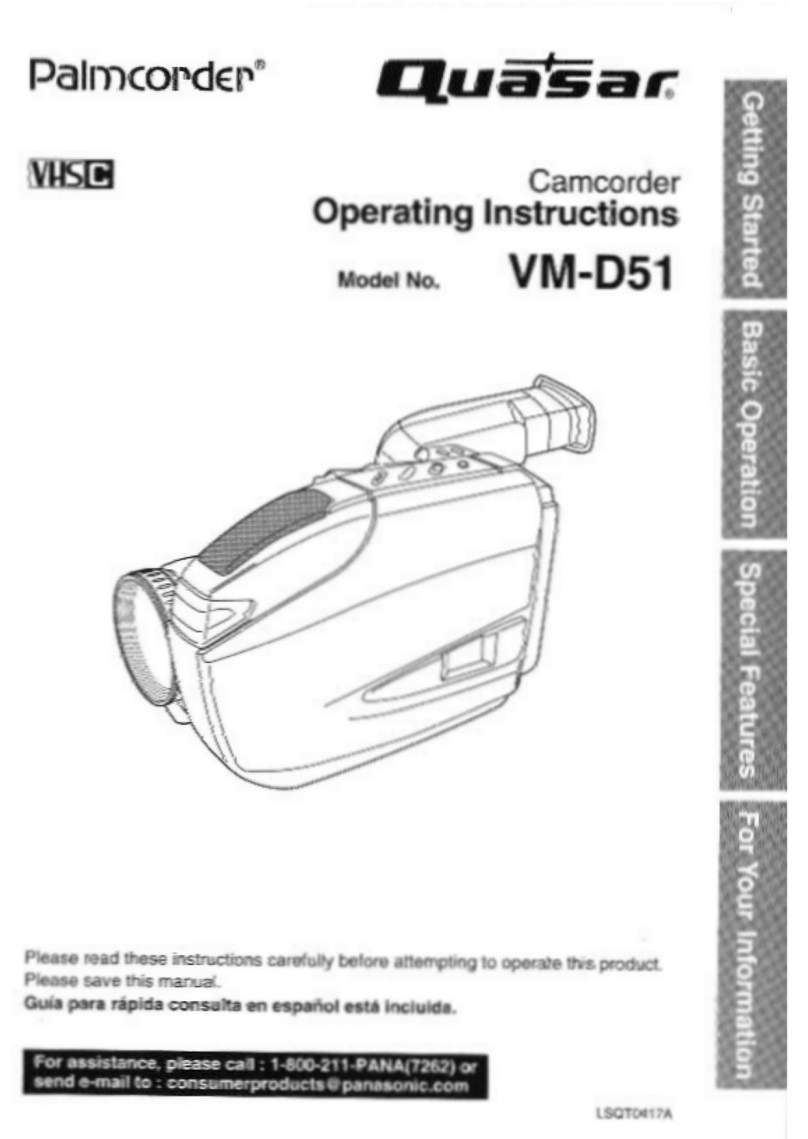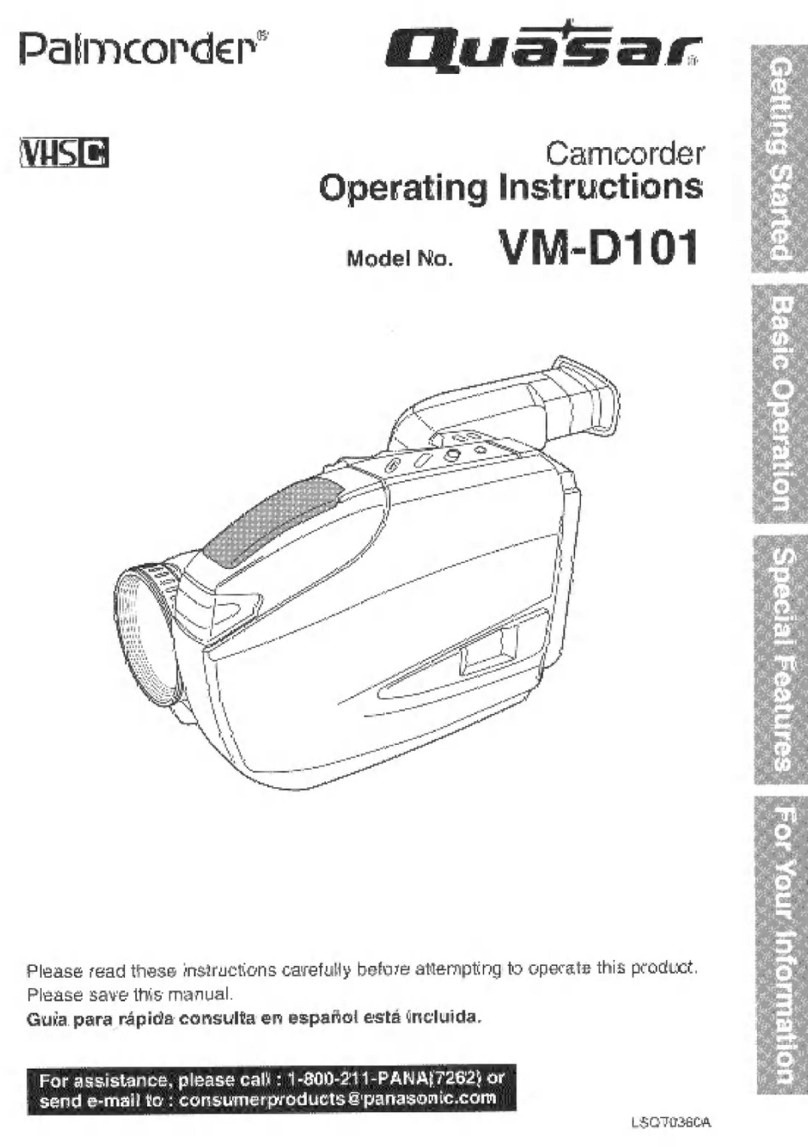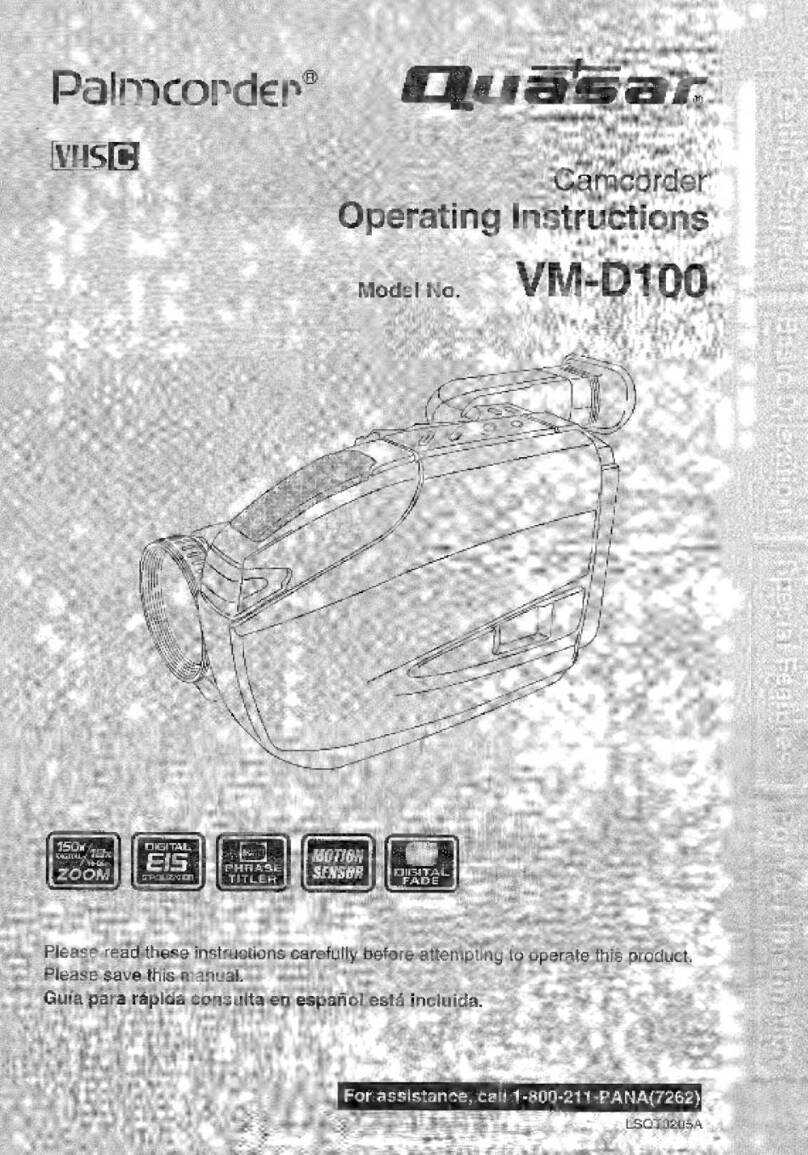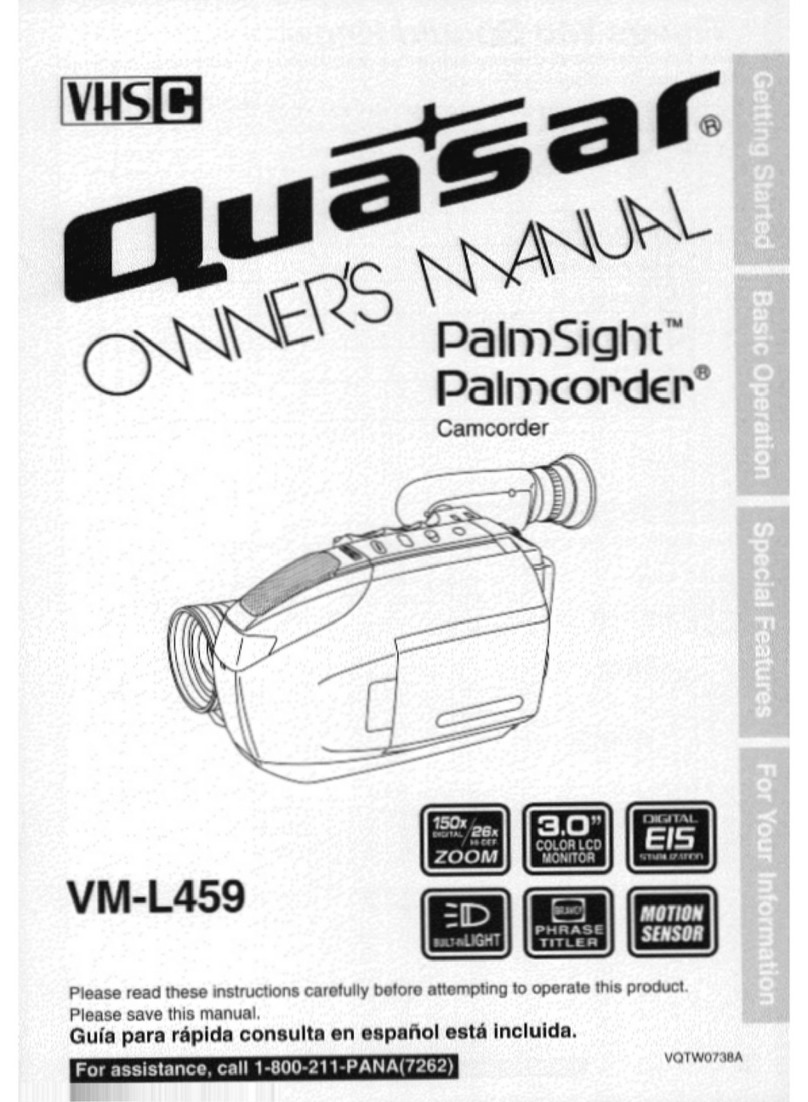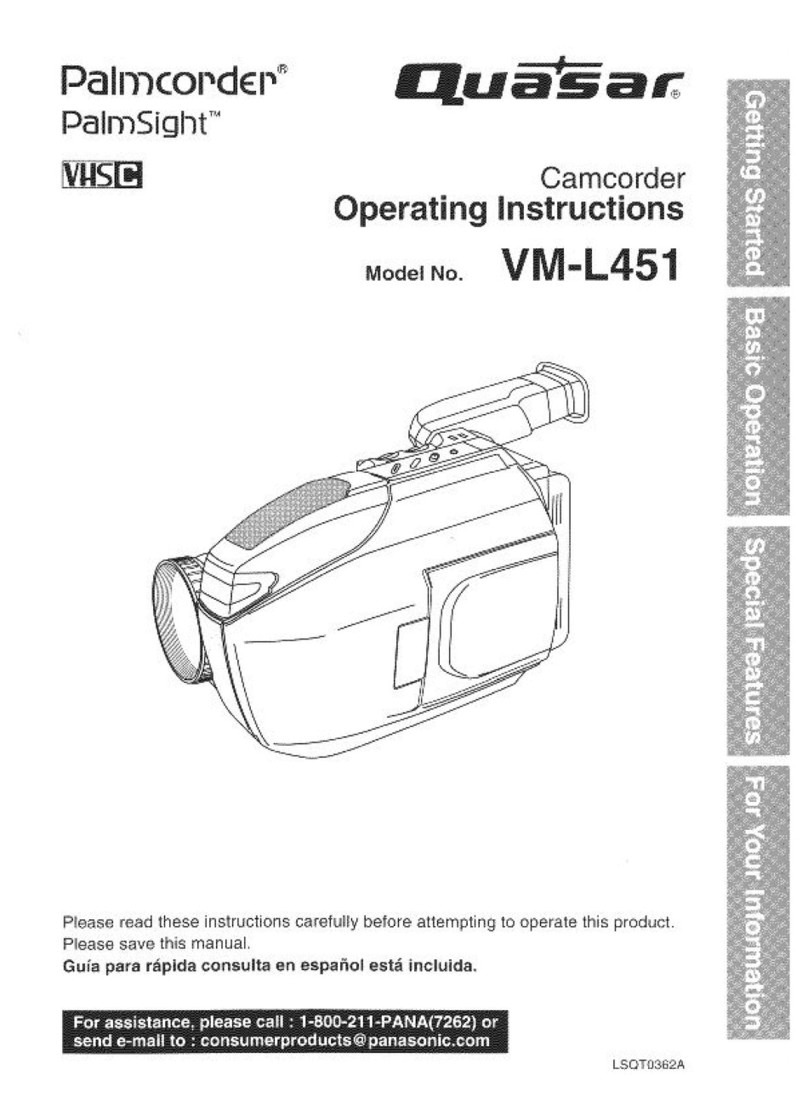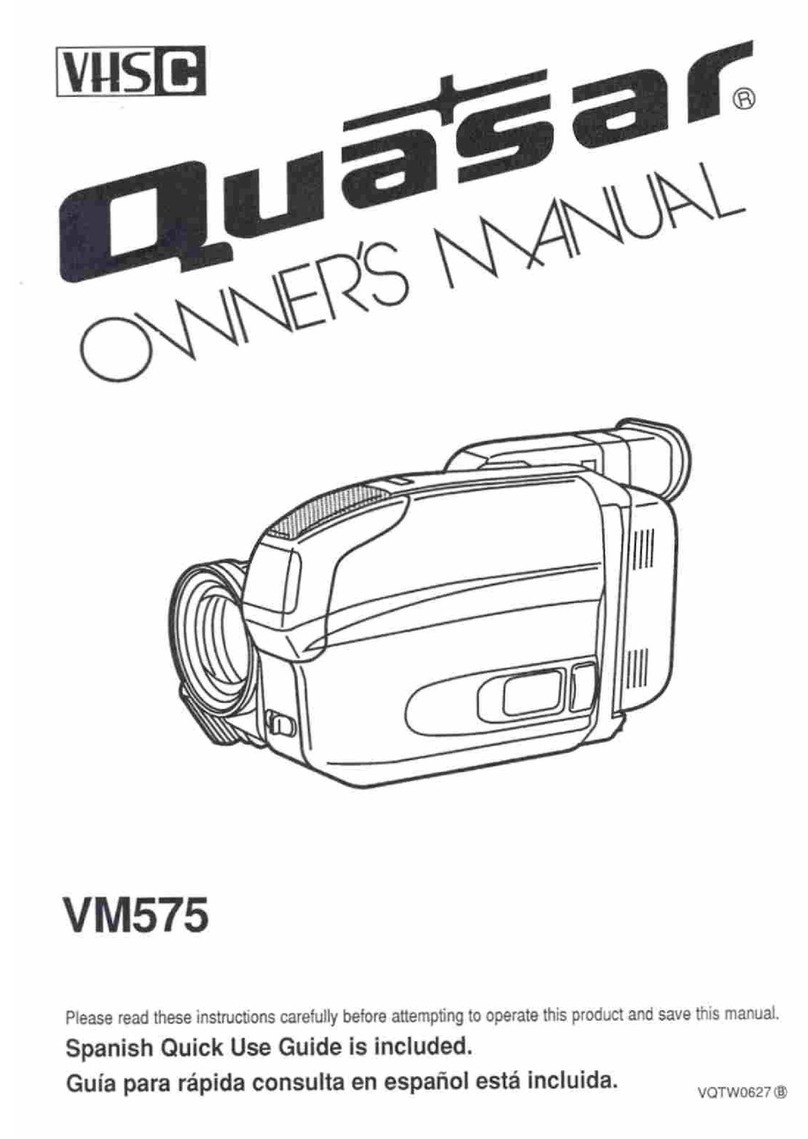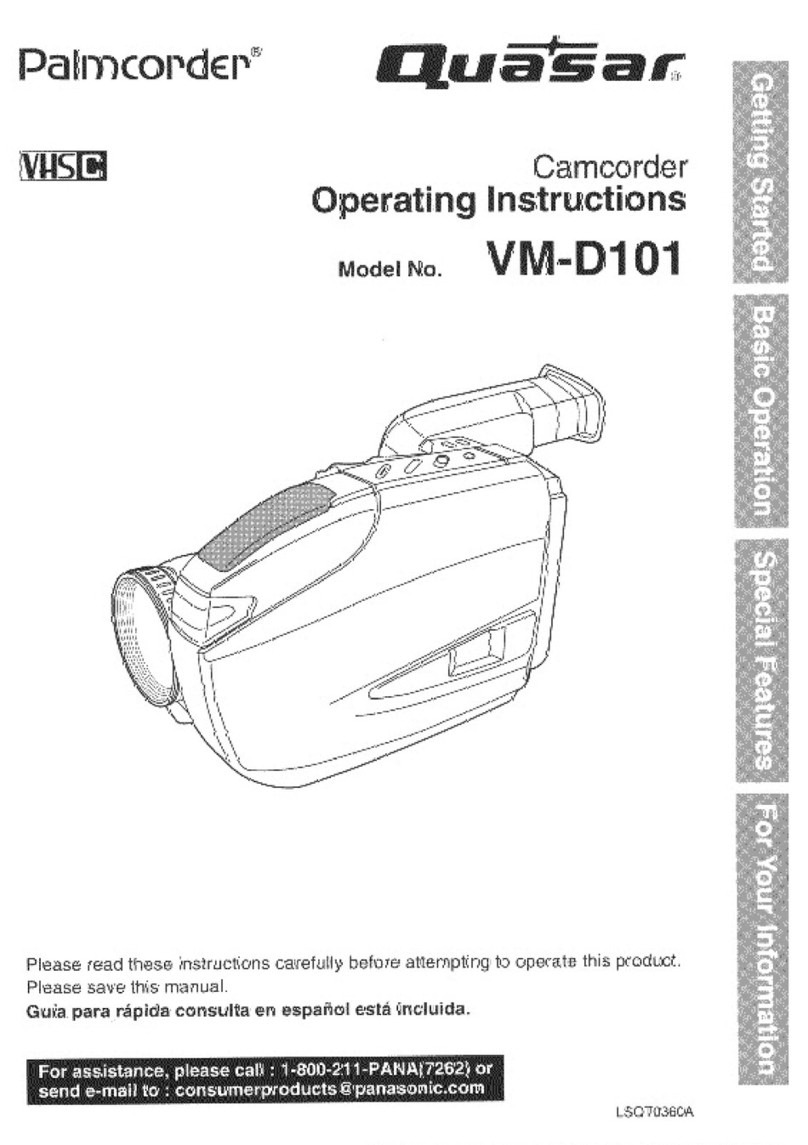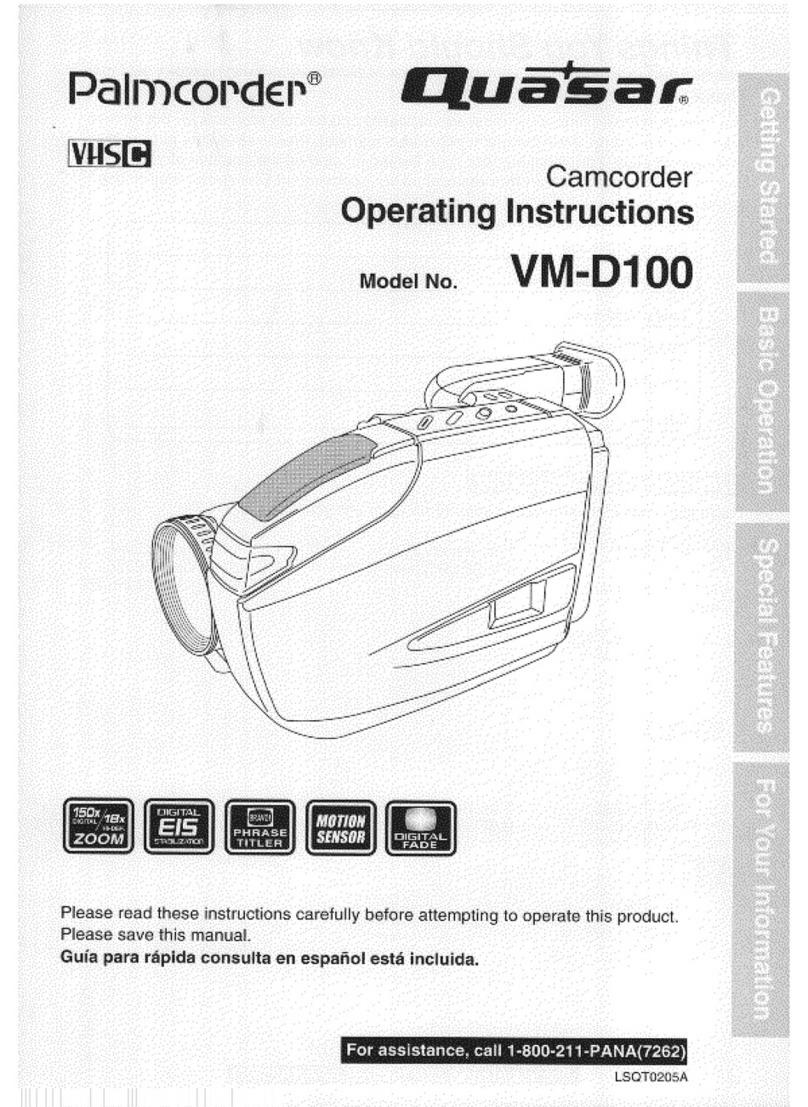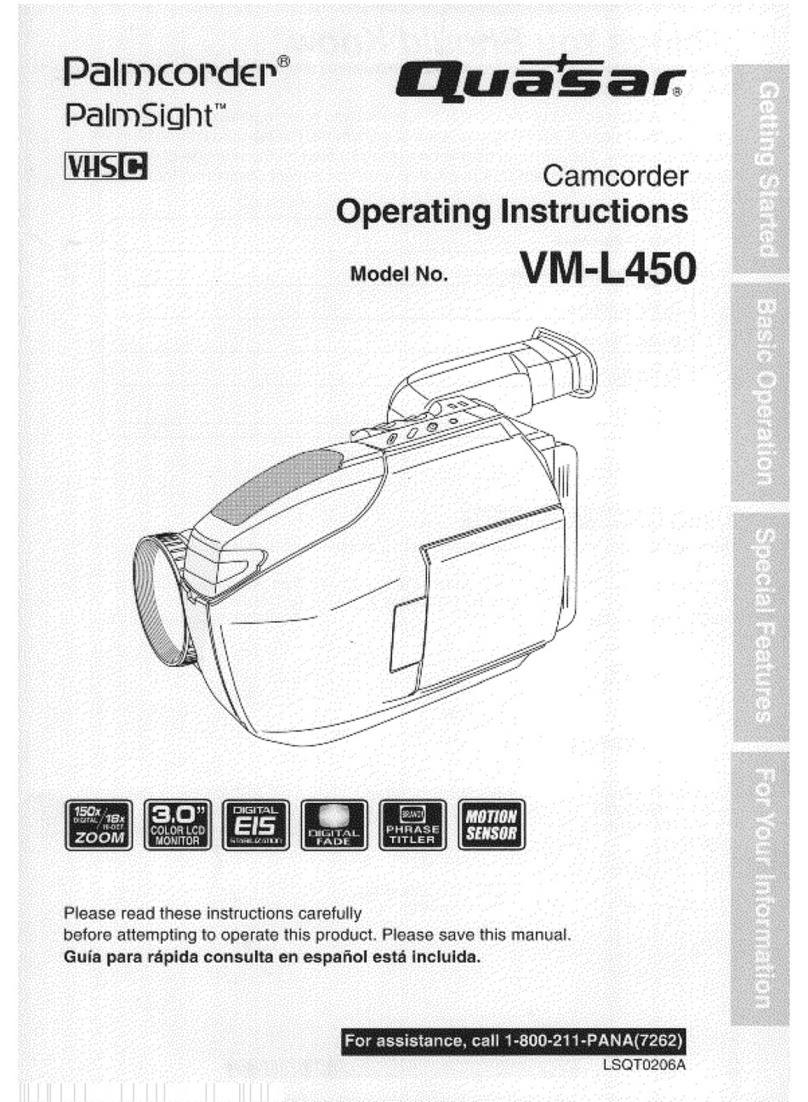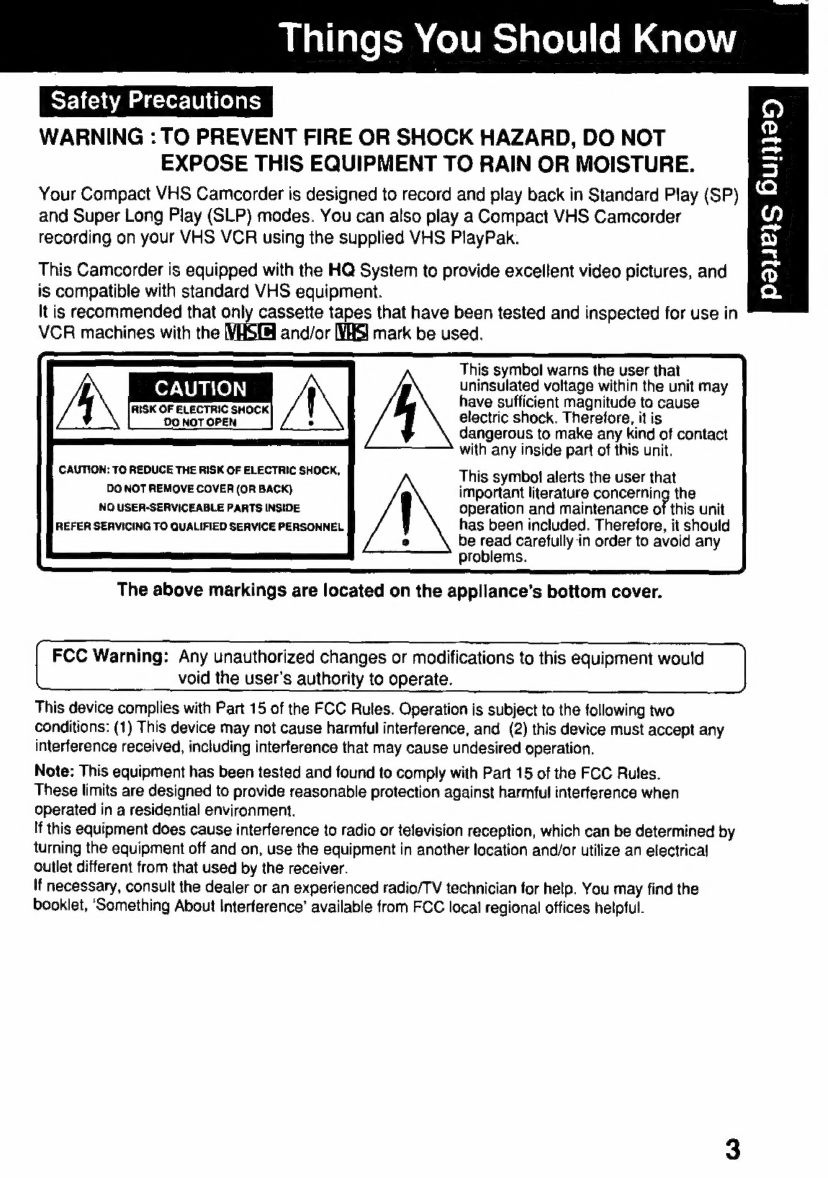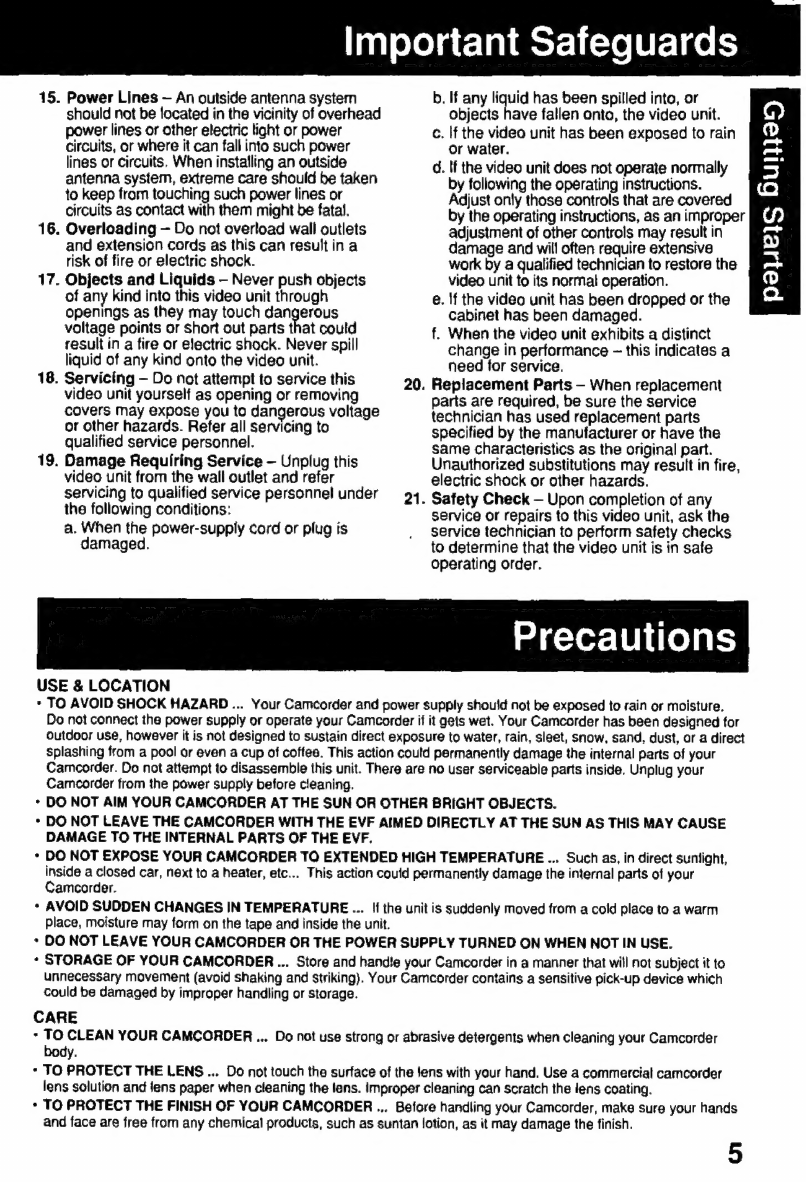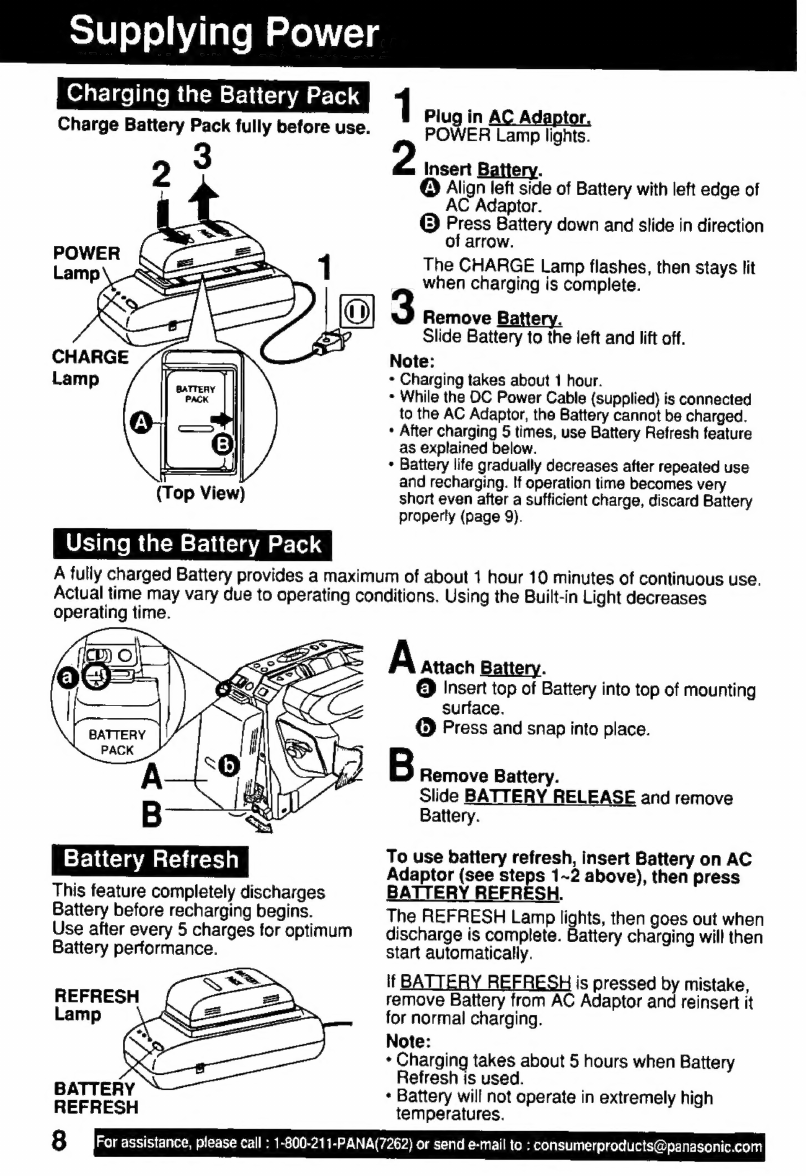able
of
Contents
ef
Things
You
Should
Know...
ccssessessesseceteressseesersrerecserestensessssesarsrsesens
2-3
M
Important
Safeguards
.......ccessecssssscsssssrsneresesesesssnsessessusosenenseseseasesssecenessanees
4-5
>
Ed
UNS
iia
5
2E
Quick
Operation
Guide
...............ssccsssccesersscsessseseessspnceseuenesssensnssesssnnessesscestesees
7
em
Supplying
Power
(Battery
Charge/Use/Refresh/Care,
AC
Adaptor,
Car
Battery
Cord)
......
8-9
Ope
Cassette
Information
200.0...
.csessssssscesssesesssererssssssessesesecavserecssaeessessnsversenseets
10
D
Before
Using
(Remove
the
Sensor
tag,
Using
the
Shoulder
and
Hand
Straps,
Lens
Cap)
....
11
Bad
Using
MENU
Mode
...........cscssscsssssssssescrosesesecnessnsnsssnasensenenenenssnencnsnsvensnsssnscosors
12
[EM
Setting
the
Clock
(Time
Zone,
Auto
Daylight
Saving
Time)
.................--
eene:
13-14
i223
Built-in
Auto
Light
(Using
the
Light,
Replacing
the
Bulb)
..............
eere
15
——————
——
AM
Ó——————ÀÀÀ—————'J———————
(OR
e
€
ur
cc——Ó———
——sHÁ€À—
aÜ—
—
——————UÜ€—
A
|"
BI
Camera
Recording
(Basic,
Stand-by,
Programmed
Recording)
«een
16-18
T:
Playing
Back
Recordings
o
(Basic
Playback,
Visual
Search,
Still
Picture,
Tracking,
TV/VCR
Playback)
................«..
19-20
O
Copying
your
Tapes
(dubbing)
.mcoocioncicnnncocaciososoronononananoranonocnnororosonanacoranionos
21
Lo
(D
=
t
rand
o
-
Four-Speed
Power
ZOOM.
.........sssssscesseseserencscsseeserensesenseensesansovecnesanacssaresareouss
22
cin
eec
22
Focus
(Auto/Manual
FOCUS)
arkec
eint
mV
ea
xke
ras
Fat rad
sce
cR
uui
EKCO
Va
ges
va
E
Fea
RURuORPUR
fev
euh
V
ae
Ua
UE
23
High
Speed
Shutter
(Auto/Manual
Shutter)
....................
eese
eere
renta
tnn
tnas
24
AUTO
Fade
Mv
Ee
25
Color
Digital
Fade
ii
ed
26
Digital
LOOM
uri
27
Digital
Electronic
Image
Stabilization
(E.l.S.)
...............................................
27
MOHOITSOIBOE
cien
sek
a
28
sainjeay
jeisads
Electronic
Viewfinder
Indications
....................
esee
29-30
Operation
Notes
(Cleaning
EVF)
....sccsscsssessssscsscnsssnssvorensenenscassessnessesseneesensesenseces
31
rele
Beet
A
E
31
Replacing
Clock
Battery
................................
Lecce
ie
cce
eese
rara
rea
tine
aae
totae
aoro
32
Palmcorder
Accessory
System
..........::sscccessesserorssesessnsecessesecsenserenseesensersesees
33
Palmcorder
Accessory
Order
Form
...................
eee
e
nennen
enn
ntmnnn
34
pe
MM
PP
35
Request
for
Service
Notice
.....................
lecce
eccesso
retrato
rnnt
rata
aran
35
Before
Requesting
Service
(Video
Head
Cleaning)
...................-...
eese
eene
nno
36
Limited
Wat
Tally
iis
sissies
cancesencnelupivecccwcccd
accanvecenatassutniassobetesacwucdersauteeasd¥eseradeas
37
Servicenter
List
da
38
Spanish
Quick
Use
Guide/Guía
Para
Uso
Rápido
........................................
39
Index
iacuit
enciende
E
Ache
eda
LO
UE
40
mI
o
-
-€
o
c
“=|
5
—
O
-
=
©
=
o
2
For
assistance,
please
call
:
1-800-211-PANA(7262)
or
send
e-mail
to
: