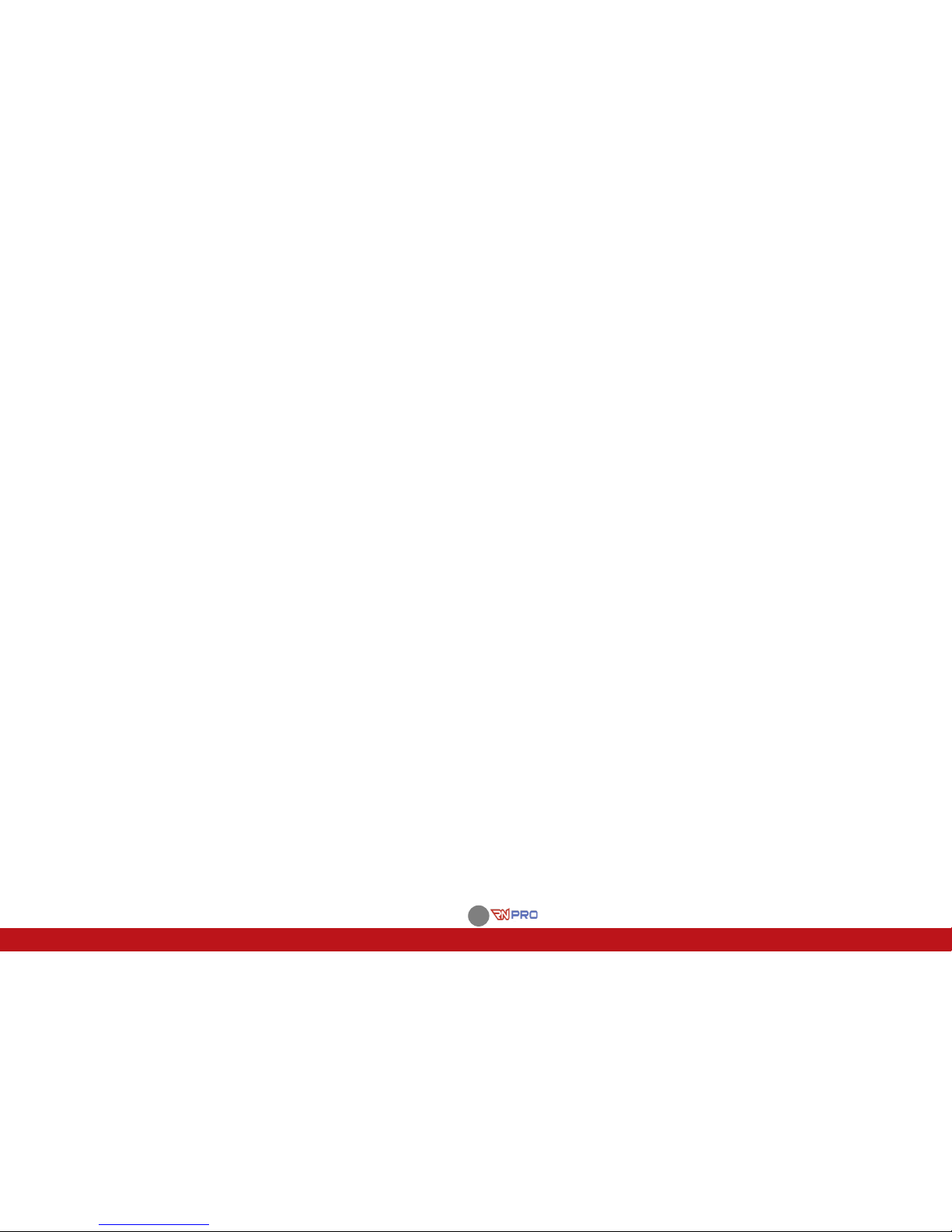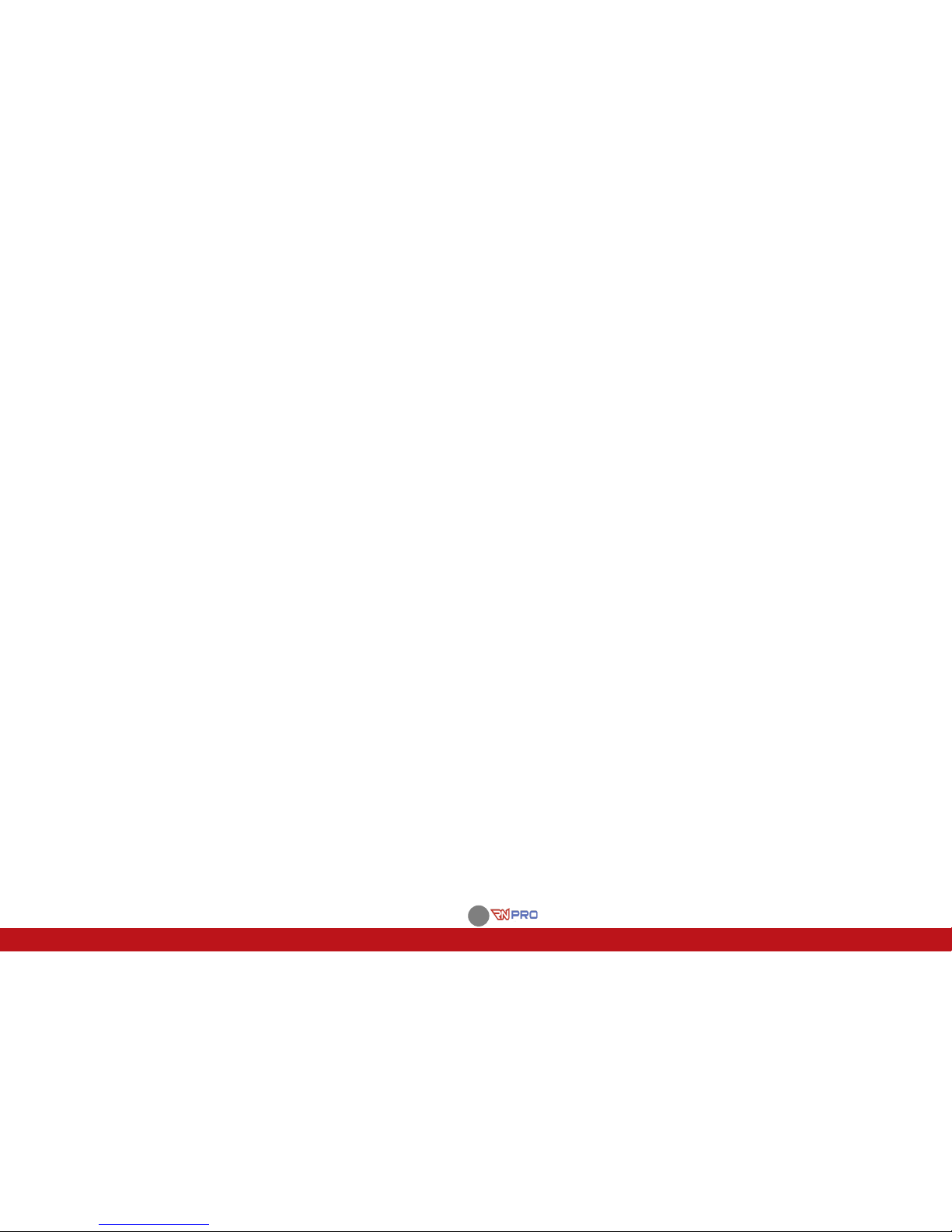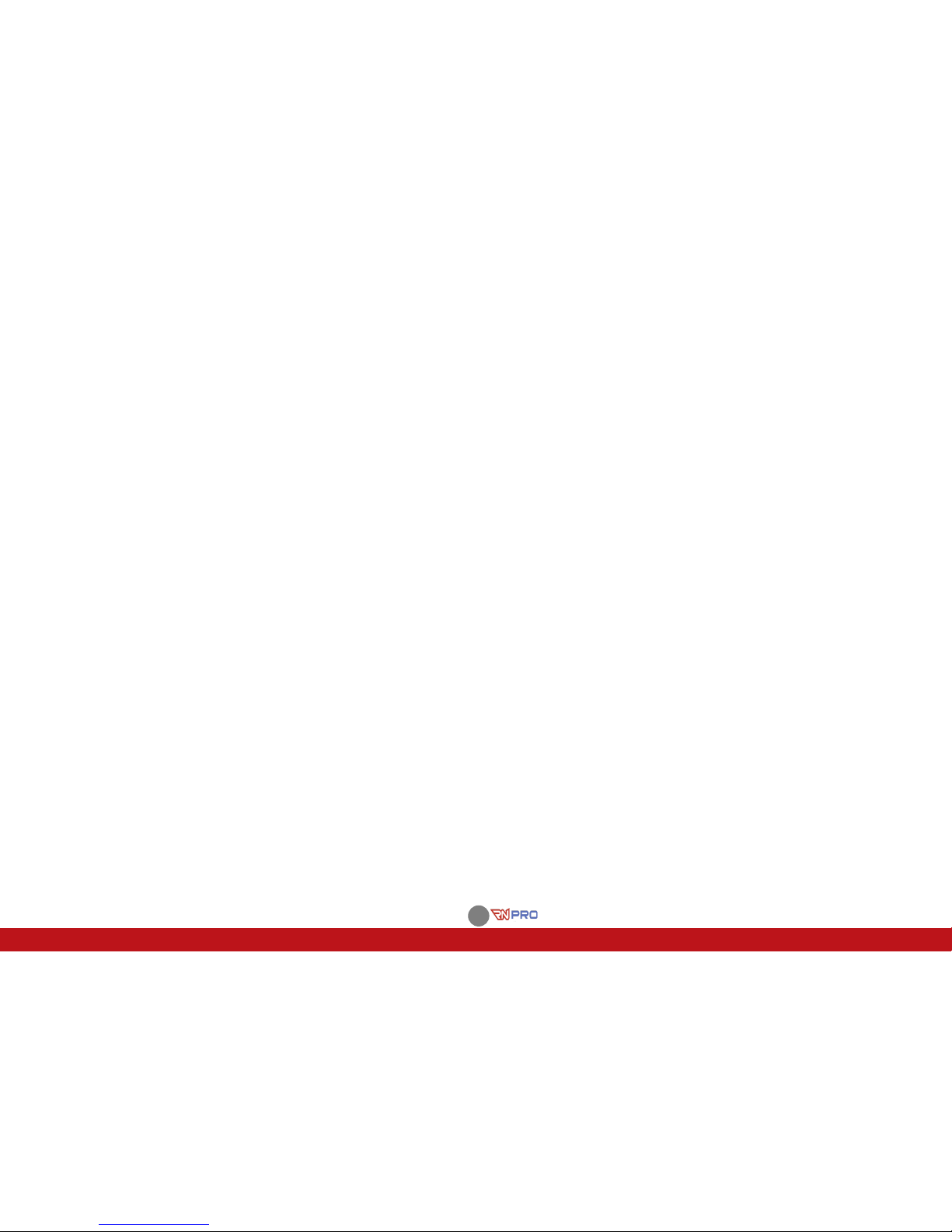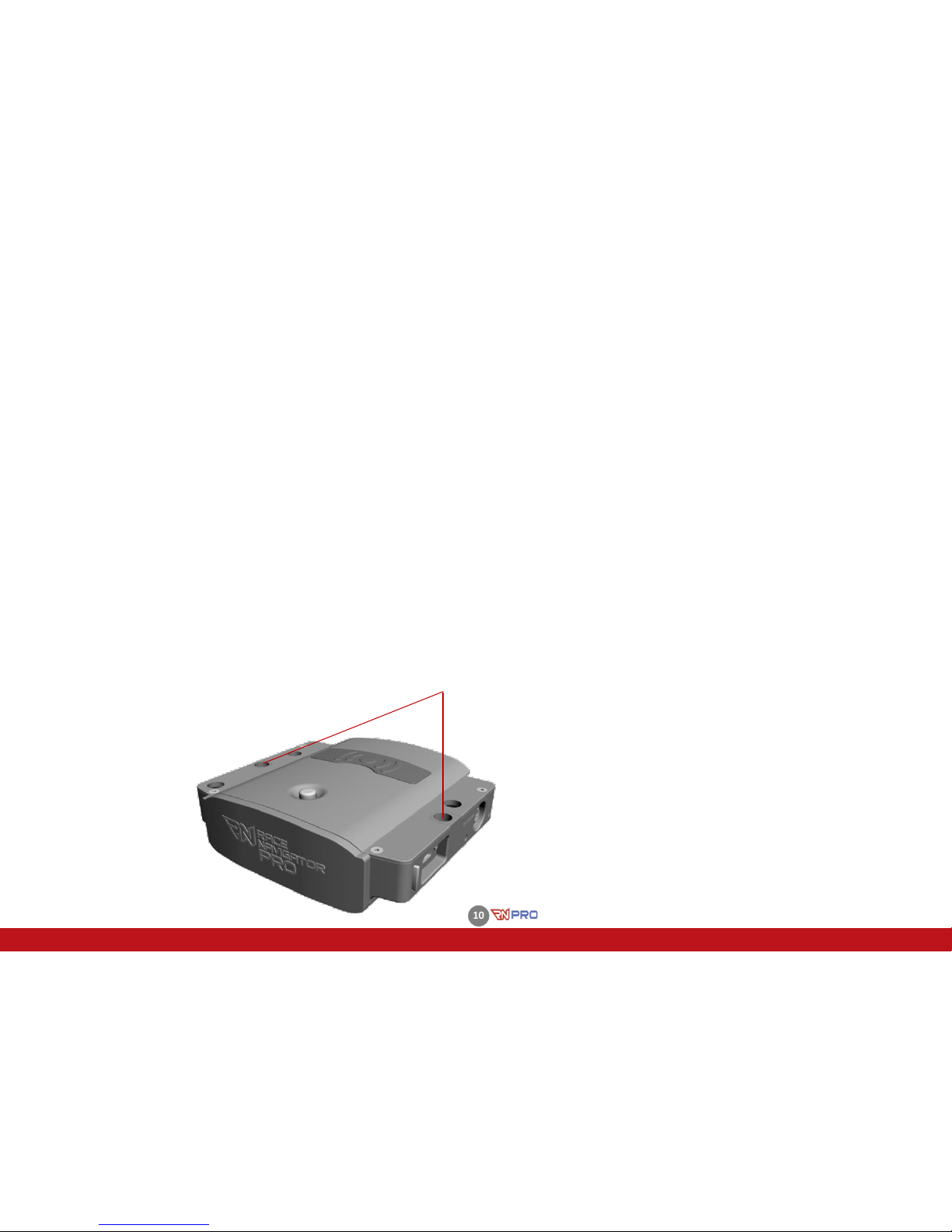16.4 DEVICE ·DIAGNOSTICS ........................................................................................................................................ 82
16.5 DEVICE ·RN RESET............................................................................................................................................. 83
16.6 RN RESET ·RESET EVENT DATA ..............................................................................................................................83
16.7 RN RESET ·FACTORY SETTINGS...............................................................................................................................84
16.8 RN RESET ·RN RECOVERY.....................................................................................................................................84
16.9 DEVICE ·HELP ................................................................................................................................................... 85
16.10 DEVICE ·LOGO ..............................................................................................................................................85
16.11 DEVICE ·VIDEO,SOUND ..................................................................................................................................86
16.12 DEVICE ·UNITS.............................................................................................................................................. 87
16.13 DEVICE ·ADDITIONAL SETTINGS ·PIT LANE MONITOR.......................................................................................88
16.14 DEVICE ·G-FORCE........................................................................................................................................ 95
16.15 DEVICE ADDITIONAL SETTINGS POWER MANAGEMENT ........................................................................................97
16.16 DEVICE ADDITIONAL SETTINGS AUTO REMOVE................................................................................................... 98
16.17 DEVICE ADDITIONAL SETTINGS TIME ................................................................................................................98
16.18 DEVICE ·NON-RECORDING ZONE................................................................................................................99
17 AUTOSTART.....................................................................................................................................................101
18 LAYOUT...........................................................................................................................................................102
19 EXPORT IMPORT .............................................................................................................................................104
20 EXPORT VIDEO ................................................................................................................................................105
21 IMPORT VIDEO................................................................................................................................................106