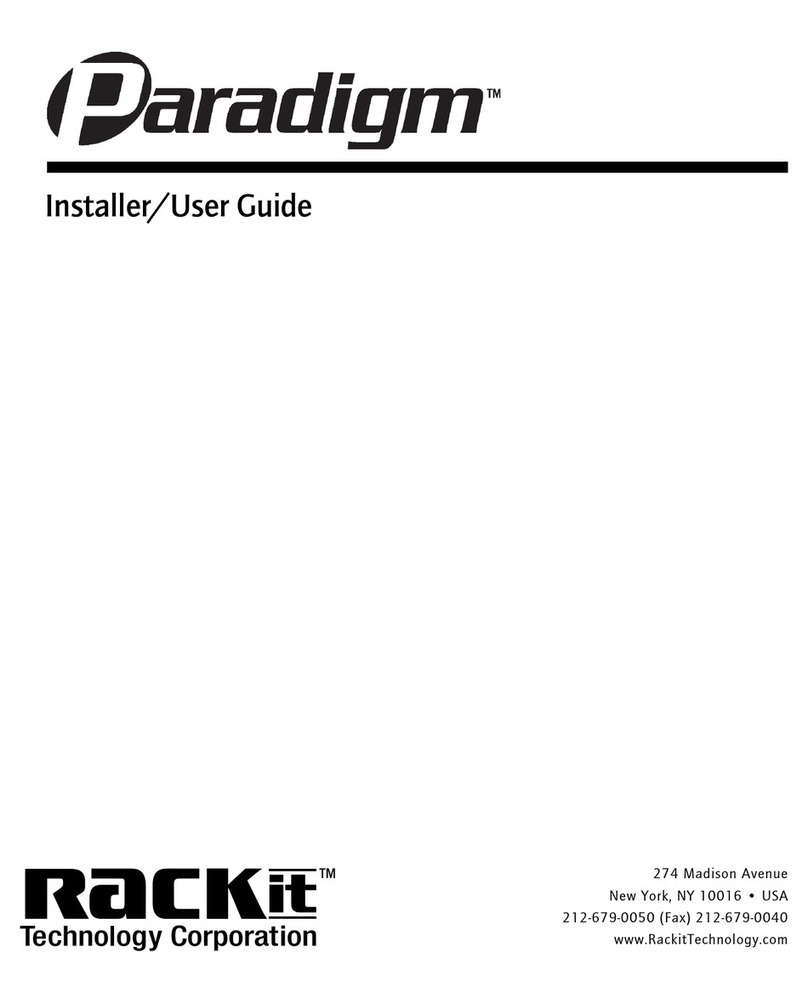5
Safety Instructions
1. Unplug equipment before cleaning. Don’t use liquid or
spray detergent; use a moist cloth.
2. Keep equipment away from excessive humidity and heat.
Preferably, keep it in an air-conditioned environment with
temperatures not exceeding 40º Celsius (104º Fahrenheit).
3. When installing, place the equipment on a sturdy, level
surface to prevent it from accidentally falling and damag-
ing other equipment or injuring persons nearby.
4. When the unit is in an open position, do not cover,
block or in any way obstruct the gap between it and the
power supply. Proper air convection is necessary to keep
it from overheating.
5. Arrange the equipment’s power cord in such a way that
others won’t trip or fall over it.
6. If you are using a power cord that didn’t ship with the
equipment, ensure that it is rated for the voltage and cur-
rent labeled on the equipment’s electrical ratings label.
The voltage rating on the cord should be higher than the
one listed on the equipment’s ratings label.
7. Observe all precautions and warnings attached to the
equipment.
8. If you don’t intend on using the equipment for a long
time, disconnect it from the power outlet to prevent being
damaged by transient over-voltage.
9. Keep all liquids away from the equipment to minimize the
risk of accidental spillage. Liquid spilled on the power
supply or other hardware may cause damage, fire or elec-
trical shock.
10. Only qualified service personnel should open the chassis.
Opening it yourself could irreparably damage the equip-
ment and invalidate its warranty.
11. If any part of the equipment becomes damaged or stops
functioning, have it checked by qualified service person-
nel.