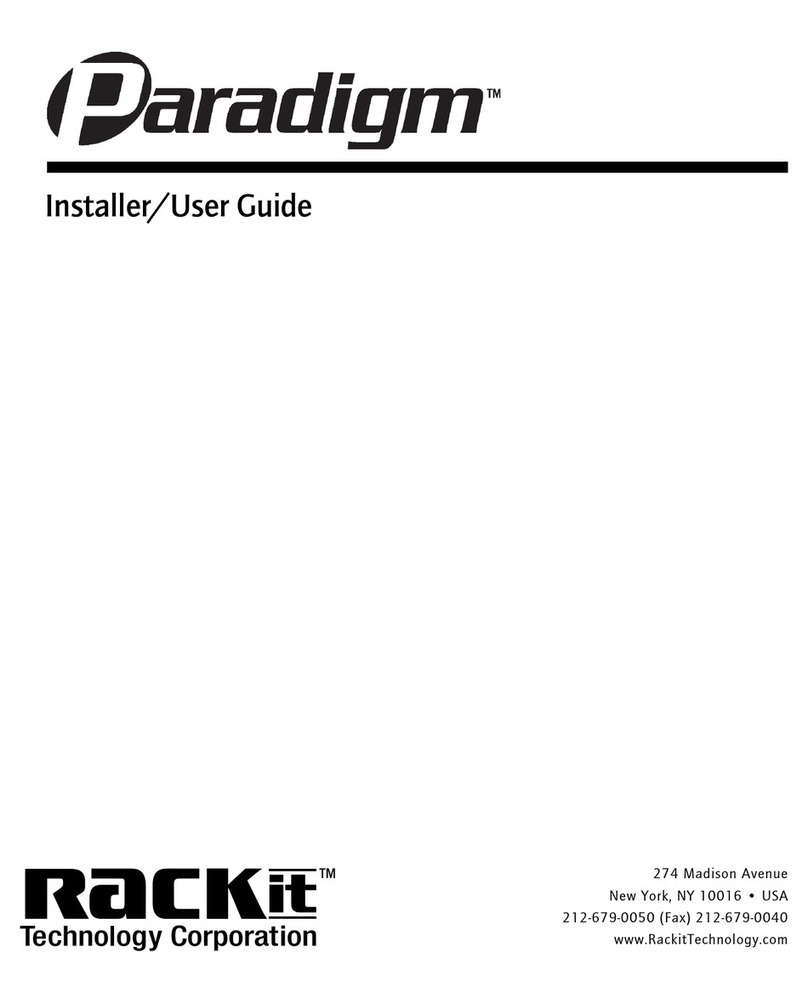Table of Contents
1. Product Overview............................................................................................1
1.1 Introduction ..................................................................................................1
1.2 Main Features..............................................................................................1
2. Installation and Start up .................................................................................2
2.1 Product Views..............................................................................................2
2.2 System Requirements .................................................................................3
2.3 Hardware Installation...................................................................................3
2.4 When Controlled Servers are Up and Running...........................................4
2.5 When Controlled Servers are Dead ............................................................5
3. Configuration...................................................................................................5
3.1 Initial IP Configuration via Network..............................................................5
3.2 Configuration Setup via Serial Console.......................................................8
3.3 Keyboard, Mouse, and Video Configuration................................................9
3.3.1 ComboXCAT-IP Keyboard Settings ..................................................10
3.3.2 Remote Mouse Settings ...................................................................10
3.3.3 Automatic Mouse Speed and Mouse Synchronization.....................10
3.3.4 Host System Mouse Settings............................................................11
3.3.5 Single and Double Mouse Mode ......................................................12
3.3.6 Recommended Mouse Settings........................................................12
3.3.7 Video Modes .....................................................................................13
4. Usage..............................................................................................................13
4.1 Prerequisites..............................................................................................13
4.2 ComboXCAT-IP Login and Logout ............................................................14
4.2.1 Login into ComboXCAT-IP................................................................14
4.2.2 Logging Out of ComboXCAT-IP........................................................17
4.3 The Remote Console.................................................................................17
4.3.1 Main Window of Remote Console ....................................................18
4.3.2 Control Bar of Remote Console........................................................19
4.3.3 Status Line of Remote Console ........................................................31
5. Menu Options ................................................................................................32
5.1 Remote Control..........................................................................................32
5.1.1 KVM Console ....................................................................................33
5.1.2 Telnet Console ..................................................................................34
5.2 Virtual Media..............................................................................................36
5.2.1 Floppy Disk .......................................................................................37
5.2.2 CD-ROM Image ................................................................................40
5.2.3 Drive redirection................................................................................44