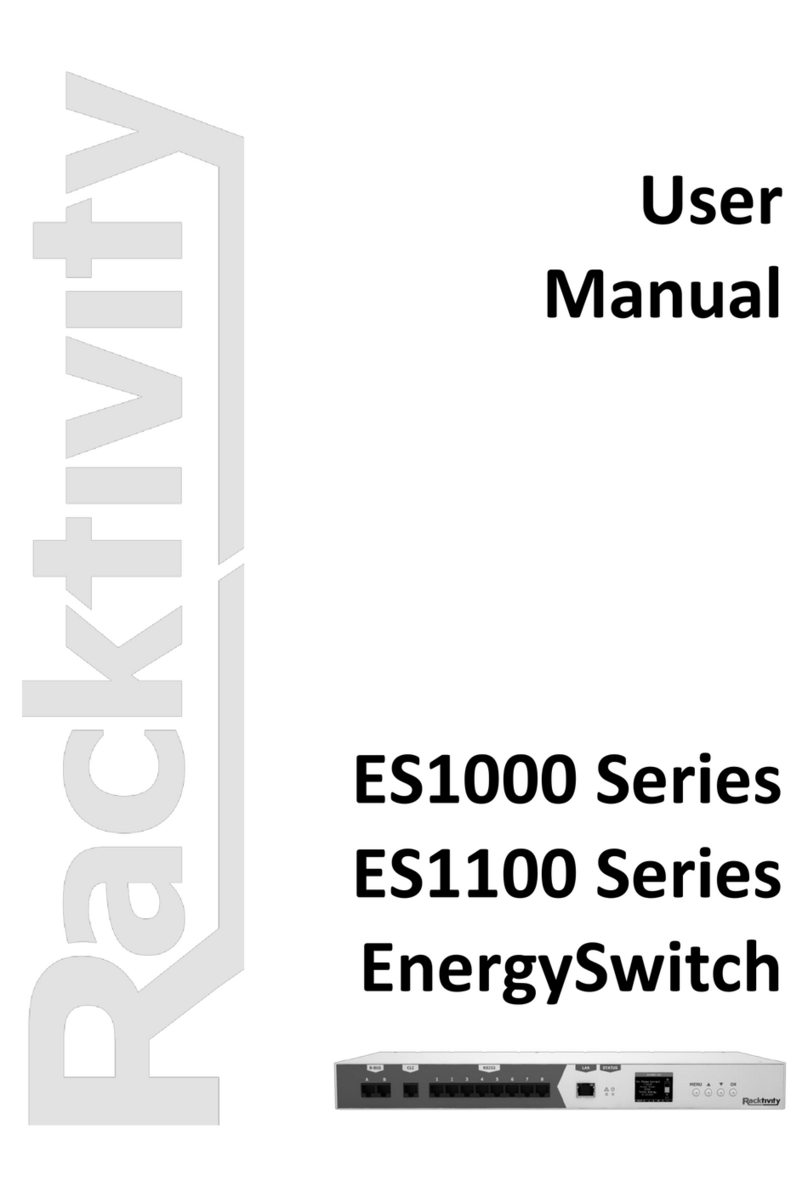© 2011 Racktivity NV 3/52
Antwerpsesteenweg 19 - 9080 Lochristi - Belgium - www.racktivity.com v 2014.3.27
Firmware version 1.1 or lower ...................................................................................................... 20
Web Interface........................................................................................................................................ 24
Getting Started .................................................................................................................................. 24
Supported Web Browsers ............................................................................................................. 24
Logging in....................................................................................................................................... 24
Layout................................................................................................................................................ 25
Tabs ................................................................................................................................................... 26
Power............................................................................................................................................. 26
Environment.................................................................................................................................. 26
Logging .......................................................................................................................................... 26
Modules......................................................................................................................................... 26
Management ................................................................................................................................. 27
Settings.......................................................................................................................................... 27
Network Configuration...................................................................................................................... 28
SNMP Configuration.......................................................................................................................... 29
SNMP Settings ............................................................................................................................... 29
Device Settings .................................................................................................................................. 30
Thresholds ......................................................................................................................................... 30
Resetting Measurements .................................................................................................................. 32
Startup Delay..................................................................................................................................... 32
Priority............................................................................................................................................... 33
Overheat Protection.......................................................................................................................... 33
Network Time Protocol (NTP) ........................................................................................................... 33
CLI .......................................................................................................................................................... 34
Connecting......................................................................................................................................... 34
UPS Integration ..................................................................................................................................... 35
Configuration..................................................................................................................................... 35
Compatible Devices....................................................................................................................... 35
Connecting the UPS....................................................................................................................... 35
Enabling the Link ........................................................................................................................... 37
Operation .......................................................................................................................................... 37
Rules .................................................................................................................................................. 38
Agent Communication........................................................................................................................... 40
Configuration..................................................................................................................................... 40
Agent Service................................................................................................................................. 40
EnergySwitch Configuration .......................................................................................................... 43
Logging .................................................................................................................................................. 45
Event.................................................................................................................................................. 45