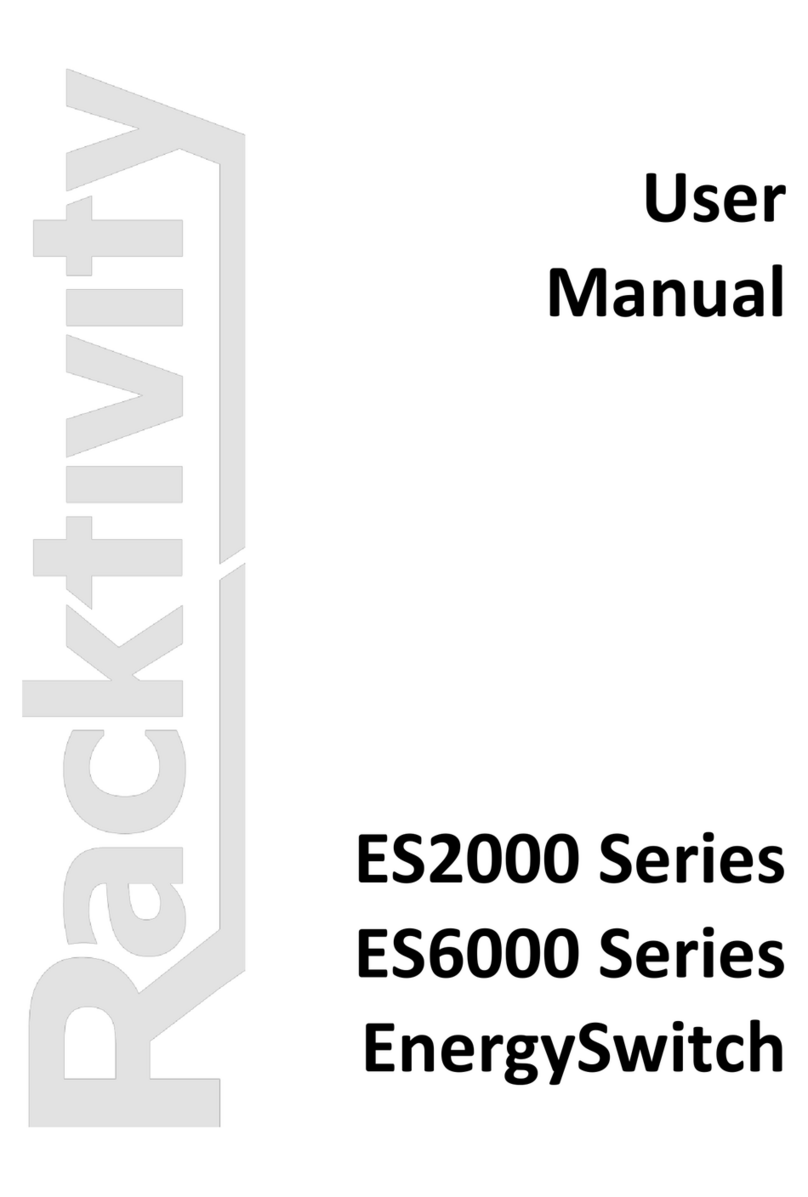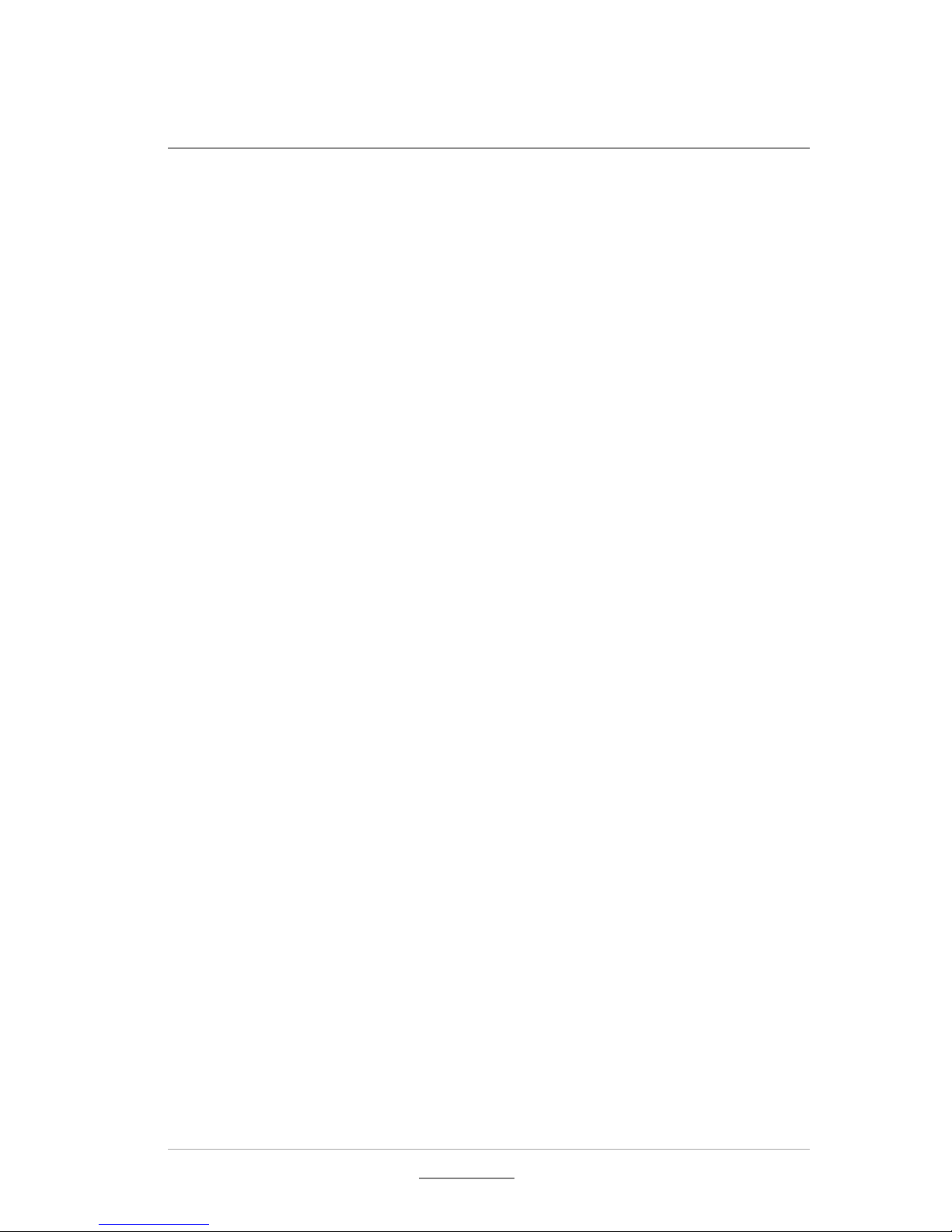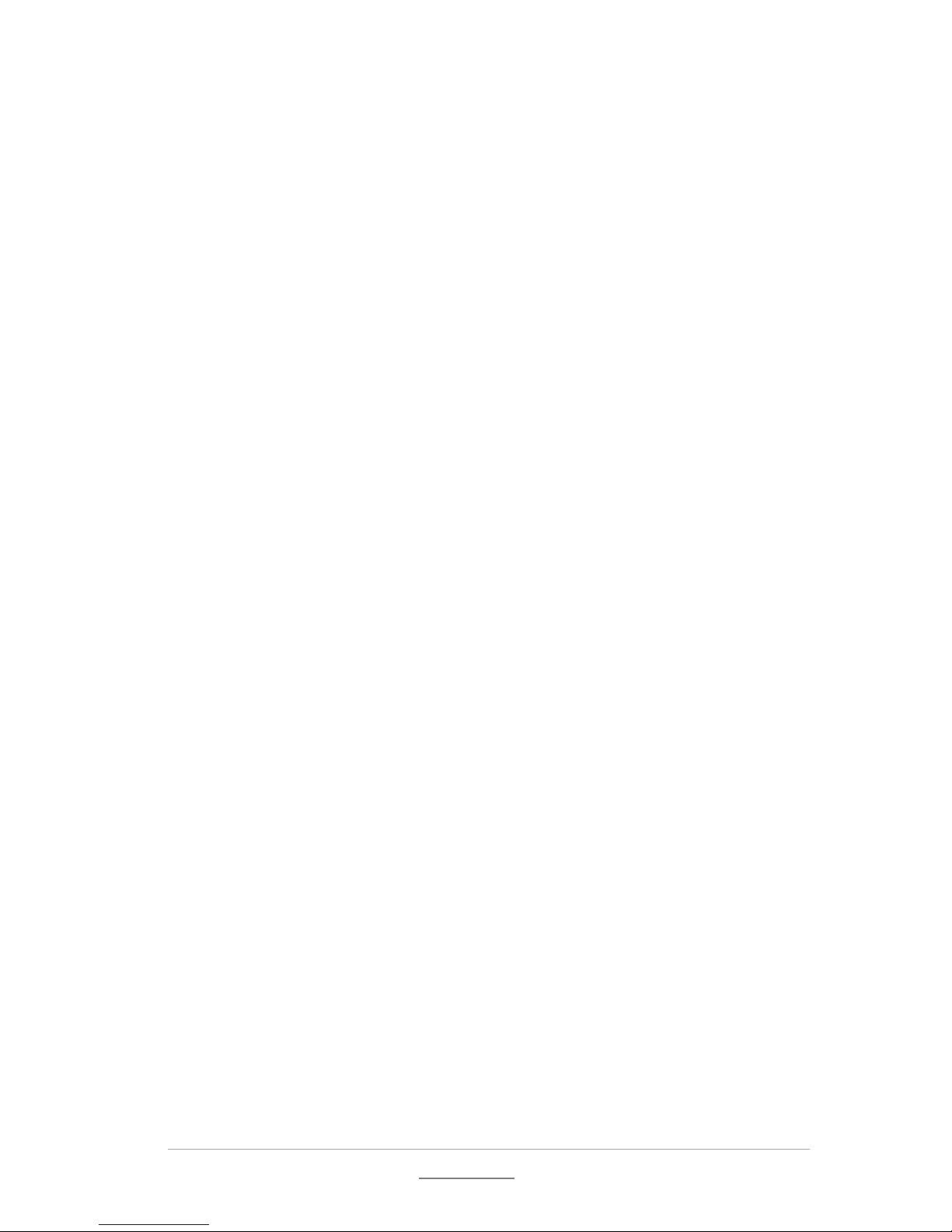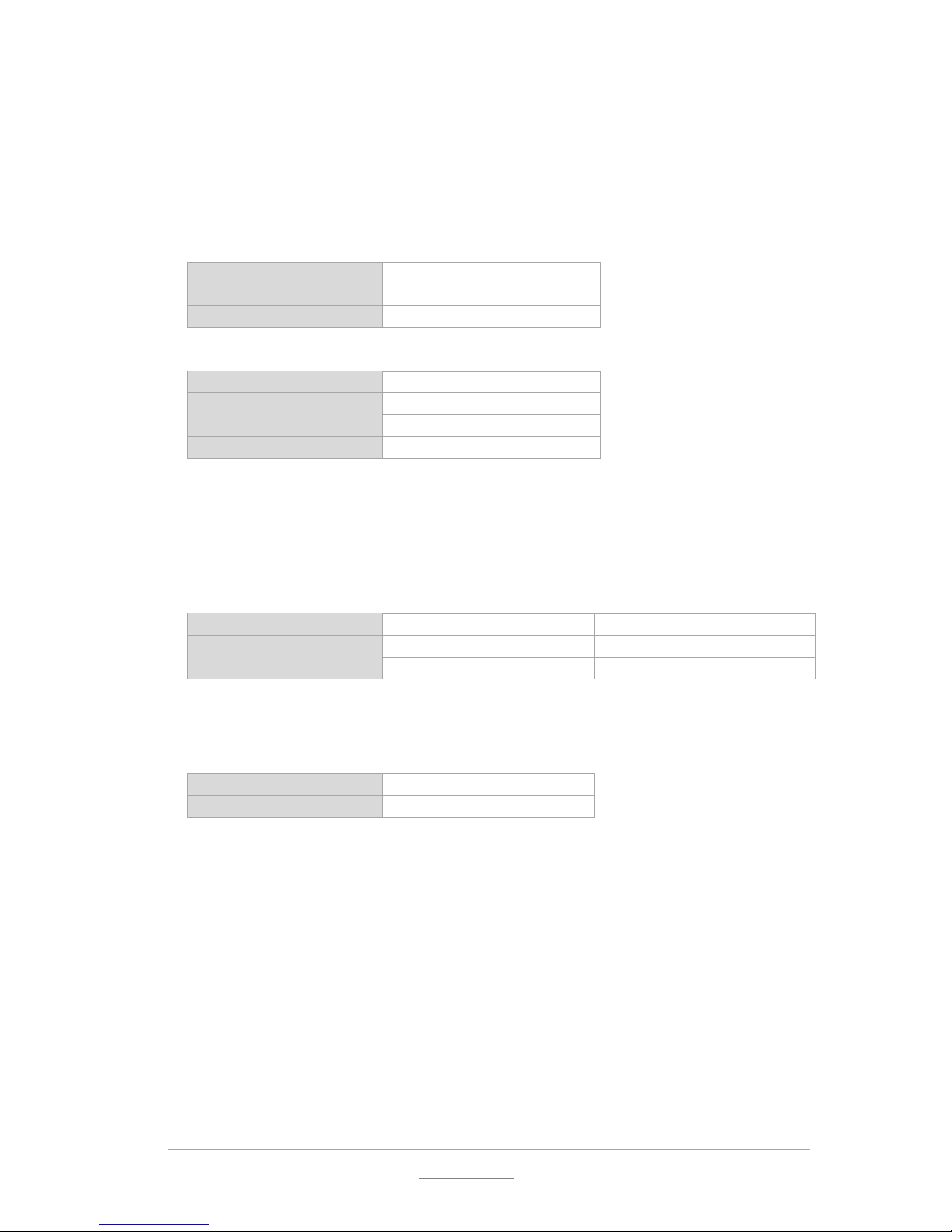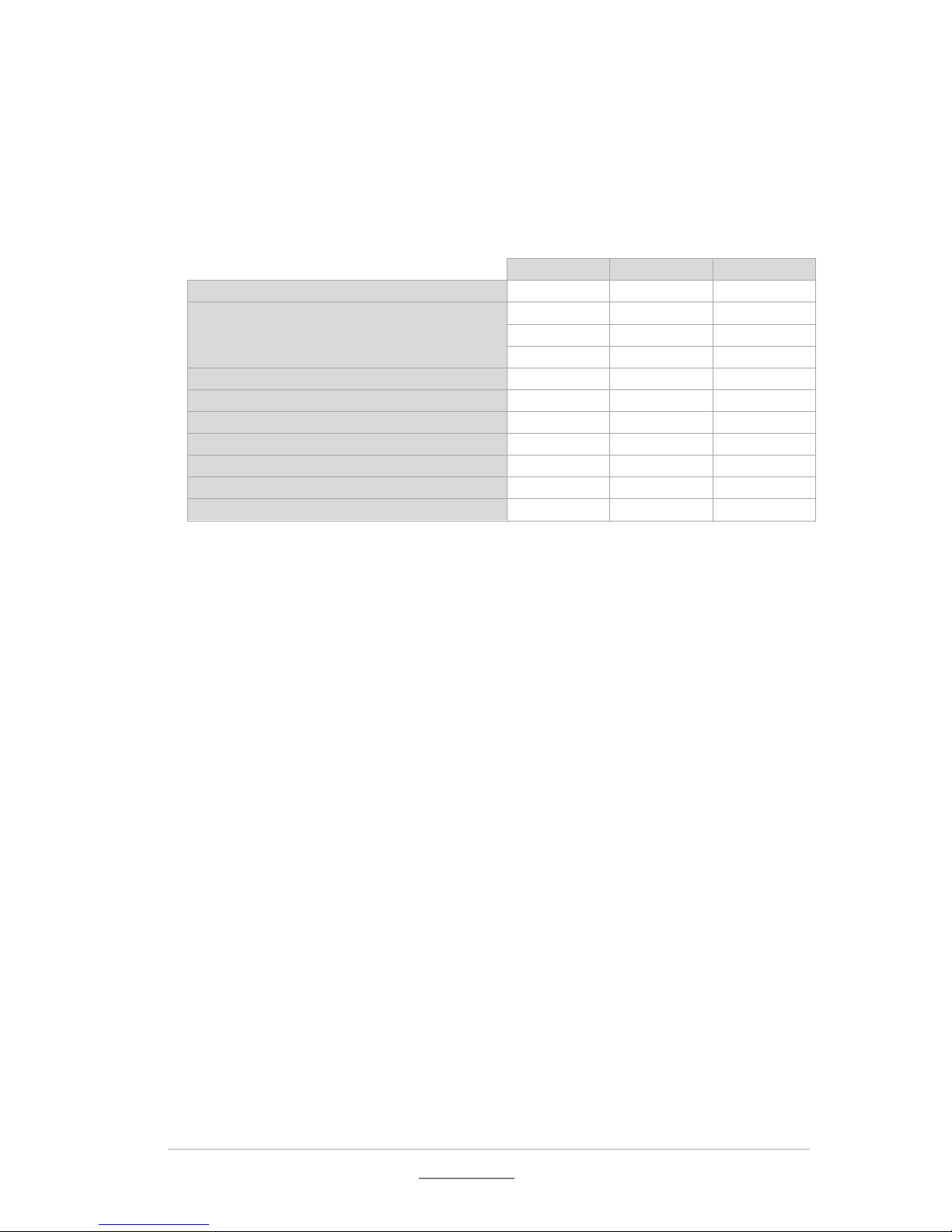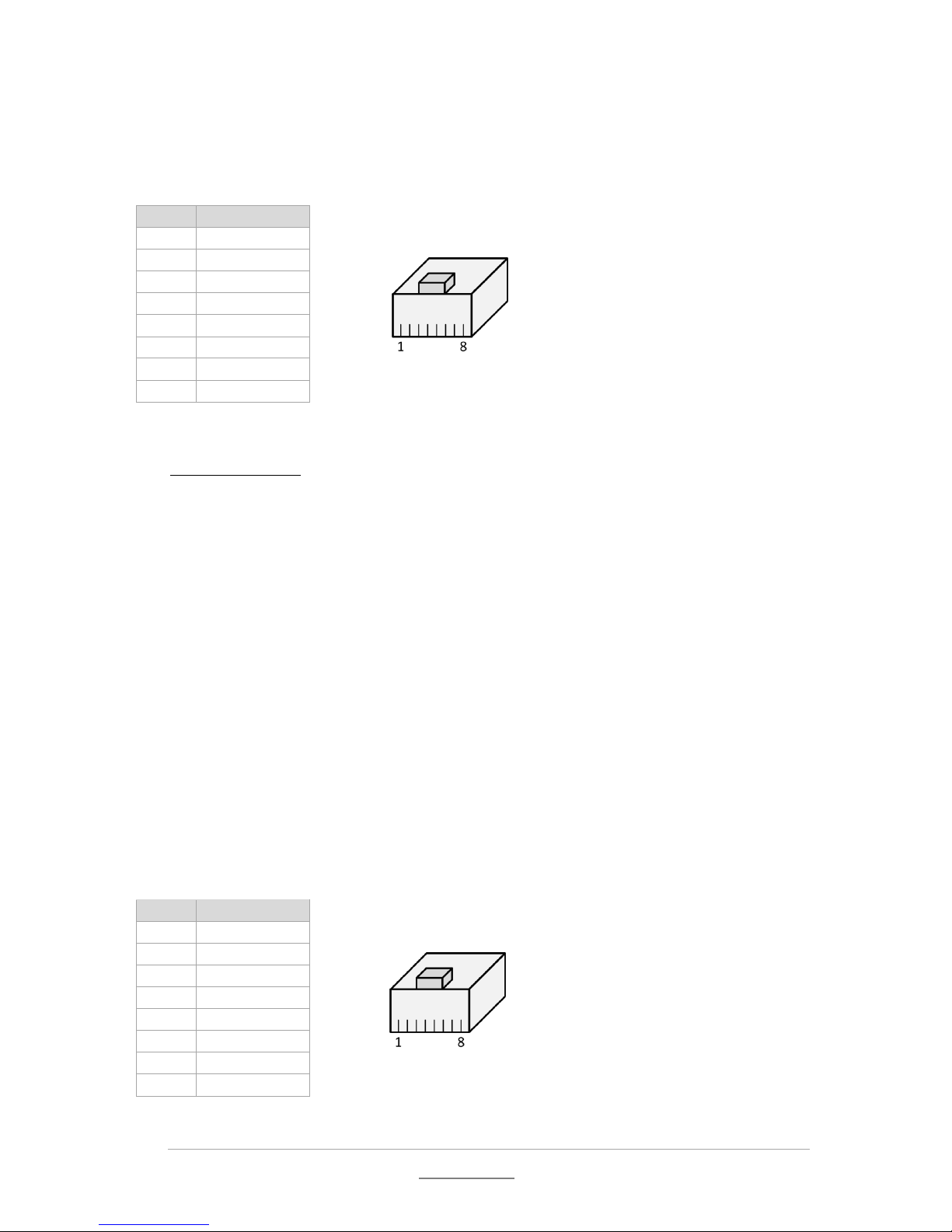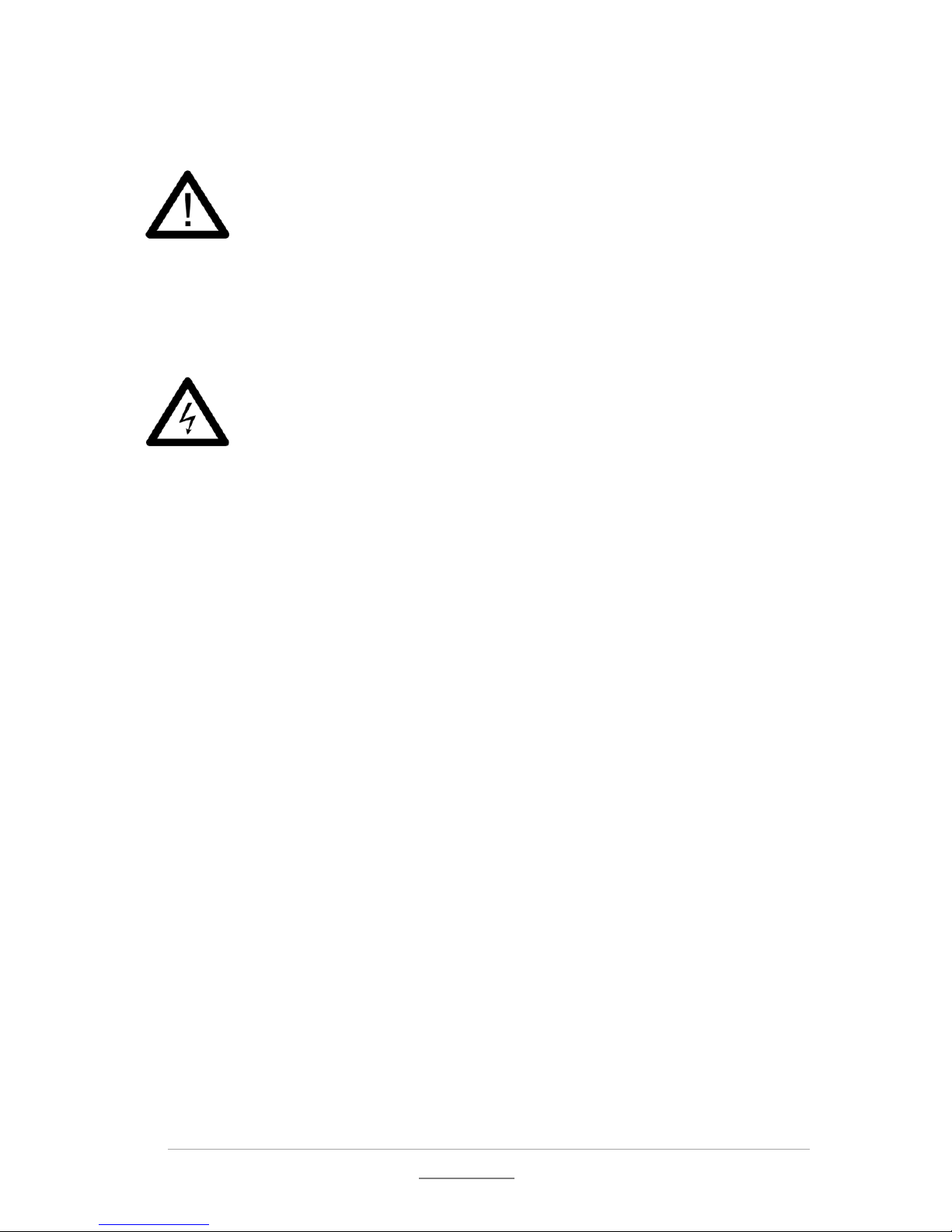© 2011 Racktivity NV 3/55
Antwerpsesteenweg 19 - 9080 Lochristi - Belgium - www.racktivity.com v 2013.10.7
Network Settings..............................................................................................................................20
Firmware version 1.2 or higher ....................................................................................................20
Firmware version 1.1 or lower .....................................................................................................22
Web Interface ......................................................................................................................................26
Getting Started.................................................................................................................................26
Supported Web Browsers.............................................................................................................26
Logging in .....................................................................................................................................26
Layout...............................................................................................................................................27
Tabs..................................................................................................................................................28
Power ...........................................................................................................................................28
Environment.................................................................................................................................28
Logging .........................................................................................................................................28
Modules .......................................................................................................................................28
Management ................................................................................................................................29
Settings.........................................................................................................................................29
Network Configuration.....................................................................................................................30
SNMP Configuration.........................................................................................................................31
SNMP Settings ..............................................................................................................................31
Device Settings .................................................................................................................................32
Thresholds........................................................................................................................................32
Resetting Measurements .................................................................................................................34
Startup Delay....................................................................................................................................34
Priority..............................................................................................................................................35
Overheat Protection.........................................................................................................................35
Network Time Protocol (NTP)...........................................................................................................35
CLI.........................................................................................................................................................36
Connecting .......................................................................................................................................36
RS232 ...................................................................................................................................................38
Versions............................................................................................................................................38
UPS Integration ....................................................................................................................................39
Configuration ...................................................................................................................................39
Compatible Devices ......................................................................................................................39
Connecting the UPS ......................................................................................................................39
Enabling the Link ..........................................................................................................................41
Operation .........................................................................................................................................41
Rules.................................................................................................................................................42
Agent Communication..........................................................................................................................44
Configuration ...................................................................................................................................44